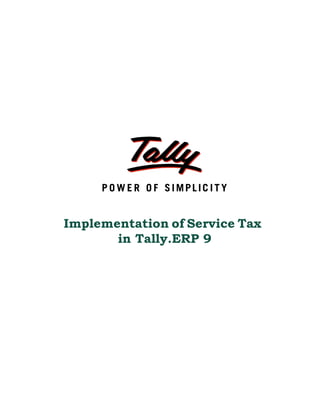
Implementation of service tax in tally erp 9 | Tally Shopper | Tally Solutions | Tally Data Connectivity
- 1. Implementation of Service Tax in Tally.ERP 9
- 2. The information contained in this document is current as of the date of publication and subject to change. Because Tally must respond to changing market conditions, it should not be interpreted to be a commitment on the part of Tally, and Tally cannot guarantee the accuracy of any information presented after the date of publication. The information provided herein is general, not according to individual circumstances, and is not intended to substitute for informed professional advice. This document is for informational purposes only. TALLY MAKES NO WARRANTIES, EXPRESS OR IMPLIED, IN THIS DOCUMENT AND SHALL NOT BE LIABLE FOR LOSS OR DAMAGE OF WHATEVER NATURE, ARISING OUT OF, OR IN CONNECTION WITH THE USE OF OR INABILITY TO USE THE CONTENT OF THIS PUBLICATION, AND/OR ANY CONDUCT UNDERTAKEN BY PLACING RELIANCE ON THE CONTENTS OF THIS PUBLICATION. Complying with all applicable copyright and other intellectual property laws is the responsibility of the user. All rights including copyrights, rights of translation, etc., are vested exclusively with TALLY SOLUTIONS PRIVATE LIMITED. No part of this document may be reproduced, translated, revised, stored in, or introduced into a retrieval system, or transmitted in any form, by any means (electronic, mechanical, photocopying, recording, or otherwise), or for any purpose, without the express written permission of Tally Solutions Pvt. Ltd. Tally may have patents, patent applications, trademarks, copyrights, or other intellectual property rights covering subject matter in this document. Except as expressly provided in any written licence agreement from Tally, the furnishing of this document does not give you any licence to these patents, trademarks, copyrights, or other intellectual property. © 2011 Tally Solutions Pvt. Ltd. All rights reserved. Tally, Tally 9, Tally9, Tally.ERP, Tally.ERP 9, Shoper, Shoper 9, Shoper POS, Shoper HO, Shoper 9 POS, Shoper 9 HO, TallyDeveloper, Tally Developer, Tally.Developer 9, Tally.NET, Tally Development Environment, Tally Extender, Tally Integrator, Tally Integrated Network, Tally Service Partner, TallyAcademy & Power of Simplicity are either registered trademarks or trademarks of Tally Solutions Pvt. Ltd. in India and/or other countries. All other trademarks are properties of their respective owners. Version: Implementation of Service Tax in Tally.ERP 9/Release 3.1/May 2011
- 3. Contents Introduction Scope & Applicability .............................................................................................................................. 1 Scope .................................................................................................................................................................... 1 Applicability ......................................................................................................................................................... 2 Registration ............................................................................................................................................... 2 Service Tax Assessee Code (Service Tax Registration Number) ............................................................. 3 Valuation of Taxable Service ................................................................................................................... 3 Charge of Service Tax .............................................................................................................................. 4 Exemption from service tax ...................................................................................................................... 4 Abatement ................................................................................................................................................. 4 Pure Agent ................................................................................................................................................ 5 Money Equivalent ..................................................................................................................................... 5 Adjusting Credit ........................................................................................................................................ 6 Time and Mode of Payment...................................................................................................................... 7 Returns & Time lines ................................................................................................................................ 7 Service Tax Features in Tally.ERP 9 ........................................................................................................ 8 Lesson 1: Enabling Service Tax in Tally.ERP 9 1.1 Enabling Service Tax in Tally.ERP 9 ............................................................................................... 9 Lesson 2: Service Tax Transactions 2.1 Purchase of Services ....................................................................................................................... 17 2.2 Payment to Service Provider ........................................................................................................... 30 2.3 Sale of Taxable Services ................................................................................................................. 35 2.4 Receipt from Service Receiver ...................................................................................................... 44 2.5 Adjustment of Input Service Credit towards Service Tax Payable ................................................ 48 2.6 Payment of Service Tax .................................................................................................................. 52 2.7 Accounting Opening Service Tax Bills (Opening Balance of Tax Payables and Input Credit) ..... 63 2.7.1 Accounting Opening Balance of Service Tax Payables ........................................................................... 63 2.7.2 Accounting Opening Balance of Service Input Credit ............................................................................. 68 2.8 Sale/Purchase Order for Services ................................................................................................... 72 2.8.1 Purchase Order for Services (Without Item) ........................................................................................... 72 2.8.2 Purchase Order for Services (With Item) ................................................................................................ 74 2.9 Purchase of Services and Partial Payment to Service Provider ...................................................... 77 2.10 Accounting Multiple Services in Single Voucher ........................................................................ 81 2.11 Purchase of Services - Inclusive of Service Tax ........................................................................... 85 2.12 Services Partly Subject to Service Tax ......................................................................................... 87 2.13 Accounting Service Tax on Expenses (Journal Voucher) ............................................................ 89 2.14 Accounting Cash Sales or Cash Purchases of Services ................................................................ 93 i
- 4. Contents 2.14.1 Cash Sale of Services ............................................................................................................................. 93 2.14.2 Cash Purchase of Services ..................................................................................................................... 96 2.15 Service Tax Billing for Professionals ........................................................................................... 99 2.16 Accounting Services as Inventory by Professionals ................................................................... 104 2.17 Advances from Service Receivers and Adjusting Advance received towards the Service bill .. 110 2.17.1 Accounting Advances from Service Receivers ..................................................................................... 110 2.17.2 Adjusting Advance received towards the Service Bill ......................................................................... 113 2.18 Sale of Services with Inventory .................................................................................................. 116 2.19 Accounting Sale of Services Exempted from Service Tax ......................................................... 118 2.20 Accounting Export of Services ................................................................................................... 121 2.21 Accounting Import of Services ................................................................................................... 124 2.22 Accounting Pure Agent Services ................................................................................................ 131 2.23 Account Services with Abatement .............................................................................................. 134 2.24 Reversal of Service Amount with Tax ........................................................................................ 140 2.25 Account Service Tax on total transaction amount including TDS ............................................. 143 2.26 Tax on Service Purchased (GTA etc.) ........................................................................................ 149 2.27 Accounting Service Consideration Receipts/ Payments through Journal................................... 158 2.28 Accounting Money Equivalent Transactions .............................................................................. 161 2.29 Advance Service Tax Payment and Adjust Advance Service Tax Towards the Tax Liability .. 163 2.29.1 Advance Payment of Service Tax ......................................................................................................... 163 2.29.2 Adjustment of Advances against the Tax Liability ............................................................................... 166 2.30 Accounting CENVAT Credit Adjustments ................................................................................ 168 2.31 Payment of Interest and Penalties............................................................................................... 173 2.32 Accounting Adjustments under Rule 6(3) .................................................................................. 179 2.33 Receipt/Payment of Normal Advances and Adjusting Advance against the Service Bill .......... 186 2.34 Accounting Associated Enterprise Transactions ........................................................................ 191 2.35 Accounting Sale/Purchase of Services at Lower Rate of Tax .................................................... 196 2.36 ST Expenses/Purchases in Payment Voucher ............................................................................. 201 2.37 Refund of Service Input Credit ................................................................................................... 205 2.38 Reversal of Utilised Input Credit ................................................................................................ 210 Lesson 3: Service Tax Reports 3.1 Computation .................................................................................................................................. 219 3.2 Service Tax Payables .................................................................................................................... 220 3.2.1 Bill Date Wise ........................................................................................................................................ 221 3.2.2 Realisation Date Wise ............................................................................................................................ 222 3.2.3 Tax on Service Received ........................................................................................................................ 223 3.2.4 Import of Services .................................................................................................................................. 224 3.3 Input Credit ................................................................................................................................... 225 3.3.1 Summary ................................................................................................................................................ 225 3.3.2 Reversal Details ..................................................................................................................................... 226 3.4 ST3 Report .................................................................................................................................... 227 ii
- 5. Introduction Service Tax is a destination based consumption tax in the form of Value Added Tax. Service Tax is a indirect tax imposed on specified services (taxable services) provided by a service provider (Company, Individual, Firm etc.). Service Tax was first brought into force with effect from 1 July 1994. All service providers in India, except those in the state of Jammu and Kashmir, are required to pay a Service Tax in India. Initially only three services were brought under the net of service tax and the tax rate was 5%. Gradually more services came under the ambit of Service Tax. The rate of tax was increased. On February 24, 2009 in order to give relief to the industry under the impact of economic recession, the rate of Service Tax was reduced from 12 per cent to 10 per cent. Scope & Applicability Scope Service Tax is charged only on the receipt of the consideration for the services provided / to be provided (advance receipts). The liability of tax is on the service provider (in some cases service receiver), i.e. person who is providing the service is liable to pay tax to the government. Example: Royal Agency provided advertising services of Rs. 1,00,000 to SysImage. On the service amount of Rs.1,00,000, Royal Agency is liable to pay the tax of Rs. 10,300 @ 10.30% (10% os Service Tax, 2% of Education Cess, 1% of Secondary Education Cess) Though the tax liability is on service provider, the tax can be collected by the service provider from the service receiver. The service provider does not have to pay service tax on the total bill amount but only on the payment received. 1
- 6. Introduction Applicability Service tax is applicable on taxable services 1. Provided and taxable in the hands of service provider 2. Received and taxable in the hands of service receiver: Generally it is the service provider who is liable to collect service tax from his customer/client and pay the same to the govern- ment. But section 68(2) empowers the government to notify the services with regard to which the service receiver would be held liable to pay service tax to the government. For the below mentioned services the service receiver is liable to pay service tax (ss per Notification 36/2004 ST dated 31.12.2004 as amended from time to time) Goods Transport Agency service Business auxiliary service of distribution of mutual fund by a mutual fund distributor or agent Sponsorship service provided to any body corporate/firm Taxable services received by any person in India from abroad Insurance auxiliary service by an insurance agent The definition of taxable service is different for each class of services, e.g. in case of Stock Broker agency, any service provided to a investor by buy or sell securities listed on a recognised stock exchange will be a taxable service. Registration As per section 69 of the Finance Act 1994, every person liable for paying service tax has to register as set out in the rules. According to Rule 4 of the Service Tax Rules, 1994 following is the manner and time for registra- tion Application for registration to the concerned superintendent in form ST -1 with in 30 days from the date on which service tax is levied or 30 days from the commencement of busi- ness providing a taxable service, which ever is later. Assessee providing Service from more than one Premises or Office, has to make sep- arate applications for each of such premises or Offices. If the assess has centralised billing System or Centralised accounting system, then assessee can obtain Centralised Registration covering all the premises or offices. In case of transfer of business from Registered Assessee to new person, Transferee has to obtain the fresh registration certificate. For every Registered Assessee there is a provision under Service Tax Rules to Surrender Registration Certificate to Superintendent of Central Excise when he ceases to provide taxable services for which he is registered. 2
- 7. Introduction Registration requirement for Small Service Provider (SSP) A person who is eligible for availing exemption under notification no. 6/2005 is required to apply for service tax registration within 30 days from the date when his turnover of serv- ices exceeds rupees 3 lakhs. Input Service Distributor (ISD) Registration Service Provider having multiple offices other than from where the services are provided and wants to distribute the input services and cenvat credit thereon to the other location which is liable for payment of service tax, a separate registration (in the manner as that of service provider) will be required for each such office. Service Tax Assessee Code (Service Tax Registration Number) Service Tax Assessee Code is a PAN based 15 digit alpha numeric numbers e.g. ASDCE1588ST001. The first part denotes (10 characters – alpha numeric) Permanent Account Number issued by Income tax authorities to the concerned person to whom the Service Tax Registration Number is to be allotted. Second part comprises of a fixed 2 character alpha code – ST (Service Tax). This is followed by 3-Character numeric code representing the registered Premises or Office of the service provider The Service Tax Registration Number has to be quoted on GAR–7 Challans covering deposit of Service Tax, Cess and other dues to the Government. Valuation of Taxable Service Valuation of the services provides the methodology of arriving at the service amount on which the applicable service tax to be charged. Value of the taxable service is determined as under Consideration fully in Money: The gross amount charged by the service provider for such services provided/to be provided Consideration not in Money: The Equivalent Value of the Non monetary consideration. Consideration partly in money and partly in other form: Amount charged monetarily and the Equivalent value of the Non monetary consideration Consideration not Ascertained: Valuation based on the Valuation Rules (as per section 67, Service Tax (Determination of value) rules, 2006 Consideration Inclusive of Tax: Value of taxable service will be such amount, in addition of service tax payable is equal to Gross amount charged. Example: Royal Agency provides taxable service for Rs. 1,32,360 inclusive of service tax @ 10.30%. The taxable service value shall be computed as shown Taxable Service Value (1,20,000) = 1,32,360 X (100/110.30) 3
- 8. Introduction Charge of Service Tax As per Section 66 of Finance Act, 1994 tax (Service Tax) @ 10% of the value of taxable service, in addition, 2% Education Cess and 1% Higher Education Cess is payable on taxable services. Thus, total service tax is 10.30% and it will be collected in such manner as prescribed. Exemption from service tax In some cases Central government can grant exemption on the service tax, by issuing an notifica- tion u/s 93 of Finance Act, 1944. The service tax exemption provided may Partial or Total service tax Conditional or unconditional Following are the general exemptions from service tax Small Service Providers (whose turnover is less than Ten Lakhs) Export of Services Service to UN Agencies Services provided within Special Economic Zone (SEZ) Services provided to foreign diplomatic missions, family members of diplomatic missions etc. Services provided by RBI Goods and materials supplied while provided services Abatement Abatement is a deduction allowed (by the Government) on the value to be considered for service tax. Abatement is also known as Specific Exemption. Abatement is given on few categories of services where goods/materials are used to provide the services and where it is not possible to distinguish between the value of materials and the actual service cost. Example: Taaza Caterers has to procure materials to prepare food products and sell services. Service tax is charged only on the total amount for the service and does not include the rate of the materials procured. Abatement available on catering service is 50%. 4
- 9. Introduction Pure Agent Pure agent means a person who Enters into a contract with the recipient of service to act only as his agent to incur expendi- ture or costs in the course of providing taxable services Has no intention to hold the title to goods or services provided (to service recipient) as pure agent Does not use the procured goods or services Receives only the actual amount incurred to procure the services or goods. Example: Royal Agency entered with an agreement with Isac Computers to procure advertising services by acting as a Pure agent. Royal Agency procured the advertising services from ADMAG. In the above example Royal Agency is a pure agent Isac Computers is the recipient of service ADMAG is the service provider Expenses or cost incurred by the service provider acting as a pure agent can be deducted from the total service charge to get the taxable amount. Money Equivalent Any consideration (something in return) received towards services provided or paid towards services received in a form other than money is called Money equivalent. Example: Royal Agency, procured catering services from Taaza Caterers from Rs. 15,000 and provided advertising services for Rs. 30,000. Royal Agency instead of making payment of Rs.15,000 to Taaza Caterers adjusted the amount towards advertisement services provided (to arrive at the Net amount receivable). This adjustment of Rs. 15,000 is known as Money equivalent as the consideration is received towards the services provided in a form other than Money i.e. bill adjustment. 5
- 10. Introduction Adjusting Credit While you pay service tax on sale of services that come under the service tax category, you can adjust service tax credit on purchase of services. This is called adjusting credit against service tax. The difference between the service tax that you have to pay for selling services and the service tax credit on purchases that can be adjusted is the payable service tax. Service tax (sales) that is adjustable against service tax credit (purchases) is also called availing input credit. Figure Adjusting Input Credit 6
- 11. Introduction Time and Mode of Payment 1. By individuals, proprietary firms and partnership firms Payable on the Amount received during the Quarter Payable By 1st April to 30th June 5th July 1st July to 30th September 5th October 1st October to 31st December 5th January 1st January to 31st March 31st March 2. By Others Payable on the Amount received during the Month Payable By On amount received during each month except March 5th of following month on amount received during March 31st March Service Tax shall be paid to the government account through any designated branches of the authorised banks, along with G.A.R.-7 Challans. Returns & Time lines The Service Tax returns are to be filed half yearly in the prescribed Form ST-3 or Form ST - 3A 1. Form ST-3 - For all the registered assessee, including Input Service Distributors, The returns have to be submitted, along with copies of all GAR 7 challans within 25 days of the expiry of the fiscal half-year For half year 1st April to 30th September – by 25th October For half year 1st October to 31st March – by 25th April. 2. Form ST-3A -The assessee who is making provisional assessment for any month/quarter sub- mit the memorandum in from ST-3A by providing the details of difference between the provi- sional amount of service tax deposited and actual amount of service tax payable for each month along with the half yearly return in Form ST - 3. 7
- 12. Introduction Service Tax Features in Tally.ERP 9 Tally.ERP 9’s simple yet powerful Service tax feature enables you to record transactions related to service tax with ease. The service tax functionality in Tally.ERP9 has the following features: Simple and user-friendly Flexibility to have common/Tax head specific tax ledger to account both Input Credit and Output Tax Flexibility to create common Purchase (expenses)/ sales (Income) ledger to account pur- chase and sale of services of all categories. Record Service Tax transactions in Journal, Payment, Purchase or Sales Voucher Service Tax Billing (for professionals) through Receipt Voucher and print Receipt -Cum- Challan Record multiple services in a single voucher Account service bill Inclusive of Service Tax Account Services Partly Subject to Service Tax (Works Contract) Record Cash Purchases and Sales and print the invoice in the name of the party. Record Asociate Enterprise Service sales and Purchases Manage Advance Receipts and adjust the advances towards the service bill Record purchase of services from (GTA) and calculate the service tax payable. Record Import of services and calculate the service tax payable Record Exempt, Export, Pure Agent and Abatement services Supports Service Tax Calculation at Lower Rate Manage Advance Service Tax payments to Government and adjust the tax payable towards the advance Support for Amount deducted as TDS on Services Received are considered as realised Supports Service Tax Calculation in Sales / Purchase Orders Supports Service Consideration Adjustments in Journal Vouchers Adjust Full / Partial Service Tax input credit towards Service Tax payable Adjust CENVAT credit towards service tax payable Provision to Reverse the Utilised Input Credit Record Money Equivalent Transactions Provision to account Service Tax Opening Balance Reversal of Service amount with Service Tax (before realisation) Record Rule 6(3) and 6(4A) Adjustments Provision to account the Refund of service Input Credit Facility to Print G.A.R. 7 Challan Generate Service Tax Payables report based on Bill date wise or Receipt Date wise 8
- 13. Introduction Separate Service Tax Payables report for Tax on Service Received and Import of Services Track the Input Credit utilised before making the payment ot the service provider Maintain Input Credit Summary report Generate ST 3 Form 9
- 14. Lesson 1: Enabling Service Tax in Tally.ERP 9 1.1 Enabling Service Tax in Tally.ERP 9 It takes a one time configuration for Service Tax features to be enabled in Tally.ERP 9. Follow the steps given below to configure Service Tax for a new company Crystal Services (P) Ltd. 1. Create Company 2. Enable Service Tax To enable Service Tax for Companies which are already created in Tally.ERP 9, follow the instruction provided under the head Enable Service Tax. Crystal Services (P) Ltd., is a company engaged in providing multiple services to their clients. The services provided by Crystal Services (P) Ltd., fall within the ambit of tax net and are taxable @ 10.30%. Step 1: Create Company Go to Gateway of Tally > Alt + F3: Company Info. > Create Company In the Company Creation Screen, Specify Crystal Services (P) Ltd., as the Company Name and Address details Select India in the Statutory Compliance for field Specify the State, Pin code & Accounts with or without Inventory details 10
- 15. Enabling Service Tax in Tally.ERP 9 The completed Company Creation screen displays as shown. Figure 1.1 Company Creation Screen Press Enter to Save For complete details on Company Creation refer Tally.ERP 9 Help, topic Creating Company in Tally.ERP 9 11
- 16. Enabling Service Tax in Tally.ERP 9 Step 2: Enable Service Tax Enable Service Tax feature in F11: Features Go to Gateway of Tally > F11: Features > Statutory & Taxation Set Enable Service Tax to Yes Enable Set/Alter Service Tax Details to Yes Figure 1.2 F11: Statutory & Taxation Features The Company Service Tax Details sub-form appears as shown Figure 1.3 Company Service Tax Details Screen 12
- 17. Enabling Service Tax in Tally.ERP 9 In Company Service Tax Details screen enter the following details: 1. Service Tax Registration No.:In this field enter the Service Tax Registration Number of the company allotted by the department. (before the circular No. 35/3/2001-ST dated 27-08-2001) 2. Date of Registration: Specify the Date of service tax registration of the company. e.g. 15-03- 2002 3. Type of Organisation: In this field select the appropriate organisation type from the List of Organisations. e.g. Registered Private Ltd. Company 4. Enable Service Tax Round Off: By default this option will be set to Yes. If this option is Yes, service tax will get Rounded off to nearest Rupee and round off will happen for each tax head. If you don't want round Off (for every tax heads) then set this option to NO In this case Crystal Services (P) Ltd. does not want to round off the service tax amount, hence this option is set to No. If the option Enable Service Tax Round Off is enabled (set to yes) and for a service bill the tax is calculated as shown below then each Tax head gets rounded off. Service tax of 1012.85 to 1013 Education Cess of 20.53 to 21 Secondary Education Cess of 10.12 to 10 If the option Enable Service Tax Round Off is disabled (set to No) and for a service bill the tax is calculated as shown below then each Tax head will not get rounded off. Service tax of 1012.85 Education Cess of 20.53 Secondary Education Cess of 10.12 While creating the Company if you had enabled the option Enable Service Tax Round Off and recorded few transactions in the books of accounts. Later because of accounting requirements if you change the settings to Enable Service Tax Round Off (set to No) In this scenario if you alter the existing service tax transactions, then automatically application will change the present rounded off values into values with decimals. 5. Assessee Code: In this field enter the Service Tax Assessee Code of the company. e.g. ASDCE1588PST001. 6. Premises Code No.: In this field enter company’s Premises code allotted by Department. e.g. SC0500012 13
- 18. Enabling Service Tax in Tally.ERP 9 Premises code is the identification number provided to the premises of the service tax payers. Premises code is issued to an assessee under S.No. 5 of the certificate for Registration (ST-2). 7. Is Large Tax Payer: This option will be set to YES/NO based on the amount of tax paid by the assessee. Set this field to No. Large Tax Payers are those assessees who pay large amount of Tax. They are the eligible taxpayer for the purposes of being served by the LTU. For e.g.: Rs.5 Crores 8. Large Tax Payer Unit: Enter the name of the unit where the large tax payers pay Service Tax. Tally.ERP 9 skips Large Tax Payer Unit when the option Is Large Tax Payer is set to No. Large Tax Unit is self-contained tax office under the Department of Revenue acting as a single window clearance point for all matters relating to Central Excise, Income Tax/ Corporate Tax and Service Tax. Eligible Tax Payers who opt for assessment in LTU shall be able to file their excise return, direct taxes returns and service tax return at such LTUs and for all practical purposes will be assessed to all these taxes there under. These units are being equipped with modern facilities and trained manpower to assist the tax payers in all matters relating direct and indirect tax/ duty payments, filing of documents and returns, claim of rebates/ refunds, settlement of disputes etc. Large Tax Unit location Code for Bangalore is L-10000 More information on LTU is available on - http://www.cbec.gov.in/cae1-eng- lish.htm 9. Under Range, enter Code and Name of the range under which your company falls 10.Under Division, enter the Division Code and Name under which your company falls. 11.Under Commissionerate, enter Code and Name of the Commissionerate of Service Tax, Department, under which the address of your Company’s registered office is located. 14
- 19. Enabling Service Tax in Tally.ERP 9 The completed Company Service Tax Details screen appears as shown Figure 1.4 Completed Company Service Tax Details Screen 12. Accept the Company Service Tax Details screen. 13. In the PAN / Income -Tax No. field enter the PAN No. of the company. The completed Statutory & Taxation screen is displayed as shown Figure 1.5 Completed Statutory & Taxation Features Screen 14.Press Enter to Save. 15
- 20. Lesson 2: Service Tax Transactions This lesson is divided into Two parts 1. Part I – Recording Basic Service Tax Transactions 2. Part II – Recording Advanced Service Tax Transactions 15
- 21. Part – I
- 22. Service Tax Transactions Recording Basic Service Tax Transactions In this section we shall emphasis on understanding how Tally.ERP 9’s Service Tax feature can be used to record basic service tax transactions to generate G.A.R.7 Challan. Let us take the example of Crystal Services (P) Ltd. (created and service tax feature enabled, as discussed in the earlier chapter) to record service tax transactions such as Purchase of Services Payment to Service Provider Sale of Services Receipt from Service Receiver Adjustment of Input Service Tax Credit towards Service Tax Payable Payment of Service Tax and Generate G.A.R 7 Challan In Tally.ERP 9, you can account transactions involving service tax with the help of Payment/ Receipt Voucher, Journal Voucher or Purchase /Sales Voucher (Voucher/Account Invoice/ Item Invoice mode), as required. Transactions Involving Service Tax 2.1 Purchase of Services Under this, we will learn to account purchase of services and service tax payable to the party. As per Amendment in the CENVAT Credit (Third Amendment) Rules, 2011, Service Tax Input Credit against the purchase bills can be availed even if the payment is not made to the Service provider w.e.f 1-4-2011 (applicable only for the service bills raised after 1-4-2011). However if the payment is not made to the service provider within 3 months, the Service tax credit availed/utilised has to be reversed. Example 1: On April 1, 2011 Crystal Services (P) Ltd. received a purchase invoice (No.MA/4796) for Advertis- ing services rendered by Ram Agency for Rs. 60,000 with Service Tax @ 10.3% (Total invoice amount Rs. 66,180) Please note, the liability to pay service tax is on the service provider and the tax liability is only to the extent of the payment received and not on the total bill amount. Hence, the liability to pay tax on the above bill will arise only when the payment is received by the Ram Agency. To account the above transaction follow the steps given below 1. Create Masters i. Purchase Ledger ii. Service Provider (supplier) Ledger iii. Tax Ledger 2. Record the Transaction in Purchase Voucher 17
- 23. Service Tax Transactions All the services purchased can be recorded in Purchase Voucher (Account Invoice Mode). In case of Non-Service Organisations where the services purchased are considered as expenses the same can be recorded in Journal Voucher. 1. Create Masters i. Purchase Ledger Ledger Under Is Service Tax Default Service Applicable Category Purchase - Advertising Services Purchase Accounts Yes Advertising Agency To Create Purchase Ledger Go to Gateway of Tally > Accounts Info. > Ledgers > Create In Name field, enter Purchase - Advertisement Services as the Ledger Name Select Purchase Accounts in Under field Set Inventory values are affected to No Set the option Is Service Tax Applicable to Yes In Default Service Category filed select Advertising Agency from the List of Service Categories All the Services subject to service Tax have to be associated with relevant pre- defined Service Category. Figure 2.1 Selection of Service Category 18
- 24. Service Tax Transactions The option Any can be selected from the List of Service Categories, where the user doesn't want to define the Service Category during Ledger Creation. This allows the user to use an Purchase/Expense Ledger (as a common ledger) to account multiple Service Categories. The completed Purchase Ledger is displayed as shown Figure 2.2 Completed Service Purchase Ledger Creation Screen Press Enter to save. ii. Service Provider (supplier) Ledger Ledger Under Is Service Set/Alter Service Provider/ Receiver Tax Details Ram Agency Sundry Creditors Yes Yes To Create Service Provider (supplier) ledger Go to Gateway of Tally > Accounts Info. > Ledgers > Create Setup: Before creating the Service Provider (supplier) ledger enable the following options in F12: Configure (Ledger Configuration) Set Allow ADVANCED entries in Masters to Yes Set Use ADDRESSES for Ledger Accounts to Yes 19
- 25. Service Tax Transactions In the Ledger Creation screen, In Name field enter Ram Agency as the Ledger Name In Under field select Sundry Creditors as the group Set the option Maintain Balances bill-by-bill to Yes Specify the Default Credit Period, if required Set Is Service Provider/Receiver to Yes In day-to-day business scenario a party can provide services as well as receive services. In such cases, same party ledger can be used to account both sale and purchase of services. Set the option Set/Alter Service Tax Details to Yes and press enter to view Service Tax Details screen In Service Tax Details screen enter Registration Number: Enter 15 digits Service Tax Registration Number of the Serv- ice Provider. E.g. ACDDL6585DST001 Service Tax Registration Number is a PAN Based Number. For more information refer the topic - Service Tax Assessee Code Date of Registration: Enter the Registration Date. E.g. 13-9-2000 IsAssociated Enterprise: Set this option to Yes if the sale made is to the associate enterprise This field is provided to identify the service provider/receiver as associated enterprise or not. If the party is associated enterprise set this option to Yes. If not, retain No in this field Typeof Classification: In this field select the classification, if applicable. For Ram Agency Not Applicable is selected. 20
- 26. Service Tax Transactions i. Not Applicable: Select this option when the service purchased/sold is a taxa- ble service and eligible to avail input credit ii. Exempt: Select this option when the Service Provider/Receiver is exempt from Service Tax. iii. Export: Select this option when the services are Exported iv. Import: Select this option when the services are Imported v. Pure Agent: Select this option when the Service provider/Receiver acts as a pure agent vi. Tax On Service Received: Select this option to record the transportation serv- ices purchased from the Goods transport Operators (GTOs) and to calculate tax on services received. The liability of tax on services purchased from the GTO is on the service receiver The Type of Classification selected in the Service Provider/Receiver will determine the Type of Service which can be overridden during voucher entry. The completed Service Tax Details screen is displayed as shown Figure 2.3 Service Tax Details Screen Enter the Mailing Details and Tax Information 21
- 27. Service Tax Transactions The completed Service Provider Ledger is displayed as shown Figure 2.4 Completed Ledger Creation Screen Press Enter to save. iii. Tax Ledgers On all the taxable services, three heads of taxes are applicable. They are, Service Tax @ 10%, Education Cess @ 2% and Secondary & Higher Education Cess @ 1%. In Tally.ERP9 you can create the Tax Ledger in Three ways 1. Common Service Tax Ledger Single Tax ledger to account both Input service Credit and Output Service Tax of all the service Categories. Example: Service Tax Ledger (to account tax of all the tax heads) 2. Tax Head based Tax Ledgers Three separate ledger to account both Input service Credit and Output Service Tax of all the service Categories based on the Tax Heads. 22
- 28. Service Tax Transactions Example: Service Tax @ 10% Education Cess @ 2% Secondary Education Cess @ 1% 3. Input or Output Tax Ledgers a. Common Input and Output Tax Ledgers Two separate Tax ledgers - one to account input service credit and another for output service tax for all the service categories. b. Input and Output Tax Head based on Tax Ledgers Three separate Input Credit ledger - to account Input Credit of Service Tax, Education Cess and Secondary Education Cess Three separate Output ledgers - to account Output Tax of Service Tax, Education Cess and Secondary Education Cess. You can create the Input Tax ledger under the group Duties & Taxes or Current Assets. The Ledgers created under Current assets should be used only to account service input credit. Crystal Services (P) Ltd. wants to account the different components of service tax by creating separate ledgers, so that they can adjust the CENVAT credit towards the Service tax and vice versa. Ledger Under Type of Duty/Tax Tax Head Service Tax @ 10% Duties & Taxes Service Tax Service Tax Education Cess @ 2% Duties & Taxes Service Tax Education Cess Secondary Education Duties & Taxes Service Tax Secondary Education Cess Cess @ 1% 1. Ledger – Service Tax @ 10% This ledger allows to account Input service Credit and Output Service Tax of tax head Service Tax, on all service categories. Go to Gateway of Tally > Accounts Info. > Ledgers > Create In Name field, enter the name of the tax ledger you wish to create, for e.g., Service Tax @ 10%. In Under field select Duties & Taxes as group. In Type of Duty/Tax field, select Service Tax from Type of Duty/Tax list. 23
- 29. Service Tax Transactions In Tax Head field select Service Tax Figure 2.5 Selection of Tax Head The option Service Tax allows to use the tax ledger to account only Service Tax on taxable Services. Set the option Inventory values are affected to No The completed Service Tax Ledger is displayed as shown Figure 2.6 Completed Service Tax Ledger Creation Screen Press Enter to save. 24
- 30. Service Tax Transactions Crystal Services (P) Ltd. follows the system of maintaining different tax ledgers based on the Tax Head. 2. Ledger – Education Cess @ 2% This ledger allows to account both Input service Credit and Output Service Tax of tax head Education Cess, on all service categories. Go to Gateway of Tally > Accounts Info. > Ledgers > Create In Name field enter the name of the tax ledger, for e.g., Education Cess @ 2%. In Under field select Duties & Taxes as group. In Type of Duty/Tax field, select Service Tax from Type of Duty/Tax list. In Tax Head field select Education Cess The option Education Cess allows to use the tax ledger to account only Education Cess on taxable Services. Set the option Inventory values are affected to No Figure 2.7 Completed Education Cess Ledger Creation Screen Press Enter to save. 25
- 31. Service Tax Transactions 3. Ledger – Secondary Education Cess @ 1% This ledger allows to account Input Service Credit and Output Service Tax of tax head Secondary Education Cess, on all service categories. Go to Gateway of Tally > Accounts Info. > Ledgers > Create In Name field, enter the Name of the tax ledger you wish to create, for e.g., Secondary Education Cess @ 1%. In Under field select Duties & Taxes as group. In Type of Duty/Tax field, select Service Tax from Type of Duty/Tax list. In Tax Head field select Secondary Education Cess The option Secondary Education Cess allows to use the tax ledger to account only Secondary Education Cess on taxable Services. Set the option Inventory values are affected to No The completed Secondary Education Cess ledger is displayed as shown Figure 2.8 Completed Secondary Education Cess Ledger Creation Screen Press Enter to save. 26
- 32. Service Tax Transactions 2. Record the transaction in Purchase Voucher (Account Invoice Mode) Go to Gateway of Tally > Accounting Vouchers > F9: Purchase Set up In F12: Purchase Invoice Configuration, set the following options to No Use Common Ledger A/c for Item Allocation Use Defaults for Bill Allocations 1. Press Alt+I or click on I: Account Invoice if the voucher is in Item invoice mode 2. Press F2 and change the date to 01-04-2011 3. In Supplier Invoice No. field enter the invoice reference number if any 4. In Party’s A/c Name field select the service provider e.g. Ram Agency 5. Under Particulars select the Service (purchases) Ledger e.g. Purchase - Advertising Serv- ices and press enter to view Service Tax Details screen 6. In Service Tax Details screen Type of Ref.: Select New Ref from the method of Adjustment. Tally.ERP 9 displays Two Methods of Adj viz., Agst Ref, New Ref and Advance. New Ref is selected for new Finan- cial Transactions. Where as, Agst Ref is selected to setoff the advance payments made. Name: This filed displays the Reference Number for the service tax calculation. The default Reference Number displayed, is a combination of abbreviation of Purchase, Voucher Number and Line Number Example: Purc/1-1 which can be changed by the user. Service input credits are tracked by this Reference Numbers. If the invoice no is mentioned in the Supplier Invoice No. field, then Tally.ERP 9 captures invoice number instead of voucher number in Reference Number displayed in Name field. Type of Service: Based on the Type of Classification selected in the Service Provider, Type of Service will be defaulted (displayed). By default Input Credit is displayed and Tally.ERP 9 skips the field. In Type of Service field i. Exempt is defaulted for the Type of Classification Exempt ii. Import is defaulted for the Type of Classification Import iii. Input Credit is defaulted for the Type of Classification set to Not Applicable iv. Pure Agent is defaulted for the Type of Classification Pure Agent v. Tax on Service Received is defaulted for the transportation serv- ices purchased from the Goods transport Operators (GTOs) The default Type of service can be overridden. Press Back Space key to move to Type of Service field and select the applicable Type of service. The type of service selected in the voucher entry will determine the Type of service. 27
- 33. Service Tax Transactions Category: Based on the service Category selected in the Purchase Ledger, category will be defaulted (displayed). By default Advertising Agency is displayed and Tally.ERP 9 skips the field. Service Amount: In this field enter the Service Amount, where in you can ascertain Serv- ice Amount in the invoice issued by the service provider. Enter Rs. 60,000. On providing the service amount Service tax gets calculated. Amount (Incl. of Tax): In this field the cumulative (collective) amount of Service amount and Tax will be displayed in this filed. In cases where the invoice received from the service provider is inclusive of tax, you can enter the invoice amount in the Amount (Incl. of Tax) field. Tally.ERP 9 back calculates the amount to arrive at the Service amount and Tax portion. The service amount will be displayed in Service Amount filed and Tax details against the Tax Head. The completed Service Tax Details screen appears as shown Figure 2.9 Completed Service Tax Details screen 7. Under Particulars select service tax ledger e.g. Service Tax @ 10%. Service Tax amount will be calculated and displayed automatically. 8. Under Particulars select education cess ledger e.g. Education Cess @ 2%. Education Cess amount will be calculated and displayed automatically. 9. Under Particulars select secondary education cess ledger e.g. Secondary Education Cess @ 1%. secondary Education Cess amount will be calculated and displayed automatically. 28
- 34. Service Tax Transactions 10.In Bill-wise Details screen In Type of Ref field select New Ref In Name field enter the Bill name - MA/4796 Amount will be defaulted automatically Figure 2.10 Bill-wise Details Screen The completed Purchase Voucher is displayed as shown Figure 2.11 Completed Service Purchase Voucher 11.Press Enter to save. 29
- 35. Service Tax Transactions Input Credit - Summary report Observe Input Credit - Summary report displays the service tax credit for the services purchased, for which the payment is not made. This change has been made as per the Budget 2011. Tally.ERP 9 will display the Input credit for all the purchase bills recorded after 1-4-2011. To view the report Go to Gateway of Tally > Display > Statutory Reports > Service Tax Reports > Input Credit > Summary The Input Credit Summary report appears as shown Figure 2.12 Input Credit Summary Report Report displays the invoice details, Party’s Name, Service Category, Bill Amount, Total Tax, Paid Amount, Total Input Credit and Balance Input Credit. 2.2 Payment to Service Provider Under this, we will learn to record payments towards the invoice received towards the services purchased. Input credit on the services purchased will be available for adjustment only on the payment and to the extent of the payment made to the service provider. Example 2: On April 4, 2011 Crystal Services (P) Ltd. paid Rs. 66,180 (full payment) to Ram Agency towards the advertising services purchases on 1-4-2011 vide. no. MA/4796. To account the above transaction follow the steps given below 1. Create Masters i. Bank Ledger 2. Record the Transaction in Payment Voucher 30
- 36. Service Tax Transactions 1. Create Masters i. Bank Ledger Ledger Under Opening Balance Canara Bank Bank Accounts 10,00,000 Create Bank Ledger Go to Gateway of Tally > Accounts Info. > Ledgers > Create Type Canara Bank as the Ledger Name Select Bank Accounts in the Under field Enter Mailing Details and enter Rs. 10,00,000 in Opening Balance filed. Figure 2.13 Completed Bank Ledger Creation Screen Press Enter to save. 2. Record the Transaction in Payment Voucher Go to Gateway of Tally > Accounting Vouchers > F5: Payment 1. Press F2 and change the date to 04-04-2011 2. In Debit field select the party ledger – Ram Agency and press enter to view Service Tax Details screen 3. In Service Tax Details screen Type of Ref: In this field select Agst Ref. In Name field select the tax bill - Purc/1-1 dated 1-4-2011 from the list of Pending Tax Bills against which the payment is made. 31
- 37. Service Tax Transactions Figure 2.14 Selection of Bill On selection of bill, details in Type of Service, Category, Amount (incl. of tax), Service Amount fields and tax bifurcation will be displayed automatically. Press Enter to accept the Service tax details. Figure 2.15 Service Tax Details screen 32
- 38. Service Tax Transactions As there is a possibility that the service receiver may make full or partial payment to the Service provider, Tally.ERP 9 allows the user to alter the amount. If partial payment is made, based on the amount specified in the Amount field Service Tax and Cess amount will be re-calculated and dis- played. Example: Partial payment of Rs.30,000 is made to Ram Agency. Service Tax and Cess amount will be re-calculated and displayed as shown: Figure 2.16 Service Tax Details – on Partial Payment 4. In Bill-Wise Details screen In Type of Ref filed select Agst Ref from Method of Adj. list to adjust the payment towards the bill In Name field select the bill - MA/4796 dated 1-4-2011 Amount will be displayed automatically. Figure 2.17 Bill-wise Details screen 33
- 39. Service Tax Transactions 5. In Credit field the Bank Ledger - Canara Bank. Amount will be displayed automatically. 6. In Bank Allocations screen, select the appropriate Transaction Type and enter the details. Here Crystal Services (P) Ltd. has made the payment through Cheque. Figure 2.18 Bank Allocations Screen 7. Enter the transaction details in Narration field. The completed Payment Voucher is displayed as shown Figure 2.19 Completed Payment Voucher 8. Press Enter to save. 34
- 40. Service Tax Transactions 2.3 Sale of Taxable Services Under this, we will learn to account sale of taxable services and service tax chargeable to the customer. Example 3: On April 5, 2011 Crystal Services (P) Ltd. raised a sales invoice (No.CS/5621) for Event Manage- ment Services rendered to Siesta Advertisers for Rs.7,50,000 with Service Tax @ 10.3% (Total invoice amount Rs. 8,27,250) Service tax liability on the services provided to Siesta Advertisers is on Crystal Services (P) Ltd. (service provider). But the liability to pay tax (to government) on the services provided will arise only when the payment is received from Siesta Advertisers and it will be to the extent of the payment received. To account the above transaction follow the steps given below 1. Create Masters i. Sales Ledger ii. Customer Ledger 2. Record the Transaction in Sales Voucher 1. Create Masters i. Sales Ledger Ledger Under Is Service Tax Default Service Category Applicable Sale - Event Mgt Services Sales Accounts Yes Event Management Service To Create Sales Ledger Go to Gateway of Tally > Accounts Info. > Ledgers > Create In Name field, enter Sales - Event Mgt Services as the Ledger Name Select Sales Accounts in Under field Set Inventory values are affected to No Set the option Is Service Tax Applicable to Yes In Default Service Category filed select Event Management Service from the List of Service Categories. All the Services subject to service Tax have to be associated with relevant pre- defined Service Category. The option Any can be selected from the List of Service Categories, where the user doesn't want to define the Service Category during Ledger creation. This allows the user to use an Sales/Income Ledger (as a common ledger) to account multiple Service Categories. 35
- 41. Service Tax Transactions Figure 2.20 Selection of Service Category The completed Service Sales Ledger is displayed as shown Figure 2.21 Completed Sales Ledger Creation Screen Press Enter to save. 36
- 42. Service Tax Transactions ii. Customer Ledger Ledger Under Is Service Set/Alter Service Provider/ Receiver Tax Details Siesta Advertisers Sundry Debtors Yes Yes To Create Customer Ledger Go to Gateway of Tally > Accounts Info. > Ledgers > Create In the Ledger Creation screen, In Name field enter Siesta Advertisers as the Ledger Name In Under field select Sundry Debtors as the group Set the option Maintain Balances bill-by-bill to Yes Specify the Default Credit Period, if required Set Is Service Provider/Receiver to Yes In day-to-day business scenario a party can provide services as well as receive services. In such cases, same party ledger can used to account both the sale and purchase of services. Set the option Set/Alter Service Tax Details to Yes and press enter to view Service Tax Details screen In Service Tax Details screen enter Registration Number: Enter 15 digits Service Tax Registration Number of the Serv- ice Provider. E.g. APGFL6592MST001 Service Tax Registration Number is a PAN Based Number. For more information refer the topic - Service Tax Assessee Code Date of Registration: Enter the Registration Date. E.g. 10-5-2003 Is Associated Enterprise: Set this option to No Type of Classification: In this field select the classification, if applicable. For Siesta Advertisers Not Applicable is selected. 37
- 43. Service Tax Transactions i. Not Applicable: Select this option when the service purchased/sold is a taxa- ble service and eligible to avail input credit ii. Exempt: Select this option when the Service Provider/Receiver is exempt from Service Tax. iii. Export: Select this option when the services are Exported iv. Import: Select this option when the services are Imported v. Pure Agent: Select this option when the Service provider/Receiver acts as a pure agent vi. Tax On Service Received: Select this option to record the transportation serv- ices purchased from the Goods transport Operators (GTOs) and to calculate tax on services received. The liability of tax on services purchased from the GTO is on the service receiver The Type of Classification selected in the Service Provider/Receiver will determine the Type of Service which can be overridden during voucher entry. The completed Service Tax Details screen is displayed as shown Figure 2.22 Service Tax Details Screen Enter the Mailing Details and Tax Information 38
- 44. Service Tax Transactions The completed Customer (Service Receiver) Ledger is displayed as shown Figure 2.23 Completed Ledger Creation Screen Press Enter to save. 2. Record the transaction in Sales Voucher (Account Invoice Mode) Go to Gateway of Tally > Accounting Vouchers > F8: Sales 1. Press Alt+I or click on I: Account Invoice if the voucher is in Item invoice mode 2. Press F2 and change the date to 05-04-2011 3. In Party’s A/c Name field select the service provider e.g. Siesta Advertisers 4. Under Particulars select the Service (sales) Ledger e.g. Sale - Event Mgt Services and press enter to view Service Tax Details screen 5. In Service Tax Details screen Type of Ref.: Select New Ref from the method of Adjustment. Tally.ERP 9 displays Two Methods of Adj viz., Agst Ref and New Ref. New Ref is selected for new Financial Trans- actions. Where as, Agst Ref is selected to setoff the advance payments made. Name: This filed displays the Reference Number for the service tax calculation. The default Reference Number displayed, is a combination of abbreviation of Sales, Voucher Number and Line Number Example: Sale/1-1 which can be changed by the user. Service Tax pay- ments are tracked with these Reference Numbers. 39
- 45. Service Tax Transactions If the reference number is mentioned in Ref. field, then Tally.ERP 9 captures Ref. number instead of voucher number in Reference Number displayed in Name field. Type of Service: Based on the Type of Classification selected in the Service Receiver, Type of Service will be defaulted (displayed). By default Taxable is displayed and Tally.ERP 9 skips the field. In Type of Service field i. Exempt is defaulted for the Type of Classification Exempt ii. Export is defaulted for the Type of Classification Export iii. Pure Agent is defaulted for the Type of Classification Pure Agent iv. Taxable is defaulted for the Type of Classification set to Not Appli- cable The default Type of service can be overridden. Press Back Space key to move to Type of Service field and select the applicable Type of service. The type of service selected in the voucher entry will determine the Type of service. Category: Based on the service Category selected in the Purchase Ledger, category will be defaulted (displayed). By default Event Management Service is displayed and Tally.ERP 9 skips the field. Service Amount: In this field enter the Service Amount. Enter Rs. 7,50,000. On providing the service amount service tax gets calculated. Amount (Incl. of Tax): In this field the cumulative (collective) amount of Service amount and Tax will be displayed in this filed. In cases where the invoice raised is inclusive of tax, you can enter the invoice amount in the Amount (Incl. of Tax) field. Tally.ERP 9 back calculates the amount to arrive at the Service amount and Tax portion. The service amount will be displayed in Service Amount filed and Tax details against the Tax Head. 40
- 46. Service Tax Transactions The completed Service Tax Details screen appears as shown Figure 2.24 Service Tax Details Screen 6. Under Particulars select service tax ledger e.g. Service Tax @ 10%. Service Tax amount will be calculated and displayed automatically. 7. Under Particulars select education cess ledger e.g. Education Cess @ 2%. Education Cess amount will be calculated and displayed automatically. 8. Under Particulars select secondary education cess ledger e.g. Secondary Education Cess @ 1%. secondary Education Cess amount will be calculated and displayed automatically. 9. In Bill-wise Details screen In Type of Ref field select New Ref In Name field enter the Bill name - CS/5621 Amount will be defaulted automatically 41
- 47. Service Tax Transactions Figure 2.25 Bill-wise Details screen 10.Enter Narration, if any The completed Sales Voucher is displayed as shown Figure 2.26 Completed Service Sales Voucher 11.Press Enter to save. 42
- 48. Service Tax Transactions Service Tax Payables In the earlier service Tax Module of Tally.ERP 9, sales of Services recorded were not displayed in the Service Tax Payables report till the receipt of Payment from Service Receiver. But in the new re-modelled service tax, sale of services can be viewed in Bill Date Wise Service Tax Payables report. Go to Gateway of Tally > Display > Statutory Reports > Service Tax Reports > Service Tax Payables > Bill Date wise To view the un-realised bills press F12: Configuration and In Show bills of the following Type field select Un-realised Bills from the Type of Bills Figure 2.27 F12: Configuration The Bill Date Wise Service Tax Payables report appears as shown Figure 2.28 Service Tax Payables Report - Bill Date Wise Report displays the invoice details, Party Name, Service Category, Bill Amount and Total Tax. 43
- 49. Service Tax Transactions 2.4 Receipt from Service Receiver Under this, we will learn to record receipts towards the invoice raised for the services Sold. Liability to pay service tax on services sold will arise only on the receipt of payment and to the extent of the payment received from the customer. Example 4: On April 7, 2011 Crystal Services (P) Ltd. received Rs. 8,27,250 (full payment) from Siesta Adver- tisers towards the Event Management Services sold on 5-4-2011 vide. no. CS/5621. To account the above transaction 1. Record Transaction in Receipt Voucher 1. Press F2 and change the date to 07-04-2011 2. In Credit field select the customer ledger – Siesta Advertisers and press enter to view Serv- ice Tax Details screen 3. In Service Tax Details screen Type of Ref: Select Agst Ref. In Type of Ref field Tally.ERP 9 displays 2 options - Advance and Agst Ref Agst Ref: Is selected to set off payment against the previously entered service bills. Advance: To account the advance payments made to the service provider In Name field select the tax bill - Sale/1-1 dated 5-4-2011 from the list of Pending Tax Bills against which the payment is made. Figure 2.29 Selection of Tax Bill On selection of bill, details in Type of Service, Category, Amount (incl. of tax), Service Amount fields and tax bifurcation will be displayed automatically. 44
- 50. Service Tax Transactions Figure 2.30 Service Tax Details Screen As there is a possibility that the service receiver may make full or partial payment to the service provider, Tally.ERP 9 allows the user to alter the amount. If partial payment is made, based on the amount specified in the Amount field Service Tax and Cess amount will be re-calculated and dis- played Example: Siesta Advertisers paid Rs. 3,00,000 (partial amount) as against the bill amount of 5,51,500. Service Tax and Cess amount will be re-calcu- lated and displayed as shown: Figure 2.31 Service Tax Details – on Partial Receipt 45
- 51. Service Tax Transactions 4. In Bill-Wise Details screen In Type of Ref filed select Agst Ref from Method of Adj. list to adjust the payment towards the bill In Name field select the bill - CS/5621 dated 5-4-2011 Amount will be displayed automatically Figure 2.32 Bill-wise Details Screen 5. In Debit field the Bank Ledger - Canara Bank. Amount will be displayed automatically. 6. In Bank Allocations screen, select the appropriate Transaction Type and enter the details. Here Crystal Services (P) Ltd. has received the payment through Cheque. Figure 2.33 Bank Allocations Screen 46
- 52. Service Tax Transactions The completed Receipt Voucher is displayed as shown Figure 2.34 Completed Receipt Voucher 7. Press Enter to save. On receipt of payment from customers towards the services sold, the service tax on such sales will be displayed as the liability. Details of Service Tax can be viewed in Service Tax Payable report To view Service Tax Payable report Go to Gateway of Tally > Display > Statutory Reports > Service Tax Reports > Service Tax Payables > Bill Date Wise Figure 2.35 Service Tax Payables Report Service Tax Payable details can also be checked from Receipt Date Wise report. 47
- 53. Service Tax Transactions 2.5 Adjustment of Input Service Credit towards Service Tax Payable As per Service Tax credit Rules, 2002, every service provider (output service provider) shall be eligible to avail credit of the service tax paid by him to other service providers, in respect of the services (Input service) purchased. Such availment should be in relation to the rendering of service by the service provider. Under Service Tax Rules, service tax is payable monthly or quarterly depending on the Type of organisation. For the payment of Service Tax, service tax Credit available to a unit will be adjusted towards the service tax payable to arrive at the Net Service Tax Payable to the Government. Provided that while paying service tax on the output service, the service tax credit shall be utilized only to the extent of such credit is available on the last day of a month, for payment of service tax relating to the month or in case where the assessee is an individual or proprietary firm or partner- ship firm, to the extent such credit is available on the last day of the quarter for payment of service tax relating to the quarter. In Tally.ERP 9 to record the adjustment entry Service Tax Ledgers will be Debited and Credited respectively to nullify the Input Service Credit and Service Tax Liability and the net balance in the service tax ledgers will be paid to the Government. Example 5: On April 30, 2011 Crystal Services (P) Ltd. adjusted Input Service Credit of Rs. 6,180 (Service Tax - Rs. 6000, Education Cess Rs. 120 and Secondary Education Cess of Rs. 60) towards Service Tax Payable for the month of April. To account the above transaction follow the steps given below 1. Create the Voucher Class in Journal Voucher (to adjust input service credit) 2. Record the Transaction in Journal Voucher 1. Create Voucher Class in Journal Voucher (to adjust input service credit) To alter the voucher type Go to Gateway of Tally > Accounts Info. > Voucher Types > Alter > select Journal from the List of Voucher Types In Voucher Type Alteration screen Tab down to Name of Class field and enter Service Credit Adjustment as the class name and press Enter to view Voucher Type Class screen In Voucher Type Class screen Set the option Use Class for Service Tax Adjustments to Yes Figure 2.36 Voucher Type Class Screen 48
- 54. Service Tax Transactions Press enter to save Voucher Type Class screen and Voucher Type Alteration screen. 2. Record the Transaction in Journal Voucher Go to Gateway of Tally > Accounting Vouchers > F7: Journal 1. In Change Voucher Type screen, select Service Credit Adjustment in Class field 2. Press F2 and change the date to 30-04-2011 3. In Used for field select Input Credit Adjustments flag from Service Tax Adjustments list Figure 2.37 Selection of Service Tax Adjustments 4. In Debit field, select Service Tax @ 10% ledger and press enter to view Service Tax Details screen 5. In Service Tax Details screen In Type of Ref. field select Agst Ref to adjust service tax liability against input credit In Name field select Sale/1-1 dated 5-4-2011 to adjust the Bill. Category details will be defaulted based on the sales bill selected. E.g. Event Manage- ment Service will be defaulted for the sale made on 5-4-2011. In Amount field enter the Input Service Tax Credit i.e. Rs. 6,000 which is adjusted towards the Service Tax portion of service tax Payable Figure 2.38 Service Tax Details Screen 49
- 55. Service Tax Transactions 6. In Debit field, select Education Cess @ 2% ledger and press enter to view Service Tax Details screen 7. In Service Tax Details screen In Type of Ref. field select Agst Ref to adjust service tax liability against input credit In Name field select Sale/1-1 dated 5-4-2011 to adjust the Bill. Category details will be defaulted based on the sales bill selected. E.g. Event Manage- ment Service will be defaulted for the sale made on 5-4-2011. In Amount field enter the Input Education Cess Credit i.e. Rs. 120 which is adjusted towards the Education Cess portion of service tax payable 8. In Debit field, select Secondary Education Cess @ 1% ledger and press enter to view Serv- ice Tax Details screen 9. In Service Tax Details screen In Type of Ref. field select Agst Ref to adjust service tax liability against input credit In Name field select Sale/1-1 dated 5-4-2011 to adjust the Bill. Category details will be defaulted based on the sales bill selected. E.g. Event Manage- ment Service will be defaulted for the sale made on 5-4-2011. In Amount field enter the Input Secondary Education Cess Credit i.e. Rs. 60 which is adjusted towards the Secondary Education Cess portion of service tax payable 10.To nullify the input service credit available, in Credit field select Service Tax @ 10% and press enter to view Service Tax Details screen 11. In Service Tax Details screen In Type of Ref. field select Agst Ref to adjust input credit towards the service tax liability In Name field select Purc/1-1 dated 1-4-2011 to adjust the Bill. Category details will be defaulted based on the purchase bill selected. E.g. Advertising Agency will be defaulted for the purchase made on 1-4-2011. In Amount field Rs.6,000 will defaulted. For the month of April, Crystal Services (P) Ltd. has a Service Tax Input credit of Rs. 5,150. the tax bifurcation is as follows Service Tax of Rs. 6000 Education Cess of Rs.120 Secondary Education Cess of Rs.60 The company has decided to adjust full credit available. So in the Service Tax Details screen the default amount of Rs. 6,000 is accepted. If you want to adjust partial credit, then you can specify the adjusted credit amount in Amount filed. 12. To nullify the input education cess, in credit field, select Education Cess @ 2% ledger and press enter to view Service Tax Details screen 50
- 56. Service Tax Transactions 13.In Service Tax Details screen In Type of Ref. field select Agst Ref to adjust input credit towards the service tax liability In Name field select Purc/1-1 dated 1-4-2011 to adjust the Bill. Category details will be defaulted based on the purchase bill selected. E.g. Advertising Agency will be defaulted for the purchase made on 1-4-2011. In Amount field Rs. 120 will be defaulted. 14.In Credit field, select Secondary Education Cess @ 1% ledger and press enter to view Serv- ice Tax Details screen 15.In Service Tax Details screen In Type of Ref. field select Agst Ref to adjust service tax liability against input credit In Name field select Purc/1-1 dated 1-4-2011 to adjust the Bill. Category details will be defaulted based on the purchase bill selected. E.g. Advertising Agency will be defaulted for the purchase made on 1-4-2011. In Amount Rs. 60 will be defaulted. 16. Set the option Provide Details to Yes to enter the period for which the Service Credit Adjust- ment is done In Service Tax Payment Details In From field enter 1-4-2011 In To filed enter 30-4-2011 Figure 2.39 Service Tax Payment Details 17.Enter Narration, if any 51
- 57. Service Tax Transactions The completed Journal Voucher is displayed as shown Figure 2.40 Completed Journal Voucher 18. Press Enter to Save. 2.6 Payment of Service Tax Under Service Tax Rules, service tax is payable monthly or quarterly depending on the Type of organisation. All the service tax charged (for which payment is received from the service receiver) is to be paid to the credit of Government on or before 5th of the next month. Service Tax amount shall be paid to the government account through any designated branches of the authorised banks, along with G.A.R.- 7. Service Tax payments in Tally.ERP 9 can be recorded using Tax Helper (S: Stat Payment). Stat Payment helper can be used to auto compute & fill the Duty amount for a specific period or manually select the tax bills in payment voucher. Tally.ERP 9 also allows to record the service Tax Payment entry without using S: Stat Payment feature. 52
- 58. Service Tax Transactions Example 6: On May 4, 2011 Crystal Services (P) Ltd. Service Tax of Rs. 71,070 for the month of April, 2011 (Service Tax - Rs. 69,000, Education Cess Rs. 1,380 and Secondary Education Cess of Rs. 690) through cheque. 1. Record the Transaction in Payment Voucher Go to Gateway of Tally > Accounting Vouchers > F5: Payment Set up: In F12: Payment Configuration Set the option Use Single Entry mode for Pymt/Rcpt/Contra to Yes The S: Stat Payment button will be available only if Use Single Entry mode for Pymt/Rcpt/Contra is enabled in the F12: Configure (Voucher Configuration). In Accounting Voucher Creation screen 1. Press F2 and change the date to 04-05-2011 2. Press Alt+S or click S: Stat Payment button on the buttons bar to view Statutory Payment screen. Figure 2.41 Stat Payment Helper 53
- 59. Service Tax Transactions 3. In Statutory Payment screen Type of Duty/Tax: In this field select the Tax/Duty Type towards which tax payment entry is being recorded. Here we are recording Service Tax payment entry, hence select TDS from the Type of Duty/Tax Figure 2.42 Statutory Payment Screen The Types of Duty/Tax will be displayed based on the statutory features enabled in F11: Features for the company. Auto Fill Statutory Payment: Set this option to YES to auto calculate and fill the duty pay- able to the Government. Set this option to NO, if the user wants to manually select the duty ledger and duty bills. Royal Services (P) Ltd. wants to auto fill duty details in payment voucher, hence the option Auto Fill Statutory Payments is set to Yes. On setting the option Auto Fill Statutory Payments to Yes, based on the Duty/Tax Type selected Tally.ERP 9 displays the appropriate statutory payment fields to fill the details. Till Date: In this field you may enter, till date of the period for which the service tax values should be computed and auto-filled. 54
- 60. Service Tax Transactions Service Category: In this field Tally.ERP 9 displays only those service categories towards which service tax is payable to the Government. Select a specific Service Category to pay the tax towards the selected category or you can select All Items to pay the service tax liability towards all the categories for the period specified Here Event Management Service is selected to make service tax payment to government. Figure 2.43 Selection of Service Category Cash/ Bank: Depending on the mode of payment (Cash or Cheque) Cash or Bank ledger will be selected. Select Canara Bank from the List of Ledger Accounts. Figure 2.44 Completed Statutory Payment Screen 55
- 61. Service Tax Transactions Press Enter to accept the Service Tax helper. 4. The Bank Name through which the payment is made and Service Tax payable amount will be auto-filled. Figure 2.45 Auto Filled Payment Voucher 5. Set the option Provide Details to Yes to enter Service Tax Payment Details 6. In Service Tax Payment Details Screen From: In this field enter the From date of the period for which the service tax is paid To: In this field enter the To date of the period for which the service tax is paid. Cheque/DD No: In this field user can enter either the cheque or the DD No through which the service tax payment is made. In this transaction payment is made through cheque no.- 585917 Name of the Bank: In this field mention the Name of the Bank through which the tax is paid to the Government. Select Canara Bank from the List of Banks. In this field Tally.ERP 9 displays the List of Banks which lists All the banks which are already created to carry out the regular business. The option New Name is provided to create New Bank 56
- 62. Service Tax Transactions The option Not applicable if the payment is made by Cash. The option New Name will be selected when the authorised bank through which the payment is made is different from the regular bank where the deposit account is maintained. The Bank name created here will not be available under the List of Ledgers. Bank Account Number: Enter the bank account number in this field. Branch Name: Enter the bank Branch name in this field. Bank Account Number and Branch Name details will be defaulted auto- matically, if the user selects the bank which is already created to carry out the regular business (with Bank Account Number and Branch Name) in the Name of Bank field. User can change such defaulted details. Cheque Date: If the payment is made through cheque enter the cheque date in this field. Challan No.: In this field enter the service tax payment Challan number. Challan Date: Enter the Challan Date If the service tax payment Challan Details are not available at the time of recording the service tax payment entry, such details can be updated by altering the payment voucher. Figure 2.46 Service Tax Payment Details Screen 7. In Bank Allocation screen, specify Payment Favouring Name, Transaction Type, Instru- ment Number, Instrument Date & Cross Instrument Using details. 57
- 63. Service Tax Transactions The completed Payment Voucher is displayed as shown Figure 2.47 Completed Payment Voucher 8. Press Enter to Save. Generate G.A.R.-7 Challan Tax is remitted to the government account through Challans. For making the Service Tax payment, G.A.R.-7 Challan is used. In Tally.ERP 9 Service Tax Challan (G.A.R.-7) can be printed from the service tax payment voucher. To print the G.A.R.-7 Challan for the transaction entered on 04-05-2011 From Accounting Voucher Creation screen, press PageUp to view the Accounting Voucher Alteration screen of payment voucher recorded on 4-5-2011 Click on P: Print button or Press Alt + P from the payment voucher to view the Voucher Printing screen Ensure Print G.A.R.- 7 Challan field is set to Yes 58
- 64. Service Tax Transactions Figure 2.48 Voucher Printing Screen Press Enter to accept Voucher Printing screen to view Accounting Voucher Display screen. To zoom the preview press Alt+Z or click on Zoom. Ensure the Alt+I: Print Preview option is selected to view the print preview of G.A.R.- 7 Challan. 59