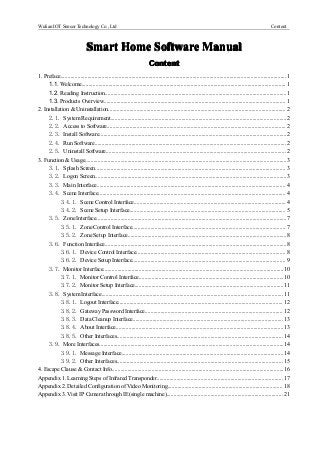
Wulian Smart Home Software Manual
- 1. Wulian IOT Sensor Technology Co., Ltd Content Smart Home Software Manual Content 1. Preface...............................................................................................................................................................1 1.1. Welcome................................................................................................................................................ 1 1.2. Reading Instruction................................................................................................................................1 1.3. Products Overview................................................................................................................................ 1 2. Installation & Uninstallation............................................................................................................................. 2 2.1. System Requirement............................................................................................................................2 2.2. Access to Software.............................................................................................................................. 2 2.3. Install Software....................................................................................................................................2 2.4. Run Software.......................................................................................................................................2 2.5. Uninstall Software............................................................................................................................... 2 3. Function & Usage..............................................................................................................................................3 3.1. Splash Screen...................................................................................................................................... 3 3.2. Logon Screen.......................................................................................................................................3 3.3. Main Interface..................................................................................................................................... 4 3.4. Scene Interface.................................................................................................................................... 4 3.4.1. Scene Control Interface........................................................................................................... 4 3.4.2. Scene Setup Interface.............................................................................................................. 5 3.5. Zone Interface......................................................................................................................................7 3.5.1. Zone Control Interface............................................................................................................ 7 3.5.2. Zone Setup Interface................................................................................................................8 3.6. Function Interface................................................................................................................................8 3.6.1. Device Control Interface......................................................................................................... 8 3.6.2. Device Setup Interface............................................................................................................ 9 3.7. Monitor Interface...............................................................................................................................10 3.7.1. Monitor Control Interface......................................................................................................10 3.7.2. Monitor Setup Interface.........................................................................................................11 3.8. System Interface................................................................................................................................ 11 3.8.1. Logout Interface.................................................................................................................... 12 3.8.2. Gateway Password Interface................................................................................................. 12 3.8.3. Data Cleanup Interface.......................................................................................................... 13 3.8.4. About Interface......................................................................................................................13 3.8.5. Other Interfaces..................................................................................................................... 14 3.9. More Interfaces..................................................................................................................................14 3.9.1. Message Interface..................................................................................................................14 3.9.2. Other Interfaces..................................................................................................................... 15 4. Escape Clause & Contact Info.........................................................................................................................16 Appendix 1. Learning Steps of Infrared Transponder......................................................................................... 17 Appendix 2. Detailed Configuration of Video Monitoring................................................................................. 18 Appendix 3. Visit IP Camera through IE(single machine).................................................................................. 21
- 2. Wulian IOT Sensor Technology Co., Ltd Preface 1. Preface 1.1. Welcome Dear users, welcome to use smart home software. This manual will help you understand and be familiar with multiple functions of this product. 1.2. Reading Instruction Dear users, please read this chapter carefully before reading the other ones of this manual. When reading, you also need to know some writing conventions of this manual: (1) This software supports touch screen operation & key operation of a mobile phone or tablet, so [Click] stated below contains both touch screen operation and key operation. (2) [Note:] means that information after this need to be read carefully. 1.3. Products Overview Smart Home is an application software used to control home facilities remotely. Controlled object can be mainly divided into the following categories : Security Protection: Door Lock, Drawer Lock, Door/Window Magnetism, Infrared Detector, Flammable Gas Detector, Smoke Detector, Solar Infrared Electronic Fence, Water Leak Detector; Lighting Management: Dimmer Switch, Various Switches etc; Appliance Control: Control: Socket, IR Transmitter(air conditioning, TV, floor heating, water heater), Curtain Controller, Blind Window Controller, Projector Lift, Rolling Door Controller, Garage Door Controller, Automatic Lifting Table; Environmental Conditioning: Conditioning: Air Quality Detector, Ambient Light Sensor, Temperature -humidity Sensor, Temperature Controller etc; Health Surveillance: Body Weight Meter, Blood Pressure Monitor etc; Emergency Service: Service: Emergency Button, Power Failure Alarm, Emergency Lighting System, Auxiliary Power Supply; Others: Others: Gateway, Repeater etc; 1
- 3. Wulian IOT Sensor Technology Co., Ltd Installation & Uninstallation 2. Installation & Uninstallation 2.1. System Requirement System Version: Android2.1+ or iOS4.0+ Memory: SD card Network: WIFI or 3G 2.2. Access to Software Android Software Google Play: Search『wulian』 ,『Smart Home』 iOS Software App Store: Search『wulian』 ,『Smart Home』 2.3. Install Software Install the software according to the installation instruction after the accomplishment of the download. 2.4. Run Software Find [Smart Home] in the application program and click to make it run. Note: this software needs network support. 2.5. Uninstall Software Uninstall the software according to the software unload function of operating system. 2
- 4. Wulian IOT Sensor Technology Co., Ltd Function & Usage 3. Function & Usage 3.1. Splash Screen 3.2. Logon Screen Upper Interface: Start Interface Interface: Function: Function: 『User Name』 Acquire through label information of gateway; 『Password』 Initial value is the last 6 characters; 『Login』 Verify the user name and password and then enter the main interface; 『Demonstration』 Create virtual data and enter the main interface 3
- 5. Wulian IOT Sensor Technology Co., Ltd Function & Usage 3.3. Main Interface Upper Interface: Login Interface Interface: Function: Function: 『Scene』 Click to enter scene control system and long press to enter scene setup interface; 『Zone』 Click to enter zone control interface and long press to enter zone setup interface; 『Function』Click to enter function control interface and long press to function setup interface; 『Monitor』Click to enter monitor control interface and long press to monitor setup interface; 『System』 Click to enter system control interface; 『More』 Click to enter more control interface; 3.4. Scene Interface 3.4.1. Scene Control Interface Upper Interface: Main Interface Interface: Function: Function: 『Scene Icon』 Click for scene switching and execute each task under the scene; 4
- 6. Wulian IOT Sensor Technology Co., Ltd Function & Usage 3.4.2. Scene Setup Interface Upper Interface: Main Interface Interface: Function: Function: 『Scene Icon』 Long press for the popup of interface of add/modify/delete scene; 『Add Scene』 Modify Scene interface pops up and modify the name and icon; 『Modify Scene』 Modify Scene interface pops up and modify the name and icon; 『Delete Scene』 Delete specified scene; 『Add Device』 Add device in the specified scene; 『List Item』 Long press to delete device in the specified scene; 『List Item』 Click for popup of task setup interface; 『Timer Setup』Set the time and cycle of opening & closing the device; 『Auto setup』 When no joint action equipment designated, it indicates direct controlling; When the joint action equipment is designated, users should carry out the control according to the value of the joint action equipment and the given condition. 『Save』 Save the cron job and automatic task of the device (save one item for once); 5
- 7. Wulian IOT Sensor Technology Co., Ltd Function & Usage Note 1: Automatic Control , indicates automatic opening and closing (without joint action equipment). Yellow means enabled, while grey indicates not enabled. Carry out the control over the main control device without selecting any joint action equipment. A. Coordinated Control , indicates automatic opening and closing(with joint action equipment). Yellow means enabled, while grey indicates not enabled. Select the joint action equipment and set its working condition to carry out the control over the main control device. Note: You can choose whether or not to prompt the alarm information when the joint action device is security device. B. Timing Control , indicates timed opening and closing. Yellow shows enabled, while grey indicates not enabled. Users can set the cycle time (choose week and the time meanwhile) and carry out the control over the main control equipment. Note 2: C. Brightness setting of the dimmer light. Click small icon in the device list to adjust the brightness. D. Job settings of the infrared transponder. Select corresponding keyboard to control. E. Job settings of multi-way devices. Select a certain key to carry out the job settings. 6
- 8. Wulian IOT Sensor Technology Co., Ltd Function & Usage 3.5. Zone Interface 3.5.1. Zone Control Interface Upper Interface: Main Interface Interface: Function: Function: 『Zone Icon』 Click to check the device list under the designated zone; 『List Item』 Click to enter device control interface; 『Equipment Small Icon』 Control the device fast; 7
- 9. Wulian IOT Sensor Technology Co., Ltd Function & Usage 3.5.2. Zone Setup Interface Upper Interface: Main Interface Interface: Function: Function: 『Zone Icon』 Long press it for a popup of the interface of Add/Modify/Delete Zone; 『Add Zone』 Add name and icon in the pop-up add zone interface; 『Modify Zone』 Modify name and icon in the pop-up zone modifying interface; 『Delete Zone』 Delete designated area; 『Add Device』 Add device in the designated area; 『List Item』 Long press to delete device from the designated area; 3.6. Function Interface 3.6.1. Device Control Interface Upper Interface: Main Interface Interface: Function: Function: 『Module Icon』Click to switch the device list; 『List Item』 Click to enter device control interface; 『Device Small Icon』Control the device fast; 8
- 10. Wulian IOT Sensor Technology Co., Ltd Function & Usage 3.6.2. Device Setup Interface Upper Interface: Main Interface Interface: Function: Function: 『List Item』 Click to modify and delete device information; 『List Item』 Long press to enter device setup interface(Infrared Transponder study); 9
- 11. Wulian IOT Sensor Technology Co., Ltd 『List Item』 Function & Usage Long press to enter device setup interface(scene switch binding); 3.7. Monitor Interface 3.7.1. Monitor Control Interface Upper Interface: Main Interface Interface: Function: Function: 『List Item』 Click to enter monitoring control interface; 10
- 12. Wulian IOT Sensor Technology Co., Ltd Function & Usage 3.7.2. Monitor Setup Interface Upper Interface: Main Interface Interface: Function: Function: 『List Item』 Click to modify and delete monitoring information; 『Add』 Click to add monitoring information; 3.8. System Interface Upper Interface: Main Interface Interface: Function: Function: Click it and logout interface pops up. 『Logout』 『Gateway Password』 Click it and enter gateway password interface; Click it and clear data interface pops up; 『Clear Data』 Click to enter about interface; 『About』 11
- 13. Wulian IOT Sensor Technology Co., Ltd Function & Usage 3.8.1. Logout Interface Upper Interface: System Interface Interface: Function: Function: Log current user off and return to login interface; 3.8.2. Gateway Password Interface Upper Interface: System Interface Interface: Function: Function: Modify Gateway Password; 12
- 14. Wulian IOT Sensor Technology Co., Ltd Function & Usage 3.8.3. Data Cleanup Interface Upper Interface: System Interface Interface: Function: Function: Clear cached data; 3.8.4. About Interface Upper Interface: System Interface Interface: Function: Function: Software Introduction; 13
- 15. Wulian IOT Sensor Technology Co., Ltd Function & Usage 3.8.5. Other Interfaces Upper Interface: System Interface Interface: Function: Function: Stay tuned... 3.9. More Interfaces Upper Interface: Main Interface Interface: Function: Function: 『Message』Click to enter message interface; 3.9.1. Message Interface Upper Interface: More interface Interface: Function: Function: 14
- 16. Wulian IOT Sensor Technology Co., Ltd Function & Usage 1. Display all alarm information and make them ordered on the basis of name, zone, and time; 2.『Delete All』 Delete all records of alarm information; 3.9.2. Other Interfaces Upper Interface: More interface Interface: Function: Function: Stay tuned…… 15
- 17. Wulian IOT Sensor Technology Co., Ltd Escape Clause & Contact Info 4. Escape Clause & Contact Info Deleting of installation folder may cause that software can’t work normally. We recommend that you’d better not delete the files in the installation path of 【Smart Home】. Error and results caused by such abnormal operations have nothing to do with 【Smart Home】. Nanjing IOT Sensor Technology Co., Ltd reserves the right of final interpretation. Website: http://www.wulian.cc 16
- 18. Wulian IOT Sensor Technology Co., Ltd Appendix 1 Appendix 1. Learning Steps of Infrared Transponder 1、Switch to 『Study』mode and click the buttons that needs to be studied; (Button shows white by this time, which indicates that it is waiting for the return of the study signal; Please study it again if the operation times out.) 2 、 Pick up the IR remote control (user supplied) immediately after you’ve pressed the button, and make it directed at the infrared receiver and then press the corresponding function key; 3、The button that operated before turns red after the receiving of the learning signal; 4、 Switch to [Control] mode after learning is completed, and then corresponding functional keys on IR remote control can be replaced by buttons on the interface. 17
- 19. Wulian IOT Sensor Technology Co., Ltd Appendix 2 Appendix 2. Detailed Configuration of Video Monitoring Network 1、Network Architecture Router 2、Router Setup 2.1 WAN Setting: set up according to account and password provided by the network operator. Goal: enable router to be connected with Ethernet. 2.2 DHCP Setting: open DHCP. Goal: enable gateway to obtain IP address automatically to connect with Ethernet. 2.3 UPnP(suitable for IP Camera) UPnP( Camera) Setting: open UPnP UPnP(contradicting with port forwarding). Goal: Enable monitoring port mapped to Ethernet. 2.4 Port Forwarding(suitable for DVR monitoring host) Forwarding( host) Setting: port forwarding(also called port mapping or virtual service). Goal: enable client software to visit monitor by means of Ethernet. Example 1:LAN monitoring IP address is 192.168.0.70,port number 12201. Open router setting interface to find page of port forwarding (virtual service). Configurating port forwarding rules as below: Example 2: IP address of LAN monitor 1 is 192.168.0.70,port number 12201. IP address of LAN monitor 2 is 192.168.0.71,port number 12202. Open router setting interface to find page of port forwarding (virtual service). Configurating port forwarding rules as below: 18
- 20. Wulian IOT Sensor Technology Co., Ltd Appendix 2 Monitoring 3、Monitoring setup 3.1 Four-way monitoring host(or eight-way monitoring host) host( host) 1) Use Condition Name Content Monitoring Host Connected to the same router together with gateway(A switchboard can be used) Router Set up port forwarding(also called port mapping or virtual service) System Service port, user name and password should comply with settings of the monitoring host 2) Default Settings Name User Name Password IP Adress Service Port Access Method Notes 3. Manual Configuration Name User Name Password IP Address Service Port Access Method Notes Content admin 12345 192.168.0.70 Subnet Mask:255.255.255.000 Default Gateway:192.168.0.1 Preferred DNS :218.2.135.1 12201 LED screen of the monitoring host Set IP address according to the network segment distributed by the router Route Main Menu->Configuration->User Configuration Main Menu -> Configuration ->User Configuration Main Menu -> Configuration ->Configuration->Basic Configuration Main Menu -> Configuration ->Configuration->Advanced Configuration LED screen of the monitoring host Monitoring host should be restarted after the accomplishment of relative configuration. 19
- 21. Wulian IOT Sensor Technology Co., Ltd Appendix 2 3.2 IP Camera(Stand-alone) Camera(Stand-alone) 1) Use Condition Name Content Monitoring Host Connected with gateway under the same router(A switchboard can be used ) Router Software 2) Default Settings Name User Name Password IP Address Service Port Wireless Network UPnP Cloud Deck Setup Access Method Notes 3) Manual Configuration Name User Name Password IP Address Service Port Wireless Network UPnP Cloud Deck Setup Access Method Notes Start UPnP Service port, user name, and password should comply with IP settings Content admin 12345 Acquire automatically 12201(Should be modified into other ports when several monitor available) Acquire automatically(Users should set to join wireless network) Enable the external port12201(Should be modified into other ports when several monitor available) normal(can be set inverted) see IE Browser(see Appendix 3 ) Acquire IP address via IpcamCfg.exe Route Setup->System->User Management Setup->System->User Management Setup->Network Function Setup->Network Parameter Setup-> Network Function Setup -> Network Parameter Setup-> Network Function Setup ->Wireless Card Setup-> Network Function Setup ->UPnP Setup -> Network Function Setup ->Cloud Deck setup see IE Browser(see Appendix 3) IP Camera needs to be restarted after the accomplishment of configuration 20
- 22. Wulian IOT Sensor Technology Co., Ltd Appendix 3 Appendix 3. Visit IP Camera through IE(single machine) IE( machine) 1、Open IpcamCfg.exe and search IP Camera within LAN 2、Double click IP in the list item to open IE browser and login camera interface Install browser plug-in according to the prompt page if it is the first time to use. Initial user name and password please refer to the camera configuration instruction. 21
- 23. Wulian IOT Sensor Technology Co., Ltd Appendix 3 3、Select System(User Management) and modify user name and the password. Modify user name and password, and accordingly same information in the monitoring settings of the client also need to be revised. 4、Select UPnP and specify a port that permits external access. Specify UPnP port that allows external access. Port forwarding & mapping through router is forbidden. 22
- 24. Wulian IOT Sensor Technology Co., Ltd Appendix 3 5、Set network parameter for wired connection. connection. Obtain IP address automatically and specify service port. 6、Set network parameter for wireless connection Enable wireless card and set account; Obtain IP address automatically and specify service port. 23
