Copy & Paste Design Hacks To Take Your Blog to the Next Level
•
1 like•763 views
The document provides code snippets and instructions for adding various design elements to blogs such as headings, tables of contents, quotes, call-out boxes, and click-to-tweet buttons. It includes CSS and HTML for styling headings, creating interactive tables of contents, styling quotes and call-out boxes, and inserting clickable tweet buttons. Instructions are provided for how to implement each element on a blog.
Report
Share
Report
Share
Download to read offline
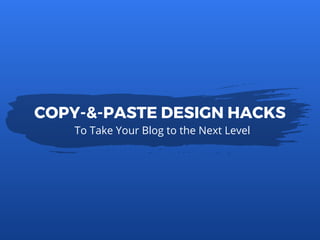
Recommended
Recommended
More Related Content
What's hot
What's hot (19)
GTU Web Designing Interview Questions And Answers for freshers

GTU Web Designing Interview Questions And Answers for freshers
HTML, CSS i Javascript Web Tehnologije - 1. predavanje - Startit.rs

HTML, CSS i Javascript Web Tehnologije - 1. predavanje - Startit.rs
Web standards pragmatism - from validation to the real world / Web Developers...

Web standards pragmatism - from validation to the real world / Web Developers...
Similar to Copy & Paste Design Hacks To Take Your Blog to the Next Level
Similar to Copy & Paste Design Hacks To Take Your Blog to the Next Level (20)
Jonathan Snook - Falling to pieces: the componentization of the web

Jonathan Snook - Falling to pieces: the componentization of the web
Making WordPress Your CMS and Automatically Updating a Self Hosted WordPress ...

Making WordPress Your CMS and Automatically Updating a Self Hosted WordPress ...
More from Wishpond
More from Wishpond (20)
Here's What to Post on Instagram: 21 Top Post Ideas & Examples

Here's What to Post on Instagram: 21 Top Post Ideas & Examples
1st Half of How to Get More Sales this Black friday & Cyber Monday

1st Half of How to Get More Sales this Black friday & Cyber Monday
How to Drive Bottom of Funnel Results from your Blog

How to Drive Bottom of Funnel Results from your Blog
Landing Page Optimization: 20 Tips, Strategies & Examples

Landing Page Optimization: 20 Tips, Strategies & Examples
How to Get More Likes on Instagram: 20 Ideas, Strategies & Tips

How to Get More Likes on Instagram: 20 Ideas, Strategies & Tips
50 Lead Generation Examples from Top Marketing Wizards

50 Lead Generation Examples from Top Marketing Wizards
By the Numbers: 16 Ways Instagram is Outperforming the Others

By the Numbers: 16 Ways Instagram is Outperforming the Others
50 Tweetable Marketing Quotes Your Followers Will Love

50 Tweetable Marketing Quotes Your Followers Will Love
The First Impression Is The Last Impression: 25 Article Headers Proven to Boo...

The First Impression Is The Last Impression: 25 Article Headers Proven to Boo...
11 Things that Make you More Productive than Coffee

11 Things that Make you More Productive than Coffee
17 Seinfeld Quotes to Inspire your Marketing Strategy

17 Seinfeld Quotes to Inspire your Marketing Strategy
Recently uploaded
10x your Business with LinkedIn
Learn tangible steps to harness the full potential of LinkedIn to expand your business reach, build valuable connections, and establish your brand authority. Join David as he reveals the strategies his team deploys for their agency clients.
Key Takeaways:
1. Optimizing your LinkedIn profile for sales
2. Advance strategies to find your ideal prospects on LinkedIn
3. Buy back your time with AI and automation for LinkedInLinkedIn Social Selling Master Class - David Wong

LinkedIn Social Selling Master Class - David WongDigiMarCon - Digital Marketing, Media and Advertising Conferences & Exhibitions
AI is transforming the marketing landscape by pioneering the creation of dynamic marketing videos, crafting compelling stories in real-time, and developing automated, personalized responses based on intricate customer data analysis. With advanced machine learning and natural language processing capabilities, AI tools are now adept at producing engaging and highly targeted video content that resonates with the audience's specific interests and behaviors. These AI systems can analyze viewer reactions and engagement metrics to refine video elements, ensuring each story is more captivating than the last. Furthermore, AI excels in real-time storytelling, adapting narratives on the fly to maintain viewer interest and engagement. It can also interpret and respond to customer interactions with personalized messages, offering solutions, recommendations, or information tailored to each individual's unique journey and preferences. This level of personalization and adaptability in video marketing was once a distant dream but is now a powerful reality, thanks to AI's continuous evolution and learning.Top 5 Breakthrough AI Innovations Elevating Content Creation and Personalizat...

Top 5 Breakthrough AI Innovations Elevating Content Creation and Personalizat...DigiMarCon - Digital Marketing, Media and Advertising Conferences & Exhibitions
First Things First: Building and Effective Marketing Strategy
Too many companies (and marketers) jump straight into activation planning without formalizing a marketing strategy. It may seem tedious, but analyzing the mindset of your targeted audiences and identifying the messaging points most likely to resonate with them is time well spent. That process is also a great opportunity for marketers to collaborate with sales leaders and account managers on a galvanized go-to-market approach. I’ll walk you through the methods and tools we use with our clients to ensure campaign success.
Key Takeaways:
-Recognize the critical role of strategy in marketing
-Learn our approach for building an actionable, effective marketing strategy
-Receive templates and guides for developing a marketing strategyDigital Strategy Master Class - Andrew Rupert

Digital Strategy Master Class - Andrew RupertDigiMarCon - Digital Marketing, Media and Advertising Conferences & Exhibitions
When most people in the industry talk about online or digital reputation management, what they're really saying is Google search and PPC. And it's usually reactive, left dealing with the aftermath of negative information published somewhere online. That's outdated. It leaves executives, organizations and other high-profile individuals at a high risk of a digital reputation attack that spans channels and tactics. But the tools needed to safeguard against an attack are more cybersecurity-oriented than most marketing and communications professionals can manage. Business leaders Leaders grasp the importance; 83% of executives place reputation in their top five areas of risk, yet only 23% are confident in their ability to address it. To succeed in 2024 and beyond, you need to turn online reputation on its axis and think like an attacker.
Key Takeaways:
- New framework for examining and safeguarding an online reputation
- Tools and techniques to keep you a step ahead
- Practical examples that demonstrate when to act, how to act and how to recoverTurn Digital Reputation Threats into Offense Tactics - Daniel Lemin

Turn Digital Reputation Threats into Offense Tactics - Daniel LeminDigiMarCon - Digital Marketing, Media and Advertising Conferences & Exhibitions
Creator Influencer Strategy Master Class - Corinne Rose Guirgis

Creator Influencer Strategy Master Class - Corinne Rose GuirgisDigiMarCon - Digital Marketing, Media and Advertising Conferences & Exhibitions
Podcast Marketing Master Class - Roger Nairn

Podcast Marketing Master Class - Roger NairnDigiMarCon - Digital Marketing, Media and Advertising Conferences & Exhibitions
In this presentation, we delve into the power of AI in revolutionizing sales and marketing, with a focus on lead generation and cost optimization. As the search landscape evolves, the future of Google driving high volumes of website traffic is uncertain with the rise of LLMs, making AI's role even more significant. While only 3.7% of Canadian businesses have deployed AI, its adoption is critical for staying competitive. We'll discuss a step-by-step approach to AI integration, highlighting essential tools and the importance of proper training. From lead processing to content creation, AI emerges as a game-changer, significantly improving efficiency and quality. The core message is clear: AI is no longer an option but a component for modern marketing success, transforming how we approach sales and marketing. By carefully planning the steps, leveraging the right tools, and investing in training, businesses can harness AI's transformative power and gain a competitive edge.
Key Takeaways:
AI changes everything. AI is revolutionizing lead generation and cost savings in sales and marketing operations.
The rise of large language models (LLMs) is challenging Google's dominance in driving website traffic, making AI adoption even more crucial.
Despite the low adoption rate (only 3.7% of Canadian businesses using AI), integrating AI is critical for staying competitive.
A step-by-step approach is needed for successful AI integration, along with leveraging the right tools and providing proper training.AI is a game-changer for lead generation, content creation, and overall process efficiency and quality improvement.AI is no longer an optional tool but a fundamental component for modern marketing success.
Careful planning, using the right AI tools, and investing in training can help businesses harness AI's transformative power and gain a competitive edge.Driving AI Competency - Key Considerations for B2B Marketers - Rosemary Brisco

Driving AI Competency - Key Considerations for B2B Marketers - Rosemary BriscoDigiMarCon - Digital Marketing, Media and Advertising Conferences & Exhibitions
Recently uploaded (20)
Google 3rd-Party Cookie Deprecation [Update] + 5 Best Strategies![Google 3rd-Party Cookie Deprecation [Update] + 5 Best Strategies](data:image/gif;base64,R0lGODlhAQABAIAAAAAAAP///yH5BAEAAAAALAAAAAABAAEAAAIBRAA7)
![Google 3rd-Party Cookie Deprecation [Update] + 5 Best Strategies](data:image/gif;base64,R0lGODlhAQABAIAAAAAAAP///yH5BAEAAAAALAAAAAABAAEAAAIBRAA7)
Google 3rd-Party Cookie Deprecation [Update] + 5 Best Strategies
BDSM⚡Call Girls in Sector 128 Noida Escorts >༒8448380779 Escort Service

BDSM⚡Call Girls in Sector 128 Noida Escorts >༒8448380779 Escort Service
FULL ENJOY Call Girls In Majnu.Ka.Tilla Delhi Contact Us 8377877756

FULL ENJOY Call Girls In Majnu.Ka.Tilla Delhi Contact Us 8377877756
Top 5 Breakthrough AI Innovations Elevating Content Creation and Personalizat...

Top 5 Breakthrough AI Innovations Elevating Content Creation and Personalizat...
Netflix Ads The Game Changer in Video Ads – Who Needs YouTube.pptx (Chester Y...

Netflix Ads The Game Changer in Video Ads – Who Needs YouTube.pptx (Chester Y...
Uncover Insightful User Journey Secrets Using GA4 Reports

Uncover Insightful User Journey Secrets Using GA4 Reports
Brand experience Peoria City Soccer Presentation.pdf

Brand experience Peoria City Soccer Presentation.pdf
Turn Digital Reputation Threats into Offense Tactics - Daniel Lemin

Turn Digital Reputation Threats into Offense Tactics - Daniel Lemin
How to utilize calculated properties in your HubSpot setups

How to utilize calculated properties in your HubSpot setups
Creator Influencer Strategy Master Class - Corinne Rose Guirgis

Creator Influencer Strategy Master Class - Corinne Rose Guirgis
Driving AI Competency - Key Considerations for B2B Marketers - Rosemary Brisco

Driving AI Competency - Key Considerations for B2B Marketers - Rosemary Brisco
Unraveling the Mystery of the Hinterkaifeck Murders.pptx

Unraveling the Mystery of the Hinterkaifeck Murders.pptx
Instant Digital Issuance: An Overview With Critical First Touch Best Practices

Instant Digital Issuance: An Overview With Critical First Touch Best Practices
Copy & Paste Design Hacks To Take Your Blog to the Next Level
- 1. To Take Your Blog to the Next Level COPY-&-PASTE DESIGN HACKS
- 2. HEADINGS You think I'm going to read every paragraph?
- 3. HEADINGS
- 4. <style> h2 { padding: 7px 0px 7px 15px; margin-left: -15px; border-left: 4px solid #2196F3; margin-top: 30px; } </style> THE CSS
- 5. <p>Your article content.</p> <h2>Your section header</h2> <hr> <p>Your article content.</p> THE HTML
- 6. TABLE OF CONTENTS I'm only interested in one of your 23 sections
- 8. <style> .toc-container { margin: 15px; } .toc{ list-style-type: none; padding: 0; margin: 0 auto; width: 500px; } .toc li{ width: 100%; display: inline-block; float: left; text-align: center; padding: 0 !important; margin: 0 0 10px !important; } </style> THE CSS
- 9. <script> setTimeout(function () { var anchorlinks = document.querySelectorAll('a[href*="#"]'); for(var i = 0; i < anchorlinks.length; i++) { anchorlinks[i].setAttribute('target', '_self'); } }, 1000); </script> THE JAVASCRIPT
- 10. <div class="row toc-container"> <ol class="toc"> <li><a href="#HEADING1" target="self">Heading 1</a></li> <li><a href="#HEADING2">Heading 2</a></li> <li><a href="#HEADING3">Heading 3</a></li> </ol> </div> THE HTML
- 11. NOTE... To make your Table of Contents interactive, add anchor tags to each section you want to link to from your table of contents. Add these tags right above the heading you’re linking to. Here's what it looks like in the backend:
- 12. QUOTES & TAKEAWAYS Just give me what's important, eh?
- 14. <style> .quote { padding-left: 15px; border-left: 4px solid #555; margin-bottom: 20px; font-style: italic; } .quote p { font-weight: 300; padding: 5px 0 5px; } </style> THE QUOTE CSS
- 15. <div class="quote"> <p>Quote Content</p> </div> THE QUOTE HTML
- 16. <style> .takeaway { background-color: #FCFCFC; padding: 40px 50px; border-radius: 4px; box-shadow: 0 1px 3px rgba(0,0,0,0.3); border-top: 6px solid #2196F3; margin: 40px 0px; } .takeaway h2 { text-transform: uppercase; letter-spacing: 1.5px; font-size: 18px; border: none !important; } .takeaway p { margin-bottom: 0; } </style> THE TAKEAWAY CSS
- 17. <div class="takeaway"> <h2>Takeaway Heading</h2> <p>Takeaway Content</p> </div> THE TAKEAWAY HTML
- 18. CLICK TO TWEET C'mon, make it easy for me
- 19. CLICK TO TWEET
- 20. THE CSS .twitter-box p{ font-size: 1.2em !important; text-align: center; margin: 0 0 20px; padding: 0 !important; color: #777 !important; } .twitter-box a{ font-size: 0.85em !important; text-align: center; text-transform: uppercase; letter-spacing: 0.05em; margin: 30px 0 0 !important; padding: 3px 0; } </style> <style> .twitter-box { display: block; margin: 20px auto 35px; max-width: 520px; padding: 0 25px 12px; border-radius: 3px; border: 2px solid #55acee; } .twitter-box img{ display: block; margin: -30px auto 15px !important; width: 60px; height: 60px; background-color: #FFF; }
- 21. <div class="twitter-box"><img src="https://s3.amazonaws.com/media.wishpond.com/media/009/242/8 22/original.png?1466626805"> <p>YOUR TWEET TEXT HERE.</p> <p><a href="http://twitter.com/intent/tweet?text=YOURTWEETHERE!" target="_blank">Click to Tweet</a></p> </div> THE HTML Make sure you change the paragraph text and "YOURTWEETHERE" in the URL to whatever you’d like it to say. For example, I might use twitter.com/intent/tweet?text=Hello%20World!
- 22. For more easy-to-use blog design hacks, check out the full article at blog.wishpond.com
- 23. Questions? Feel free to email us at content@wishpond.com and we'll help you out.
