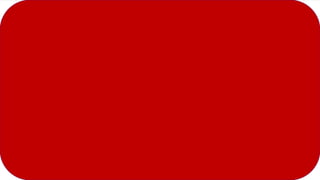
Access ppt
- 2. ACCESS - CREATING A DATABASE DONE BY: VARUN, MADHAV & JASON - GRADE:8 SECTION:E
- 3. DATABASE A DATABASE IS A COLLECTION OF DATA ORGANISED IN A MANNER THAT ALLOWS EASY ACCESS ,RETRIEVAL, AND USE OF THAT DATA.. IN MANUAL DATABASE, YOU MIGHT RECORD IT IN A PAPER AND STORE IT IN A FILLING CABINET. BUT ACCESS IS A SOFTWARE THAT ALLOWS TO CREATE, ACCESS AND MANAGE A DATABASE ON A COMPUTER. A COMPUTER STORES THE DATA ON A STORAGE MEDIUM SUCH AS HARD DRIVE OR OPTICAL DISK
- 4. INTRODUCTIONTO MS ACCESS MS ACCESS IS A RELATIONAL DATABASE MANAGEMENT SYSTEM (RDBMS) THAT ALLOWS TO CREATE , MANAGE AND PROCESS DATA IN THE FORM OF MULTIPLE TABLES. EACH SPECIFIC PIECE OF INFO IN A TABLE IS KNOWN AS VALUE. A VALUE IS LOCATED IN THE INTERSECTION OF ROWS AND COLUMNS. WHEN ITS SAVED ITS SAVED WITH .accdb EXTENTION
- 5. COMPONENTS OF ACCESS TABLES, RECORDS AND FIELDS: In MS-Access, a database consists of a collection of tables organized in rows and columns. A record is a row in a table that contains information about a given person, product or a event. A field is a column in a table that contains a specific piece of information within a record. It is the smallest unit of a data. DATASHEET AND FORMS: Each table appears as a spreadsheet grid called datasheet. You can type directly into a datasheet. You can create forms, which are like dialog boxes that prompt for field entries, to make data entries more convenient.
- 6. FILTER AND QUERIES: You can filter a table to show only desired records and files.You can also create a query, which is like a saved a saved filter. Queries also enable you to combine data from multiple related tables into a single datasheet of datasheet of results. REPORTS: Reports present data from tables and queries in an attractive format, complete with titles, headers, footers and footers and graphics.
- 7. STARTING ACCESS 2016 You can start Access 2016 to create a database file. Click on start button to open start menu. A list of installed apps appears on the left side of the start menu. Scroll down and click Access 2016. Access start screen appears. Now you can create or open a database.
- 8. CREATING A DATABASE USING TEMPLATE You can create a new database using a template which includes pre-built tables and forms that you can use to fill your own data easily. Click on template option. A window will appear, displaying the template information. To view previous or other templates, click on side arrows. Type a name for the database. In File Name field. Access assigns .accdb extension to all database files. You can click browse button to find the folder to save the new file. Click on create Access prepares a new database, and a new table is ready for data. A security warning appears; to hide the warning enable macros in this template, click Enable Content. You can now fill the table with data.
- 9. OPENING A DATABASE FILE You can open a database file that you had previously created to continue entering data into it or analyzing its data. In Access Start screen, by default, the Access displays recently opened files. If you find the file to be opened, click it and skip rest of these steps. Click on Open Other Files. If some database is already open and you want to open another database, then click on File tab. The Backstage View will appear. Click on Open. The Backstage View appears. Click on Browse. The Open dialog box appears.
- 10. Navigate to a different location, if required Click on the name of the file that you want to open. Click to open • IF A SECURITY ALERT BAR APPEARS Click on enable content to hide the warning. The data base file opens.
- 11. Update your knowledge: MS Access is a part of the MS Office Suite. It does not come with all versions of MS Office, if you specifically want access , make sure the office suite you are purchasing has it.
- 12. CREATING A NEWTABLE IN ACCESS, YOU CAN CREATE TABLES IN 2 VIEWS, DATASHEET VIEW AND DESIGN VIEW USING DATASHEET VIEW DATASHEET VIEW IS USEFUL WHEN YOU NEED TO CREATE A TABLE QUICKLY CONSISTING OF FEW FIELDS. IN THIS WIEW, ACCESS ASSIGNS GENERAL NAMES TO THE FIELDS , SUCH AS FIELD 1, FIELD 2,AND SO ON. YOU CAN CREATE A TABLE BY ADDING NEW FIELDS SIMPLY BY TYPING THE FIELD NAMES INTO THE COLUMN-HEADING PLACEHOLDERS 1. OPEN A DATABASE FILE AND CLICKON CREATE TAB ON THE RIBBON. 2. CLICK ON TABLE BUTTON. ACCESS OPENS A NEW TABLE IN DATASHEET VIEW. 3. DOUBLE-CLICK THE COLUMN HEADER TO CREATE A FIELD NAME. 4. TYPE A NAME(STUDENT_ID) FOR THE FIELD. 5. PRESS ENTER KEY FROM KEYBOARD. 6. CLICK ON NEXT COLUMN. DATA TYPE MENU WILL APPEAR
- 13. 7. SELECT THE DATA TYPE FOR THE FIELD. FOR EXAMPLE , SELECT SHORT TEXT IF YOU WANT TO ADD THE NAME. 8. TYPE A NAME FOR THE FIELD. 9. REPEAT STEPS 9-6 TO CREATE MORE FIELDS FOR THE FOR THE TABLE. YOU CAN RESIZE A COLUMN BY DRAGGING COLUMN BORDER LEFT OR RIGHT.
- 14. USING DESIGN VIEW YOU CAN MAKE THE TABLE IN DESIGN VIEW FOR GREATER CONTROL ON ITS STRUCTURE. YOU CAN DESCRIBE THE STRUCTURE OF THE TABLE BEFORE CREATING IT. HERE YOU ENTER YOUR OWN FIELD NAMES AND DESCRIPTIONS AND CHOOSE YOUR DATA TYPE TO ASSOCIATE THE FIELDS. IN DESIGN VIEW THW WINDOW IS DIVIDED INTO TWO PANES, UPPER PANE AND LOWER PANE. FOR EACH PANE YOU NEED TO SPECIFY THE FOLLOWING: 1. FIELD NAME: THERE MUIST BE A UNIQUE NAME FOR EACH FIELD IN THE TABLE. 2. DATA TYPE: EACH FIELD HAS A DATA TYPE THAT DEFINES WHAT YOU CAN STORE IN IT. DATA ENTRIES ARE RESTRICTED TO VALID ENTRIES FOR THE TYPE YOU CHOOSE. 3. DSECRIPTION: YOU CAN ENTER DESCRIPTIONS FOR ALL FIELDS WITIN THE TABLE.
- 15. DATA TYPES IN ACCESS 2016 THE FOLLOWING ARE THE DATA TYPES FOR ACCESS 2016: SHOR TEXT: IT IS A GENERAL PURPOSE FIELD CONTAINING ANY DATA. IT HAS A LIMIT OF 255 CHARACTERS AND CANNOT BE USED FOR ANY NUMERIC CALCULATIONS. LONG TEXT: THIS TYPE HAS A LIMIT OF 63999 CHARACTERS . IT IS USED FOR DETAILED DESCRIPTIVE FIELDS. NUMBER: THIS TYPE STORES NUMERIC DATA USED IN CALCULATIONS . IT CAN ALSO HOLD SYMBOLS, SUCH AS DECIMAL POINTS AND COMMAS. DATE/TIME: THIS TYPE ONLY STORES NUMBERS REPRESENTING VALID DATES AND TIME. CURRENCY: IT STORES NUMERIC DATA USED IN CALCULATIONS. AUTO NUMBER: IT STORES SEQUENTIAL RECORDS FOR EACH RECORD. YES/NO: THE VALUE 1 REPRESENTS YES AND VALUE 0 REPRESENTS NO, BUT THE FIELD CAN BE FORMATTED TO DISPLAY VALUES AS TRUE/FALSE OR YES/NO. OLE OBJECT: IT STORES OBJECT IN ANOTHERAPPLICATION SUCH AS WORD OR EXCEL THAT YOU CAN LINK OR FIX IN AN ACCESS TABLE. OTHER TYPES ARE HYPERLINK, ATTACHMENT, CALCULATED AND LOOKUP WIZARD.
- 16. USING DESIGN VIEW 1. OPEN DATABASE FILE AND CLICK ON CREATE TAB ON THE RIBBON. 2. CLICK ON TABLE DESIGN BUTTON. 3. TYPE STUDENT_ID (THE NAME OF THE FIRST FIELD)IN THE FIELD NAME COLUMN. 4. PRESS THE TAB KEY TO BRING THE INSERTION POINT TO DATA TYPE FIELD. 5. IF YOU WANT TO CHANGE THE DATA TYPE, CLICK ON THE ARROW BUTTON AND CHANGE THE DATA TYPE ACCORDING TO YOUR NEED. 6. AFTER SELECTING THE DATA TYPE, ITS PROPERTIES WILL BE DISPLAYED IN THE LOWER PANE. 7. AFTER SELECTING THE DATA TYPE, PRESS THE TAB KEY TO MOVE THE INSERTION POINT TO THE DESCRIPTION COLUMN. 8. DESCRIPTION IS OPTIONAL, YOU CAN DIRECTLY MOVE TO THE FIELD NAME COLUMN TO ENTER NEXT FIELD NAME. 9. TYPE YOUR TEXT IN THE DESCRIPTION COLUMN. 10. PRESS THE TAB KEY AGAIN TO MOVE TO THE FIELD NAME COLUMN IN THE SECOND ROW. 11. TYPE THE NEXT (NAME) IN FIELD NAME COLUMN. 12. PRESS THE TAB KEY TO MOVE TO THE DATA TYPE COLUMN. 13. PRESS THE TAB KEY TO MOVE THE INSERTION POINT TO THE DESCRIPTION COLUMN, IF YOU WANT THE DATA TYPE TO REMAIN AS SHORT TEXT. 14. TYPE THE TEXT FOR THE DESCRIPTION COLUMN. 15. REPEAT STEPS 3 TO 8 TO MAKE THE REMAINING ENTRIES IN THE TABLE TO COMPLETE IT.
- 17. Update your knowledge: In table design view window, you can create whatever fields you like and select the data type of each field.
- 18. SHORTCUT COMMANDS TO MANAGE DATABASE 1. Ctrl+N- Create New database 2. Ctrl+O- Open existing database 3. Alt+F4- Quit from MS-Access 4. Ctrl+P- Print the current or selected object 5. Ctrl+S- Save a database object 6. F12- Open the Save As dialog box
- 19. SETTING A PRIMARY KEY A primary key is a key that differentiates the record in a file. The data stored in the key field is unique to a specific record. In each new table that you create, you will want to set one field as primary key .access uses this key to relate records of this table to those of another table. A student record , for example, would use roll number as key field because it u uniquely identifies each student. 1. Select the field that you want to set as the primary key 2. Click on the primary key button. • The field will be set as the primary key, indicated by a small key symbol to the left of the field The primary key is an on/off toggle. To remove it, select the primary key field and click on the primary key button again
- 20. UNDERSTANDING FIELD PROPERTIES EACH FIELD HAS A SET OF PROPERTIES THAT DEFINES AND CONTROLS IT. THESE PROPERTIES INCLUDE ITS SIZE AND FORMAT, AS WELL AS RULES FOR ENTRIES FOR IT.
- 21. FIELD PROPERTIES PROPERTY PANE: WHEN A FIELD IS SELECTED IN DESIGN VIEW, ITS PROPERTIES APPEAR IN THE LOWER PANE. GENERAL TAB: IT CONTAINS MOST OF THE PROPERTIES YOU WILL WORK WITH. LOOKUP TAB: IT IS PRIMARILY USED FOR SETTING UP LOOKUP LISTS. DROP-DOWN LIST: SOME PROPERTIES HAVE THESE LISTS FROM WHICH YOU CAN SELECT THE OPTION. CLICK THE ARROW TO OPEN THE LIST. PROPERTY INFO: WHEN THE INSERTION POINT IS IN A PROPERTY BOX, INFO ABOUT THAT PROPERTY APPEARS HERS. YES/NO PROPERTY: SOME PROPERTIES REPRESENT YES/NO QUESTIONS, WHICH HAVE ALREADY BEEN FILLED FOR YOU WITH DEFAULT VALUES.
- 22. CHANGING THE FIELD SIZE EACH FIELD HAS A SIZE THAT LIMITS THE AMOUNT OF THE DATA THAT YOU CAN STORE IN IT. THERE ARE DIFFERENT WAYS OF EXPRESSING THE FIELD SIZE DEPENDING ON THE TYPE OF FIELD. FIELD TYPE FIELD SIZE MEANING SHORT TEXT 255 YOU CAN SPECIFY ANY NUMBER OF CHARACTERS FROM 0 TO 255 NUMBER LONG INTEGER BYTE, INTEGER, LONG INTEGER, SINGLE, DOUBLE, REPLICATION ID, AND DECIMAL AUTO NUMBER LONG INTEGER THE SAME AS NUMBER, EXCEPT THAT THERE ARE
- 23. Setting fieldsize properties THE DEFAULT FIELD SIZE FOR A FIELD WITH A DATA TYPE OF TEXT IS 255 CHARACTERS. YOU CAN CHANGE THIS SIZE IN THE RANGE FROM 0 TO 255 CHARACTERS. 1. CLICK ON THE FIELD WHOSE SIZE YOU WANT TO CHANGE. 2. CLICK ON GENERAL TAB IN THE FIELD PROPERTIES AREA. 3. ENTER THE NEW FIELD SIZE IN THE FIELD SIZE TEXT BOX SETTING A DEFAULT VALUE YOU CAN SPEED UP DATA ENTRY FOR FIELDS THAT USUALLY CONTAIN THE SAME VALUE BY MAKING THAT VALUE AS THE DEFAULT.FOR EXAMPLE, IF 90% OF STUDENTS TAKE KATHAK AS DANCE ,YOU CAN MAKE KATHAK THE DEFAULT VALUE IN THE DANCE FIELD. 1. CLICK ON THE FIELD WHOSE DEFAULT VALUE YOU WANT TO SET. 2. CLICK ON GENERAL TAB IN THE FIELD PROPERTIES AREA. 3. CLICK ON THE DEFAULT VALUE ROW. 4. TYPE THE DEFAULT VALUE. ACCESS AUTOMATICALLY ADDS QUOTATION MARKS(“_________”) AROUND WHAT YOU TYPED , IF THE DATA TYPE IS TEXT • WHEN YOU DISPLAY THE DATASHEET OF THE TABLE, THE DEFAULT VALUE APPEARS IN NEW RECORD..
- 24. Update your knowledge: YOU CAN RESIZE TEXT AND NUMERIC FIELDS ONLY. ALL THE OTHER DATA TYPES SIZE IS PREDEFINED.
- 25. SETTINGTHEFIELDFORMAT YOU CAN CHANGE THE FORMAT OF A FIELD TO UPDATE ITS APPEARANCE IN DATASHEET, FORM AN REPORT. 1. CLICK ON THE FIELD WHOSE FORMAT YOU WANT TO CHANGE. 2. CLICK ON GENERAL TAB. 3. CLICK IN THE FORMAT ROW. A DROP-DOWN MENU ARROW APPEARS. 4. CLICK DROP DOWN MENU ARROW TO CHOOSE THE FORMAT THAT YOU WANT. FOR A NUMBER OR AUTO NUMBER FIELD,THE CHOICES REPRESENT DIFFERENT NUMBER TYPES , SUCH AS GENERAL, CURRENCY & PERCENTAGE. FOR DATE/TIME DATA TYPES,THE CHOICES APPEAR AS DATE/TIME FORMAT. FOR YES/NO FIELDS, THE CHOICES APPEAR AS WAY OF EXPRESSING YES OR NO. CERTAIN FIELD TYPES SUCH AS SHORT TEXT,LONG TEXT AND HYPERLINK HAVE NO PRESET FORMATS.
- 26. Creating Validation Rules A Validation rule is used to limit a field entry to meet certain criteria. By Validation Rules, you can ensure that the correct value is entered into the field. If the user makes an incorrect entry, error alerts can stop the user, provide a warning or just provide information. 1. Click on the field where you want to create validation rule. 2. Click on general tab in the field properties area. 3. Click on the validation rule row, and type the validation rule in that row. 4. Click in the validation text row, and type the text for the error message. • IN THE DATASHEET VIEW, IF YOU ENTER A WRONG ENTRY OR VIOLATE THE RULE, A CUSTOM ERROR MESSAGE APPEARS, CONTAINING THE TEXT YOU SPECIFIED IN THE VALIDATION TEXT ROW. 5. Click on OK, then retype the field entry.
- 27. SAVING ANDCLOSING THE TABLE Table structure is now complete. The next step is to save it in the data table in the data base. You should give a name to the table before saving it . once you have saved the table you can continue working in the table window or close the window . 1. Click on the save button on the quick access tool bar. The save as a diagonal box will appear. 2. Type the name [student detail] in the table name box. 3. Click on ok button. Access saves the table and the table name appears in the object tab and the navigation tab. 4. Click on the close button to close the table.
- 28. Adding records to table The first step to crate a table and save it. The second step is to add records to the table. 6the table must be open so that the records can be added to the table. The table is displayed in a database view. In database view, the table is represented as collection of rows and columns called datasheet. 1. Double click on table [student detail] in the dance class database window.
- 29. Update your knowledge: The default value property applies to all table fields except those fields with the data type of AutoNumber or OLE object. The maximum length for a default value property setting is 255 characters. If you set the default value property for a text box control to =Now(),the control displays the current date and time.
- 31. Questions 1. A database consists of table organized in ____________ and ________ Ans- rows and columns 2. A ___________ is a key that differentiate the record in a table database Ans- primary key 3. The specific piece of information in a table is known as __________ Ans- value 4. Full form of RDBMS Ans- relational database management system
- 32. 5. _____________ is useful when you need to create a table quickly consisting of few field Ans- datasheet view 6. In _______ window we can create whatever fields you like and select the data type of each field Ans- table design view 7. Shortcut key to create new data base Ans- ctrl-n 8. The maximum length for a default value property is ___________ Ans- 225 characters
- 33. 9. A row in the table that contains information is called ___________ Ans- record 10. _________ extension is used by default in access 2016 file. Ans- .accdb