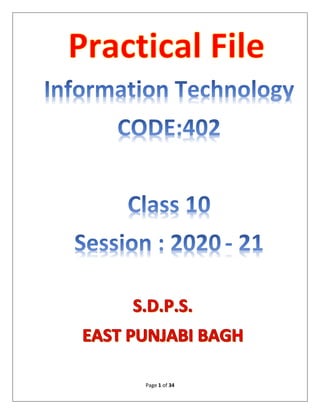
CLASS 10 IT PRACTICAL FILE.pdf
- 1. Page 1 of 34
- 2. Page 2 of 34 Student’s Details Roll No.: _________ Name of student: _______________ Class : _____ Section: ________
- 3. Page 3 of 34 Index Sr.No. Assignment PAGE NO. Signature Unit : Digital Documentation (Advanced) 1 Writer template 4-5 2 Image Cropping 6-7 3 Drawing objects 8-9 4 Inserting Image 10-11 5 Mail merge 12-15 6 Different Styles 16-17 7 Create a Custom template 18 Unit : SPREADSHEETS (Advanced) 8 Subtotals 19-21 9 Multiple operations 22-24 10 Consolidation 25-27 11 Scenario 28-29 12 Goal Seek 30 13 Record Macro 31-32 Unit : RDBMS (Advanced) 14 Concept of Primary Key 33 15 Concept of DBMS 34
- 4. Page 4 of 34 Unit : Digital Documentation (Advanced) Practical 1: WriterTemplate A template is a document type that creates a copy of itself when we open it. For example, we can create a template for a certificate, and then useitagain andagain instead of makingit again from scratch every time.
- 5. Page 5 of 34 To save it as a template, the steps are: - 1.Go to the File Menu → Click on Save As option. 2.Browsetothedesiredplacetosaveitandwritethedesiredname forthe file→ ChoosethefiletypeasTemplate (.ott).
- 6. Page 6 of 34 Unit : Digital Documentation (Advanced) Practical 2: ImageCropping 1. We make a new writer file, and insert the image. 2. Nowwewillcroptheimagebykeepingscale.Right- clickthe image → Click on Picture.
- 7. Page 7 of 34 3. Underthecrop tab,ClickonKeepScale radiobutton Setspecification → Click on OK. This image is about Cyber Ethics. Cyber Ethics are: 1) We should not use abusive or offensive language with anyone online. 2) Weshould not break into someone’s computer or try to infect in any possible way. 3) We should not do plagiarism or copy someone’s work and present it as our own. Forthisimage,Ihaveused Square asthetextwrappingas itis easytomoveorplaceitanywhereonthedocument after doing so.
- 8. Page 8 of 34 Unit : Digital Documentation (Advanced) Practical3:DrawingObjects First,wewilladd two drawing objects-heartandmoon. Then we change the linestyle. Now, we will change the object’s colour.
- 9. Page 9 of 34 For grouping, we will select both of them while holding shift. → RightClickontheselection→ Group→ G r o u p . Now,wecanjustdragthecornertoincreaseordecrease the size.
- 10. Page 10 of 34 Unit : Digital Documentation (Advanced) Practical 4: InsertingImage 1. InsertimagefromGallery.GotoInsert → Picture → From File. 2. Browse the image and click on Open.
- 11. Page 11 of 34 3. Resize the image or rotate as per your need. 4. Apply the desired filter.
- 12. Page 12 of 34 Unit : Digital Documentation (Advanced) Practical 5: MailMerge Mail Merge helps us create multiple copies of a document atonce,suchasletters,savingustimeandefforttotype the letter again and again. The steps are:- 1. Make a document with spaces left for different fields. 2. Make the database containing the details of the recipients. Go to File → New → Database.
- 13. Page 13 of 34 3.Createanewdatabaseandstoreitatanaccessible place.Clickon Use Wizard to create table. 4.Under Personal category, in Addresses sample table, choose the required fields → Next. Change anything if you want, and thenclick on Finish. 5.Fill the details in the table → Save it.
- 14. Page 14 of 34 6.In the writer, Go to Insert → Fields → Others. 7.GotoDatabase→ MailMerge Fields → Choosethe desiredfields → Click Add. After doing all, click on Close. 8.Go to Tools → Mail Merge Wizard. 9.ClickonNext untilthelaststep.Choosethedesiredwaytosave or send the letter → Click on Finish.
- 15. Page 15 of 34
- 16. Page 16 of 34 Unit : DIGITAL DOCUMENTATION (Advanced) Practical 6: Styles Different Styles in Open Office Writer Objective: Understanding the different styles available in Writer and insert a style using drag and drop . Task : Explain different types of styles available in open office writer. Write the steps to insert a style using drag and drop feature. OpenOffice.org supports the following types of styles: • Page styles include margins, headers and footers, borders and backgrounds. In Calc, page styles also include the sequence for printing sheets. • Paragraph styles control all aspects of a paragraph’s appearance, such as text alignment, tab stops, line spacing, and borders, and can include character formatting. • Character styles affect selected text within a paragraph, such as the font and size of text, or bold and italic formats. • Frame styles are used to format graphic and text frames, including wrapping type, borders, backgrounds, and columns. • Numbering styles apply similar alignment, numbering or bullet characters, and fonts to numbered or bulleted lists. • Cell styles include fonts, alignment, borders, background, number formats (for example, currency, date, number), and cell protection. • Graphics styles in drawings and presentations include line, area, shadowing, transparency, font, connectors, dimensioning, and other attributes. • Presentation styles include attributes for font, indents, spacing, alignment, and tabs.
- 17. Page 17 of 34 Dragging and dropping to create a style We can drag and drop a text selection into the Styles and Formatting window to create a new style. Select some text and drag it to the Styles and Formatting window. If Paragraph Styles are active, the paragraph style will be added to the list. If Character Styles are active, the character style will be added to the list.
- 18. Page 18 of 34 Unit : DIGITAL DOCUMENTATION (Advanced) Practical 7: Set a Default Template Different Templates in Open Office Writer Objective: Understanding the concept of template in Writer. Task : Write the steps to create a template from a document and set a custom template as the default template. To create a template from a document: • Open a new or existing document. • Add the content and styles that you want. • From the main menu, choose File > Templates > Save. • In the New template field, type a name for the new template. • In the Categories list, click the category to which you want to assign the template. • Click OK to save the new template. To set a custom template as the default: • From the main menu, choose File > Templates > Organize. The Template Management dialog opens. • In the box on the left, select the folder containing the template that you want to set as the default, then select the template. • Click the Commands button and choose Set As Default Template from the drop-down menu.
- 19. Page 19 of 34 Unit :Advanced Spreadsheet Practical 8: Subtotals In this table, different accounts are recorded andother important fields (AcctType, Branch, Customer etc.) are present. Here,weuseSubtotaltofindthetotalamountindifferent branches or number of branches.
- 20. Page 20 of 34 To perform subtotals, the steps are: - 1. Select the range of cells as shown below. 2. Go to Data menu → choose subtotals.
- 21. Page 21 of 34 3.ChooseAcctTypeinGroupbydropboxmenu→Calculate subtotals for Amount → Use function Sum. 4.Inthe2nd Group,Group by branch Calculate subtotals f o ramount Use function count.ThenpressOK.
- 22. Page 22 of 34 Unit :Advanced Spreadsheet Practical 9: MultipleOperations Here,wehaveadatasetandwanttocalculatetheprofit value. Nowweusemultipleoperationstochecktheprofitwith changing the sale quantity and the price.
- 23. Page 23 of 34 To perform Multiple Operations, the steps are: - 1. Selectthedatarangewiththeinputcellsandspacebetweenthem. Do notselect thedata labels. 2. GotoData Multiple Operations. 3. ChoosethecellcontainingtheformulainFormulae textbox.
- 24. Page 24 of 34 4.Choose the Sale Quantity in Row Input Cell and Price per Quantity cell in Column Input Cell OK. Byfollowingthesesteps,weareabletoperformMultiple Operations.
- 25. Page 25 of 34 Unit : Advanced Spreadsheet Practical 10: Consolidation There are four sheets with same structure – quarterly results of sales of a stationery shop. A total yearly sales sheet has been made. The steps are: -
- 26. Page 26 of 34 A total yearly sales sheet has been made. The steps are: - 1. GotoData inmenubar ClickonConsolidate. 2. TheConsolidate dialogboxappears.Here,wecanselectthe function we need to apply (Here, SUM). 3. Thenwehavetospecifytheranges for consolidation.Todoso, choose therangewhiletheSourcedatarangetextboxinfocus, then click on Add. 4. ChoosethedesiredcellfortheresultstocopyinCopy results to text box. Click on OK.
- 27. Page 27 of 34 1. Wewillthefinal output asshowninthescreenshotbelow. We get the consolidated data in the final sheet, named Yearly Sales.
- 28. Page 28 of 34 Unit :Advanced Spreadsheet Practical 11: Scenarios Scenarios in OpenOffice Calc comes under what-ifanalysis tools,wherewe areabletogetdifferentvaluesforoutput by changing the inputcells. Here,wehaveatablewithcostprice,sellingpriceandprofit percentage. Now we will perform scenarios, the steps are: - 1. Select the range of cells that are inputand will be changed, here, Cost Price and Selling Price. → Go to Tools → Scenarios.
- 29. Page 29 of 34 2.Give the scenario desired name, check Prevent changes and uncheck Copy back. → Click on OK. 3.Repeatstep2to addmorescenariosandwecanseethe output changing.
- 30. Page 30 of 34 Unit :Advanced Spreadsheet Practical 12: Goal Seek Thisoptionisusedtofindthevalueofinputcellsbygiving the value of the output cell. Intheothercases,thediscount%ageisgivenandwehave tofindtheSellingPrice. WecanuseGoalSeekinthe following ways: - 1. Go to Tools Goal Seek. 2. Settheformulacell asDiscount %agecell,targetasspecified, here, andVariable Cell tobeSelling Price.
- 31. Page 31 of 34 Unit :Advanced Spreadsheet Practical 13: RecordMacro The steps to record Macro are: - 1. GotoTools Macros Record Macro. 2. Dotherequiredstepstobecodedinthemacro.Here,wewritethe formulainthe cellB4i.e.,“=B1-B2”.Thenclickonstoprecording. 1. WriteasuitablenamefortheMacro Save.
- 32. Page 32 of 34 2. Torunthemacro,GotoTools Macros Run Macros. 3. ChoosethedesiredMacro ClickonRun.
- 33. Page 33 of 34 Unit : RDBMS (Advanced) Practical 14: Primary Key Create table using SQL command and Primary key Objective: Understanding Creation of tables and the concept of primary key. Task: Create a table and identify the primary key. Ans : Create table “TOY” ( Sno Numeric (4), Toyname Varchar (15), Category Varchar (20), Price Numeric (5), Qty Numeric (5) ); PRIMARY KEY : A primary key, also called a primary keyword, is a key in a relational database that is unique for each record. So in the above table TOY our primary key is Toycode which is unique for each record in the table. Sno Toycode Toyname Category Price Qty 1. T001 Popeye Stuff toy 150 12 2. T002 Rapid fire Two players 600 25 3. T003 Teddy Stuff toy 300 40 4. T004 creative Building block 800 18 5. T005 Ping pong Two players 500 53
- 34. Page 34 of 34 Unit : RDBMS (Advanced) Practical 15:DBMS Appreciate the concept of Database Management System Objective: Understanding the concept of data ,information and database. Understanding the concept of primary key. Task : Find out the primary key in the following table: StudentID Name Marks1 Marks2 0015 Aman 76 68 0017 Rohan 87 98 0019 Priya 76 87 0020 Aman 45 68 Ans: StudentID is the primary key in the above table as it is unique for each record in the table. Task : Find out data , information and database: 1. Airline reservation system ____________ 2. 56,78,90,34 ____________ 3. Catalogue in a book store ____________ 4. Student average marks ____________ 5. Student name ____________ 6. Sales report by region ____________ Ans : 1. Airline reservation system Database 2. 56,78,90,34 Data 3. Catalogue in a book store Database 4. Student average marks Information 5. Student name Data 6. Sales report by region Information