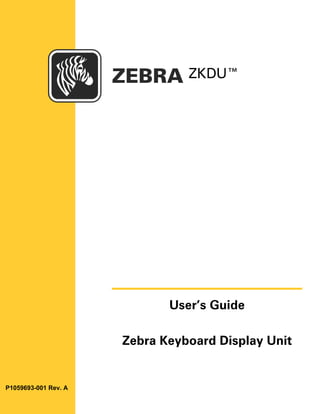
Zebra Keyboard Display Unit Guide
- 1. User’s Guide Zebra Keyboard Display Unit ZKDU™ P1059693-001 Rev. A
- 2. ii P1059693-001 Rev. A ZKDU User’s Guide 6/4/2013 © 2013 ZIH Corp. The copyrights in this manual and the software and/or firmware in the label printer and accessories described therein are owned by ZIH Corp. Unauthorized reproduction of this manual or the software and/or firmware in the label printer may result in imprisonment of up to one year and fines of up to $10,000 (17 U.S.C.506). Copyright violators may be subject to civil liability. This product may contain ZPL® , ZPL II® , and ZebraLink™ programs; Element Energy Equalizer® Circuit; E3® ; and Monotype Imaging fonts. Software © ZIH Corp. All rights reserved worldwide. ZebraLink and all product names and numbers are trademarks, and Zebra, the Zebra logo, ZPL, ZPL II, Element Energy Equalizer Circuit, and E3 Circuit are registered trademarks of ZIH Corp. All rights reserved worldwide. All other brand names, product names, or trademarks belong to their respective holders. For additional trademark information, please see “Trademarks” on the Zebra website. Proprietary Statement This manual contains proprietary information of Zebra Technologies Corporation and its subsidiaries (“Zebra Technologies”). It is intended solely for the information and use of parties operating and maintaining the equipment described herein. Such proprietary information may not be used, reproduced, or disclosed to any other parties for any other purpose without the express, written permission of Zebra Technologies. Product Improvements Continuous improvement of products is a policy of Zebra Technologies. All specifications and designs are subject to change without notice. Liability Disclaimer Zebra Technologies takes steps to ensure that its published Engineering specifications and manuals are correct; however, errors do occur. Zebra Technologies reserves the right to correct any such errors and disclaims liability resulting therefrom. Limitation of Liability In no event shall Zebra Technologies or anyone else involved in the creation, production, or delivery of the accompanying product (including hardware and software) be liable for any damages whatsoever (including, without limitation, consequential damages including loss of business profits, business interruption, or loss of business information) arising out of the use of, the results of use of, or inability to use such product, even if Zebra Technologies has been advised of the possibility of such damages. Some jurisdictions do not allow the exclusion or limitation of incidental or consequential damages, so the above limitation or exclusion may not apply to you.
- 3. iii 6/4/2013 ZKDU User’s Guide P1059693-001Rev. A FCC Compliance Statement (USA) This device complies with Part 15 rules. Operation is subject to the following two conditions: 1. This device may not cause harmful interference, and 2. This device must accept any interference received, including interference that may cause undesired operation. This equipment has been tested and found to comply with the limits for Class B Digital Devices, pursuant to Part 15 of the FCC Rules. These limits are designed to provide reasonable protection against harmful interference when the equipment is operated in a residential environment. This equipment generates, uses, and can radiate radio frequency energy and, if not installed and used in accordance with the product manuals, may cause harmful interference to radio communications. However, there is no guarantee that interference will not occur in a particular installation. If this equipment does cause harmful interference to radio or television reception, the user is encouraged to do one or more of the following measures: • Reorient or relocate the receiving antenna. • Increase the separation between the equipment and receiver. • Connect the equipment into an outlet on a circuit different from that to which the receiver is connected. • Consult the dealer or an experienced RF service technician for help. The user is cautioned that any changes or modifications not expressly approved by Zebra Technologies could void the user’s authority to operate the equipment. To ensure compliance, this printer must be used with fully shielded communication cables. Canadian DOC Compliance Statement This Class B digital apparatus complies with Canadian ICES-003. Cet appareil numérique de la classe B est conforme à la norme NMB-003 du Canada.
- 4. Environmental Management iv P1059693-001 Rev. A ZKDU User’s Guide 6/4/2013 Environmental Management Related Documents The following documents might be helpful references: • ZPL II® Programming Guide • EPL™ Programmer’s Manual Document Conventions The following conventions are used throughout this document to convey certain information: Alternate Color (online only) Cross-references contain links to other sections in this guide. If you are viewing this guide online, click the blue text to jump to its location. Command Line Examples All command line examples appear in Courier New font. For example, type the following to get to the Post-Install scripts in the bin directory: Ztools Files and Directories All file names and directories appear in Courier New font. For example, the <version number>.tar file and the /root directory. Icons Used Do not dispose of this product in unsorted municipal waste. This product is recyclable, and should be recycled according to your local standards. For more information, please see our website at: Web address: www.zebra.com/environment Caution • Warns you of a potential electric shock situation. Caution • Advises you that failure to take or avoid a specific action could result in physical harm to you. Important • Advises you of information that is essential to complete a task. Note • Indicates neutral or positive information that emphasizes or supplements important points of the main text.
- 5. 6/4/2013 ZKDU™ User’s Guide P1059693-001 Rev. A Contents Environmental Management. . . . . . . . . . . . . . . . . . . . . . . . . . . . . . . . . . . . . . . . . . . . . . . . iv Related Documents . . . . . . . . . . . . . . . . . . . . . . . . . . . . . . . . . . . . . . . . . . . . . . . . . . . . . . iv Document Conventions. . . . . . . . . . . . . . . . . . . . . . . . . . . . . . . . . . . . . . . . . . . . . . . . . . . . iv • Contents . . . . . . . . . . . . . . . . . . . . . . . . . . . . . . . . . . . . . . . . . . . . . . . . . . . . . . . . v 1 • Introduction . . . . . . . . . . . . . . . . . . . . . . . . . . . . . . . . . . . . . . . . . . . . . . . . . . . . 1 The Zebra Keyboard Display Unit . . . . . . . . . . . . . . . . . . . . . . . . . . . . . . . . . . . . . . . . . . . 2 What’s in the box? . . . . . . . . . . . . . . . . . . . . . . . . . . . . . . . . . . . . . . . . . . . . . . . . . . . . . . . 3 Unpack and Inspect the ZKDU . . . . . . . . . . . . . . . . . . . . . . . . . . . . . . . . . . . . . . . . . . . 3 Repacking the ZKDU . . . . . . . . . . . . . . . . . . . . . . . . . . . . . . . . . . . . . . . . . . . . . . . . . . 3 ZKDU Features. . . . . . . . . . . . . . . . . . . . . . . . . . . . . . . . . . . . . . . . . . . . . . . . . . . . . . . . . . 4 ZKDU Keyboard Controls . . . . . . . . . . . . . . . . . . . . . . . . . . . . . . . . . . . . . . . . . . . . . . . . . . 5 ZKDU Display . . . . . . . . . . . . . . . . . . . . . . . . . . . . . . . . . . . . . . . . . . . . . . . . . . . . . . . . . . . 7 ZKDU Data Entry . . . . . . . . . . . . . . . . . . . . . . . . . . . . . . . . . . . . . . . . . . . . . . . . . . . . . . . . 8 Keyboard Data Entry . . . . . . . . . . . . . . . . . . . . . . . . . . . . . . . . . . . . . . . . . . . . . . . . . . 8 2 • Setup . . . . . . . . . . . . . . . . . . . . . . . . . . . . . . . . . . . . . . . . . . . . . . . . . . . . . . . . . . 9 Basic Hardware Installation . . . . . . . . . . . . . . . . . . . . . . . . . . . . . . . . . . . . . . . . . . . . . . . 10 Setting the Printer Up . . . . . . . . . . . . . . . . . . . . . . . . . . . . . . . . . . . . . . . . . . . . . . . . . 10 Configuring the Printer Serial Port . . . . . . . . . . . . . . . . . . . . . . . . . . . . . . . . . . . . . . . .11 First Use - Testing the System . . . . . . . . . . . . . . . . . . . . . . . . . . . . . . . . . . . . . . . . . . 12 3 • EPL ZKDU System . . . . . . . . . . . . . . . . . . . . . . . . . . . . . . . . . . . . . . . . . . . . . . 15 Unique ZKDU EPL Features. . . . . . . . . . . . . . . . . . . . . . . . . . . . . . . . . . . . . . . . . . . . . . . 16 Important EPL Commands for Operator Interactive Print Forms . . . . . . . . . . . . . . . . 16
- 6. Contentsvi P1059693-001 Rev. A ZKDU™ User’s Guide 6/4/2013 EPL Mode ZKDU Use Example . . . . . . . . . . . . . . . . . . . . . . . . . . . . . . . . . . . . . . . . . . . . 17 Printing Forms without Variables . . . . . . . . . . . . . . . . . . . . . . . . . . . . . . . . . . . . . . . . 17 Printing Forms with Variables . . . . . . . . . . . . . . . . . . . . . . . . . . . . . . . . . . . . . . . . . . . 18 Printing Forms with Consecutive Number Fields . . . . . . . . . . . . . . . . . . . . . . . . . . . . 18 Forcing the Operator to Re-enter Variable Input Data . . . . . . . . . . . . . . . . . . . . . . . . 19 Protecting Operator Variable Input Data. . . . . . . . . . . . . . . . . . . . . . . . . . . . . . . . . . . 19 Configuring Language Locales for the ZKDU . . . . . . . . . . . . . . . . . . . . . . . . . . . . . . . . . . 20 Character Overlay Support by Country and Code Page. . . . . . . . . . . . . . . . . . . . . . . 21 Programming the EPL Printer and ZKDU for Language and Locale . . . . . . . . . . . . . 25 Adding the Keyboard Overlay to the ZKDU . . . . . . . . . . . . . . . . . . . . . . . . . . . . . . . . 26 Entering the Alternate Characters for Display and Print. . . . . . . . . . . . . . . . . . . . . . . 26 4 • ZPL ZKDU System . . . . . . . . . . . . . . . . . . . . . . . . . . . . . . . . . . . . . . . . . . . . . . 27 Unique ZKDU ZPL Features. . . . . . . . . . . . . . . . . . . . . . . . . . . . . . . . . . . . . . . . . . . . . . . 28 ZKDU Internal Forms Processing Memory. . . . . . . . . . . . . . . . . . . . . . . . . . . . . . . . . 29 ZPL Commands for Operator Interactive Print Forms . . . . . . . . . . . . . . . . . . . . . . . . 29 ZPL Mode ZKDU Operator Usage Examples . . . . . . . . . . . . . . . . . . . . . . . . . . . . . . . . . . 30 Printing Forms without Variables . . . . . . . . . . . . . . . . . . . . . . . . . . . . . . . . . . . . . . . . 30 Printing Forms with Variables . . . . . . . . . . . . . . . . . . . . . . . . . . . . . . . . . . . . . . . . . . . 31 Printing Forms with Consecutive Number Fields . . . . . . . . . . . . . . . . . . . . . . . . . . . . 31 5 • Auxiliary Port . . . . . . . . . . . . . . . . . . . . . . . . . . . . . . . . . . . . . . . . . . . . . . . . . . 33 The Auxiliary Port . . . . . . . . . . . . . . . . . . . . . . . . . . . . . . . . . . . . . . . . . . . . . . . . . . . . . . . 34 Auxiliary Port Communication Configuration . . . . . . . . . . . . . . . . . . . . . . . . . . . . . . . 34 ZKDU Pinout Configuration . . . . . . . . . . . . . . . . . . . . . . . . . . . . . . . . . . . . . . . . . . . . 34 6 • Dimensions . . . . . . . . . . . . . . . . . . . . . . . . . . . . . . . . . . . . . . . . . . . . . . . . . . . 35 ZKDU External DimensionsZKDU . . . . . . . . . . . . . . . . . . . . . . . . . . . . . . . . . . . . . . . . . . 36
- 7. 6/4/2013 ZKDU User’s Guide P1059693-001 Rev. A 1 Introduction Thank you for choosing the Zebra Keyboard Display Unit (ZKDU). This manual guides you through setup and operation of the ZKDU. Contents The Zebra Keyboard Display Unit . . . . . . . . . . . . . . . . . . . . . . . . . . . . . . . . . . . . . . . . . . . 2 What’s in the box? . . . . . . . . . . . . . . . . . . . . . . . . . . . . . . . . . . . . . . . . . . . . . . . . . . . . . . . 3 Unpack and Inspect the ZKDU. . . . . . . . . . . . . . . . . . . . . . . . . . . . . . . . . . . . . . . . . . . . . . 3 Repacking the ZKDU . . . . . . . . . . . . . . . . . . . . . . . . . . . . . . . . . . . . . . . . . . . . . . . . . . . . . 3 ZKDU Features . . . . . . . . . . . . . . . . . . . . . . . . . . . . . . . . . . . . . . . . . . . . . . . . . . . . . . . . . 4 ZKDU Keyboard Controls. . . . . . . . . . . . . . . . . . . . . . . . . . . . . . . . . . . . . . . . . . . . . . . . . . 5 ZKDU Display. . . . . . . . . . . . . . . . . . . . . . . . . . . . . . . . . . . . . . . . . . . . . . . . . . . . . . . . . . . 7 ZKDU Data Entry . . . . . . . . . . . . . . . . . . . . . . . . . . . . . . . . . . . . . . . . . . . . . . . . . . . . . . . . 8 Keyboard Data Entry . . . . . . . . . . . . . . . . . . . . . . . . . . . . . . . . . . . . . . . . . . . . . . . . . . . . . 8
- 8. Introduction The Zebra Keyboard Display Unit 2 P1059693-001 Rev. A ZKDU User’s Guide 6/4/2013 The Zebra Keyboard Display Unit The Zebra Keyboard Display Unit (ZKDU) is a terminal unit that interfaces with Zebra label printers in a standalone capacity. The ZKDU is designed to print pre-stored forms (print layout formats) in Zebra label printers that support EPL (EPL2) or ZPL (ZPL II) label format programming languages. Some Zebra label printers have EPL (only), some ZPL (only), and some later model Zebra label printers that simultaneous support both ZPL and EPL printer languages. Depending upon the print form’s format, the operator can be prompted via the form’s data entry format and the ZKDU’s form access and print controls to enter data, serial numbers, reprint quantity, and batch print quantities. The ZKDU has sixty-two (62) keys and a 2-line, 20 character LCD display. The ZKDU is powered by and communicates with the printer through an RS232 serial port with a DB-9 (standard printers). The ZKDU includes a low current auxiliary serial port for attaching a scanner, scale or other peripheral devices. The ZKDU has been designed to interface with many Zebra label printers that support EPL2 and ZPL II Zebra printer programming languages. The ZKDU is strictly a terminal and does not have the capability to store data or configure ZKDU or printer parameters. The ZKDU is used for the following functions: • List label forms stored in printer • Retrieve label forms stored in printer • Input variable data • Print labels • Switching between EPL and ZPL to dual support both language form types that can be stored and printed in many of later model Zebra label printers The ZKDU is designed as a direct replacement for the Zebra KDU (Keyboard Display Unit) and the KDU Plus as a functional replacement when operating in Forms mode. It does not support terminal, setup, or file modes of the KDU Plus. See the Zebra Website for the new, existing and legacy label printers supported by the ZKDU, KDU and KDU Plus keyboard display units. The ZKDU features automatic printer configuration detection of: • The Zebra label printer’s serial port type (DTE or DCE). Eliminates the need for cable adapters used with some printer models and the KDU. • The ZKDU tests and configures communications and forms processing to match the printer’s default label printing language: EPL or ZPL. The ZKDU has limited language locale support. It supports the EPL keyboard character variations based on the printer’s language code page and region setting. For EPL forms, Zebra has included keyboard overlay strips for use with one of 14 different locales supported by the printer’s EPL For a list of Zebra label printers supported by the ZKDU, see the following Zebra Website page: www.zebra.com/zkdu-info
- 9. 3Introduction What’s in the box? 6/4/2013 ZKDU User’s Guide P1059693-001Rev. A What’s in the box? Save the carton and packing material in case you need to ship or store the ZKDU later. After unpacking, make sure you have all parts. Unpack and Inspect the ZKDU When you receive the ZKDU immediately unpack it and inspect for shipping damage. • Save all packing materials. • Check all exterior surfaces for damage. If you discover shipping damage upon inspection: • Immediately notify the shipping company and file a damage report. Zebra Technol- ogies Corporation is not responsible for any damage to the ZKDU incurred during shipment, and will not cover the repair of this damage under its warranty policy. • Keep all packaging material for shipping company inspection. • Notify your authorized Zebra® reseller. Repacking the ZKDU 1. Place the overlay and Quick Start guide into the bottom of the carton. 2. Place the ZKDU into the bubble wrap bag. Then wrap it in the sheet of bubble wrap and place it into the carton. 3. Seal and label the carton appropriately for shipment and receiving at its destination. Note: Many companies (including Zebra) require an authorization number to receive material, such as, Zebra’s RMA (Return Material Authorization) number. EPL2 Extended Language Character Overlay Quick Start Guide ZKDU (Zebra Keyboard Display Unit)
- 10. Introduction ZKDU Features 4 P1059693-001 Rev. A ZKDU User’s Guide 6/4/2013 ZKDU Features The following shows the main functional features found on your ZKDU. Display (2 rows, 20 character wide) QWERTY Style Keypad Zebra Printer Serial Port Cable (including ZKDU +5 volt power from the printer) Auxiliary Serial Port (for a scanner, scale or other low current or self powered peripheral devices)
- 11. 5Introduction ZKDU Keyboard Controls 6/4/2013 ZKDU User’s Guide P1059693-001Rev. A ZKDU Keyboard Controls The ZKDU has a QWERTY style keyboard that includes special function and navigation keys to allow the operator to control form access, data entry, set print counts, and printing. The white character keys are the valid characters allowed in form names for both EPL and ZPL formats. The white arrow keys are not valid characters, they are for navigation only. After the ZKDU has finished it’s startup routine, the printer displays the FORM recall screen. The only keys that are active during this time are the FORM , F1 , and F2 keys. FORM key - Print Form request. Pressing the “Form” key causes the ZKDU to display the forms request prompt. Valid Form names for the ZKDU are up to eight (8) characters long. The ZKDU will automatically append the appropriate extension for EPL or ZPL Form files based on the selected programming language mode of the ZKDU. Note • EPL form names are case sensitive, where ZPL form names are not.
- 12. Introduction ZKDU Keyboard Controls 6 P1059693-001 Rev. A ZKDU User’s Guide 6/4/2013 F1 key - Select Printer/ZKDU Language. Prompts the user to change from the selected programming language to the other programming language (if available in your Zebra printer): EPL to ZPL screen ZPL to EPL screen F2 key - Print a List of Forms. Pressing the “F2” key will cause the attached printer to print a list of forms that are stored in the printer. The list contain form names available to the ZKDU’s selected language mode: EPL or ZPL. See examples below. ENTER key - Press Enter key accept and send the form name, print count or other form fill-in data to the printer. UPPER key - Toggles between Small and Capital letter modes during data input operations. This only changes white letter keys (and not the white number keys). This key does not effect data input via the Auxiliary port connected input device. SHIFT key - Press the SHIFT key and one of the white letter keys to change the letter’s case (and not the white number keys). This key does not effect data input via the Auxiliary port connected input device. Backspace key - Deletes the character displayed to the immediate left of the cursor prompt (blinking block). CLEAR key - Clears the data entry (the bottom displayed line) presently being entered. EXIT key - Cancels present operation and returns the operator to the FORM recall screen. EPL Forms Printout ZPL Forms Printout
- 13. 7Introduction ZKDU Display 6/4/2013 ZKDU User’s Guide P1059693-001Rev. A Navigation (white arrow) keys - The Navigation ‘Arrow’ keys (LEFT, RIGHT, UP, and DOWN) are used to navigate the displayed text. • The (UP and DOWN) arrow keys are non-functional. • The (LEFT and RIGHT) arrow keys move the data entry cursor through the buffered data (stored in temporary memory) to review or edit data prior to hitting the ENTER key. • The arrow keys can move the cursor from the last character entered to the first char- acter and back up to the maximum number of allowed characters in the data entry memory buffer (in second row of the displayed data). Characters can be replaced or deleted (with a backspace) from the position you navigated to using the (LEFT and RIGHT) arrow keys. Note the display will only show nineteen (19) of the characters on the data buffer and the cursor. ZKDU Display The ZKDU display features: • Two (2) lines of text (characters) • Up to twenty (20) characters per line • Prompt Data (first row): The first twenty (20) characters of prompt data sent by the active Form running in the attached Zebra printer. • Data Entry (second row): Up to nineteen (19) characters and the cursor prompt (blinking block). Up to one-hundred and sixty (160) characters can be entered while displaying up to nineteen (19) characters. The operator can move the cursor prompt through all of the input data via the navigation arrow keys. ZKDU Status and Mode Select Screens - The display shows up to two (2) lines of ZKDU status information or mode select prompts for changing the ZKDU’s programming language mode. Form Recall Screens - These screens are used to recall a form. The first line prompts the operator to enter the form name. The second line displays Form name the operator enters at the cursor prompt via the ZKDU keyboard or a peripheral device attached to the Auxiliary port on the ZKDU (i.e. scan gun, wedge device, etc.). Data Entry and Form Recall Screens - These screens are used to recall a form and make data entries. The first line contains up to the first twenty characters of form entry prompts. Any form (operator) prompt character that exceeds twenty (20) will not display even though the programming language may allow for more characters in the programming commands prompt parameter. The second line will display operator entered data (keyboard or auxiliary port entered data. The number of data characters can not exceed one-hundred and sixty(160) characters.
- 14. Introduction ZKDU Data Entry 8 P1059693-001 Rev. A ZKDU User’s Guide 6/4/2013 ZKDU Data Entry The ZKDU has three types of data entry and display data: • ZKDU Keyboard • Peripheral device attached to the Auxiliary port on the ZKDU (i.e. scan gun, wedge device, etc.). • Zebra ZKDU compatible printer’s Form interaction controls including operator messages (prompts, default values for printing, serial numbers, etc.) can interact and fill in data. The maximum number of characters that can be entered from one data entry (prompt) is 160 characters. The display can only show 20 characters at one time. The (LEFT and RIGHT) arrow keys are used to view and position the cursor (prompt). Data can be replaced or deleted where the cursor is positioned. Keyboard Data Entry The operator can enter • A-Z, a-z, 1-9, , /, $, %, ½, ¼, *(asterisk), # (number sign), space ( ), comma (,), and period (.) are valid characters for use. • EPL printers have the ability to interact with the ZKDU to change the language character code page and provides for different characters needed for data entry based upon language (code page) and locale (country) setting.
- 15. 6/4/2013 ZKDU User’s Guide P1059693-001 Rev. A 2 Setup This section provides basic hardware setup for the Zebra label printer with ZKDU keyboard and an (integrator provided) optional low current peripheral device (barcode scanners, scales, etc.) for data input. Contents Basic Hardware Installation . . . . . . . . . . . . . . . . . . . . . . . . . . . . . . . . . . . . . . . . . . . . . . . 10 Setting the Printer Up. . . . . . . . . . . . . . . . . . . . . . . . . . . . . . . . . . . . . . . . . . . . . . . . . . . . 10 Configuring the Printer Serial Port . . . . . . . . . . . . . . . . . . . . . . . . . . . . . . . . . . . . . . . . . . 12 First Use - Testing the System . . . . . . . . . . . . . . . . . . . . . . . . . . . . . . . . . . . . . . . . . . . . . 13
- 16. Setup Basic Hardware Installation 10 P1059693-001 Rev. A ZKDU User’s Guide 6/4/2013 Basic Hardware Installation The ZKDU has three (3) basic requirements for connecting and using a Zebra Label Printer with the ZKDU for the first time: • ZKDU Compatible Zebra Label Printer - See the Zebra Website for a list. The ZKDU requires a fully functional Zebra label printer running EPL (EPL2), ZPL (ZPL II), or dual mode EZPL (EPL and ZPL) print operations. • The Zebra label printer must have the Serial Port communications set to: 9600 baud, 8 bit word length, NO parity, 1 stop bit, and Hardware (DTR/DSR) data flow control. • Compatible media for your Zebra label printer and your print job (the label forms you will print). See the printer’s user and programmer manuals or guides for details about programming, Window’s printer driver, and other tools available. Setting the Printer Up 1. Connect the printer to power. With the printer power off, attach the printer to power. A Zebra TLP2824 Plus desktop label printer is shown for reference only. Your particular Zebra printer may have an internal power supply. See your users guide for more details. 2. Connect your chosen Zebra label printer up to a PC with the Zebra Windows printer driver installed for your printer. Establish communication to the printer via one of the printer’s other non-serial port interface connections, i.e. USB, parallel, Ethernet, etc. The serial port will be used for ZKDU operations. 3. Load your selected media in the printer. Use the Windows printer driver to set the media parameters and do a test print. The printer should be set for the media type and size in use, i.e. set it for continuous roll or label/tag/ticket with gap, notch or black mark/line. The media type and size (length and width) should be set and stored in the printer via appropriate programming commands or the Windows printer driver. Note • Thermal transfer media requires ribbon to print, direct thermal media does not.
- 17. 11Setup Basic Hardware Installation 6/4/2013 ZKDU User’s Guide P1059693-001Rev. A 4. From here, Print Forms can be developed for storage to later be accessed and printed with the ZKDU in a stand alone capacity (not connection to PC or host computer). Do not connect the ZKDU to the printer until the printer’s serial port is configured.
- 18. Setup Basic Hardware Installation 12 P1059693-001 Rev. A ZKDU User’s Guide 6/4/2013 Configuring the Printer Serial Port Zebra label printers have a variety of different default serial port configurations and may have been modified by previous uses. If you are using a Windows based computer, the Zebra Setup Utility and ZDesigner Windows driver have various tools to allow you send files and commands to the printer. 1. Open the your Zebra label printer’s Windows printer driver. 2. Open the Tools tab. Select ‘Action’ and ‘Send command’. 3. Enter one of the two (2) following command strings in the command input box and press the ‘Send’ button. For EPL only printers: Y9600,N,8,1 For ZPL and EZPL (EPL & ZPL dual mode) printers: ^SC9600,8,N,1,D,N^JUS Enter Command Here
- 19. 13Setup Basic Hardware Installation 6/4/2013 ZKDU User’s Guide P1059693-001Rev. A First Use - Testing the System Lets review. We have: • Setup the printer and configured it for your selected media. • Performed a test print using the Windows printer driver. • Set the printer’s serial port for ZKDU communication. • Optionally created one or more print forms and downloaded them into the printer. The ZKDU and printer are now ready to be joined to become a stand alone print system. Use the following steps to complete the ZKDU print system’s setup and print a list of the forms stored in the printer. 1. Turn the printer’s power off. 2. Disconnect any other printer communication cables from the printer (used to configure printer and develope print forms). 3. Connect the ZKDU serial cable to the printer’s serial port and secure the cable with the thumb screws. (Printer shown for reference only, you may have a different model). 4. Turn the printer power on.
- 20. Setup Basic Hardware Installation 14 P1059693-001 Rev. A ZKDU User’s Guide 6/4/2013 5. The ZKDU (and the attached printer) will begin initial internal testing. The ZKDU will then automatically detect the serial port configuration of the attached printer. The ZKDU finishes with testing for EPL print capability first, then tests for ZPL print capability, and if neither Zebra programming language is detected - an error message is displayed. 6. Press the F2 key to print a list of Forms stored in the printer. See examples below. 7. Some Zebra label printers support dual EPL and ZPL programming and can have both Form types present in printer memory. Use the F1 key switch between language modes and then use the F2 key to print a new list of Forms that design for the other programming language. Switches ZKDU Cable Wiring to match printer configuration EPL ZPL No Yes No Yes EPL or ZPL Ready to Use EPL Forms Printout ZPL Forms Printout
- 21. 6/4/2013 ZKDU User’s Guide P1059693-001 Rev. A 3 EPL ZKDU System This chapter covers the unique features that a Zebra label printer operating with EPL programming exhibits when operating with the ZKDU. Contents Unique ZKDU EPL Features . . . . . . . . . . . . . . . . . . . . . . . . . . . . . . . . . . . . . . . . . . . . . . 16 Important EPL Commands for Operator Interactive Print Forms . . . . . . . . . . . . . . . . . . . 16 EPL Mode ZKDU Use Example . . . . . . . . . . . . . . . . . . . . . . . . . . . . . . . . . . . . . . . . . . . . 17 Printing Forms without Variables . . . . . . . . . . . . . . . . . . . . . . . . . . . . . . . . . . . . . . . . . . . 17 Printing Forms with Variables. . . . . . . . . . . . . . . . . . . . . . . . . . . . . . . . . . . . . . . . . . . . . . 18 Printing Forms with Consecutive Number Fields . . . . . . . . . . . . . . . . . . . . . . . . . . . . . . . 18 Forcing the Operator to Re-enter Variable Input Data . . . . . . . . . . . . . . . . . . . . . . . . . . . 19 Protecting Operator Variable Input Data . . . . . . . . . . . . . . . . . . . . . . . . . . . . . . . . . . . . . 19 Configuring Language Locales for the ZKDU . . . . . . . . . . . . . . . . . . . . . . . . . . . . . . . . . 20 ZKDU EPL Supported Language Code Pages . . . . . . . . . . . . . . . . . . . . . . . . . . . . . . . . 20 ZKDU EPL Supported Locales (Country Codes) . . . . . . . . . . . . . . . . . . . . . . . . . . . . . . . 20 Character Overlay Support by Country and Code Page . . . . . . . . . . . . . . . . . . . . . . . . . 21 Programming the EPL Printer and ZKDU for Language and Locale . . . . . . . . . . . . . . . . 25 Adding the Keyboard Overlay to the ZKDU . . . . . . . . . . . . . . . . . . . . . . . . . . . . . . . . . . . 26 Entering the Alternate Characters for Display and Print . . . . . . . . . . . . . . . . . . . . . . . . . 26
- 22. EPL ZKDU System Unique ZKDU EPL Features 16 P1059693-001 Rev. A ZKDU User’s Guide 6/4/2013 Unique ZKDU EPL Features The ZKDU was designed to replace the original Zebra KDU. The KDU was designed to only operate with a Zebra label printer with the EPL programming language. All the form interaction was controlled by the printer and the form’s unique programming. The EPL printer processes and passes only operator input data and prompts between it and the ZKDU. All form prompts and form data are stored in the printer (and by implication limited only by printer memory). The ZKDU duplicates the original KDU’s operations. The ZKDU operating in EPL mode: • Form Names are case sensitive and are limited to 8 alpha-numeric characters. (ZPL form names are not case-sensitive). • Supports up to 100 Variables, 10 (Numeric) Counter Variables, and unlimited use of the printer optional RTC (Real-Time Clock) Date and Time Variables. • Starting values for counters can be set by ZKDU operator prompt. ZPL doe not sup- port this feature. • The EPL prompt is limited to 40 characters, but only 20 characters can be displayed in the top row of the ZKDU display. • The EPL enabled printer reserves a minimum of 3000 bytes (ASCII -non-hexadeci- mal) for storing operator responses to multi-copy form prompt replies. Each charac- ter is a byte. Legacy EPL printer models with cartridge memory have 1500 bytes as is documented in the EPL programmer’s manual. • A single print job can have up to 9999 unique print images (for serial number and operator input) with up to 9999 copies of each unique printed image. For example, you can print 3 copies of the same unique serial number label and print 5 sets of those serial number label copies for 15 total labels. • Runs slightly faster and has fewer memory limitations than ZPL mode. • Supports multiple language locales. The EPL enabled printer supports codepages and alternate keyboarding techniques to provide for language character and cur- rency symbols variations for printing print formats designed for use in North and South America, and many European locales and languages. In contrast, the ZKDU only supports the ZPL enabled printer’s default language locale codepage in ZPL mode. See Configuring Language Locales for the ZKDU on page 20. Important EPL Commands for Operator Interactive Print Forms The following EPL commands can be used to add operator prompts and variable data to control print output with the ZKDU. See the EPL programer’s manual for details. • PA - Command: Print Automatic - Controls print quantities (sets) and number of reprints (copies of each set member) • V - Command: Define Variable - Creates data input variables and user prompts • C - Command: Counter - Activates counter variables for sequencing numbers. Can be used as PA command parameters. • ? - Command: Download Variables - Listed here for reference. The ZKDU sends a Form Recall followed by this Download Variables command to begin operator prompts and data input. The ? - Command is shown in several programing exam- ples for other commands and can provide insight into the operation of the ZKDU.
- 23. 17EPL ZKDU System EPL Mode ZKDU Use Example 6/4/2013 ZKDU User’s Guide P1059693-001Rev. A EPL Mode ZKDU Use Example Use the following steps to retrieve label form and produce labels with the printer and ZKDU. 1. Start Up - After the ZKDU has finished it’s startup routine, the printer displays the FORM recall screen. 2. List of Saved Forms - Press the F2 key to print a list of saved forms. 3. Retrieve a Form - Press the FORM key. The top line in the display will prompt: Enter the Form name using the keys on the keyboard. Upper and lower case letters must match exactly as the form name was saved. Tip: If a scanner is connected to the ZKDU, you may enter the Form name by scanning it in from a pre-printed barcode. When the Form name is entered, press ENTER to continue. The form is now retrieved and active in the printer. Printing Forms without Variables If the form does not contain variables, the display line will prompt: The default number of label sets is always one (1). Entering a different number(s) will overwrite the default value. Non numeric values will be ignored with an error beep. This prompt is supplied automatically by the ZKDU. Single Label - If one (1) label is desired, press ENTER to print that label. Multiple Labels - If multiple labels are desired, enter the new quantity and press ENTER to print labels. Exit a Form - Press the EXIT key at any time to return to the Forms screen, or press the FORM key to select another form.
- 24. EPL ZKDU System EPL Mode ZKDU Use Example 18 P1059693-001 Rev. A ZKDU User’s Guide 6/4/2013 Printing Forms with Variables If the Form contains variables, the display line will display the 1st variable prompt (as programmed ‘Total No. of Boxes’), i.e.: Enter data at each variable prompt and press ENTER . The final prompt is: The default number of label sets is always one (1). Entering a different number(s) will overwrite the default value. Non numeric values will be ignored with an error beep. This prompt is supplied automatically by the ZKDU. Single Label - If one (1) label is desired, press ENTER to print that label. Multiple Labels - If multiple labels are desired, enter the new quantity and press ENTER to print labels. Exit a Form - Press the EXIT key at any time to return to the Forms screen, or press the FORM key to select another form. Printing Forms with Consecutive Number Fields If the Form contains a consecutive number (C - Command: Counter) field, the system will automatically keep track of the next number sequence. If you do not need to interfere with this predetermined sequence, press ENTER at this prompt. The final prompt is: The default number of copies is always one (1). The default number of labels is always one (1). If one (1) copy is desired, press ENTER to print that label. Entering a different number(s) will overwrite the default value. Non numeric values will be ignored with an error beep. This prompt is supplied automatically by the ZKDU. Note: Change the quantity if you desire multiple labels with the same consecutive number. Edit Form Data - Once a Form has been activated, it will automatically indicate the last information keyed in. If you want to retain that information, press ENTER .
- 25. 19EPL ZKDU System EPL Mode ZKDU Use Example 6/4/2013 ZKDU User’s Guide P1059693-001Rev. A To Enter Data: 1. Enter the new input data, thereby overriding the previously entered input data for that variable, or 2. Press ENTER if the previously entered input data is correct, or 3. Use the orange Backspace key or the CLEAR key to modify data. Enter new data at the cursor prompt and press ENTER to complete overwriting previous form data. When you have finished editing and have printed the label, you will automatically return to the first variable prompt of this Form. Exit a Form - Press the EXIT key at any time to return to the Forms screen, or press the FORM key to select another form. Forcing the Operator to Re-enter Variable Input Data If the operator prompt parameter has a ‘Tilde’ (~) character as the first character of the prompt string, then the input data (second line on the display) needs to be entered every time it is displayed. The ‘Tilde’ character does not display. Protecting Operator Variable Input Data If the operator prompt parameter has a ‘Minus Sign’ (-) character as the first character of the prompt string, then that data will be ‘protected’ and will not reappear until the Form has been exited and recalled from the printer as a new print job. The ‘Minus Sign’ character does not display when in the first position.
- 26. EPL ZKDU System Configuring Language Locales for the ZKDU 20 P1059693-001 Rev. A ZKDU User’s Guide 6/4/2013 Configuring Language Locales for the ZKDU The ZKDU supports printer language locale with the EPL alternate language select by A programming method to support character differences by locale. Character overlays are available to identify the changed characters for data entry. The default EPL language setting for language and locale support is Code Page 437 for English-USA. The ZKDU keyboard has been design to support this configuration. The ZKDU can support other languages and listed in this section. The language settings for EPL printing operation is set with the I - Command. The ZKDU only supports printing and displaying with a subset of the languages and locales that the EPL print operations can support. The I - Command structure matches the following: I8,Code_Page,Country_Code The EPL printer default setting for language and locale setting is the equivalent of the following I - Command programming string: I8,0,001 It is for the U.S. English Code Page 437 with the ZKDU/KDU country set for the USA (-001). ZKDU EPL Supported Language Code Pages The following code pages support both the ZKDU and EPL printers. Please reference the EPL Programming Guide to verify the character sets available for printing. The ZKDU supports data entry and displaying a large subset of each of these code pages. ZKDU EPL Supported Locales (Country Codes) Code Page DOS Code Page Language 0 437 English 1 850 Multilingual (Latin 1) 2 852 Slavic (Latin 2) 3 860 Portuguese 4 863 French Canadian 5 865 Nordic Code Country Code Country Code Country 001 USA 033 France 046 Sweden 002 Canada 034 Spain 047 Norway 003 Latin America 039 Italy 049 Germany 027 South Africa 041 Switzerland 351 Portugal 031 Netherlands 044 United Kingdom 358 Finland 032 Belgium 045 Denmark
- 27. 21EPL ZKDU System Configuring Language Locales for the ZKDU 6/4/2013 ZKDU User’s Guide P1059693-001Rev. A Character Overlay Support by Country and Code Page The following tables show the combination of language code page and locale (country code) to change some of the characters to support use in various countries. The English (Code Page 437) characters in light blue row show the existing characters displayed on the two (2) overlay strips designed for each of the Country Code groups listed in the following tables of the six (6) language code page settings available for use with the ZKDU. EPL2 Extended Language Character Overlay The 001 Country Code table does not require an overlay for data input. Note that when operating the EPL printer with the Slavic Code Page 852 set the ½ and ¼ characters will not print or display on the ZKDU. Keyboard Key Country Code Code Page + - 7 8 9 ½ ¼ 4 5 6 001 (USA) English + - 7 8 9 ½ ¼ 4 5 6 Multilingual + - 7 8 9 ½ ¼ 4 5 6 Slavic + - 7 8 9 4 5 6 Portuguese + - 7 8 9 ½ ¼ 4 5 6 Canadian + - 7 8 9 ½ ¼ 4 5 6 Nordic + - 7 8 9 ½ ¼ 4 5 6
- 28. EPL ZKDU System Configuring Language Locales for the ZKDU 22 P1059693-001 Rev. A ZKDU User’s Guide 6/4/2013 Keyboard Key Country Code Code Page + - 7 8 9 ½ ¼ 4 5 6 002 (Canada) English £ ¢ µ É 9 ½ ¼ 4 5 6 Multilingual £ ¢ µ É 9 ½ ¼ 4 5 6 Slavic + - * É 9 4 5 6 Portuguese £ ¢ µ É 9 ½ ¼ 4 5 6 Canadian £ ¢ µ É 9 ½ ¼ 4 5 6 Nordic £ - 4 É 9 ½ ¼ µ 5 6 Keyboard Key Country Code Code Page + - 7 8 9 ½ ¼ 4 5 6 003 (Latin America) English Ñ - 7 8 9 ñ ¼ 4 5 6 Multilingual Ñ - 7 8 9 ñ ¼ 4 5 6 Slavic $ - 7 8 9 / 4 5 6 Portuguese Ñ - 7 8 9 ñ ¼ 4 5 6 Canadian $ - 7 8 9 / ¼ 4 5 6 Nordic Ñ - 7 8 9 ñ ¼ 4 5 6 Keyboard Key Country Code Code Page + - 7 8 9 ½ ¼ 4 5 6 031 (Netherlands) English ° : Ä Ö Ü & ë ä ö ü Multilingual ° : Ä Ö Ü & ë ä ö ü Slavic ° : Ä Ö Ü & ë ä ö ü Portuguese ° : 7 8 Ü & ¼ 4 5 ü Canadian ° : 7 8 Ü & ë 4 5 ü Nordic ° : Ä Ö Ü & ë ä ö ü Keyboard Key Country Code Code Page + - 7 8 9 ½ ¼ 4 5 6 032 (Belgium) English é è ç à ù µ â ê î £ Multilingual é è ç à ù µ â ê î £ Slavic é - ç 8 9 â 4 î 6 Portuguese é è ç à ù µ â ê Í £ Canadian é è ç à ù µ â ê î £ Nordic é è ç à ù µ â ê î £
- 29. 23EPL ZKDU System Configuring Language Locales for the ZKDU 6/4/2013 ZKDU User’s Guide P1059693-001Rev. A Keyboard Key Country Code Code Page + - 7 8 9 ½ ¼ 4 5 6 033 (France) English é è Ç à £ ù µ ° = & Multilingual é è Ç à £ ù µ ° = & Slavic é - Ç 8 9 ° = & Portuguese é è Ç à £ ù µ ° = & Canadian é è Ç à £ ù µ ° = & Nordic é è Ç à £ ù µ ° = & Keyboard Key Country Code Code Page + - 7 8 9 ½ ¼ 4 5 6 034 (Spain) English Ç Ñ ª º 9 ç ñ 4 5 6 Multilingual Ç Ñ ª º 9 ç ñ 4 5 6 Slavic Ç - 7 8 9 ç 4 5 6 Portuguese Ç Ñ ª º 9 ç ñ 4 5 6 Canadian Ç - 7 8 9 ç ¼ 4 5 6 Nordic Ç Ñ ª º 9 ç ñ 4 5 6 Keyboard Key Country Code Code Page + - 7 8 9 ½ ¼ 4 5 6 039 (Italy) English Ç é è ä ù ò £ 4 5 6 Multilingual Ç é è ä ù ò £ 4 5 6 Slavic Ç é 7 8 9 4 5 6 Portuguese Ç é è ä ù ò £ 4 5 6 Canadian Ç é è ä ù ½ £ 4 5 6 Nordic Ç é è ä ù ò £ 4 5 6 Keyboard Key Country Code Code Page + - 7 8 9 ½ ¼ 4 5 6 041 (Switzerland) English é è à Ç £ ö ü ä 5 6 Multilingual é è à Ç £ ö ü ä 5 6 Slavic é - 7 Ç 9 ö ü ä 5 6 Portuguese é - à Ç £ ½ ü 4 5 6 Canadian é è à Ç £ ½ ü 4 5 6 Nordic é è à Ç £ ö ü ä 5 6
- 30. EPL ZKDU System Configuring Language Locales for the ZKDU 24 P1059693-001 Rev. A ZKDU User’s Guide 6/4/2013 Keyboard Key Country Code Code Page + - 7 8 9 ½ ¼ 4 5 6 044 (U.K.) or 027 (South Africa) English + - 7 8 9 ½ ¼ £ 5 6 Multilingual + - 7 8 9 ½ ¼ £ 5 6 Slavic + - 7 8 9 4 5 6 Portuguese + - 7 8 9 ½ ¼ £ 5 6 Canadian + - 7 8 9 ½ ¼ £ 5 6 Nordic + - 7 8 9 ½ ¼ £ 5 6 Keyboard Key Country Code Code Page + - 7 8 9 ½ ¼ 4 5 6 045 (Denmark) or 047 (Norway) English Å Æ * £ 9 å æ 4 5 6 Multilingual Å Æ Ø £ 9 å æ ø 5 6 Slavic + - 7 8 9 4 5 6 Portuguese + - 7 £ 9 ½ ¼ 4 5 6 Canadian + - 7 £ 9 ½ ¼ 4 5 6 Nordic Å Æ Ø £ 9 å æ ø 5 6 Keyboard Key Country Code Code Page + - 7 8 9 ½ ¼ 4 5 6 046 (Sweden) or 358 (Finland) English Å Ä Ö £ 9 å ä ö 5 6 Multilingual Å Ä Ö £ 9 å ä ö 5 6 Slavic + Ä Ö 8 9 ä ö 5 6 Portuguese + - 7 £ 9 ½ ¼ 4 5 6 Canadian + - 7 £ 9 ½ ¼ 4 5 6 Nordic Å Æ Ö £ 9 å æ ö 5 6 Keyboard Key Country Code Code Page + - 7 8 9 ½ ¼ 4 5 6 049 (Germany) English Ö Ä Ü ß µ ö ä ü ( ) Multilingual Ö Ä Ü ß µ ö ä ü ( ) Slavic Ö Ä Ü ß 9 ö ä ü ( ) Portuguese + - Ü ß µ ½ ¼ ü ( ) Canadian + - Ü ß µ ½ ¼ ü ( ) Nordic Ö Ä Ü ß µ ö ä ü ( )
- 31. 25EPL ZKDU System Configuring Language Locales for the ZKDU 6/4/2013 ZKDU User’s Guide P1059693-001Rev. A Programming the EPL Printer and ZKDU for Language and Locale If you are using a Windows based computer, the Zebra Setup Utility and ZDesigner Windows driver have various tools to allow you send files and commands to the printer. 1. Open the your Zebra label printer’s Windows printer driver. 2. Open the Tools tab. Select ‘Action’ and ‘Send command’. Enter a command string following the convention shown below in the command input box and press the ‘Send’ button. I8,Code_Page,Country_Code Replace the CODE_PAGE with a single digit Code Page number referenced in this section. See “ZKDU EPL Supported Language Code Pages” on page 20. Replace the COUNTRY_CODE with a three digit Country Code number referenced in this section. See “ZKDU EPL Supported Locales (Country Codes)” on page 20. Un-supported languages and locale configuration settings in the printer will be ignored by the ZKDU and the default to English Codepage 437 with Country code 001 for the USA locale. Keyboard Key Country Code Code Page + - 7 8 9 ½ ¼ 4 5 6 351 (Portugal) English Ç - 7 ª & ç ¼ 4 º £ Multilingual Ç Ã Õ ª & ç ã õ º £ Slavic Ç - 7 8 & ç 4 5 6 Portuguese Ç Ã Õ ª & ç ã õ º £ Canadian Ç - 7 8 & ç ¼ 4 5 £ Nordic Ç - 7 ª & ç ¼ 4 º £ Enter Command Here
- 32. EPL ZKDU System Configuring Language Locales for the ZKDU 26 P1059693-001 Rev. A ZKDU User’s Guide 6/4/2013 Adding the Keyboard Overlay to the ZKDU The ZKDU has fourteen (14) keyboard overlay strip pairs to support sixteen (16) language and locale (Country Code) settings in the EPL printer. • Use the United Kingdom (Code 044) strip pair for the South Africa (Code 041) printer locale settings. • Use the Sweden (Code 046) strip pair for the Finland (Code 358) printer locale set- tings. • All other Country overlay pairs are marked on the overlay sheet. Place the two character strips as shown below. The first strip gets placed above the top row starting at the ‘plus’ sign key. The second strip gets placed above the ‘½’ character key. Entering the Alternate Characters for Display and Print The operator can use the overlay to select the language/locale unique code page characters by pressing the key immediately below the desired overlay character while also pressing the shift key. For example, if the EPL printer has the language code page set to value ‘1’ to support code page 850 for Multilingual (Latin 1) and the ZKDU country code set to ‘032’ for Belgium, then by typing the ‘Plus’ sign (+) key immediately below the ‘é’ overlay character while pressing on the shift key, you will enter a ‘é’ into the data input and display it at the prompt on the ZKDU screen. België (Belgium)
- 33. 6/4/2013 ZKDU User’s Guide P1059693-001 Rev. A 4 ZPL ZKDU System This chapter covers the unique features that a Zebra label printer operating with ZPL programming exhibits when operating with the ZKDU. Contents Unique ZKDU ZPL Features . . . . . . . . . . . . . . . . . . . . . . . . . . . . . . . . . . . . . . . . . . . . . . 28 ZKDU Internal Forms Processing Memory . . . . . . . . . . . . . . . . . . . . . . . . . . . . . . . . . . . 29 ZPL Commands for Operator Interactive Print Forms . . . . . . . . . . . . . . . . . . . . . . . . . . . 29 ZPL Mode ZKDU Operator Usage Examples . . . . . . . . . . . . . . . . . . . . . . . . . . . . . . . . . 30 Printing Forms without Variables . . . . . . . . . . . . . . . . . . . . . . . . . . . . . . . . . . . . . . . . . . . 30 Printing Forms with Variables. . . . . . . . . . . . . . . . . . . . . . . . . . . . . . . . . . . . . . . . . . . . . . 31
- 34. ZPL ZKDU System Unique ZKDU ZPL Features 28 P1059693-001 Rev. A ZKDU User’s Guide 6/4/2013 Unique ZKDU ZPL Features The ZKDU was designed to emulate the basic Form processing operations of the Zebra KDU Plus. ZPL Print Forms are imported and processed by the ZKDU. The ZPL form is parsed to extract operator data entry parameters and prompts. The ZKDU passes only operator input data to the printer to fill-in form variables. All form prompts and form input data are temporarily stored in the ZKDU while processing the recalled form. The ZKDU operating in ZPL mode: • ZPL Form Names are limited to 8 alpha-numeric characters and are not case sensi- tive. (EPL Form Names are case sensitive). • ZPL Forms must be stored in the printer’s E: memory to be accessed by the ZKDU. • Supports Field Variables, Serial Number (Alpha-numeric Counter) Fields (not sup- ported as a variable), and printer optional RTC (Real-Time Clock) Date and Time Variables. • The ZPL prompt is limited to 255 characters, but only 20 characters can be dis- played in the top row of the ZKDU display. • 1024 bytes are reserved for ZPL form variables prompts and operator input data in the ZKDU. The KDU Plus only supported 576 bytes for this feature. • A single print job can have up to 99,999,999 unique print images (for serial number and operator input) with up to 99,999,999 copies of each unique printed image. For example, you can print 3 copies of the same unique serial number label and print 5 sets of those serial number label copies for 15 total labels. • Language and locale support is limited primarily to the lower half of the Zebra Codepage 850 (decimal 32-127), the printer’s default character set. The ZKDU and printer in ZPL mode will display and print all the characters on the ZKDU key- board. Data input made via a peripheral device (such as a scanner) attached to the ZKDU’s auxiliary port or sent as form prompt data may not display correctly or will be replaced by a space.
- 35. 29ZPL ZKDU System Unique ZKDU ZPL Features 6/4/2013 ZKDU User’s Guide P1059693-001Rev. A ZKDU Internal Forms Processing Memory The ZKDU has 1024 bytes reserved for ZPL form variables prompts and operator input data in the ZKDU. The memory is filled with operator prompts from one end and the operator responses to the prompts are stored starting at the opposite end. Form prompts get stored first, then as the form is run, the operator input data is sent to the printer and the ZKDU memory. If the available memory for storing all of a form’s variable and their prompts is exceeded, then it will display the following error message: The total number of bytes used to store variables (and their prompts) of a ZPL form in the ZKDU is the total number of characters in the prompt plus seven bytes overhead. Each character is equal to a byte of data. If each prompt in a ZPL form were twenty (20) characters, then a total of 37 variables can be supported, i.e. (20 + 7) x 37 = 999 bytes which is less than the 1024 max. bytes of ZKDU temporary form storage. Left over memory from variable prompt (and pointer) storage is used for storing the operator input data (responses to prompts). This input data is used to pre-populate operator responses for subsequent form print entries. If 1024 bytes are exceeded during data entry, the ZKDU will clear the oldest previous value entered and continue the data entry process and store the new value. If the new value exceeds the storage limit, then the value will not be saved for the next iteration of the form. ZPL Commands for Operator Interactive Print Forms The following ZPL commands can be used to add operator prompts and variable data to control print output with the ZKDU. • ^PQ - Command: Print Quantity - Controls print quantities (sets) and number of reprints (copies of each set member) • ^FN - Command: Field Number - Identifies data input variables and provides user prompts • ^SN - Command: Serialization Data - Used to provide alpha-numeric incrementing or decrementing data fields. Starting index (count) values must be build into the form’s format, it can not be added as a variable using the ^FN command. • ^FV - Command: Field Variable - Do Not Use In ZKDU Form. ^FV is designed for use with process chained forms.
- 36. ZPL ZKDU System ZPL Mode ZKDU Operator Usage Examples 30 P1059693-001 Rev. A ZKDU User’s Guide 6/4/2013 ZPL Mode ZKDU Operator Usage Examples Use the following steps to retrieve label form and produce labels with the printer and ZKDU. 1. Start Up - After the ZKDU has finished it’s startup routine, the printer displays the FORM recall screen. 2. List of Saved Forms - Press the F2 key to print a list of saved forms. 3. Retrieve a Form - Press the FORM key. The top line in the display will prompt: Enter the Form name using the keys on the keyboard. Tip: If a scanner is connected to the ZKDU, you may enter the Form name by scanning it in from a pre-printed barcode. When the Form name is entered, press ENTER to continue. The form is now retrieved and active in the printer. Printing Forms without Variables If the form does not contain variables, the display line will prompt: The default number of labels is always one (1). Entering a different number(s) will overwrite the default value. Non numeric values will be ignored with an error beep. This prompt is supplied automatically by the ZKDU. Single Label - If one (1) label is desired, press ENTER to print that label. Multiple Labels - If multiple labels are desired, enter the new quantity and press ENTER to print labels. Exit a Form - Press the EXIT key at any time to return to the Forms screen, or press the FORM key to select another form.
- 37. 31ZPL ZKDU System ZPL Mode ZKDU Operator Usage Examples 6/4/2013 ZKDU User’s Guide P1059693-001Rev. A Printing Forms with Variables If the Form contains variables, the display line will display the 1st variable prompt (as programmed ‘Total No. of Boxes’), i.e.: Enter data at each variable prompt and press ENTER . The final prompt is: The default number of labels is always one (1). Entering a different number(s) will overwrite the default value. Non numeric values will be ignored with an error beep. This prompt is supplied automatically by the ZKDU. Single Label - If one (1) label is desired, press ENTER to print that label. Multiple Labels - If multiple labels are desired, enter the new quantity and press ENTER to print labels. Exit a Form - Press the EXIT key at any time to return to the Forms screen, or press the FORM key to select another form. Printing Forms with Consecutive Number Fields If the Form contains a consecutive number (^SN - Command: Serialization Data) field, the system will automatically keep track of the next number sequence. Enter data at each variable prompt and press ENTER . The first form finishing prompt is: This value represents the total number of labels to print. The default number of labels is always one (1). Entering a different number(s) will overwrite the default value. Non numeric values will be ignored with an error beep. This prompt is supplied automatically by the ZKDU. (This varies from EPL mode operations which specifies label sets, not total labels to print). The total number of labels (1st form finishing prompt) should be a multiple of the number of copies of each serial number (2nd form finishing prompt - the next step in the process).
- 38. ZPL ZKDU System ZPL Mode ZKDU Operator Usage Examples 32 P1059693-001 Rev. A ZKDU User’s Guide 6/4/2013 The second form finishing prompt is: The default number of copies is always one (1). If one (1) copy is desired, press ENTER to print that label. Entering a different number(s) will overwrite the default value. Non numeric values will be ignored with an error beep. This prompt is supplied automatically by the ZKDU. Edit Form Data - Once a Form has been activated, it will automatically indicate the last information keyed in. If you want to retain that information, press ENTER . To Enter Data: 1. Enter the new input data, thereby overriding the previously entered input data for that variable, or 2. Press ENTER if the previously entered input data is correct, or 3. Use the orange Backspace key or the CLEAR key to modify data. Enter new data at the cursor prompt and press ENTER to complete overwriting previous form data. When you have finished editing and have printed the label, you will automatically return to the first variable prompt of this Form. Exit a Form - Press the EXIT key at any time to return to the Forms screen, or press the FORM key to select another form.
- 39. 6/4/2013 ZKDU User’s Guide P1059693-001 Rev. A 5 Auxiliary Port The ZKDU supports an additional data input peripheral device via a single auxiliary serial port. Contents The Auxiliary Port. . . . . . . . . . . . . . . . . . . . . . . . . . . . . . . . . . . . . . . . . . . . . . . . . . . . . . . 34 Auxiliary Port Communication Configuration . . . . . . . . . . . . . . . . . . . . . . . . . . . . . . . . . . 34 ZKDU Pinout Configuration . . . . . . . . . . . . . . . . . . . . . . . . . . . . . . . . . . . . . . . . . . . . . . . 34
- 40. Auxiliary Port The Auxiliary Port 34 P1059693-001 Rev. A ZKDU User’s Guide 6/4/2013 The Auxiliary Port The Auxiliary port is capable of supporting a single wedge device (barcode scanner, weight scale, 10-key pad, etc.). The key features are: • Only receives input data for auxiliary device. • It is only active during Form data entry operations. • It is active in both EPL and ZPL Form data entry operations. • Includes low current +5 volt DC to power wedge devices. • The port is configured as a Data Terminal Equipment (DTE) port. Auxiliary Port Communication Configuration Auxiliary port communication settings: • Baud Rate: 4800 • Parity: none • Data bits: 8 • Stop bits: 1 • Flow control: Hardware • Data flow: Input only ZKDU Pinout Configuration The Auxiliary port connector is a Female DB-9. Low current +5 volt DC is supplied on pin 9 of the auxiliary port to retain backward compatibility to the KDU classic. The + 5 Volt DC power supplied to the ZKDU via the printer, draws 50 mA for the ZKDU. The remaining current is available to power peripheral devices attached to the ZKDU via the Auxiliary Port. The current available depends upon the Zebra label printer type attached to the port. • Printers with ZPL allow 750 mA - 50 mA (ZKDU draw) = 700mA • EPL only printer allow 250 mA - 50 mA (ZKDU draw) = 200mA PIN NAME DIRECTION 1 DCD NOT USED 2 TXD NOT USED 3 RXD FROM AUX DEVICE 4 DTR NOT USED 5 GND 6 DSR TO AUX DEVICE 7 RTS NOT USED 8 CTS TO AUX DEVICE 9 +5V (RI) TO AUX DEVICE
- 41. 6/4/2013 ZKDU User’s Guide P1059693-001 Rev. A 6 Dimensions This section provides external ZKDU dimensions. Contents ZKDU External DimensionsZKDU . . . . . . . . . . . . . . . . . . . . . . . . . . . . . . . . . . . . . . . . . . 36
- 42. Dimensions ZKDU External DimensionsZKDU 36 P1059693-001 Rev. A ZKDU User’s Guide 6/4/2013 ZKDU External DimensionsZKDU 30.7 mm (1.2 inches) 195 mm (7.68 inches) 102.3 mm (4.02 inches) 20 mm (0.78 inches) minimum cable bend clearance should be given for the ZKDU’s Note: Serial Port cables and connector clearance varies by device.
