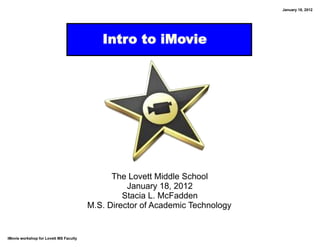
Intro to iMovie
- 1. January 18, 2012 Intro to iMovie The Lovett Middle School January 18, 2012 Stacia L. McFadden M.S. Director of Academic Technology iMovie workshop for Lovett MS Faculty
- 2. January 18, 2012 Getting Started Open iMovie 1) Click on File, New Project 2) Give your project a name, choose a theme, click on Create 3) Once open, click on File, New Event You will organize all of your movies within this event. iMovie workshop for Lovett MS Faculty
- 3. January 18, 2012 iMovie Interface image from iMovie '09 Basics by Luis Perez iMovie workshop for Lovett MS Faculty
- 4. January 18, 2012 iMovie Interface 1) The Project area shows how your clips are arranged in your project. 2) The Viewer allows you to preview your video. This is also where you crop video or still images. 3) The Toolbar has buttons for most common tasks available in the menus. 4) The Event Library lists every Event you ’ve created to organize video clips into useful categories. 5) The Source area shows the clips in your Events, which you can then add to a project. 6) The Browsers allow you to access music, still images, titles, and transitions by clicking on the appropriate button. To open a Browser, click on one of the buttons on the right side of the toolbar. from iMovie '09 Basics by Luis Perez iMovie workshop for Lovett MS Faculty
- 5. January 18, 2012 Importing Movies from Camera 1) Click on File, Import from Camera 2) Click on Capture iMovie workshop for Lovett MS Faculty
- 6. January 18, 2012 Importing Movies from Camera 3) Modify the settings, click on Capture (you will record the video and press Stop) 4) Your recording is automatically saved in your Home Folder, Movies, IMovie Events, "name of your event" iMovie workshop for Lovett MS Faculty
- 7. January 18, 2012 Importing Movies from Files 1) Click on File, Import, Movies... 2) Navigate to the folder that houses your movie files 3) Click on Import iMovie workshop for Lovett MS Faculty
- 8. January 18, 2012 Organizing Your Media Notice your events (video and/or photos and how they are organized. iMovie workshop for Lovett MS Faculty
- 9. January 18, 2012 Editing Media Play project full screen Displays volume level for the video Play project from the beginning Drag to adjust # of frames per thumbnail at the playhead Photos Transitions Browser Browser Favorite Reject Voiceover Inspector Music & Titles Open Swap Tool Tool Arrow Sound Browser camera events Adjust size of Edit Unmark Keyword Crop, (esc or Effects input and thumbnails Tool Rotate, return) Tool Tool Browser window projects Ken Backgrounds Burns Browser iMovie workshop for Lovett MS Faculty
- 10. January 18, 2012 Editing Media 1) Click on a clip in the Event window 2) Move the yellow handles until only the part you need is selected (continued on next slide) iMovie workshop for Lovett MS Faculty
- 11. January 18, 2012 Editing Media 3) Drag and drop the selected clip from the Event window to the Project window iMovie workshop for Lovett MS Faculty
- 12. January 18, 2012 Editing Media with Inspector Double click on a clip or Click on the Inspector Button iMovie workshop for Lovett MS Faculty
- 13. January 18, 2012 Editing Media with Inspector iMovie workshop for Lovett MS Faculty
- 14. January 18, 2012 Editing Video (more options) iMovie workshop for Lovett MS Faculty
- 15. January 18, 2012 Adding Still Photos 1) Click on button to show the Photos Browser 2) Drag and drop the pictures you would like to add to the Project window iMovie workshop for Lovett MS Faculty
- 16. January 18, 2012 Editing Photos - Ken Burns Click on the Inspector button Ken Burns - This effect adds motion to still images to while the picture is selected make them more interesting Note: You can also use this window to fit the picture to a window as well as crop and rotate To change the zoom level at the start of the effect, drag the corners of the green Start box to resize it. To change the direction of the effect, drag the Start box to another area of the window. The yellow arrow will let you know the direction in which the motion will take effect. To change how the effect will end, repeat the first step with the red End box. To preview the effect, click on the Play button in the Viewer. Click on Done to set the effect when you are finished. iMovie workshop for Lovett MS Faculty
- 17. January 18, 2012 Adding Audio Click on the button to open the Music and Sound Effects Browser (located in the Events Window) Drag and drop the song over the clip Notes: The song will only play for the length of time as the clip You can adjust where the song begins or ends You can add black space at the beginning or end of a clip if you need more time for music, add a title over black, delete the words, adjust the duration. iMovie workshop for Lovett MS Faculty
- 18. January 18, 2012 Adding Voiceover 1) Click the voiceover button 2) Ensure you are using the correct Microphone 3) Click a clip to start recording 4) Click again when you have finished recording and a purple voiceover track appears Adjust the audio settings using the inspector if needed iMovie workshop for Lovett MS Faculty
- 19. January 18, 2012 Adding Transitions There must be splits in between clips in order to add transitions. Click on the button to show the Transitions browser Drag and drop the transition in between the clips iMovie workshop for Lovett MS Faculty
- 20. January 18, 2012 Adding Text Text can be placed on top of videos or photos, or on a color before or after clips. Click on If you choose to drop the text the button before or after a clip, you can to show choose the background color of the the Titles space, which will create a new clip. browser. Drag and drop the layout of text you wish to use. iMovie workshop for Lovett MS Faculty
- 21. January 18, 2012 Sharing Your Movie Up to this point, you have been working on a project. Now it is time to create the actual movie. Project: Can be modified, but will have to be finalized every time a change is made. Movie: Final product which cannot be edited. iMovie workshop for Lovett MS Faculty
- 22. January 18, 2012 Sharing Your Movie Give your movie a name Save it in location you will remember Choose the appropriate Size to Export Click on Export iMovie workshop for Lovett MS Faculty
- 23. January 18, 2012 Integration Ideas Book reviews Documentaries Present projects Historical reenactments Digital stories and poetry Bring journal writing to life Showcase student learning Record science experiments News reports on current events Create environmental documentaries Produce movie adaptations of literature Present difficult and abstract math concepts iMovie workshop for Lovett MS Faculty
- 24. January 18, 2012 Resources iMovie '09 Basics by Luis Perez iMovie intro Lesson from the SMART Exchange network Apple Education - iMovie in the Classroom iMovie workshop for Lovett MS Faculty
