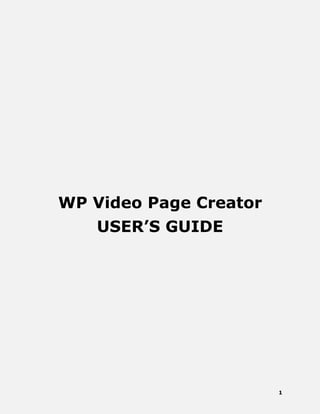
WP Video Page Creator User's Guide
- 1. 1 WP Video Page Creator USER’S GUIDE
- 2. 2 WP Video Page Creator Documentation WP Video Page Creator is a wordpress plugin that, as the name suggests, allows you to create a page where you can list down your video(s) for whatever purpose it may serve best. It offers flexible customization options for styling and other functionality as well as a built-in statistics function to check the performance of each video page . Note: This plugin has a lite version that is missing the following options: Restricted user, Top Style, Footer Style, Box Style, Menu Style, Menu Color, Social Icon Style, Open Graph Image URL, Favicon URL, Tracking Code and Script.
- 3. 3 TABLE OF CONTENTS Title Page 1 Introductory Page 2 Table of Contents 3 How to Use WP Video Page Creator 4 How to Add a Video Page 4 How to Add a Video 6 How to Manage Videos 8 How to Manage Video Pages 19 WP Video Page Creator Settings 21
- 4. 4 How to Use WP Video Page Creator This guide assumes that you have already logged in to your wordpress admin area, installed and activated WP Video Page Creator. Once the plugin has been activated, you should see from the left admin panel its plugin option. How to Add a Video Page 1. To add a new video page, start by moving your cursor over the plugin’s menu item from the left admin panel then click Add Video Page thereafter. 2. You should now inside the Add Video Page page that looks exactly the same as the image below. You would need to configure the settings and supply the required fields with the appropriate information to add and save the video page. Listed below the image are descriptions for each available field in this page.
- 5. 5 Page Name. This field should be supplied with a unique name that would make it easy identifying it from the rest of the video pages. Permalink. The permalink field is intended for the structure of your video page’s link. You may leave the field empty as the system will automatically generate the link structure for you. However, if you would like to edit it, you need to remember that only - and _ symbols are only allowed. Status. Select whether you would like to take the video page live by clicking Publish or keep it in Draft should you wish to edit it on a later date. Restricted User. The switch determines whether this video should be exclusively available for logged in users. Note that this option is not available in the lite version of the plugin. Video Per Page. This field should be supplied with a numerical value as this determines how many videos to be displayed on the video page.
- 6. 6 3. After reviewing and finalizing the settings and details of the video page, click Add Video Page button to save the video page so you can customize it further. 4. After you have successfully added the video page, you will be redirected to the video page’s edit page. It is in this page where you can customize the style and layout of the video page, add and manage the videos to be displayed on the video page as well as access the statistic to check the page’s performance. General. The general tab contains all of the details you have entered during the first step of creating the video page.. Videos. The videos tab allows you to add and manage videos to your video page. How to Add a Video 1. Click the Add New Video button that is found on the upper left portion of the video tab. 2. Clicking the button will enable a popup window that contains different fields and options to add a video.
- 7. 7 Status. This switch will determine whether this video should be displayed on the video page (Publish) or will be in Draft for further edits. Youtube Video URL. Enter in this field the complete URL of the video you wish to add to the video page. Headline. Supply this field with the title or the heading of the video to be displayed. Video Info. Enter in this field details and information that is relevant to the video. Detail URL. Fill out this field with the complete URL of the page that lists down further details and information regarding the video.
- 8. 8 Button Label. The text that will be supplied in this field shall be used as the text label of the button where the detail URL is embedded. Button Style. From the dropdown, select the style of the button you would like to use and apply to the video’s button. Open in New Tab Window. Turn the switch on if you would like the visitor to open the link of the video button to a new tab or window. For users to open the link on the same window, turn the switch off.. 3. Click Add New Video button to save and add the video to the video page. How to Manage Videos 1. To manage the videos on your video pages, you would need to edit the video page where the videos are then click the video tab afterwards. 2. All videos that have been added to the video page will be displayed in a list view. 3. To sort the order of the videos, drag the 4 headed arrow icon of the video you would like to reorder and drop it to the new location you would like it to place. 4. To edit a video, simply click the green edit button. 5. To delete the video, click the red delete button. Note that this action cannot be undone so proceed at your own risk as all data saved will be permanently lost. Header and Footer. This tab contains options that would customize the header and footer of your video page.
- 9. 9 Site Header. You have two options to choose from as to what you would like to be displayed on your video page’s header. You can have a text or image based header. To use a text-based header, select the radio button labeled Use Text and enter the desired title on the input field. For image-based header, select the radio button with the label Use Image and upload the desired header image from your computer or use the ones already uploaded in your media library. Header Link. Supply this field with the complete url you wish the user to be redirected upon clicking the header. You can also leave this field empty if you wish not to embed a link on the header. Main Menu. Choose whether to enable the display of menu on the header section by clicking On then select the
- 10. 10 menu to use in the dropdown next to the switch. Leave this field Off if you prefer not to display a menu. Footer Text. Use the WYSIWYG editor to add text contents to the footer area of the video page. Footer Menu. Select On if you would like to enable the footer menu. Then from the dropdown, select the menu you want to display on the footer area. Leave the switch to its default setting which is Off, to not display any menu. Top Content. The top content tab contains options and settings to manage the top content of the video page. All data that are supplied in this tab will be displayed right below the header section of the video page.
- 11. 11 Title. This field should be where the title or the heading of the video page’s top content goes. Sub-title. The subheading or the tagline of the video page goes here.. Info. Enter in this field the details and additional information of the video page. Use the WYSIWYG editor to customize the content of this field. Preview Content. This section allows you to select either an image or a video to use as a preview to your content. Select Use Image to display your preview content through image. Click the Select Image button to upload the image from your computer or use one that is already uploaded in your media library. Select Use Video to display your preview content through a youtube video. Enter the complete url of the youtube video on the text field below the radio button with the placeholder Insert Youtube Video URL. Design. This tab contains the necessary settings that allows you to customize the look and feel of your video page as well as the sections in it.
- 12. 12
- 13. 13 Top Style. This section contains options to customize the style of the video page’s header. Note that this section is not available in the lite version of the plugin. Header Style. Choose from the 3 predefined header styles from the dropdown you would like to be applied on the header of the video page. Text Color. Make use of the built-in color picker to select the color you would like the text contents in the header to be displayed in. Background Color. Use the built-in color picker to choose the background color to apply to the header section of the video page. Menu Style. Choose from the predefined menu styles listed in the dropdown which one you would like to implement on the header section’s menu if applicable. Menu Color. From the dropdown, select the color that would define the color of the texts on the menu. Font Family. This field determines the font family to be used on the text contents of the header section. Top Content Style. This section contains styling options for the top content of the video page. Text Color. Use the built-in color picker to choose the color to display the text contents of the top content. Background Color. Use the built-in color picker tp define the background color of the top content section. Font Family. Select from the list of fonts you would like to use and apply to the text contents of the top content section of the video page. Footer Style. This section allows you to customize the style of the footer area of the video page. Footer Style. Choose from the 3 predefined footer styles you would like to apply to your
- 14. 14 video page’s footer. Note that this option is not available in the lite version of the plugin. Text Color. Using the built-in color picker, choose the color you would like to display all the text contents in the footer area. Background Color. Define the color you would like to implement as the background color of the footer section using the system’s built-in color picker. Menu Style. If you have enabled footer menu display on the video page, choose from the predefined styles available on the dropdown you would like to apply to the footer menu. Note that this option is not available in the lite version of the plugin. Menu Color. Select from the dropdown the color of the texts you would like the menu items to be displayed. Note that this option is not available in the lite version of the plugin. Font Family. From the dropdown, select the font you would like to use and apply to the text contents of the video page’s footer. Main Section Style. This section enables you to customize the style of the video page’s main section. Background Color. Use the built-in color picker to choose a color to apply as the background color of the video page’s main section. Text Color. Choose the default color to be applied on the video page’s text contents using the built-in color picker. Font Family. Select from the dropdown the default font to use on the video page. Box Video Settings. This section contains styling options to customize the look of the boxes that encloses each videos in the video page. Note that this section is not available in the lite version of the plugin.
- 15. 15 Style. From the dropdown, choose from the 6 predefined styles which one you would like to use on video boxes. Background Color. Using the built-in color picker, select the background color to be applied to each video box. Text Color. Use the built-in color picker to select the color to apply to the text contents in the video box. Border. This option allows you to further improve the look of the video boxes by applying a border around it. Turn the switch On to use the border option then set how wide in pixels will the border be, the style (whether solid, dashed or dotted) and the color of the border using the built-in color picker. Box Shadow. Select from the dropdown which style of box shadow you want to apply to the video boxes or apply no box shadow at all. Box Transparency. From the dropdown, choose how transparent you would like your video boxes to be displayed. Share. This tab contains options that would allow you to add social sharing icons to every video box so your visitors can easily share your video page to their social media sharing accounts and attract more visitors to your page.
- 16. 16 Show Share Button. This switch controls whether you would like to enable the display of the social sharing buttons to your box offers by turning it on or turn it off to disable it. Button Activate. Choose from the 4 most popular social sharing sites you would like to be available on every video. Click the icon of the social sharing site to activate or deactivate its usage. By default all 4 are activated as indicated by the full colors of every icon. Deactivated social sharing site will have the icon displayed in grayscale. Button Icon. From the dropdown, select the style of the social sharing buttons you would like to use as it gets displayed on every video box. Note that this option is not available in the lite version of the plugin. Preview. Displays a preview or a sample of how the selected style of the button icon looks like. SEO. This section allows you to add meta data in order to make your video page SEO friendly.
- 17. 17 Meta Title. Supply this field with the video page’s meta title. Meta Description. Enter in this field information that would tell search engines what your page is about. Meta Keywords. Enter in this field relevant keywords for your video page. Open Graph Image URL. Supply this field with the complete URL of the image you would like to appear on social sharing sites when users share your videos. Note that this option is not available in the lite version of the plugin. Favicon URL. Provide the complete URL of the favicon you would like to use for the video page. Note that this option is not available in the lite version of the plugin. Tracking Code. Enter in this field the tracking code to track the performance of your video page. Note that this option is not available in the lite version of the plugin.
- 18. 18 Script. This tab offers fields where you can insert custom scripts and codes when applicable for your video page. Note that this section is not available in the lite version of the plugin. CSS Code. Enter in this field custom CSS code you want to apply on the video page. Head Javascript Code. Enter in this field the custom Javascript codes that should be placed in the header section of the video page just before the closing head tag. Footer Javascript Code. Enter in this field the custom Javascript codes that should be placed in the footer section of the video page just before the closing body tag. Statistic. This tab contains graphical representation of the data reflecting the performance of your video page.
- 19. 19 Views. The views section displays the number of views the video page has received. A graphical representation of the data is also available. Additionally, you can filter the data being displayed by date. Clicks. The clicks section displays the number of clicks made by the visitors on the buttons inside the video boxes. A graph is also available wherein the data for the number of clicks is displayed. Moreover, the data can be filtered by date. CTR. The click through rate section displays data that compares the number of visits the video page receives with the visits wherein users click on the buttons in the video boxes. 5. Once settings have been reviewed and finalized, click the Save Change button to update the video page with the recent changes. You can then view the site live by clicking the View Page button. How to Manage Video Pages 1. To manage video pages, first click WP Video Page Creator’s menu item from the left admin panel to open the plugin’s dashboard page where all video pages are displayed in a list view.
- 20. 20 2. Every video page is displayed with statistics on the far right portion and a three-bar icon containing options to manage the video page. 3. To edit the video page, you can either click the title or the three-bar icon then hit the Edit Page button thereafter. 4. To view the video page, click the blue View Page button. 5. To delete the video page, click the red Delete Page button. Note that a you will be prompted to confirm your action when deleting the page as this is irreversible and you will lost all the data and settings permanently.
- 21. 21 WP Video Page Creator Settings The settings page of WP Video Page Creator is accessible when you hover your cursor on the plugin’s menu item from the left admin panel then click on Settings. It only contains one option which is the base path of the permalink.