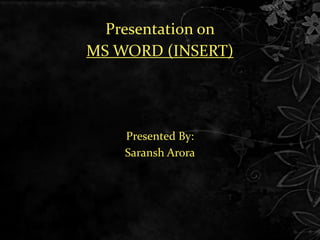
Ms Word (Insert Option)
- 1. Presentation on MS WORD (INSERT) Presented By: Saransh Arora
- 3. The insert tab's name fits its function well. Anything you think you might want to add to a word document you use the insert tab to insert the extra features into your document.
- 4. • Pages • Table • Illustrations • Links • Header & Footer • Text • Symbols
- 5. On the far left the first section is Pages. The three categories you can insert for pages are; Cover Page, Blank Page, and Page Break. These three features are useful if you are creating a professional or long document
- 6. Moving right along to the tables section. Tables can get tricky. For a senior or beginner computer user tables can be great for creating their own calendars. Click on the down arrow in tables.
- 7. When Word 2007 creates your predesigned table another 2 tabs will appear. Notice the Table Tools tabs Design and Layout. In the beginning you will probably only use the table styles section under the Design Tab.
- 8. Next we will cover the Illustrations section. Illustrations is where you can add pictures of all types and styles to your document. Like: Picture Clip Art Shapes Smart Art Chart
- 9. PICTURE The first selection in Illustrations is Insert a picture from a file. When you click on this a window will open for you to browse to a photograph or other picture you have saved on your computer.
- 10. Clip art refers to pre-made images used to illustrate any medium. The clip art options appear in the task pane on the right. Enter keywords in the Search for: field that are related to the image you want to insert. Click the drop-down arrow next to the Search in: field. Select Everywhere to ensure Word searches your computer and its online resources for an image that meets your criteria. Click the drop-down arrow in the Results should be: field.
- 12. Click the drop down arrow on shapes you will see a long list of shapes you can insert into your Word 2007 document. To insert a shape simply click in the location of your document you want the shape to appear and click the shape.
- 13. Smart Art is a unique tool. Smart Art will automatically design graphically designed lists, hierarchy charts, pyramids and more. Smart Art will put the graphics into your document and you can customize it by highlighting and changing the text. Smart Art allows you to visually communicate information rather than simply using text. Illustrations can make an impact in your document, and Smart Art makes using graphics especially easy.
- 14. List Process Cycle Hierarchy Relationship Matrix Pyramid
- 16. The Chart button will let you choose the style chart you would like then automatically open a word sheet for you to enter your data to create your chart. This may seem like too many choices, it is pretty easy to choose one since they are separated into 11 different categories:
- 18. These three buttons create links in your document that a reader can click on to jump to a website, booked marked section of your document, an email address, or another program.
- 19. Hyperlink a link from a hypertext document to another location, activated by clicking on a highlighted word or image.
- 20. If you are working on a long document and need to return to specific locations in the document for editing, Words Bookmark feature can prove invaluable. Rather than having to scroll through pages and pages of your document, you can quickly return to marked locations to resume your work.
- 21. CROSS REFRENCE a reference to another text or part of a text, typically given in order to elaborate on a point.
- 22. In the Header and Footer section there are three buttons. By clicking the Header button you are able to select the style for the text that will appear at the top of each page of your document. The Footer is the same as the Header but will appear at the bottom of each page of the document.
- 23. Page Number will give you a selection of putting your page numbers at the top of page, bottom of page, page margin, or current position along with a formatting and removal option.
- 24. TEXT BOX The Text section lets you do even more formatting to your text in a document. For creating greeting cards and other fancy documents using this text function is easier than using the basic text in the Home Tab.
- 25. Quick parts is will insert reusable pieces of content, including fields, document properties such as title and author, or any preformatted snippets you create. Use the Quick Parts Gallery to create, store, and find reusable pieces of content, including AutoText, document properties such as title and author, and fields.
- 26. When you click on the WordArt button you get a selection of several styles of text. Choose one and a window will open for you to type your text. When you click OK you will get another selection of editing options.
- 27. DROP CAP puts a large capital letter at the beginning of a paragraph
- 28. SIGNATURE LINE is just that it provides a line with an X with the name and title you choose under the signature line.
- 29. The DATE AND TIME button will put the date and time into your document and automatically update it every time you open the document.
- 30. OBJECT INSERTS an embedded object into your document such as a media clip or an excel document
- 31. Moving onto the last section SYMBOLS. Click on the drop down arrows next to EQUATION and Symbol to get an idea of the type of text you can create with these options.
- 32. You can also edit your equation by simply clicking to equation tools
- 35. Q1) How many types of chart are there in Ms Word 2007? a. 10 b. 8 c. 11 d. 12
- 36. Q2) Which Graphic belongs to which SmartArt? a. Process b. Hierarchy c. Matrix d. List Managing Director Marketing Director Marketing Manager Finance Director Finance Manager
- 37. Q3) Which option is used to highlight Quote? a. Quick Parts b. Drop Cap c. Signature Line d. Text Box
- 38. Q4) Which option is available in Insert Menu? a. Blank Page b. Page Colour c. Page Break d. Page Cover
- 39. Q5) What happens when you click on Insert>>Clip Art a. It insert a clipart picture into document b. It lets you choose clipart to insert into document c. It opens clipart taskbar d. None of these
