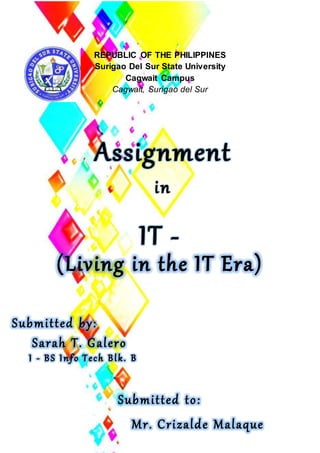
Assignment in era
- 1. REPUBLIC OF THE PHILIPPINES Surigao Del Sur State University Cagwait Campus Cagwait, Surigao del Sur
- 2. How to Print Gridlines on an Excel Sheet with Open Office How to Use Wingdings in Excel How to Synchronize Spreadsheet in Excel Definition of Merge Cell References
- 3. How to Print Gridlines on an Excel Sheet with Open Office Gridlines help you view charts, graphs or text in an Excel spreadsheet. Using gridlines, you can easily position information in the file. The free open-source software OpenOffice includes a spreadsheet program, Calc. Open Excel files in Calc. and make relevant changes to the page style to print gridlines. Step 1 Open the Excel spreadsheet using the Calc. spreadsheet program included with OpenOffice. First open Calc., and then open the Excel sheet you want to print. Step 2 Select the page style preferences. From the Toolbar, click the "Styles and formatting" tab. The Styles and formatting window opens. On the Styles and Formatting window, click the "Page Style" icon appearing on the menu bar on the top. A list of page styles appears. If no list appears, select "All Styles" from the drop- down list on the bottom of the window. You will now see a list of all the page styles. From the list of page styles, right-click the page style you want to modify to print gridlines. The context menu opens. Step 3 Click the "Modify" option. The "Page Style: Default" window opens.On the Page Style: Default window, the "Organizer" tab will be shown by default. Click the "Sheet" tab. On the Sheet tab, under the Print section, check the box for the "Grid" option. Click "OK." Step 4 Double check to make sure the gridlines is showing. To check whether the gridlines appear along with the data while printing, on the Menu bar, click "File," then "Page Preview". Click on the "Zoom In" icon on the Toolbar to zoom in the Excel sheet. You will now see that the gridlines are visible on the sheet and will appear with the data when you print the Excel sheet.
- 4. How to Use Wingdings in Excel Wingdings is a symbolic font and is similar to Webdings. Microsoft Wingdings was released in 1992 and there are three versions of it: Wingdings, Wingdings 2 and Wingdings 3. The Wingdings fonts include small graphics of hand signals, arrows and check marks among others. To insert a Wingdings character in Excel, you must first format the cell to the Wingdings font, then select the symbol from Windows' character map and copy and paste it back into the cell. Step 1 Open the Excel table and select the font drop-down menu from the ribbon. Select the version of Wingdings that contains the character you would like to use. Now the cell is formatted to accept Wingdings symbols. Step 2 Click on the Windows orb button (in Windows 7). In the search bar at the bottom of the menu, type "character map" and then press enter. Click on "character map" in the results above. If using an older version of Windows, click "Start," "Program" then "Accessories" to open the character map. Step 3 Select Wingdings from the font drop-down menu and scroll through the characters to find the one you need. Once you find it, double-click to move it to the "Characters to copy" box. Click "Copy." Step 4 Right-click on the cell in the Excel spreadsheet and select "Paste" to input the character.
- 5. How to Synchronize Spreadsheet in Excel Excel has two ways to synchronize data, both between separate spreadsheets (by linking files) and between worksheets in the same sheet. This is useful for building summary spreadsheets and for ensuring that changes in one worksheet are reflected (and replicated) in others. Linking Separate Excel Workbooks Together Step 1 Open the workbook with the data you expect to be shared in Excel. This is the source workbook. Step 2 Open the workbook you want the data to be replicated in. This is the destination workbook. Step 3 Select the cell in the source workbook you want the data to come from, and enter "Ctrl+C" to copy it. Step 4 Switch to the target workbook, and select the cell you want the data to appear in. Step 5 Enter "Ctrl+V" to paste the reference in. If you examine the formula, you'll see that prior to the row and column entry, there will be a reference to the drive location (or network location) and the file name of the source workbook. An example would look like this: [C:Book1.xlsx]Sheet1!A1. This means that Excel will pull the value from the linked file. Synchronizing Worksheets in the Same Workbook Step 1 Open your workbook in Excel. Step 2 Hold down the "Ctrl" key while clicking on multiple worksheet tabs. Be sure to leave one tab unselected when you do this. This will ensure that any edits you make on one tab will be replicated across all selected tabs, with data entered in the corresponding cells. Step 3 Click the tab that's not part of the group to undo the tab group selection. This will get Excel to revert to "normal mode," where changes in one tab only affect that tab.
- 6. Definition of Merge Cell Merge cell is a function in database software that allows multiple adjacent cells to be combined into a single larger cell. This is done by selecting all cells to be merged and choosing the "Merge Cells" command. Merged cells are a special formatting applied to cells, in the sense that they are the equivalent of a single cell that would be spread horizontally along an arbitrary amount of columns, or vertically along an arbitrary amount of rows, or both. Benefits If you need a larger cell in a spreadsheet or need to merge cells to create a text box, the merge feature can reformat cells in just a few clicks. Function When cells are merged, all of the text and numbers from the individual cells is merged and displayed in the center of the merged cell. Considerations If you accidentally use the merge function in a spreadsheet program, you can reverse the merge by selecting the cell. Next, right click and select Split Cell. Other Applications Although merging is most often used in spreadsheet software, it can be used in any piece of software that allows the creation of tables. For example, if you are adding a table in Microsoft Word or working in an Access database, cells can be merged. Expert Insight Microsoft notes that cells can also be merged by using text in the formula line. Simply type "Concatenate" followed by the cells that should be merged.
- 7. References https://www.techwalla.com/articles/how-to-print-gridlines-on-an-excel-sheet- with-open-office https://www.techwalla.com/articles/how-to-add-greek-symbols-to-excel https://www.techwalla.com/articles/how-to-synchronize-spreadsheets-in-excel https://www.techwalla.com/articles/definition-of-merge-cell