Getting started with slideshare
•Download as PPTX, PDF•
0 likes•332 views
This document provides steps for getting started with SlideShare: 1. Go to SlideShare.net and sign in or sign up for an account. 2. Search for slide presentations or upload your own by selecting files and adding a title and description. 3. You can edit uploaded presentations by adding YouTube videos or removing videos that have been inserted.
Report
Share
Report
Share
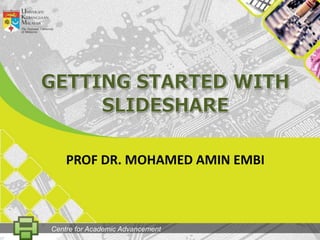
Recommended
Recommended
More Related Content
What's hot
What's hot (10)
How to upload your powerpoint slides to slideshare

How to upload your powerpoint slides to slideshare
How to Embed a PowerPoint Presentation Using SlideShare

How to Embed a PowerPoint Presentation Using SlideShare
Viewers also liked
Viewers also liked (6)
Similar to Getting started with slideshare
Similar to Getting started with slideshare (20)
Web 2.0 Tool: Sharing via Slideshare by Mohamed Amin Embi

Web 2.0 Tool: Sharing via Slideshare by Mohamed Amin Embi
New Administrator Training Tutorial for CourseSites

New Administrator Training Tutorial for CourseSites
New Administrator Training - Getting Started in CourseSites

New Administrator Training - Getting Started in CourseSites
Online Marketing Workshop: SlideShare and Presentations

Online Marketing Workshop: SlideShare and Presentations
More from Mohamed Amin Embi
More from Mohamed Amin Embi (20)
Creating the Digital Lesson Plan: Integrating Web 2.0 & Social Media

Creating the Digital Lesson Plan: Integrating Web 2.0 & Social Media
Open Educational Resources in Malaysian Higher Learning Institutions

Open Educational Resources in Malaysian Higher Learning Institutions
Scenario Study Report: Interactive Learning Module

Scenario Study Report: Interactive Learning Module
Recently uploaded
https://app.box.com/s/z2cfx5b2yooxq1ov1wrd1dezn6af36uxBỘ LUYỆN NGHE TIẾNG ANH 8 GLOBAL SUCCESS CẢ NĂM (GỒM 12 UNITS, MỖI UNIT GỒM 3...

BỘ LUYỆN NGHE TIẾNG ANH 8 GLOBAL SUCCESS CẢ NĂM (GỒM 12 UNITS, MỖI UNIT GỒM 3...Nguyen Thanh Tu Collection
https://app.box.com/s/xplac2t6bphx6pe1mofyfj0fvrjx1f3i24 ĐỀ THAM KHẢO KÌ THI TUYỂN SINH VÀO LỚP 10 MÔN TIẾNG ANH SỞ GIÁO DỤC HẢI DƯ...

24 ĐỀ THAM KHẢO KÌ THI TUYỂN SINH VÀO LỚP 10 MÔN TIẾNG ANH SỞ GIÁO DỤC HẢI DƯ...Nguyen Thanh Tu Collection
Recently uploaded (20)
When Quality Assurance Meets Innovation in Higher Education - Report launch w...

When Quality Assurance Meets Innovation in Higher Education - Report launch w...
The Ball Poem- John Berryman_20240518_001617_0000.pptx

The Ball Poem- John Berryman_20240518_001617_0000.pptx
Spring gala 2024 photo slideshow - Celebrating School-Community Partnerships

Spring gala 2024 photo slideshow - Celebrating School-Community Partnerships
BỘ LUYỆN NGHE TIẾNG ANH 8 GLOBAL SUCCESS CẢ NĂM (GỒM 12 UNITS, MỖI UNIT GỒM 3...

BỘ LUYỆN NGHE TIẾNG ANH 8 GLOBAL SUCCESS CẢ NĂM (GỒM 12 UNITS, MỖI UNIT GỒM 3...
24 ĐỀ THAM KHẢO KÌ THI TUYỂN SINH VÀO LỚP 10 MÔN TIẾNG ANH SỞ GIÁO DỤC HẢI DƯ...

24 ĐỀ THAM KHẢO KÌ THI TUYỂN SINH VÀO LỚP 10 MÔN TIẾNG ANH SỞ GIÁO DỤC HẢI DƯ...
MSc Ag Genetics & Plant Breeding: Insights from Previous Year JNKVV Entrance ...

MSc Ag Genetics & Plant Breeding: Insights from Previous Year JNKVV Entrance ...
Đề tieng anh thpt 2024 danh cho cac ban hoc sinh

Đề tieng anh thpt 2024 danh cho cac ban hoc sinh
The Liver & Gallbladder (Anatomy & Physiology).pptx

The Liver & Gallbladder (Anatomy & Physiology).pptx
Chapter 7 Pharmacosy Traditional System of Medicine & Ayurvedic Preparations ...

Chapter 7 Pharmacosy Traditional System of Medicine & Ayurvedic Preparations ...
Implanted Devices - VP Shunts: EMGuidewire's Radiology Reading Room

Implanted Devices - VP Shunts: EMGuidewire's Radiology Reading Room
Removal Strategy _ FEFO _ Working with Perishable Products in Odoo 17

Removal Strategy _ FEFO _ Working with Perishable Products in Odoo 17
Getting started with slideshare
- 1. GETtingSTARTED WITH SLIDESHARE PROF DR. MOHAMED AMIN EMBI Centre for Academic Advancement
- 2. Step 1 Centre for Academic Advancement
- 3. Go to:http://www.slideshare.net/ Centre for Academic Advancement
- 4. Step 2 Sign in/Sign up Centre for Academic Advancement
- 5. 1 If you already have Slideshare account, you can start login. You also can login using Facebook account. 2 Insert your username or email and password. 3 Click ‘LOGIN’ 1 If you not register yet, click ‘Signup’. 2 Insert your details here 3 Click ‘SIGN up’ Centre for Academic Advancement
- 6. Step 3 Search slide presentation Centre for Academic Advancement
- 7. 1 Click ‘Search’ Insert the keyword of the slide you want to search 2 Select the slide you like to open. 3 Centre for Academic Advancement
- 8. 4 This is the example of the presentation view and tools. Centre for Academic Advancement
- 9. Step 4 Upload presentation Centre for Academic Advancement
- 10. 1 At the bottom of the Slidashare page, click ‘UPLOAD’ 2 3 If you have “Slideshare Pro” account, you can ‘Upload privately’. Click ‘Upload publicly’ (all can view your file). Centre for Academic Advancement
- 11. 4 Select the presentation from your file. If you want to upload more than one files use Ctrl key. (you also can upload documents and PDF) 5 Now your presentation was in the Slideshare and everyone can view it. Centre for Academic Advancement
- 12. Step 5 Adding Youtube video to Slideshare presentation Centre for Academic Advancement
- 13. 1 To start edit your presentation, click ‘My Uploads’ 2 Choose the presentation you want to add the video and click ‘Edit’ Centre for Academic Advancement
- 14. 3 Go to ‘Insert YouTube videos’ tab. Centre for Academic Advancement
- 15. 4 At ‘YouTube’ web, find the video you want to insert in your presentation then, copy the URL. 7 To add another video, you can click here. 5 Paste the ‘YouTube video URL’ here. Select the position to insert your video in the presentation. 8 Next, click ‘Insert & Publish’ and you are done. 6 Centre for Academic Advancement
- 16. 9 If you want to remove the video you’ve inserted, tick at remove box and click ‘Remove Selected’ Centre for Academic Advancement
- 17. Step 6 Post a comment Centre for Academic Advancement
- 18. 1 To start comment, at the presentation slide view, go to the bottom of the page. 2 Write your comment here. 3 Then, click ‘Post Comment’ Centre for Academic Advancement
- 19. The end Centre for Academic Advancement
