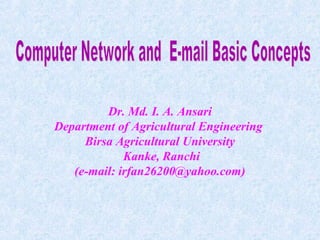
Computer network and email basic concepts
- 1. Dr. Md. I. A. Ansari Department of Agricultural Engineering Birsa Agricultural University Kanke, Ranchi (e-mail: irfan26200@yahoo.com)
- 2. WHAT IS A NETWORK? • A network is simply two or more computers that are linked together. • The most common types of networks are: • Local Area Networks (LANS) and • Wide Area Networks (WANS). • The primary difference between the two is that a LAN is generally confined to a limited geographical area, whereas a WAN covers a large geographical area. Most WANs are made up of several connected LANs.
- 3. Computer Network • Types –Local area network (LAN) – connects computers in close proximity –Metropolitan are network (MAN) – connect computers between buildings in the same geographic area –Wide are network (WAN) – connects computers over great distances
- 4. COMMUNICATIONS MEDIA • Communications Channel – To transfer data from one computer to another requires some type of link through which the data can be transmitted. This link is known as the communications channel. – To send data through the channel requires some type of transmission media, which may be either physical or wireless.
- 5. PHYSICAL MEDIA • Twisted-pair cable – consists of two independently insulated wires twisted around each other (least expensive type of cable—the kind that is used in many telephone systems) • Coaxial cable – consists of an insulated center wire grounded by a shield of braided wire (the primary type of cabling used by the cable television industry; it is more expensive than twisted pair) • Fiber-optic cable – contains hundreds of clear fiberglass or plastic fibers (threads) (made from thin, flexible glass tubing; bandwidth is greater, so it can carry more data; it is lighter than metal wires and is less susceptible to interference; it is fragile and expensive) • ISDN line – a special digital telephone line that transmits and receives information at very high speeds
- 6. Wireless Media • Microwave system – transmits data via high- frequency radio signals through the atmosphere • Satellite system – receive transmitted signals, amplify them, and then transmit the signals to the appropriate locations • Cellular technology – uses antennae resembling telephone towers to pick up radio signals within a specific area (cell) • Infrared technology – transmits data as infrared light waves from one device to another, providing wireless links between PCs and peripherals Note: The type selected is determined by the type of network, the size of the network, and the cost.
- 7. HOW ARE NETWORKS CATEGORIZED? • Networks are usually classified using three properties: • Topology • Protocol • Architecture
- 8. NETWORK TOPOLOGIES • Network Topology (or layout) – refers to the way computers and peripherals are configured to form networks – Bus topology – all computers are linked by a single line of cable – Star topology – multiple computers and peripheral devices are linked to a central computer, called a host – Ring topology – each computer or workstation is connected to two other computers, with the entire network forming a circle – Hybrid topology – combine network layout types to meet their needs
- 9. Network/Communication Protocols • A protocol is simply an agreed-on set of rules and procedures for transmitting data between two or more devices.
- 10. Network/Communications Protocols • Most networks use Ethernet, but some network may use IBM’s Token Ring protocol. • On the Internet, the major protocol is TCP/IP (an acronym for Transmission Control Protocol/Internet Protocol).
- 11. EXAMPLE OF AN ETHERNET BUS • Ethernet LANs use a bus topology. • All stations are connected to a single long cable. • Any station can send a signal along the cable, which all other stations will receive. Unlike ring topologies, the cable doesn't close a loop.
- 12. Common Topologies - Star • In a star network, each node is connected to a central device called a hub. The hub takes a signal that comes from any node and passes it along to all the other nodes in the network.
- 13. • The hardwares required to setup a computer network include network cables, router, hub and network cards. • Network Cables: Network cables are used to connect computers. The most commonly used cable is Category 5 cable RJ-45. •
- 14. NETWORKING HARDWARE AND SOFTWARE • Hub – electronic device (with a number of ports) used in a LAN to link groups of computers • Repeaters (also called amplifiers) – electronic devices that receive signals and amplify and send them along the network • Routers - electronic devices used to ensure messages are sent to their intended destinations • Gateway – consists of hardware and/or software that allows communications between dissimilar networks • Bridge – consists of hardware and/or software that allows communication between two similar networks
- 15. HUBS
- 16. Repeaters The repeater amplifies the electrical signals and resends the data. A common problem in the networking world is that of weakening electrical signals. Electrical signals traveling through wires (such as copper wires used in most networks), weaken due to the wire's electrical resistance. This effect limits the lengths of the cable that can be used. A repeater will overcome this limit, when there is a need to connect two computers at a larger distance. A repeater is connected to two cable segments. Any electrical signal reaching the repeater from one segment, will be amplified and retransmitted to the other segment.
- 17. Routers
- 18. GATEWAY The term gateway now refers to special- purpose devices, that perform protocol conversions. Gateways implement application layer conversions of information received from various protocols. Integrated Services Digital Network (ISDN) is a set of communication standards for simultaneous digital transmission of voice, video, data, and other network services over the traditional circuits of the public switched telephone network.
- 19. MODEMS An illustration of data sent using a modem and a regular telephone line. A modem is a device that converts digital data originating from a terminal or computer, to analog signals used by voice communication networks such as the telephone system. At one end, modems convert the digital pulses to audible tones and convert audio tones back to digital pulses at the other. The word "Modem" stands for "MOdulator-DEModulator".
- 20. Modems • Transmission speed Modems are available in different transmission speeds, which are measured in BPS (bits per second) also called BAUD rate. Standard modems speeds: 9600 baud, 14400 baud, 28800 baud, 33600 baud, 56800 baud. • Internal/External Internal modems are electronic cards. An internal modem is installed in one of the computer's expansion slot. External modems are fully functioning external devices. The external modem is connected to a computer using a serial cable to one of the computer's serial ports, and draws power from an external power source.
- 21. EXAMPLE OF FIREWALL • Firewalls are systems that establish access control policies among networks. They can block information from entering a network or from getting out of that network, they can permit different users to perform different kinds of operations, according to the user's authorizations.
- 22. Network Architecture • Network architecture – refers to the way a network is designed and built. The two major types are: – Peer-to-peer architecture – Computers connect with each other in a workgroup to share files, printers, and Internet access. This is used to connect a small number of computers. – Client/server architecture – sends information from a client computer to a server, which then relays the information back to the client computer, or to other computers on the network
- 23. Communication Protocols File transfer protocol (FTP) – used to transmit files. Simple mail transfer protocol (SMTP) – used to transmit e-mail messages. Post office protocol (POP) – allows the recipient to retrieve messages. Wireless application protocol – enables wireless devices to access and use the Internet using a client/server network.
- 24. Data Transmission Characteristics • Bandwidth (rate of transmission) • Analog or Digital (type of signal) – Analog transmission – takes the form of continuous waves transmitted over a medium at a certain frequency rage – Digital transmission – sends data in the form of bits • Serial or Parallel (order of bits) – Serial transmission – all of the data bits are transmitted one bit after another in a continuous line – Parallel transmission – data bits are sent at the same time along multiple paths
- 25. Data Transmission Characteristics • Bandwidth (rate of transmission) • Analog or Digital (type of signal) – Analog transmission – takes the form of continuous waves transmitted over a medium at a certain frequency rage – Digital transmission – sends data in the form of bits • Serial or Parallel (order of bits) – Serial transmission – all of the data bits are transmitted one bit after another in a continuous line – Parallel transmission – data bits are sent at the same time along multiple paths
- 26. Communications Software • E-Mail Software – used to send and receive electronic messages using the Internet • Web Browser – allows users to access and view Web pages
- 27. Getting Connected • User’s computer must connect to a server • Server must communicate using TCP/IP • The user can purchase access to a server from an ISP (Internet Service Provider)
- 31. Web Addresses Each computer on the Internet has an unique identification number, called an IP (Internet Protocol) address. The IP addressing system currently in use on the Internet uses a four-part number. Although each computer connected to the Internet has a unique IP address, most Web browsers use domain name addressing to locate Web sites and pages.
- 32. The standard way to give the address of any resource on the Internet that is part of the World Wide Web (WWW). A URL looks like this: http://www.bauranchi.org
- 34. • What is a Web Browser? A Web browser contains the basic software you need in order to find, retrieve, view, and send information over the Internet. This includes software that lets you: Send and receive electronic-mail (or e-mail) messages worldwide nearly instantaneously. Read messages from newsgroups (or forums) about thousands of topics in which users share information and opinions. ▪ Browse the World Wide Web (or Web) where you can find a rich variety of text, graphics, and interactive information. The most popular browsers are Microsoft Internet Explorer and Netscape Navigator . The appearance of a particular Web site may vary slightly depending on the browser you use.
- 35. Types Of Browsers Netscape Navigator Mozilla Firefox Internet Explorer Opera Safari
- 36. • Internet Service Provider (ISP): • An Internet Service Provider (ISP) is a company that allows user to use their internet connection for a price. When you register with an ISP the followings are given: – Username and Password. Some popular Internet service providers in India are : VSNL (Videsh Sanchar Nigam Limited, MTNL (Mahanagar Telecom Nigam Limited), – BSNL (Bharat Sanchar Nigam Limited), Airtel, Reliance, etc.
- 38. Microsoft Internet Explorer Window
- 40. • 1. Back. Lets you return to pages you've viewed, beginning with the most recent. Right-click the Back button and select from a list of recently visited sites. • 2. Forward. Lets you move forward through pages you've viewed using the Back button. Right-click the Forward button and select from a list of recently visited sites. • 3. Stop. Halts the process of downloading a Web page. Click this if you want to stop downloading a • page for any reason for example, if you're having trouble downloading it or if you don't want to wait • for it to download. Then try downloading it again or browse elsewhere. • 4. Refresh. Updates any Web page stored in your disk cache with the latest content. When you return to a page that you've visited, your browser displays the file stored in your disk cache, rather than the current page on the World Wide Web. If a web page doesn't come up the whole way or is taking abnormally long to load, try the Refresh or Reload button - sometimes this will load the page better. • 5. Home. Returns you to your home page. You can designate any Web page as your home page. • 6. Search. Displays a choice of popular Internet search engines in the left pane. Your search results appear in the left pane, too.
- 41. • 7. Favorites. Displays a list of the sites you have marked. Click any item in the list to jump to it. • 8. History. Shows a list of Web sites you've visited. • 9. Mail. Connects you to the Microsoft Outlook Express messaging and collaboration client so you can • read e-mail and newsgroup messages. • 10. Print. Prints the page you're viewing. This is one way to save information from the Internet so that • you don't have to reconnect to view it again. You can even print the URL associated with each • hyperlink, making it easy to navigate to the site later. • 11. Edit. Opens a file in the Microsoft Word word processor that contains the HTML code for the page you're viewing so you can see and even edit it.
- 42. What is E-mail? E-mail (electronic mail) is the exchange of computer-stored messages by telecommunication. E-mail can be distributed to lists of people as well as to individuals. However, you can also send non-text files, such as graphic images and sound files, as attachments sent in binary streams. “E-mail is text-based mail sent via the computer from one person to another.” “E-mail is an ideal method for sending documents already on your computer using attachments.” “E-mail is a way to communicate with people as close as your office or as far away as the other side of the world.”
- 43. How E-mail Works
- 44. How E-mail works
- 45. E-mail messages can go to only one recipient or to dozens of recipients at once. When you send a message, it travels through the network to an e-mail server. The e-mail server stores messages until the recipient(s) request them.
- 46. Key E-mail Features Email is the simplest and one of the most effective technologies for sharing knowledge at a distance. E-mail is One-to-Many Email is the most effective and powerful technology for knowledge management. For many Internet users, electronic mail (e-mail) has practically replaced the Postal Service for short written transactions. Electronic mail is the most widely used application on the Net. You can also carry on live "conversations" with other computer users, using Internet Relay Chat (IRC). More recently, Internet telephony hardware and software allows real-time voice conversations. Email is almost free and fast.
- 47. Electronic Mail Send mail electronically via the Internet Requires an account on a mail server and supporting software on your PC The username and password will allow you to access your account All e-mail programs allow you to Send, Compose, Reply, and Forward mail message provided user has an e-mail address. The general format of internet e-mail address is: username@domainname.coIn e-mail facility, any user on a network can send or receive message provided user has an e-mail address. The general format of internet e-mail address is: username@domainname.com In e-mail facility, any user on a network can send or receive m
- 48. Anatomy of an Email message To contains the e-mail addresses of the recipients. This is a mandatory entry. CC: short for Carbon Copy. This is optional. BCC: short for Blind Carbon copy
- 49. Subject contains the main topic of the message. Keep this brief. Recipients see this in their summary of incoming e- mails. Attachment contains the names of files that you may be sending, for example, a word-processing document or a spreadsheet. Body contains the message itself.
- 50. Signatures E-mail can include a signature at the end of the message. An e-mail signature is not your hand-written signature. Like a business card, an e-mail signature can include your name, title, telephone and fax numbers, street address, and e- mail address. It saves time, you don’t have to retype the information each time you send a message. Clicking the feature automatically adds it to the message.
- 51. Reading Email messages Messages are organized in folders or boxes. Received mail is kept in an Inbox outgoing mail is stored in an Outbox; sent mail is filed in a Sent box. To read an e-mail, double-click on the envelope icon or the Subject line of the message. This opens a new window containing the header and body of the message.
- 52. Replying to Email messages The window with the e-mail you are reading has a Reply or Re button. Click on this button to open a new window. The To and Subject lines are automatically filled in with the e-mail address of the sender and the subject of the message. the text of the original e-mail appears in the body of the reply, usually marked in a different font or color, or with a special character, such as the greater than sign (>) at the beginning of each line.
- 53. e-mail programs allow you to attach word-processing documents, spreadsheets, graphics, audio, video, and other electronic files to your message. To attach a file: Click on the Attachment or Include File icon, often represented by a paper clip. Select the file you want from the file attachment window.
- 54. Opening attachment Open or save an attached file by double-clicking on the icon for the file. Caution: Your computer can contract a virus when you open an attached file. If you do not know or trust the person who sent the e-mail. delete the attachment to avoid infection
- 55. • Privacy of Email Not a secure form of communication Don’t send secret or confidential information Credit Card information Social Security number Passwords More like a postcard than a sealed letter Think before you forward Do you have the sender’s permission?
- 57. An E-mail Address Every e-mail address is unique and consists of two parts, a user name and a host computer The @ sign is required
- 58. The domain name, which comes after the symbol @, may also include an extension other than .com which stands for commercial business. It may be an educational institution (“edu”), an organization (“org”) or government department (“gov”). There are various companies or web sites that provide free email addresses that you can use at your convenience and that allow you to access your messages from any computer connected to the internet. Some of these companies are Yahoo, Rediff, Lycos, Netscape, and Hotmail.
- 59. • Composing/ Sending an E-mail message • To compose an e-mail message, click on the ‘Compose’ button. You will get an empty mail form, which will have the following parts as shown • You will have to fill in the various components as shown below: • To – Enter the E-mail address of the person(s) to whom the message has / have to be sent. • Cc - Enter the e-mail address of the person(s) to whom the copy of the message has / have to be sent. • Bcc - Enter the e-mail address of the person(s) to whom the blind copy of the message has / have to be sent. • Subject – Enter a brief description/title of the message. • Body – Enter the actual message here.
- 60. • Address Book • An address book is a place where you can store the information about the people to whom you write. The advantage of having a person’s details in the address book is that you don’t have to key-in those details each and every time you send a message. • Signature • The signature can be anything from your name and address or contact information. You can program yours system in such a way that all out going message will have your signature at the end of the message.
- 61. • File Attachment Facility • One major drawback of e-mail is that you cannot send formatted text. So you can send the formatted text in the form of file as an attachment to the mail. You can attach any file to a mail that you want to send by clicking on the ‘attach’ button and selecting the desired file. • Replying and Forwarding E-Mail Messages • You can reply to an e-mail by pressing ‘Reply’ button. You need not to type the address or the subject, the programs are intelligent enough to automatically put the address of the person whose mail you are replying to, prefix the subject with ‘Re:’ to indicate that it is a reply.
- 62. • You can forward a message that you have received by clicking ‘Forward’ button. The difference between replying and forwarding is that you reply to the person who has sent the mail, but you can forward a message to anybody you like. The message that is being forwarded will be marked with a ‘>’ symbol as in the case of replying. You will have to enter the e-mail ID of the person(s) to whom the message is forwarded.
- 63. • Sending to Multiple Recipients: • Although e-mail was originally designed as a way for two people to communicate, most e-mail systems allow a user to send a message to multiple recipients. To do so, the sender specifies multiple mailbox addresses on the To line of a message. The system sends one copy of the message to each recipient. For example, • To: akd@agfe.iitkg.ac.in, sp@ agfe.iitkg.ac.in, hd@agfe.iitkg.ac.in • From:xyz@baujharkhand.org • Subject:------------ • Message • The To line in the header specifies three recipients and each of the three will receive a copy of the message.
- 64. E- Mail Web Sites • www.rediffmail.com • www.yahoo.com • www.123india.com • www.indiatimes.com • www.email.com • www.lycos.com • www.hotmail.com • www.gmail.com
Hinweis der Redaktion
- A hub does not perform any type of filtering or routing of the data. A hub is a junction that joins all the different nodes together.