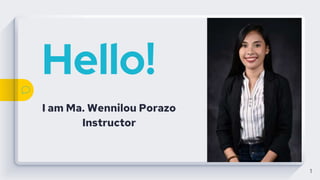
CHAPTER 1: Lesson B
- 1. Hello! I am Ma. Wennilou Porazo Instructor 1
- 3. After studying Lesson B, you should be able to: ● Add a VB control to a form ● Set the properties of a label, picture box, and button control ● Select multiple controls on the form ● Format multiple VB controls simultaneously ● Open the Project Designer window 3
- 4. (cont.) ● Start and end an application ● Enter code in the Code Editor window ● Terminate an application using the Me.Close() instruction ● Run the project’s executable file 4
- 5. Toolbox Window ● Class ○ A pattern form which an object is created ● Object ○ An instance of a class with particular setting behaviors and attributes 5
- 6. ● Toolbox Window or toolbox ○ Contains component tools for designing a user in ○ Each tool represents a clas ○ VB Controls are instantiated using tools 6
- 7. ● VB Controls ● -VB GUI objects that appear on a form. 7
- 8. 8
- 9. The Label Tool ● Used to create a label control ○ Displays text that cannot be edited at run time ● Important Properties ● Name Property ○ A unique name for control 9
- 10. Continuation………. ● Text Property ○ Specifies the value that appears in a label control ● Location Property ○ Specifies the location of a control on a form ○ Includes an X value and a Y value 10
- 11. 11
- 12. Changing a Property For Multiple Controls ● A control inherits the font attribute of the form. ○ You may want to change the default values 12
- 13. (cont.) ● To simultaneously modify similar controls: ○ Click one control and then press and hold the Ctrl key ○ Click other similar control(s) in the form, or click and drag to group the controls ○ Set the property value in the Properties list 13
- 15. Button Tool ● Used to create a button control ○ Used to perform an action when clicked ○ Examples: OK and Cancel buttons ● Common means of exiting a Windows application: ○ Exit option on the FILE menu ○ Exit button 15
- 16. Starting and Ending an Application ● Startup form ○ Displays when an application is first started ● The Project Designer window specifies the startup form or the executable code to be run ○ Right-click My Project in the Solution Explorer window and then click Open 16
- 17. Continuation ○ Or, click PROJECT on the menu bar and then click <project name> Properties ● Application tab ○ Specify startup form 17
- 18. Starting and Ending Application 18
- 19. Starting and Ending Application ● Executable file ● A file that can be run outside of the IDE ● Its filename ends with .exe ● It is automatically created when a Visual Basic application is started. 19
- 20. Starting and Ending Application (cont.) ● Two ways to start an application in the IDE: ○ Click DEBUG on the menu bar and then click Start Debugging ○ Press F5 key 20
- 21. Code Editor Window ● Events ○ User actions such as click, right-click, mouse- over, ● Event procedure ○ A set of program instructions that are processed when an event occurs 21
- 22. Code Editor Window (cont.) ● Code Editor window ○ Provides templates for creating event procedures ○ To open it, right-click the form and then click View Code 22
- 23. 23 Code Editor window opened in the IDE
- 24. Code Editor Window (cont.) ● Class Name list box ○ Lists names of objects (VB controls) included in the user interface. ● Method Name list box ○ Lists appropriate events for the selected object 24
- 25. Code Editor Window (cont.) ● To select a VB control’s event in the Code Editor window ○ Select the class name first ○ Then select the method name ● Syntax ○ The rules of a programming language 25
- 26. 26 Code collapsed in the Code Editor Window
- 27. Writing a Procedure ● Procedure header ○ The first line in the code template for an event procedure ● Procedure footer ○ The last line in the code template for an event procedure 27
- 28. Writing a Procedure ● Keyword ○ A word that has a special meaning in a programming language ○ Color coded in the IDE 28
- 29. 29
- 30. Event Sub Procedure ● Sub procedure A block of code that performs a specific task ● Keywords in a sub procedure block: ○ Sub: Starts a sub procedure ○ End Sub: Indicates the end of a sub procedure ○ Private: Restricts the use of the procedure to the form where it appears. 30
- 31. Event Sub Procedure • The names of event sub procedure include the object (VB control) name and event name Example: btnExit_Click 31
- 32. Me. Close () Instruction and IntelliSense ● Method ○ A predefined procedure ○ Can be called or invoked when needed ● Me.Close() method ○ Causes the current form to close ○ If it is only form in an application, the application terminates 32
- 33. Me. Close () Instruction and IntelliSense ● Intellisense feature ○ Provides appropriate selections as pop-up lists when coding ○ Type the first few letters of your choice ○ Then use the arrow keys to select an item in the list 33
- 34. 34 List displayed by the IntelliSense feature
- 35. Lesson B, Summary ● To add a control to a form, use a tool from the toolbox ● Use the label control for text that users cannot edit ● You can set the properties of multiple controls simultaneously 35
- 36. Lesson B, Summary (cont.) ● To start and stop an application in the IDE, use DEBUG on the menu bar ● Use the Code Editor window to display an object’s event procedures ● The Me.Close() method closes the current form at run time 36
- 37. Thanks! 37