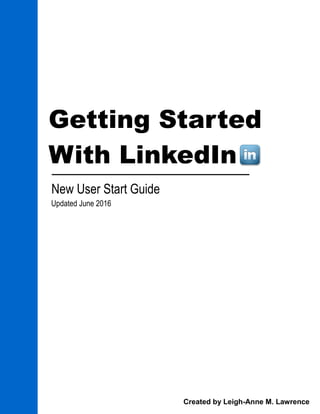
Getting Started on LinkedIn: A Guide for New Users
- 1. Getting Started With LinkedIn New User Start Guide Updated June 2016 Created by Leigh-Anne M. Lawrence
- 2. Getting Started With LinkedIn 2 Table of Contents Setting Up Your LinkedIn Profile……………………………………………………………3-6 Sign Up For An Account …………………………………………………………………….3 Fill Out Basic Profile Information……………………………………………………………3 Add Detailed Information to Your Profile ……………………………………………….….4 How To Edit Your Profile ……………………………………………………………..….4-6 Navigating the LinkedIn Interface……………………………………………………………7-16 Top Navigation Bar ………………………………………………………………………….7 Home Page ………………………………………………………………………………..7-8 Posting a Status Update……………………………………………………………...8 Profile Tab…………………………………………………………………………………9 My Network Tab…………………………………………………………………………..9-10 Adding a Connection………………………………………………………………….10 Jobs Tab …………………………………………………………………………………..11 Interests Tab ………………………………………………………………………………11-13 Business Services Tab……………………………………………………………………14 Premium Tab……………………………………………………………………………….14 Search Feature ……………………………………………………………………………14 Notification Alerts…………………………………………………………………………..15-16 Inbox……………………………………………………………………………………..15 Notifications Flag………………………………………………………………………..15 Grow Your Network Tab………………………………………………………………..16 Accessing Your Account & Privacy Settings……………………………………...……….17-18 Accessing Your Account Settings…………………………………………………………....17 Account Tab…………………………………….……………...…………………………...18 Privacy Tab……………………………………………………...……………………….....18 Communications Tab……………………………………………………………………....18 Troubleshooting………………………………………………………………………………....19-21
- 3. Part I: Setting Up Your LinkedIn Profile Step 1: Sign Up For An Account Go to www.linkedin.com and sign up for a new account. Fill in the required information and click “Join Now.” Step 2: Fill Out Basic Profile Information Once you’ve signed up for an account, LinkedIn will walk you through a series of steps to fill out the basic part of your profile. You’ll be prompted to supply information about your location, to add a photo, and to select industries and news topics you’re interested in to help keep you informed. You’ll also have the opportunity to import your contacts from your personal email account (i.e., the email account that you used to sign up for LinkedIn’s service). LinkedIn will also ask to send a text message to your cell phone to confirm the account. This helps protect against identity theft. Your cell phone number is not listed publicly and will only be used for the initial confirmation or if you want to reset your password without using email. LinkedIn will not contact you via text message (or by phone) without your permission. 3 Getting Started With LinkedIn
- 4. Step 3: Add Detailed Information to Your Profile Once you’ve completed the introductory steps, you’ll reach a welcome screen telling you that your profile has been successfully completed. At this point, you can begin to fill in the details of your LinkedIn profile including your work history, your education history, your skills, and other pertinent career-based information. How To Edit Your Profile To edit your profile, click on the word Profile in the navigation bar at the top of the page. Then click Edit Profile. 4 Getting Started With LinkedIn
- 5. How To Edit Your Profile Continued Once you click Edit Profile, you’ll see a screen that looks nearly identical to the welcome screen. However, this screen has multiple “Edit” options, as well as places where you can add information. Places were you can add or edit information appear in blue. Tip: LinkedIn recommends that you fill out your entire profile. As you fill out your profile, the circle will fill with blue until you receive the “All Star” rating, meaning your profile is complete. Tip: LinkedIn automatically assigns you a URL or Web address when you sign up for an account. This allows you to include a link to your LinkedIn account in your email signature or on another website. You have the option of customizing your LinkedIn URL by clicking the “Edit” tab that appears to the right of the URL. 5 Tip: You can choose whether your profile edits are visible to the public. The default setting is “On.” If you don’t want your edits to be visible to the public, make sure you toggle the green Yes button to No, which will appear in red. Tip: The View profile as button allows you to view your public profile. You can use this feature to make sure that only information you are comfortable sharing is visible to the public. For example, some people choose to hide their photo or their current employer. Getting Started With LinkedIn
- 6. How To Edit Your Profile Continued You don’t have to fill out your entire profile all at once, but it’s important to know how to add information and how to edit existing information so that you can finish filling out your profile the next time you sign on. You’ll want to include work history related to the job that you’re looking for or for the type of professionals you want to connect with. Likewise, you'll also want to include your educational credentials and skills to show that you are qualified for your current or future jobs and to connect with former classmates, co-workers, and employers. LinkedIn places great value on achieving profile completeness. To achieve profile completeness, you need to fill out all areas of your LinkedIn profile and add a minimum of fifty connections. A “connection” is a personal contact. Connections can be people you know, such as a work colleagues or former classmates, or people you don’t know who work in a similar field or industry. Learn more about achieving profile completeness. 6 Getting Started With LinkedIn
- 7. Part II: Navigating the LinkedIn Interface To maximize the potential of LinkedIn, it’s important to understand how to navigate your profile. This includes being able to access LinkedIn content, as well as adjust your account and privacy settings. The most important thing you’ll need to use to navigate your LinkedIn profile is the top navigation bar. Top Navigation Bar This bar appears on every page and is the way that you can not only view your profile, but also add contacts, search for jobs, join groups, and find companies to follow. The top navigation bar contains seven tabs, three notification icons, and a search bar and is also the place you go to update or change your privacy settings and log out of the network. Home Page Each time you log-in to LinkedIn, the first thing you’ll see is the Home Page, which you can access any time by clicking Home in the top left corner of the navigation bar. The main part of the page is your “news feed” where you will see updates from your connections and from companies you follow. From this page, you also have the option to share news or information with your connections. Your personal sharing of information is called a status update. There are three types of updates: Links to online articles or websites Photos Blog posts (created and posted on LinkedIn; not via a third-party website) The most popular kind of updates are links to online articles. Learn more about status updates. 7 Getting Started With LinkedIn
- 8. Homepage Continued: Posting A Status Update To post a status update, type your text directly in the text box where it says Share an update. If you want to include a link to an external website (such as a direct link to an online article), simply type in the URL or Web address of the website you want to share in the update box. Once you’ve typed in the URL, an autopreview of your post will appear. Once the autopreview window has appeared, you can delete the URL and post your own message or you can leave the field blank to post the article by itself with no commentary. To change your post’s visibility so that only your personal connections can see it, click on the down-facing arrow next to Public and choose Share with: Just your connections. Once you’ve added your content (including the URL) and have chosen which people will be able to view the update, you can share your content by clicking the blue Share button. Learn more about customizing the types of updates that appear on your homepage. 8 Tip: Make sure you check and see who can see your status update before you post it. Status updates automatically default to Public, which means that any LinkedIn user can see it when he or she views your profile. Getting Started With LinkedIn
- 9. Profile Tab The Profile tab allows you to view or edit your profile as discussed on pages 3-6. This tab also allows you to view all your status updates in one location, as well as see which other LinkedIn users have viewed your profile. My Network Tab The My Network tab allows you to add connections to your LinkedIn account. This can be done by importing contacts from your personal email account (which you were prompted to do during the initial account setup) or by searching out connections on LinkedIn. You can import contacts from any email service provider including Gmail, Yahoo!, Hotmail, and others. Learn how to add a connection on the page 10. 9 Tip: The Who’s Viewed Your Profile feature allows you to see which users are finding you on LinkedIn. You can view the most recent three or four users who’ve looked at your profile and can also see how your profile views compare over time. To view all the users who’ve looked at your profile, you need to have a Premium or paid account. Getting Started With LinkedIn
- 10. My Network Tab: Adding a Connection To add a connection, you will need to navigate to the profile of the individual you are trying to add. From his or her profile, you will see the blue connect bar. Select the down-facing arrow followed by “Connect.” This will generate an email to the user informing him or her that you want to add him or her as a connection. You will also be prompted to select how you know the user. Select the option that is most suitable and click the blue Send Invitation button when you’re ready to submit. The user will then be notified and can either deny or accept the connection request. Learn more about adding connections. 10 Tip: You can customize the message that the user receives by deleting the text in the box and typing your own. This is recommended if you’re attempting to connect to someone whom you do not already know or have never met in person. Getting Started With LinkedIn
- 11. Jobs Tab If you’re looking for a new job, you can search for jobs through the Jobs tab in the top navigation bar. If you’re a recruiter looking to find candidates, you also post jobs using this tab. Learn more about LinkedIn jobs. Interests Tab The Interests tab is how you stay up-to-date on industry news, companies you’re following, and groups you belong to. It’s also where you can access online tutorials and search for freelancers to conduct work for you or your business. 11 Getting Started With LinkedIn
- 12. Interests Tab Continued The Companies menu option allows you to follow companies or brands on LinkedIn. It also allows you to create a LinkedIn page for your own company where you can post news and updates and where employees (current and former) can connect with one another. Company pages are also used for colleges and universities so that students can connect with former classmates and instructors and schools can connect with alumni, current students, and staff and faculty. Learn more about company pages. The Groups menu option allows you to join existing groups of like-minded people in your industry or create a group of your own. To find a group you like, click on the Discover tab in the upper left-hand corner. Learn more about groups. 12 Tip: If you manage your own company page, you’ll be able to navigate directly to those pages from the Companies page. If you want to create a new company page, click the yellow Create button. Tip: You can like, comment on, and share updates by the companies you’re following to your own network. This is a great way to engage with other users, especially in your own network. Getting Started With LinkedIn
- 13. Interests Tab Continued The SlideShare menu option allows you to view SlideShare presentations created by other users or to post your own SlideShare content. The Learning menu option allows you to access online tutorials through Lynda.com. To access these tutorials, you need to have a paid account through www.lynda.com. The ProFinder or Freelance Marketplace menu option allows you to search for freelancers. 13 Getting Started With LinkedIn
- 14. Business Services Tab The Business Services tab is specifically for employers and recruiters and provides easy access to post and advertise for jobs. Premium Tab This tab allow you to upgrade to the paid version of LinkedIn. The free version is more than adequate for most users. Learn more about LinkedIn Premium. Search Feature The top navigation bar also contains a Search feature, which allows you to search for people, jobs, companies, groups, universities, and more. 14 Tip: The People you may know feature recommends people that you may know on LinkedIn. These suggestions are automatically generated by LinkedIn based on connections you already have or by your work and education history. Tip: You can choose to do a general search by typing directly into the search bar, or you can choose to do an advanced search by selecting the Advanced tab that appears to the right of the search bar. Getting Started With LinkedIn
- 15. Notification Alerts On the right of the top bar navigation, you’ll find your notification alert buttons and your account settings button. Inbox The first button allows you to access your Inbox. Like your personal email account, your LinkedIn inbox is where other LinkedIn users can send you private messages. Notifications Flag The Notifications Flag is your activity feed, showing you a snapshot of everything that has occurred on your account since the last time you logged in. This includes both your personal account, as well as your company pages if you’re a manager of a company page. 15 Tip: Endorsements are recommendations by other LinkedIn users. On your profile, you have the option of adding skills to your profile. The skills can be ones that you enter yourself or ones that other users create for you. Each time you receive an endorsement, LinkedIn will notify you. These endorsements display on your profile. Getting Started With LinkedIn
- 16. Grow Your Network Tab On the right of the top bar navigation, you’ll also find the Grow Your Network tab, which allows you to add connections and is another way that you can search for people on LinkedIn. If you receive a connection request, you will be notified here. You can choose to accept or ignore the connection. If you accept the connection, that individual will be able to view your profile information and will also show up on your profile as a public connection when other people view your account. Once you have accepted the connection request, you will receive another notification. 16 Tip: Who you choose to add as a connection is entirely up to you. You can control what invitations you accept or receive by clicking Accept, Ignore, or Report Spam. Learn more about accepting invitations. Getting Started With LinkedIn
- 17. Part III: Accessing Your Account and Privacy Settings Accessing Your Account Settings To adjust your account settings, click on your profile photo that appears in the right-hand corner of the top navigation bar. This will open the Account & Settings menu. Select Privacy & Settings to adjust your basic account settings, as well as your privacy settings. You’ll also be able to adjust your email settings and group message notifications. This menu also allows you to upgrade your account from free to paid (Premium), post a job, manage your company page, change the language in which your profile displays, and access LinkedIn’s Help Center. Once you’ve selected Manage, you will be taken to the privacy settings area. There are three tabs: Account Privacy Communications These three tabs allow you to access your privacy controls, set your email preferences, or delete your account. 17 Getting Started With LinkedIn
- 18. Account Tab The Account tab allows you to change basic profile information like your email address, phone number, name, location, industry, and more. From this tab, you can also connect your account to Twitter, manage any third- party apps you’ve added to enhance your profile, upgrade your account to the paid version, and delete your account should you decide that you no longer want to be on LinkedIn. Privacy Tab The Privacy tab is where you can change your profile visibility settings, view how your profile appears to the public, check profile views, and more. From this tab, you can also block users and followers if needed, control how LinkedIn serves you advertisements, and activate a two-step verification process for added security. Communications Tab The Communications tab allows you to change how often you receive notifications from LinkedIn or from any Groups you belong to. You can also control what emails you receive from non-connections as well as what type of emails you receive from LinkedIn. For example, if you only want to accept connection requests from people you know, you can set it so that someone has to know your email address to contact you. 18 Getting Started With LinkedIn
- 19. Troubleshooting Q: I’ve already set up my basic profile, but I’m unable to log-in. Why? A: If you’ve already set up the account, you will need to confirm your email address with LinkedIn before accessing your account. During the initial set-up, LinkedIn automatically sends an email to the address you used to register. To confirm your address, check your email inbox for a message from “LinkedIn Email Confirmation.” The message should look like this: Click on the link in the email. You should then see an email confirmation screen that looks like this: Once you’ve confirmed your email address, you’ll be able to log-in to your LinkedIn account. Q: What should I do if I lose my password? A: If you lose your password, go to the LinkedIn home page and choose the Forgot password? option. You will be emailed instructions explaining how to reset your password. 19 Getting Started With LinkedIn
- 20. Troubleshooting Q: I’ve imported contacts from my email and made them connections, but how do I invite other LinkedIn members to connect with me? A: When viewing the LinkedIn profile of another member, there will be a Connect button in blue near the top of the profile. Click the Connect button. You will then be prompted to send an invitation to connect. See page 10 for more information. Q: I’ve added someone as a connection in error. How do I remove that connection? A: To remove a connection, go to My Network in the top navigation bar, click Connections, and then click Remove Connections, which appears in the upper right corner of the page. Check the box beside the name of the person you want to remove and then click Remove Connection. Q: Can I change the appearance of my LinkedIn profile? A: You can’t change basic features such as where your profile photo appears, but you can change the order in which information appears on your profile. From the Profile tab in the top navigation bar, choose Edit Profile. Once you are in edit mode, you can reorder the sections of your profile (e.g., summary, education, experience, etc.) by dragging each section to the preferred location. For detailed instructions on how to rearrange your profile, go to http://help.linkedin.com/app/answers/ detail/a_id/2904. To further customize your profile, you can also add third-party applications. Q: How do I check to make sure my privacy settings are working? Can I view my public profile? A: Yes, to view your public profile, go to the top navigation bar and click on your profile photo icon that appears in the upper right- hand corner. From there, choose Manage from the Privacy and Settings field. Click on the Privacy tab in the center of the page and then click on Edit your public profile. 20 Getting Started With LinkedIn
- 21. Troubleshooting Q: Does LinkedIn offer any online training resources? A: Yes, LinkedIn offers a series of webinars for beginning and advanced users. Webinars are free and can be accessed at http://learn.linkedin.com/training. Q: Where can I go for additional help? A: LinkedIn has a comprehensive Help Center, which can be accessed at any time by going to your profile photo icon in the upper right-hand corner of the top navigation bar and choosing Help Center. The Help Center can also be accessed directly by going to http://www.linkedin.com/help. Q: How do I log out? A: From the top navigation bar, click on your profile photo icon in the upper right-hand corner of the top navigation bar and choose Sign Out. 21 Getting Started With LinkedIn
