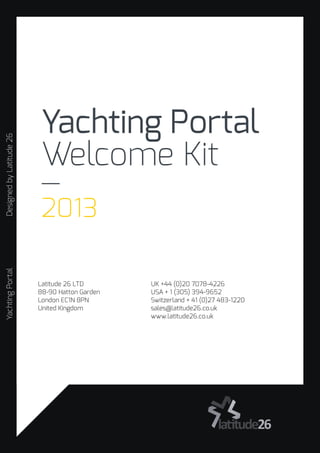
Welcome Kit Document 2013 - Yachting Portal For Joomla
- 1. Yachting Portal Welcome Kit — 2013 YachtingPortalDesignedbyLatitude26 UK +44 (0)20 7078-4226 USA + 1 (305) 394-9652 Switzerland + 41 (0)27 483-1220 sales@latitude26.co.uk www.latitude26.co.uk Latitude 26 LTD 88-90 Hatton Garden London EC1N 8PN United Kingdom
- 3. Contents 01 Account Creation 02 Account Approval 03 Agencies 04 Offices 05 Documents 06 Agents 07 Listings 08 Images Upload 09 Images Mgmt 10 Listing Status 11 Comments 12 Owners 13 PDFs 14 Feeds 15 Stats 16 Newsletter 17 Requests 18 Orders 19 Billing 20 Export For any questions regarding the contents of this document please contact us at documentation@latitude26.co.uk and we will endeavour to assist you as soon as possible. The content of this document is the propeerty of Latitude26 LTD. All rights reserved 2013. - Documentation version 1.0.001 revised august 27tth 2013.
- 4. SectionTitle19 Here are the admin guidelines for the Yachting ELite Portal. — Brokerage companies will find in this guide the steps necessary to manage the brokerage accounts and listings. 4Information
- 6. SectionTitle19 of the Yachting portal from the cPanel administration ‘All tasks described in thi performed in the control Account Administrators being able to access the Administration YourBrand Brandbook 6Administration
- 7. is document are l panel. Brokerage will need to login before control panel’ The Yachting portal is managed in its own control panel access. Account Managers will need to login in the front end and they will be directed to the control panel.
- 8. ‘Following the workflow document will allow to content and accounts. Workflow for the account and content creation Process 8Process
- 9. w described in the o create properly the The Account creation and listing creation follows a specific process where a specific task and data must be entered before another set of data can be created. for example , the listing record must be created before being able to upload images.
- 10. Yacht Portal application for joomla 2.5 The yacht portal application for joomla is the latest development of the media agency Latitude 26. It features a commercial grade application with unmatched features in the joomla arena. The yacht portal allows a company to put in place a turnkey solution with all the features needed by users to register, subscribe and list their yachts. Yacht Portal Features - Complete front end control panel with secured access to be used by clients. - Billing System (generates invoices. paypal payment) - Over 25 modules and over 30 plugins: image sliders, listings presentation, jquery display... - High quality PDF generation: Yacht flyers and brochures are generated either manually through the maintenance screen or a cronjob can be setup to automatically generate them. - Feed Builder : XML and RSS feeds builder . opemarine, vast, ooddle standards integrated - Social Network Automatic Posting APIs: posting scheduler or cronjob. The applicaiton allows to post updates automatically to : Facebook(timeline and albums), Twitter, Flickr, Picasa, Scribd, Slideshare,Issuu, Youtube,Vimeo,Blogr,Wordpress. - Fusionchart javascript statistics : shows visits, Inventory valuation, Inventory Rotation, Sales by office, country, agent and other key indicators. - Sales Cycle Management (For Sale, Contract Pending, Sold, Removed ) Presentation 10Tips
- 11. - Yacht listings include all fields from the openmarine standard (see openmarine.org + other fields to give more details) - Company Mgmt: Hierarchy management where a company can create several offices with different contacts. Agents are reporting to a specific office and an agent manager. - Owners Management: Full contact details can be entered for each owner. Onwers are linked to one or several yacht listings - Contracts Management: By entering the company contact details and owners details, it is possible to generate contracts in PDF format. - Comments Management: Each listing has a comment maintenance screen divided in several areas: financing, insurance, survey.... internal comments can be seen amon agents,agents managers based on permissions. - Requests Management: the application is delivered with several forms generated by the forms builder. Each form is linked to a table insuring that no request is lost. email notifications are sent to agents. - Destinations Management: The application includes a destinations management: location and cities around the offices can be added to create some content. The advantage over the standard joomla content is that each blog article is linked to its own image album. images are resized and optimised. image sliders can be set independently for each article. and we provide the styling overrides for the selected template. - Blog: The application includes a blog management: news and updates can be added to create some content. The advantage over the standard joomla content is that each blog article is linked to its own image album. images are resized and optimised. image sliders can be set independently for each article. and we provide the styling overrides for the selected template. - Amazon Cloudfront CDN Ready: The application is setup with the CDN insuring low latency and heavy traffic loads.
- 12. Brokerage Account Note In this document, the brokerage account will be created from the front-end using the online form “Become a Member /Register“. Brokerage Account Approval by Site administrator. A brokerage account has high permissions, it is allowed to create listings and upload pictures. There is a potential to have spammers registering after approval and uploading any kind of pictures which could result in a loss of reputation for the portal. To that extent, it was decided that the registration would be a 2 steps process . 1. A brokerage company registers using the online frontend form “Become a Member / Register“ and receives an email to validate its email account. 2. The brokerage company validates its email account through the link received in the email sent after registration. 3. A site administrator receives an email notification saying that a new brokerage company registered. in the email recevied there is a link to validate instantly the new user. However, we would advise to login to the backend and review the registration information under the icon requests and the link “Requests/client registration” located in the left column. The site administrator will be able to see all the contact detaisl entered and thus decide if he needs to call or send an email to verify something or if everything seems ok, enable the account 4. The brokerage company receives the message confirming the account approval. 5. At that point, the brokerage company is be able to login and can start using the system. Tips 12Tips
- 13. Account Monitoring We think it would be good to plan a monitoring for all new registrants for a couple of day and most importantly for their first listings to confirm that they are professional and do not try to avoid the unlocking charges by placing their contact information in the boat description for example. It will be up to the Yacht portal administrators to decide on what level of monitoring is necessary. A feature allows to set the automatic publishing off for particular accounts, enabling the site administrator to review the listings before publishing them live. It brings an added security especially for new registered users.
- 14. Account creation Once the brokerage company user submits a request, he receives instantly an email with a link asking to validate the email address. This email includes as well the user name and password generated by the application. The user will be able to use this information to login once the site administrator validates the account. Become a member / Register Form Register Form Screenshots 14AccountCreation
- 15. The first step when logging in to the account for the first time is to complete the contacts information, company presentation text and upload logo and broker image. It is very important to double check the email address entered for the office and agent because all information requests forms will send a notification to the email address. If the email addresses entered are incorrect, notifications will not be received. This form will during the registration autpopulate the profile account for this user: Agencies,Offices,Documents, Agents.
- 16. 1. The site administrator receives an email notification saying that a new brokerage company registered and validated its emial address. In the email received by the site administrator there is a link to validate instantly the new user. However, we would advise to login to the backend and review the registration information under the icon requests and the link “Requests/ client registration” located in the left column. The site administrator will be able to see all the contact details entered and thus decide if he needs to call or send an emial to verify something or if everything seems ok, enable the account. 2. The brokerage company receives the message confirming the account approval. 3. At that point, the brokerage company is be able to login and can start using the system. 4. The brokerage company will not be able to login until the site administrator validates the account. Once the account is validated, the column enabled and validated in the maintenance screen users managers : users are green. How to approve a new brokerage account Account approval 16AccountApproval
- 17. Saying that the account was approved by the site administrator. This step allows to keep a minimum of monitoring over who gets a brokerage account. Brokerage accounts have an extensive lvel of permissions like creating listings and uploading images. Thus, giving a brokerage account to a spammer could be a problem for the portal since this user would be able to upload unwanted types of images. The user will receive an email notification
- 18. Agencies Screenshots When a brokerage company registers through the online form, the portal application auto populates several areas of the account. It means that a broker, after logging in, can simply update the company, office and agent contact data. The records have been created. Thus, it is a matter of completing the contacts info. Once a brokerage company user logins for the first time, he first needs to go to the icon “Company Mgmt“ located in the application control panel. He will make sure that the company information contacts are correct in Company Group link located in the left column. In the left column, you will see the links to access the agency maintenance screen. The link shows first a list. You can edit the desired entry by clicking on the row in the column title or by clicking on the edit button located on the top toolbar. In the Agency group screen, you can enter the brokerage company name. It is the top of the organization. You can as well enter a company presentation text in the field description. It will appear in the fornt page in the Brokerage Company view and in the directory. Account profile Agencies 18Agencies
- 19. The Agencies area allows to maintain the information and contacts about the company and the offices. The hierarchy between the agency group and the offices is as well maintained here. The application allows for an agency to have several offices: At the top of the hierarchy, an agency group is created. Then, one or several offices can be linked to the agency group. Finally, brokers and broker managers are linked to a particular office. This hierarchy allows in the front end to display listings viewed by the agency, offices or brokers. In the same way, each office is linked to a document group and documents are linked to a document group. Some fields are mandatory in order for the application to establish correctly the hierarchy. As well double check the email address you enter in the contacts screens, information requests use this email address in order to send you notification. (all requests are saved as well in the table. You can access them from the Request area.) Accounts Hierarchy
- 20. Offices Screenshots An Agency can have several offices. The Yacht Portal allows to create and manage the different offices contacts and addresses. In the Office maintenance screen, you can enter the contacts information for the different offices of your company. Each record will include the office address and contacts. The account hierarchy allows in the front end to display listings viewed by the agency, offices or brokers, Thus it is important when creating an office to link it properly to a company group, document profile and office category. It is managed under the tab company group inside the office location maintenance screen. Failure to properly link the office to a company group and document group will result in listings not showing in the company group and office location views. In the same way, each office is linked to a document group and documents are linked to a document group. Account profile Offices 20Offices
- 21. Each office can upload images to display the location and office picture for example. As well, a logo can be uploaded. In order to upload an image, you must first save the office location record. Then, edit it again, you will see an upload utility in the tab image. You can upload a logo or any image presenting your office. You can enter the office presentation text under the tab Note. There are several fields in order to add text to present the office, the services offered... Office Presentation Text and images
- 22. Doucments Screenshots Documents groups allow each office to be linked to a particular set of document (Sale contract, visit report...). If an agency group has offices located in several countries, each office would have a distinct document group because it is likely that documents will be in different languages and even currencies. On the other hand , if an agency group has several offices located in the same country, a single document group would be enough. In the Documents group maintenance screen, you can create a document group. A company can have one or several documents groups. Documents Groups Documents 22Documents
- 23. Documents and documents group will be linked in an upcoming version of the Yacht Portal to the PDF contract generation area. The Contract generation will allow a brokerage company to generate and send dorectly form the application sales contracts and other documents by merging the data entered in the listing, office, owner, buyer maintenance screens. All contracts will be archived once generated to allow the broker or sales assistant to send them to the relevant persons directly from the application. Contract Generation
- 24. Agents Screenshots The Agents area allows to maintain the information and contacts about the agents. The agents can enter their direct contact information as well address. In the maintenance screen, the agent can establish the link to the office he is attached to and to the broker manager he is reporting to. This hierarchy allows in the front end to display listings viewed by the offices and brokers. Managers can view the listings managed by the brokers reporting to him in the administration area. In order to upload an image of the broker, you must first save the agent record. then edit it again, you will see an upload utility in the tab image. You can upload your picture, a logo or any image you want. You can enter the agent presentation text under the tab presentation. There are several fields in order to add text to present your experience, qualifications... Agents Account Setup Agents 24Agents
- 25. In the left column, you will see the links to access the agents maintenance screen. The link shows first a list. You can edit the entry by clicking on the row in the column title or by clicking on the edit button. In the Agent maintenance screen, you can enter the contacts information for the broker. In the Maintain image maintenance screen, you can edit the images uploaded.(publish, delete) Warning The setup of the hierarchy is very important (link to the office, broker manager) because in the front end this hierarchy will allow to display the listings in the broker and offices views. Parameters Mandatory fields are indicated by a * sign near the fields. Steps to Follow
- 26. Listings Screenshots The listings area allows to create and update the listings. The listings are organize in 2 categories: New Yachts and Pre-Owned Yachts. How to use It is important to select correctly the area where you want to create a listing since fields in the data maintenance screens are different between the new yahcts and pre-owned listings. Steps to Follow in this Area First in the left column , select either the new boat or used boats link. You will see the list screen. If you want to create a new listing, click on the new icon located in the top toolbar. You will be presented with a small wizard allowing you to enter the basic information about the listing. Once ou click on save, you will be directed to the full maintenance screen where you will be able to complete the information about the listing. If you want to update an existing listing, locate the listing in the list and edit it. In order to upload the images, select the upload images link in the left column. Listing Area Presentation Listings 26Listings
- 27. Select the listing, you will see a flash uploader utility. Upload the images, they will be placed automatically linked to the listing. Once the images are uploaded, you will need to click on the maintain images link located in the left column. filter the imaes for the listing by using the dropbox image album. You will then be able to order the images if you want a specific order. you need to select a default image for the listing to be used in the display list. Warning Make sure to select first the new boat or used boat area before creating a new listing. templates are different. There is a template for motor yachts and for sailboats. the sailboat template includes fields for the sails and rigging. Select the correct template in the wizard during the listing creation process. Parameters Mandatory fields are indicated by a * sign near the fields.
- 28. Upload Images Screenshots The process of uploading images is on separate maintenance screen in order to use a flash uplader. this uploader alows to upload images quickly and store them in the correct server folder without any guessing form the broker. As well it is a flah uploader thus there is no timeout even if several images are uploaded at a time. 1. Under the icon Listings mgmt located in the application control, in the left column, there is a menu link called “Imaes Uplaod / upload images flash“. By clicking on that link, the broker will see the different listings. *** There are several dropboxes located above the yacht lists. It allows to filter and search quickly for a particular listing. 2. Click on the listing where you want to upload images. on the flash uploader , you will see a button called “Add files“, click on it and select locally the images you want to upload for a particular listing. Then you will see another button called “Upload” , click on it a green progress bar will be displayed. Images Upload for a listing Images Upload 28ImagesUpload
- 29. Warnings - Important: DO NOT leave the screen until the images are all uploaded and the progress bar shows a 100% uploaded. - To leave the screen , click on the “CLose” icon located on the top right. DO NOT use the browser back arrows to go back to the previous screen. images will not be recorded. Tips Image quality It is recommended to upload high quality images. the Yacht Portal will display images in a large image slider. Thus, images the siyze of a post stamp will not look good . After all, you are proposing luxury assets for sale and impression is very important. Furthermore, images uploaded are used for the high quality PDF generation. If images are too small, pdf documents will not look good.
- 30. Maintain Images Screenshots Once images are uploaded, the next step is to come to that screen in order to set the default image for the listing. This image wil appear in the lists across the site. Thus , if you want a particular image to be shown for that listing, tick the box for the row and click on the icon Default located in the top toolbar. IMPORTANT: Filter a particular listing image album When you arrive in the maintain image maintenance screen, you will see thumbnail images for all listings and albums. In order to quickly filter the images, use the dropbox called Select Image album located above the list, locate the name of your listing and select. The images for that album will be show and it will be easier to manage the set. You will save a great deal of time. Order the images (optional) If you want the images to appear in a particular order in the image slider of the listing detail page, you can reorder the images from here. - Click on the column : Order - The ordering numbers will be editable, change the order then click on the little Set default image for the listing Maintain Images 30MaintainImages
- 31. save icon located in the column header. images will be reordered according to the order you entered. The images will then appear in that order in the image slider. Warning Filter the images for a particulat lisitng image album first before working on the images. you will only see the images for that listing and it will be much faster to edit and change the ordering. Parameters (optional) You can change the image caption and description text by editing the images.
- 32. Listing status Screenshots While updating the listing specifications , we recommend not to publish the listing in order to be able to add all the data without rushing. As well, upload the images and set the default images. When those steps are completed and you want to publish (make visible) the listing in the front end, you can set it as published. - You can click on the icon located in the column published. it will change from red to green. At that point, the listing is visible in the front end. - If you want to publish several listings, you can click on the tickbox for all the listings you wan to publish and then click on the icon publish located in the top toolbar. Set listing status to published Listing status 32ListingStatus
- 33. Warning It is recommended to enter a minimum of information for the listing: price, description main specs, yacht location, cabins, engine.... It will allow a potential prospect to contact you. A listing with no information does not really entice a prospect to contact the broker.
- 34. Listing Comments Screenshots This maintenance screen allows to enter comments of different nature about the listing. The entry screen is divided in several tabs in order to organize the comments and keep track of the requests, survey reports, fincancing requests, insurance quotes... When a new listing is creatd, a comment record is created automatically. Thus when entering the comments area, you will see the listing in the list. Select it to edit it and you will be able to enter the information. Lisitngs Comments Comments 34Comments
- 35. Private Comments All comments entered in this area are private comments . ie they are not published anywhere in the front end. It is only viewable by the broker and potentially the broker manager if permissions are given. Owners, buyers do not have access and can not read the comments entered in this area.
- 36. Listing owner Screenshots Owner information can be entered by the brokerage company in order to keep track of the contact details in case questions or offers need to be presented to him. When a new listing is creatd, an owner record is created automatically. Thus, when entering the owners area, you will see the listing in the list. Select it to edit it and you will be able to enter the information and contacts about the owner. How to use In the left column, select comment (a record is created for each listing). Locate the listing where you want to enter the comment and edit it in order to enter the information. Steps to Follow in this Area The comment area presents several tabs with different fields to organize all the info about this listing. Owners Information Owners 36Owners
- 37. Warning The listing comment’s data is confidential and private to your account. It is not displayed anywhere else on the site. Parameters Mandatory fields are indicated by a * sign near the fields. Private Information All oweners contacts entered in this area are private contacts . ie they are not published anywhere in the front end. It is only viewable by the broker and potentially the broker manager if permissions are given. Owners, buyers do not have access and can not read the data entered in this area.
- 38. PDFs Screenshots The PDFs area allows to generate and download high quality flyer and brochure PDF flyer and brochure for each listing. Even through a cronjob (automated task) generates the PDFs are regulat intervals, youmay have a need to generate a pdf right away in order to download it to send to a prospect. In that case, you can use the manual generation described below. How to use To generate the PDFs, select in the left column of the area if you want to generate a Flyer or Brochure. You will see a list of your current listings. Tick the box of the PDF you want to generate, then click on the button Generate located on the top toolbar. Steps to Follow in this Area Once you generate a PDF, you will see under the column created the generation date and time. and in the column filename a link to download directly the PDF. Owners Information PDFs 38PDFs
- 39. Warning Do not try to generate more than 3 PDFs at a time. PDF are very processor intensive and the PDF may not generate correctly if you try to generate too many documents at a time. Parameters PDF quality is very dependent on the good quality and large size of the images uploaded. If your images are too small or of average quality, the PDFs generated will not look good. As well, for the PDF brochure enter as much yacht information as possible in the listing maintenance screen. This information is used when generating the brochure.
- 40. Feeds Screenshots Doucmentation coming soon Feed Information Feeds 40Feeds
- 42. Statistics Screenshots The Statistics area shows different information about your listings. It will be expanded over time based on the requests. At present, it shows the inventory value, distribution by yacht type, yacht location... How to use In the left column, you have access to the links to display the different charts. Statistics are calculated dynamically and it show you the latest values. Charts Information Statistics 42Statistics
- 44. Newsletter Screenshots The newsletter maintenance screen allows to maintain the parameters concerning the reception of the email newsletter. It will be extended over time in order to include other settings and parameters How to use You can select the newsletters you want to subscribe to. Based on the choices selected, you will receive the relevant newsletters by email. Steps to Follow in this Area Subscribe to the newsletters you want to receive in the maitenance screen and save the record. Newsletter Information Newsletter 44Newsletter
- 45. Warning You can unsubscribe at any time from the newsletter. Simply change the settings and the newsletters you subscribe to
- 46. Requests Screenshots The Requests area allows to review the information requests sent by potential prospects through the online form. All requests are saved to table in order for you to have always access to them. An email notification is sent to the email address you entered under the Agents or Office maintenance screens. This email notification will let you know that a new request was received in your account. You can login to your account on the site to view the request preview and decide if you want to unlock the contact details or not. How to use The requests can be seen in the Requests management area. once you recieve a new request, you are only able to see the body text and the user name and country. In order to view the full contact details in order to contact the prospect, you will need to “Unlock” the record. Steps to Follow in this Area If you want to have access to the sender contacts details, you need to unlock the record. In order to do that, you must tick the box onthe row you want to unlock, Requests Information Requests 46Requests
- 47. then click on the button Unlock record located in the top toobar. Once unlocked, the name of the contact will apper in the column name and the icon in the column unlocked will become green. Warning The portal will charge your account for each record unlocked. You can review all unlocked records in the Orders area. You can export the unlocked records in excel format in the Export Area. Parameters Mandatory fields are indicated by a * sign near the fields.
- 48. Orders Screenshots The Orders area allows to review all the request records you unlocked. The screen will display a detailed list of the records included,the date,listing id.... The Invoice Payment link is located in the site front end. it is accessible when you are logged in to your account. How to use In the left column, the links for Orders is located. You will be able to see the records history. It can be started by date or other columns. Each record includes all information to identify the lead and the linked listing id. Steps to Follow in this Area In the screen Orders, you can review the records and see the amount billed. To pay the invoices, there is a direct link in the site front end. it is located under cPanel admin where you are logged in. It allows you to pay the current invoices. Orders Information Orders 48Orders
- 49. Warning This area is view only. Records can be viewed through the lists. Unlocked records can be exported in ecel format through the Export area in the control panel. Parameters The excel file includes the complete details of the unlocked records.
- 50. Billing Screenshots The billing area allows to view the monthly invoices with a detailed view of the unlocked records billed. The Invoice Payment link is located in the site front end. it is accessible when you are logged in to your account. How to use In the left column, the links for Billing is located. You will be able to see the records history. It can be started by date or other columns. Each record includes all information to identify the lead and the linked listing id. Steps to Follow in this Area In the screen Billing, you can review the monthly invoices. To pay the invoices, there is a direct link in the site front end. it is located under cPanel admin where you are logged in. It allows you to pay the current invoices. Billing Information Billing 50Billing
- 51. Warning This area is view only. Records can be viewed through the lists. Unlocked records can be exported in ecel format through the Export area in the control panel. Parameters The excel file includes the complete details of the unlocked records.
- 52. Export Screenshots The export area allows to export the unlocked leads from the Requests area. ** If you need to export as well your listings, we can publish an export link in order for your to generate an xml file at the openmarine standard. How to use In the left column, select the export leads link. Then, on the list, tick the box for the row and click on the button Generate Excel on the top toolbar. Steps to Follow in this Area Once the file generate, you will see the generation date in the column created. And the filename with the download link in the column filename. You can generate and download the excel file as many times as you need from this area. Export Information Export 52Export
- 53. Warning The excel file includes the complete details of the unlocked records. Parameters Mandatory fields are indicated by a * sign near the fields.
- 54. UK: +44 (0)20 7078-4226 USA: +1 (305) 394-9652 CH: +41 (0)27 483-1220 sales@latitude26.co.uk www.latitude26.co.uk Latitude 26 LTD 88-90 Hatton Garden London EC1N 8PN United Kingdom
