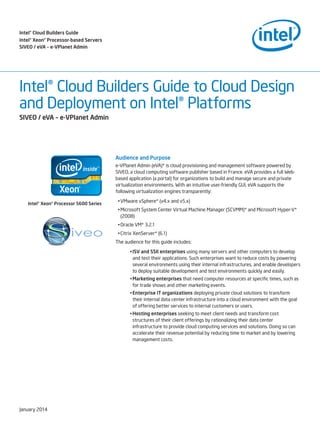
Intel Cloud Builder : Siveo
- 1. Intel® Cloud Builders Guide Intel® Xeon® Processor-based Servers SIVEO / eVA – e-VPlanet Admin Intel® Cloud Builders Guide to Cloud Design and Deployment on Intel® Platforms SIVEO / eVA – e-VPlanet Admin Audience and Purpose e-VPlanet Admin (eVA)* is cloud provisioning and management software powered by SIVEO, a cloud computing software publisher based in France. eVA provides a full Webbased application (a portal) for organizations to build and manage secure and private virtualization environments. With an intuitive user-friendly GUI, eVA supports the following virtualization engines transparently: Intel® Xeon® Processor 5600 Series • VMware vSphere* (v4.x and v5.x) • Microsoft System Center Virtual Machine Manager (SCVMM)* and Microsoft Hyper-V* (2008) • Oracle VM* 3.2.1 • Citrix XenServer* (6.1) The audience for this guide includes: • ISV and SSII enterprises using many servers and other computers to develop and test their applications. Such enterprises want to reduce costs by powering several environments using their internal infrastructures, and enable developers to deploy suitable development and test environments quickly and easily. • Marketing enterprises that need computer resources at specific times, such as for trade shows and other marketing events. • Enterprise IT organizations deploying private cloud solutions to transform their internal data center infrastructure into a cloud environment with the goal of offering better services to internal customers or users. • Hosting enterprises seeking to meet client needs and transform cost structures of their client offerings by rationalizing their data center infrastructure to provide cloud computing services and solutions. Doing so can accelerate their revenue potential by reducing time to market and by lowering management costs. January 2014
- 2. Intel® Cloud Builders Guide: SIVEO / eVA – e-VPlanet Admin Table of Contents Executive Summary. . . . . . . . . . . . . . . . . . . . . . . . . . . . . . . . . . . . . . . . . . . . . . . . . . . . . . . . . . . . . . . . . . . . . . . . . . . . . . . . . . . . . . . . . . . . . . . . . . . . . . . . . . . . . 3 Introduction . . . . . . . . . . . . . . . . . . . . . . . . . . . . . . . . . . . . . . . . . . . . . . . . . . . . . . . . . . . . . . . . . . . . . . . . . . . . . . . . . . . . . . . . . . . . . . . . . . . . . . . . . . . . . . . . . . . . 3 Product Overview . . . . . . . . . . . . . . . . . . . . . . . . . . . . . . . . . . . . . . . . . . . . . . . . . . . . . . . . . . . . . . . . . . . . . . . . . . . . . . . . . . . . . . . . . . . . . . . . . . . . . . . . . . . . . . 3 Test Bed Overview . . . . . . . . . . . . . . . . . . . . . . . . . . . . . . . . . . . . . . . . . . . . . . . . . . . . . . . . . . . . . . . . . . . . . . . . . . . . . . . . . . . . . . . . . . . . . . . . . . . . . . . . . . . . . 4 Technical Review . . . . . . . . . . . . . . . . . . . . . . . . . . . . . . . . . . . . . . . . . . . . . . . . . . . . . . . . . . . . . . . . . . . . . . . . . . . . . . . . . . . . . . . . . . . . . . . . . . . . . . . . . . . . . . . 6 eVA Installation. . . . . . . . . . . . . . . . . . . . . . . . . . . . . . . . . . . . . . . . . . . . . . . . . . . . . . . . . . . . . . . . . . . . . . . . . . . . . . . . . . . . . . . . . . . . . . . . . . . . . . . . . . . . . . . 6 Infrastructure Settings and Configuration . . . . . . . . . . . . . . . . . . . . . . . . . . . . . . . . . . . . . . . . . . . . . . . . . . . . . . . . . . . . . . . . . . . . . . . . . . . . . . . . . . . . 13 eVA Settings and Configuration . . . . . . . . . . . . . . . . . . . . . . . . . . . . . . . . . . . . . . . . . . . . . . . . . . . . . . . . . . . . . . . . . . . . . . . . . . . . . . . . . . . . . . . . . . . . . . 13 Use Cases. . . . . . . . . . . . . . . . . . . . . . . . . . . . . . . . . . . . . . . . . . . . . . . . . . . . . . . . . . . . . . . . . . . . . . . . . . . . . . . . . . . . . . . . . . . . . . . . . . . . . . . . . . . . . . . . . . . . . . 19 Create an eVA User. . . . . . . . . . . . . . . . . . . . . . . . . . . . . . . . . . . . . . . . . . . . . . . . . . . . . . . . . . . . . . . . . . . . . . . . . . . . . . . . . . . . . . . . . . . . . . . . . . . . . . . . . . 21 Log In to the Application. . . . . . . . . . . . . . . . . . . . . . . . . . . . . . . . . . . . . . . . . . . . . . . . . . . . . . . . . . . . . . . . . . . . . . . . . . . . . . . . . . . . . . . . . . . . . . . . . . . . . 24 Create a Virtual Machine from a Template. . . . . . . . . . . . . . . . . . . . . . . . . . . . . . . . . . . . . . . . . . . . . . . . . . . . . . . . . . . . . . . . . . . . . . . . . . . . . . . . . . . . . 26 Stop a VM . . . . . . . . . . . . . . . . . . . . . . . . . . . . . . . . . . . . . . . . . . . . . . . . . . . . . . . . . . . . . . . . . . . . . . . . . . . . . . . . . . . . . . . . . . . . . . . . . . . . . . . . . . . . . . . . . . . 36 Start a VM. . . . . . . . . . . . . . . . . . . . . . . . . . . . . . . . . . . . . . . . . . . . . . . . . . . . . . . . . . . . . . . . . . . . . . . . . . . . . . . . . . . . . . . . . . . . . . . . . . . . . . . . . . . . . . . . . . . 38 Reconfigure VM CPU and Memory Values. . . . . . . . . . . . . . . . . . . . . . . . . . . . . . . . . . . . . . . . . . . . . . . . . . . . . . . . . . . . . . . . . . . . . . . . . . . . . . . . . . . . . 39 View Infrastructure Reporting . . . . . . . . . . . . . . . . . . . . . . . . . . . . . . . . . . . . . . . . . . . . . . . . . . . . . . . . . . . . . . . . . . . . . . . . . . . . . . . . . . . . . . . . . . . . . . . 41 View Capacity Reporting. . . . . . . . . . . . . . . . . . . . . . . . . . . . . . . . . . . . . . . . . . . . . . . . . . . . . . . . . . . . . . . . . . . . . . . . . . . . . . . . . . . . . . . . . . . . . . . . . . . . . 44 Things to Consider. . . . . . . . . . . . . . . . . . . . . . . . . . . . . . . . . . . . . . . . . . . . . . . . . . . . . . . . . . . . . . . . . . . . . . . . . . . . . . . . . . . . . . . . . . . . . . . . . . . . . . . . . . . . . 48 Additional Information. . . . . . . . . . . . . . . . . . . . . . . . . . . . . . . . . . . . . . . . . . . . . . . . . . . . . . . . . . . . . . . . . . . . . . . . . . . . . . . . . . . . . . . . . . . . . . . . . . . . . . . . . . 48 2
- 3. Intel® Cloud Builders Guide: SIVEO / eVA – e-VPlanet Admin Executive Summary Introduction At present, virtualization technology is employed for specific usage scenarios, primarily orchestrated around various server roles (name/DNS, file and print, database, storage, and so forth) and desktop deployment. In the future, virtualization will become more layered, and will enable access to individual applications on a one-per-virtual-layer basis. As a result of detailed market research and various meetings with business and IT managers, we found they often shared similar issues and similar concerns. The SIVEO eVA product offers a complete virtualized infrastructure solution with an application base for managing a private cloud. It also includes an administration brick for high-level environment management, with consideration of the needs and challenges of organizations whose structure is geographically dispersed. One of the basic needs for any organization regarding server management is to reduce expenses using flexible solutions that adapt quickly to changes in the environment. By presenting a common and consistent management interface for virtualization engines, eVA enables administrators to maintain and manage various and diverse collections of virtual machines and physical hosts. Furthermore, this gives them much-needed capability to cope with rapid growth and change, in the targets being managed and the platforms upon which they run. During the development of eVA, we incorporated best practices into a number of basic functional tests and benchmarks relevant to Infrastructure-as-a-Service (IaaS), which represents a typical use case for using eVA to set up a private cloud infrastructure. The use cases in this paper are designed to help you reduce the learning curve associated with provisioning, administering, and maintaining a cloud adapted to your specific needs. Heterogeneous Virtualization Engines Today, more and more organizations use different virtualization engines to meet different needs. For example, they might use Microsoft virtualization technologies with SCVMM/Hyper-V to minimize license costs, and Oracle VM with Oracle Support for software support. This heterogeneity requires additional time and money to train administrators and establish teams dedicated to each virtualization engine. Each engine has features, intended uses, and vocabulary specific to, and often different from, one engine to another. These differences further complicate the implementation of a virtualized infrastructure based on multiple hypervisors. Complexity of Implementation Deploying a cloud environment is a complex operation. It requires strong technical skills and, in the absence of a standard, solid knowledge on how to implement different virtualization engines. Management tools for hypervisors aim primarily at technically aware and astute administrators. They aren’t accessible or intelligible to more run-of-the-mill users, a situation that unfortunately limits their use. Also, the best exploitation of resources and data center infrastructure components is to maximize profitability, which is also a difficult task. To address these issues, we developed eVA, an application that allows administrators and non-technical users to provision and implement a private cloud through a simple, intuitive interface. Once implemented, the private cloud is quickly usable. eVA unifies access to virtualization engines through layers of services, providing common features to different virtualization frameworks. You can administer a heterogeneous virtualized infrastructure from end to end to accommodate different corporate structures, while enabling authorization for secure access and managing multiple geographically separated environments. Product Overview Easy to Use eVA is a turnkey solution that’s ready to use following some simple configuration steps. You begin by completing application settings, such as information access to different virtualization engines, administrators, and authorized users. Then, just connect to the application to access virtualized resources and create your own private cloud. The virtual resources that are listed correspond to elements of the infrastructure for which the current user has permission to use. Reactivity eVA has a control panel for managing virtual servers and interacting with them. The application hides the complexity of reconfiguration mechanisms of each virtualization engine directly managed from eVA through the use of a simple wizard. eVA is based on a deployment workflow, with a wizard at each stage of virtual server creation. The wizard requires only a few clicks to create a virtual server from a template by cloning a single VM or by specifying the number of VMs to create. Effectiveness SIVEO developed its own “best placement” algorithm that works with all virtualization engines. The algorithm saves about 10 3
- 4. Intel® Cloud Builders Guide: SIVEO / eVA – e-VPlanet Admin percent of available virtualized resources compared to manual placement. eVA allows the creation of sandboxes and assigns visibility to some parts of the virtual infrastructure exposed from these sandboxes. This feature relies on the Lightweight Directory Access Protocol (LDAP) enterprise directory linked to the virtualization engines managed by eVA. eVA provides an additional layer of abstraction to the various virtualization engines, and provides a well-known procedure to operators for provisioning and managing virtual servers. Rationalizing the provisioning process to simple tasks reduces the risk of errors and meets service level agreements (SLAs). Security The eVA provisioning interface meets the security requirements of organizations. The interface is accessible in secure mode (https) and requires authentication of the user. Deployment Server 1 eVA employs a form of role-based access control to correlate user-requested actions with identity information and access rights or privileges. It is based on the LDAP of the operator, with or without integration of user accounts and associated roles in case of shared responsibility on the basis of provisioning. By assigning registered accounts, this type of authentication can trace actions performed on virtual servers, which facilitates monitoring of operations. Essentially, you know who does what, and when. The following two sections are intended to help IT organization set up a proof of concept (POC) based on eVA to manage and operate a private cloud. In the Test Bed Overview section, we describe eVA components, list the available deployment models, recommend which model to use, and describe the equipment used in the test bed. Server 2 Server 3 In the Technical Review section, we provide detailed steps for setting up a functional eVA POC: • eVA installation • eVA settings and configuration • Virtualized environment settings Finally, we describe the commands to start and stop eVA components. Test Bed Overview eVA is a multi-tier application composed of different modules: • GUI: The Web interface application • Core Application: The business layer • Configuration Management Console: The Web-based application used to define and set data parameters for the application • Database: The application configuration data and some user data There are several possible deployment models, depending on how the various modules are assembled. Note that the GUI and the Core Application have to be installed on separate machines. Server 4 Model Normal GUI • Core Application N/A N/A Database N/A Database Configuration Management Console • Configuration Management Console • Database Exploded GUI • Core Application • Configuration Management Console Full Exploded GUI • Core Application Table 1. Supported deployment models 4
- 5. Intel® Cloud Builders Guide: SIVEO / eVA – e-VPlanet Admin We recommend using the Normal deployment model because it requires the fewest number of operations to implement eVA and the fewest servers. In addition, this model has been tested and validated in customers’ production environments. Figure 1 illustrates the eVA architecture using the Normal deployment model, which uses a front-end server (Frontal) and a back-end server (BackEnd). Figure 1. eVA Normal deployment model Our test bed uses the Intel® Xeon® Processor E5-2600 Product Family, which brings new levels of performance to the cloud with: • Intel® Advanced Vector Extensions: 256-bit calculations in a single operation • Low voltage DIMM (LVDIMM) & load reduced DIMM support (LRDIMM) • Enhanced performance: Up to 2.3X on Linpack* and 1.7X on real-world applications versus Intel Xeon processor 5600 series • Integrated SAS and PCI Express* Gen 3.0 specification support: lower latency and increased bandwidth In addition, the Intel Xeon Processor E52600 Product Family provides support for: • Intel® Virtualization Technology (Intel® VT)◊, which offers best-in-class performance and manageability in virtualized environments to strengthen the infrastructure and reduce costs I/O (Intel VT-d) offer I/O virtualization features that can help end users improve security and reliability of the systems, and improve performance of I/O devices in virtualized environment • Intel® Trusted Execution Technology+ (Intel® TXT), which provides enhanced virtualization security through hardware-based resistance to malicious software attacks at launch • Intel® Virtualization Technology for Connectivity (Intel VT-c) and Intel Virtualization Technology for Directed 5
- 6. Intel® Cloud Builders Guide: SIVEO / eVA – e-VPlanet Admin Technical Review eVA Installation This section describes eVA installation procedures for Normal mode. You can install the front-end and back-end servers on different virtual machines. Prerequisites Verify that the following prerequisites are met to ensure the proper performance of use cases and to have eVA functional and running properly: • One or more virtualization engines must be installed, configured, and reachable from the SIVEO back-end server. • One or more Active Directory (AD) servers must be installed and associated with the virtualization engines. • Virtualized infrastructure elements, such as the host, virtual machines, and datastores, must be associated with users through A), and different permissions (start, cloning, reconfiguration, etc.) should be attached to these objects for the users. The following are minimum hardware requirements for the front-end and backend servers: • Processor frequency: 2 GHz (or 4 GHz) • Memory: 4 GB (or 8 GB) • Disk: 16 GB 6 An Internet connection is required for the installation wizard to download files from our repository and to download some operating system and utilities packages from a Debian* repository. If you do not have an Internet connection, you can install eVA in offline mode but you must have your own Debian repository. Offline mode installation is not described in this guide. You must configure a hostname and an IP address for both servers and ensure a network connection is up and running. In addition, the servers must be reachable and be able to communicate with each other. We use these servers in our examples: • Front end: --Hostname: siveo-ihm --IP: 10.62.16.40 --Subnet: 255.255.252.0 --Gateway: 10.62.16.2 • Back end: --Hostname: siveo-app --IP: 10.62.16.41 --Subnet: 255.255.252.0 --Gateway: 10.62.16.2 The installation generates a log file, which is helpful for finding errors and to view a full installation report. The installation needs a Linux user with system administrator rights (such as root) or with superuser rights. In our example, we use the root user. Infrastructure Settings and Configuration You must configure parameters for the virtualization engines to use in eVA. For simplicity, we describe these settings for a single virtualization engine, the VMware vSphere 5.1 platform. Before you begin, ensure Active Directory is connected to VMware VirtualCenter*. (See the official VMware documentation for instructions.) Step 1: VMware Admin user creation eVA orchestrates virtual infrastructure elements hosted on a vSphere 5.1 and VMware vCenter* environment. To enable this, eVA needs a vCenter user with sufficient rights to browse and manage VMware infrastructure elements. You can use the default VMware administrator (VMware Admin) account if you like. To add an alternative administrative user account with appropriate privileges and to add this account to your infrastructure’s Active Directory (AD), follow these steps:
- 7. Intel® Cloud Builders Guide: SIVEO / eVA – e-VPlanet Admin 1. To connect the vSphere Client* with your VMware administrative user account, select View > Administration > Roles. Figure 2. vSphere Client main window 2. Click the Add Role button Figure 3. vSphere Client Roles screen 7
- 8. Intel® Cloud Builders Guide: SIVEO / eVA – e-VPlanet Admin 3. In the Add New Role dialog box, type a name for the new role in the Name box, such as Admin_Light. Figure 4. Add New Role dialog box 4. In the Privileges section, select the following check boxes. Datastore Privileges: Datastore Allocate space Browse datastore Configure datastore Low level file operations Move datastore Remove datastore Remove file Rename datastore Updated virtual machine files 8 Global Privileges: Global Act as vCenter Server Cancel task Capacity planning Diagnostics Disable methods Enable methods Global tag Health Licenses Log event Manage custom attributes Proxy Script action Service managers Set custom attribute Settings System tag
- 9. Intel® Cloud Builders Guide: SIVEO / eVA – e-VPlanet Admin Host Privileges: Host CIM Configuration Advanced settings Authentication Store Change date and time settings Change PciPassthru settings Change settings Change SNMP settings Connection Firmware Hyperthreading Maintenance Memory configuration Network configuration Power Query patch Security profile and firewall Storage partition configuration System Management System resources Virtual machine autostart configuration Host CIM Configuration Inventory Local operations Add host to vCenter Create virtual machine Delete virtual machine Manage user groups Reconfigure virtual machine Network Privileges: Network Assign network Configure Move network Remove Permissions Privileges: Permissions Modify permission Modify role Reassign role permissions Resource Privileges: Resource Apply recommendation Assign vApp to resource pool Assign virtual machine to resource pool Create resource pool Migrate Modify resource pool Move resouce pool Query vMotion Relocate Remove resource pool Rename resource pool Session Privileges: Sessions Impersonate user Message Validate session View and stop sessions Virtual Machine Privileges: Virtual machine Configuration Interaction Inventory Provisioning State Interaction Acquire guest control ticket Answer question Backup operation on virtual machine Configure CD media Configure floppy media Console interaction Create screenshot Defragment all disks Device connection Disable Fault Tolerance Enable Fault Tolerance Power Off Power On Record session on Virtual Machine Replay session on Virtual Machine Reset Suspend Test failover Test restart Secondary VM Turn Off Fault Tolerance VMware Tools install 9
- 10. Intel® Cloud Builders Guide: SIVEO / eVA – e-VPlanet Admin 5. Click OK. The new role appears in the Roles list. The next steps attach the role you created to a user with administrative rights. 6. In the host inventory tree of your vSphere client, select each of the hosts that need to be managed by eVA. For each node, either right-click and select Add Permission from the context menu, or click the Permissions tab and open the context menu by rightclicking. 7. In the Assign Permissions dialog box, click the Add button. Figure 5. Assign Permissions dialog box 10
- 11. Intel® Cloud Builders Guide: SIVEO / eVA – e-VPlanet Admin 8. In the Select Users and Groups dialog box, open the Domain list and select an AD domain, such as the SIVEO domain. Figure 6. Select Users and Groups dialog box 9. The users and groups in the selected domain appear in the Users and Groups list. Select a user, click the Add button, and click OK. Figure 7. Selecting a user in the Select Users and Groups dialog box 11
- 12. Intel® Cloud Builders Guide: SIVEO / eVA – e-VPlanet Admin 10. In the Assigned Role section of the Assign Permissions dialog box, select the role you created previously. Verify that the Propagate to Child Objects check box is checked. Figure 8. Selecting a role in the Assign Permissions dialog box 11. 12 Click OK. A new permission is added to the infrastructure element you selected.
- 13. Intel® Cloud Builders Guide: SIVEO / eVA – e-VPlanet Admin Step 2: Install the Front-end Server (GUI) To install the front-end server, follow these steps: 1. Install a new server with Debian 6.0 32-bit (“Squeeze” release). 2. Configure a valid hostname and an IP address. 3. From the SIVEO installation package, copy the eVA-Ihm-install-debian-6.0_en.sh file to the server, such as to the /root directory. 4. Open an SSH session on the server. 5. Move to the directory where you copied the file in step 3. For example: [root@siveo-ihm] cd /root 6. Enter the following command: [root@siveo-ihm] chmod u+x eVA-Ihm-install-debian-6.0 _ en.sh 7. Run the installation script by entering the following command: [root@siveo-ihm] ./eVA-Ihm-install-debian-6.0 _ en.sh 8. During the installation process, several parameters are requested. Enter them using the following as a guide: Address: SIVEO back-end IP address. Example: 10.62.16.41 Hostname: SIVEO back-end hostname. Example: siveo-app Password: Password of the MySQL database. Example: Password 9. During the installation of the MySQL database, the operating system will prompt you to re-enter the password. Enter the same password as shown above. Step 3: Install the Back-end Server To install the back-end server, follow these steps: 1. Install a new server with Debian 7.1 32-bit (“Wheezy” release). 2. Configure a valid hostname and an IP address. 3. From the SIVEO installation package, copy the eVA-install-debian7.1-eva.2.6_en.sh file to the server, such as to the /root directory. 4. Open an SSH session on the server. 5. Move to the directory where you copied the file in step 3. For example: [root@siveo-app] cd /root 6. Enter the following command: [root@siveo-app] chmod u+x eVA-install-debian7.1-eva.2.6 _ en.sh 7. Run the installation script by entering the following command: [root@siveo-app] ./eVA-install-debian7.1-eva.2.6 _ en.sh 8. During the installation process, several parameters are requested. Enter them using the following as a guide: Network Address & Network Mask: Example: 10.62.16. 0/24 Address IP of the IHM server: Example: 10.62.16.40 Hostname of the IHM server: Example: siveo-ihm Password of the PostgreSQL database: Example: Password Tomcat User Password: Example: Passw0rd 13
- 14. Intel® Cloud Builders Guide: SIVEO / eVA – e-VPlanet Admin 9. When the installation is finished, enter the following command: [root@siveo-app] cd /root [root@siveo-app] . ./ .profile 10. Enter the following commands to start eVA, the eVA Configuration Management Console, and the eVA Reporting Engine. To start eVA: [root@siveo-app] /etc/init.d/eva-siveo start To start the eVA Configuration Management Console: [root@siveo-app] /etc/init.d/eva-siveo-admin start To start the eVA Reporting Engine:* [root@siveo-app] /etc/init.d/ /etc/init.d/eva-siveo-reporting start * eva-siveo must already be started. eVA Settings and Configuration After the eVA application is installed and running, you need to configure some parameters to manage your virtualized infrastructure. You use the eVA Configuration Management Console to configure settings. To access the console, open a Web browser and enter https://hostname/eva-admin, where hostname is the fully qualified domain name (FQDN) or the IP address of the siveo-ihm server. Note: The eVA console shown in this section is a temporary version. A more user-friendly version is under development. In the login screen, enter the default user name (created during the installation process) and password: • User: admin • Password: @siVeo_2013 Figure 9. The Login screen for the eVA Configuration Management Console Click the Login button. The SIVEO Administration main screen is displayed. 14
- 15. Intel® Cloud Builders Guide: SIVEO / eVA – e-VPlanet Admin Figure 10. The SIVEO Administration main screen The menu on the left enables you to set parameters used by eVA. For simplicity, this section covers only required parameters and uses a single virtualization engine, VMware vSphere 5.1. Step 1: Configure Active Directory (AD) Settings The AD menu item under EVA PARAMETERS MANAGEMENT is used to define the AD (or ADs) connected to the virtualization engines (see the “Infrastructure Settings and Configuration” section) and to set VMware user and group permissions. This AD is also used to authenticate eVA users. 1. Click the AD option in the EVA PARAMETERS MANAGEMENT menu. 2. In the following screen, click the Add button. 3. In the Insert screen, enter information for the AD you selected in the “Infrastructure Settings and Configuration” section. 15
- 16. Intel® Cloud Builders Guide: SIVEO / eVA – e-VPlanet Admin Here’s a description of each field: • URL: The AD URL, in this format: ldap://AD server ip address:port Example: ldap://10.251.5.30:389 • Base: The AD base Dn. Example: DC=siveo,DC=net • Dn: The AD administrative user Dn. Example: CN=Administrateur,CN=Users,DC=siveo,DC=net • Password: The AD administrator password. Example: Password • Domain: The domain name. Example: SIVEO The following is an example of the fields populated in the Insert screen: 4. Click the Proceed button. The following screen is displayed. Step 2: Configure Manager Settings The Manager menu item lets you define the managed virtual infrastructures: 1. Click the Manager option in the EVA PARAMETERS MANAGEMENT menu. 2. In the following screen, click the Add button. 3. In the Insert screen, add the information required to connect to your vSphere infrastructure via vCenter. 16
- 17. Intel® Cloud Builders Guide: SIVEO / eVA – e-VPlanet Admin Here’s a description of each field: • LOGIN: The login of a VMware VirtualCenter administrative user, with the appropriate rights. • PASSWORD: The password of the VMware VirtualCenter user. • PORT: The access port. For VMware, enter 443. • HOSTNAME: The FQDN or IP address of the VMware VirtualCenter server. • SSL: Enable or disable the SSL protocol for connecting to the virtualization engine. Disabled by default. • FRAMEWORK: The virtualization engine type. • DESCRIPTION: A short description. Used in eVA to display the list of infrastructure platforms. • AD: A reference to the AD used by this virtualization engine. • ENABLED: Enable or disable access to this virtualization engine. Disabled by default. The following is an example of field entries: • LOGIN: Administrateur • PASSWORD: P@ssword$ • PORT: 443 • HOSTNAME: siveo-vmware-vc.siveo.net • SSL: Disable (unchecked) • FRAMEWORK: VMware • DESCRIPTION: eVa VMware Demo Platform • AD: ldap://10.251.5.30:389 • ENABLED: Checked a. For the Framework entry, click the plus (+) button. In the pop-up window that appears, click the VMWare radio button and then click the Proceed button. b. For the AD entry, click the plus (+) button. In the pop-up window that appears, click the radio button and then click the Proceed button. 17
- 18. Intel® Cloud Builders Guide: SIVEO / eVA – e-VPlanet Admin The following is an example of the fields populated in the Insert screen: 4. Click the Proceed button. A new record is created. Step 3: Update eVA Parameters The eVA Parameters menu item is used to configure several eVA parameters. 1. Click the eVA Parameters option in the EVA PARAMETERS MANAGEMENT menu. 2. In the following screen, the only parameter you have to configure is siveo.ipjboss. To do so, check the siveo.ipjboss check box and click the Update button. 3. In the Update Record screen, replace the value in the Value box with the IP address or the FQDN of the back-end server. Click the Proceed button. 18
- 19. Intel® Cloud Builders Guide: SIVEO / eVA – e-VPlanet Admin The resulting screen is displayed. In this example, we entered 10.62.16.41 as the IP address. Use Cases Use Case 1 Create an eVA Administrator Purpose Create an eVA Administrator account. Initiation Criteria eVA is installed and running, and all settings are configured. Execution Steps Open the eVA Administration Console. Follow the instructions described below. Expected Results An eVA Administrator account is created. You have to create an eVA Administrator account to access and use the eVA Administration Console. (You can define several administrators.) eVA administrators have the right to manage (create, read, update, and delete) eVA users, and only those users are allowed to connect to eVA. To create an eVA Administrator account by designating an existing user as an administrator, follow these steps: 1. Open the eVA Administration Console. (Refer to the initial paragraphs of the “eVA Settings and Configuration” section for URL and access credentials.) 2. In the USERS MANAGEMENT menu, click Administrators. 3. In the following screen, click the Add button. 4. In the Insert screen, click the plus (+) button. 19
- 20. Intel® Cloud Builders Guide: SIVEO / eVA – e-VPlanet Admin 5. In the pop-up window that appears, select the user you want to designate as an administrator by clicking the corresponding radio button. In this example, the demo01 user is selected. Click the Proceed button. 6. In the Insert screen, check the SuperAdmin check box, and click the Proceed button. 7. The following screen appears. You can use this user to access the eVA Administration Console and manage eVA users. 20
- 21. Intel® Cloud Builders Guide: SIVEO / eVA – e-VPlanet Admin Use Case 2 Create an eVA User Purpose Create an eVA user. Initiation Criteria eVA is installed and running, and all settings are configured. Execution Steps Open the eVA Administration Console. Follow the instructions described below. Expected Results An eVA Administrator account is created. This option is used to declare the users who have access to eVA and to select which modules they can use. Only users flagged as SuperAdmin may manage eVA users. 1. Open the eVA Administration Console. (Refer to the beginning of the “eVA Settings and Configuration” section for the URL, and use an administrator you defined in Use Case 1.) 2. In the USERS MANAGEMENT menu, click Users. 3. In the following screen, click the Add button. 4. In the Insert screen, populate the fields. Here’s a description of each field: • Login: User login. Identify a user in AD to whom you want to give access to eVA. • Mail: User e-mail address. This address is used to send mail after the user creates a virtual machine. • SIMPLE USER: If checked, uses the Simple User screen. There are two versions of eVA screens, one for experienced users (that requires additional information) and a simple user version. • INFRASTRUCTURE REPORTING: If checked, you can access to the Infrastructure Reporting tab in eVA. • CAPACITY REPORTING: If checked, you can access to the Capacity Reporting tab in eVA. • CLOUD PROVISIONING: If checked, you can access the Cloud Provisioning tab in eVA. • IP SETTINGS: If checked, you can enter network information when the VM creation wizard runs. 21
- 22. Intel® Cloud Builders Guide: SIVEO / eVA – e-VPlanet Admin 5. For the Login field, click the plus (+) button. In the pop-up window that appears, select the user for whom you want to give access to eVA. In this example, the demo02 user is selected. Click the Proceed button. 22
- 23. Intel® Cloud Builders Guide: SIVEO / eVA – e-VPlanet Admin 6. Use the following as a guide to populate the remaining fields: • Mail: Leave blank • SIMPLE USER: Unchecked • INFRASTRUCTURE REPORTING: Checked • CAPACITY REPORTING: Checked • CLOUD PROVISIONING: Checked • IP SETTINGS: Checked The following is an example of a populated Insert screen: 7. Click the Proceed button. 8. The following screen appears. This user can now access eVA. Use the same steps to define additional users that are allowed to connect to eVA and to specify the functionality they can use. 23
- 24. Intel® Cloud Builders Guide: SIVEO / eVA – e-VPlanet Admin Use Case 3 Log In to the Application Purpose Verify that an eVA user is able to connect to the application. Initiation Criteria eVA is installed and running, and all settings are configured. Execution Steps Open a Web browser. Enter the eVA application URL (http://IP address or FQDN of the core application server). Enter an eVA user login and password. Click the Log In button. Expected Results Verify that the user is logged in and can interact with the VM. All eVA users must log in before being granted access to the application. 1. In the login screen, enter a valid user name and password. 2. Click the Log In button. The main screen of the eVA application appears, which lists virtual machines from different virtualization engines (VMware, Citrix, and OracleVM, when configured). The user can see and use virtual machines in the list. 24
- 25. Intel® Cloud Builders Guide: SIVEO / eVA – e-VPlanet Admin Figure 11. The eVA application main screen If you enter an invalid user name and/or password, a message is displayed indicating that authentication has failed. If you enter a user declared in eVA but with no access credentials to the infrastructure all the modules are disabled. The following shows the eVA Administration Console for the demo02 user, with no available modules. 25
- 26. Intel® Cloud Builders Guide: SIVEO / eVA – e-VPlanet Admin When user tries to log in, the following error message is displayed. Use Case 4 Create a Virtual Machine from a Template Purpose Create a virtual machine from a template. Initiation Criteria eVA is installed and running, and all settings are configured. You are connected to eVA. Execution Steps Follow the steps described below. Expected Results The virtual machine is created according to your specifications. After logging in to eVA as an administrator, click the Cloud Provisioning tab and then click the Add button. (The Add button is located above the list of virtual machines, to the right.) 26
- 27. Intel® Cloud Builders Guide: SIVEO / eVA – e-VPlanet Admin You can create a virtual machine from a template by using the VM creation wizard as follows: 1. Select the virtualization platform. a. Choose which virtualization platform you want to use to create and deploy your virtual machine. Only those virtualization platforms that have been configured in the eVA Administration Console appear in the list. (See the “eVA Settings and Configuration” section, Step 2: Configure Manager Settings.) Figure 12. Selecting a virtualization platform in eVA b. Select the infrastructure virtualization platform on which you want create/deploy your virtual machine. c. Click the Next step button. In this example, we selected the eVa VMware Demo Platform option, which is the virtualization engine defined in the “eVA Settings and Configuration” section. 27
- 28. Intel® Cloud Builders Guide: SIVEO / eVA – e-VPlanet Admin 2. Select the template and resources settings. Figure 13. Selecting a template and resource settings This step is composed of three parts: • Type of creation: Select the virtual machine creation type, either Simple or By Bundle. The By Bundle option enables you to create multiple VMs at once. • Template Selection: This section lists all the templates available to the user. The guest operating system, virtual operating system (OS) memory, disk size, and CPU frequency for each template is displayed so you can choose the template that’s suitable to your needs. • Overload of the values of the template: After selecting a template, the settings parameters are displayed. You can modify these settings as necessary. In this example, we made the following modifications: • Type of creation: Single • Template Selection: Small- Linux • Overload of the values of the template: --Reserved Memory (MB): 1024 --Limit Memory (MB): 2048 --OS Memory (MB): 1024 --In Cluster: Checked. Check or uncheck the In Cluster check box depending on your infrastructure and/or your needs. When checked, this item will enforce the placement of this VM in a virtualization cluster rather than a predetermined host. --List of the syspreps: Linux-Sysprep.inf. Selected in accordance with the selected Linux template. The use of a sysprep file allows you to configure some parameters of the virtual machine operating system. It’s similar to Microsoft* Sysprep technology. If you want to configure an IP address for the virtual machine during provisioning, you must select a sysprep file because this operation is performed during the cloning customization step. 28
- 29. Intel® Cloud Builders Guide: SIVEO / eVA – e-VPlanet Admin Figure 14 shows the changes in the interface. Figure 14. An example of template selection and settings configuration 3. Click the Next step button. 4. Define the network settings. This step is composed of two parts: • Configuration of the network: This section displays all network cards associated with the template and allows you to modify the settings. Two types of network are managed: --Simple virtual network card: This object is present in the various virtualization engines. The list box contains the VLAN IDs associated with the selected virtual network card. When no VLAN IDs are available, the value -1 is displayed. --Distributed Virtual Switch: An example is the Cisco* Nexus* 1000V. This setting is available only for VMware and Hyper-V 2012. • Management IP: This section lets you enter VM network guest parameters, such as IP address, gateway, subnet mask, and a list of DNS server addresses. Figure 15. The network settings configuration screen 29
- 30. Intel® Cloud Builders Guide: SIVEO / eVA – e-VPlanet Admin In the following example, the IP Address, Gateway, and Sub-Network Mask fields are populated. Figure 16. An example of configured network settings 5. Click the Next step button. 6. Store the VM. This step is optional and lets you store your VMs in a folder to organize them. You can also create, rename, delete, and move folders. a. To store the VM in a folder, click the Folders ( ) button. The Folders Management window appears. This window lists all directories defined in your VMware vSphere environment (which you selected in step1) and that are accessible to the connected user. (Accessibility depends on the user’s VMware authorization.)The VM directories are listed by datacenter, as in VMware VirtualCenter. Figure 17. The Folders Management window 30
- 31. Intel® Cloud Builders Guide: SIVEO / eVA – e-VPlanet Admin b. Expand the appropriate node (in this case, DataCenter : SIVEO_PROD). Figure 18. The Folders Management window with a node expanded c. Select the desired folder and click the Select button. The Folders Management pop-up window closes and you’re returned to the VM creation wizard, with the selected directory displayed. d. Click the Next step button. 7. Create the virtual machine. a. Select the target resource for the VM and the role(s) to which it belongs, and then name the VM. Figure 19. Selecting a target resource for the VM and role(s) 31
- 32. Intel® Cloud Builders Guide: SIVEO / eVA – e-VPlanet Admin Selection of the target: Depending on the choices you made for the VM resource parameters (CPU, Memory, Disk, and Network), eVA computes the best target. The targets are calculated relative to the eVA best placement algorithm, regardless of the virtualization engines created. When several targets are possible, they are sorted in descending order, from highest amount of available resources to lowest. For each target, the amount of free resources (disk, CPU frequency, memory, and number of vCPUs) are displayed. The Datastore list includes all datastores in which the VM can be created, in descending order. Choice of the roles: This section lists all AD groups to which the user belongs. By selecting a group, you allow the group’s users to use and manipulate the virtual machine. Naming of the VM: Enter the name of the VM to be created. The name is defined by a regular expression, which means you can define the format of the virtual machine name for a specific nomenclature. In this example, we made the following changes: • Target: We chose the second target and the second datastore. • Roles: We selected the SIVEOActidev role. All the AD users who belong to this role can use the VM. • Virtual Machine Name: We chose TestIntel. Figure 20 shows the changes in the interface. Figure 20. An example of target resource settings 32
- 33. Intel® Cloud Builders Guide: SIVEO / eVA – e-VPlanet Admin Figure 21 shows the entire virtual machine creation screen. Figure 21. A fully populated eVA VIRTUAL MACHINES screen, in which a virtual machine is being created 33
- 34. Intel® Cloud Builders Guide: SIVEO / eVA – e-VPlanet Admin b. Click the Create the virtual machine button. The screen closes and you are returned to the main screen. c. The VM creation process starts. To see this process, click the History tab on the main screen. The “Running actions” section shows that the creation process has started. A percentage is displayed to indicate progress throughout the process. If you hover your mouse pointer over the running action, a pop-up window appears that lists the various input parameters. When the operation finishes, it appears in the “Actions ended” list. 34
- 35. Intel® Cloud Builders Guide: SIVEO / eVA – e-VPlanet Admin The newly created VM is selected on the main screen. Click the the VM. button to view the Detail of the Virtual Machine screen, which displays parameters you selected during the creation of 35
- 36. Intel® Cloud Builders Guide: SIVEO / eVA – e-VPlanet Admin The same virtual machine is also visible in VMware vCenter when accessed with the proper VMware administrative user account: Figure 22. VMware vCenter screen. Properties of a virtual machine created in eVA. Use Case 5 Stop a VM Purpose Verify that the user can stop a VM. Initiation Criteria The user has permission to view VMs and is authorized to stop them. Execution Steps Log in as an authorized user. Select a started VM. Click the Stop button. Expected Results The VM state changes and the VM stops. You can stop a VM in one of two ways: • Initiate a graceful shutdown via the guest operating system. • If a graceful shutdown failed or is not possible, perform a hard stop. 36
- 37. Intel® Cloud Builders Guide: SIVEO / eVA – e-VPlanet Admin To shut down a VM: 1. Select a virtual machine that’s running. (The State column should show a green symbol.) 2. Click the Stop ( ) button. The History tab indicates the process stopped. 3. After the stop action is completed, refresh the list of VMs by clicking the VM update button. The red symbol in the State column indicates that the VM is stopped. 37
- 38. Intel® Cloud Builders Guide: SIVEO / eVA – e-VPlanet Admin Use Case 6 Start a VM Purpose Verify that the user can interact with a VM and start it. Initiation Criteria The user has permission to view the VMs and is authorized to start them. Execution Steps Log in as an authorized user. Select a stopped VM. Click the Start button. Expected Results The VM state changes and the VM starts. To start a VM: 1. Select a virtual machine that is stopped (TestIntel, for example). 2. Click the Start ( ) button. The History tab indicates the starting process. 3. After the start operation is completed and the list of VMs refreshes, the State column indicates the VM is running. 38
- 39. Intel® Cloud Builders Guide: SIVEO / eVA – e-VPlanet Admin Use Case 7 Reconfigure VM CPU and Memory Values Purpose Change VM CPU and/or Memory parameter values and verify that the VM has been reconfigured properly. Initiation Criteria The user has permission to manage VMs and is authorized to reconfigure them. Execution Steps Log in as an authorized user. Select a VM. Click the Reconfiguration button, and then click the Memory/CPU tab. Modify settings. Apply the new settings by clicking the Validate button. Expected Results The VM is reconfigured and changes have been made. Note: Relative to the settings made in VMware or to virtualization engine features, it is not always possible to modify VM resources while the VM is running (referred to as “hot changes”). In this use case, hot changes are not possible so we stopped the VM to reconfigure it. 1. Select a VM (such as TestIntel, which is stopped) and click the Reconfiguration ( appears. ) button. A Reconfiguration pop-up window 39
- 40. Intel® Cloud Builders Guide: SIVEO / eVA – e-VPlanet Admin 2. Modify the settings as needed. For example, we made the following changes: a. Limit Memory (MB): 2048 à 2096 • Reserved CPU Speed (MHz): 0 à 1500 • Limit CPU Speed (MHz): 2000 The following screen shows the changes in the interface. 3. Click the Validate button to apply your changes. After the reconfiguration is finished, the following screen verifies that your changes are in effect. 40
- 41. Intel® Cloud Builders Guide: SIVEO / eVA – e-VPlanet Admin Use Case 8 View Infrastructure Reporting Purpose View the Infrastructure Reporting screen. Initiation Criteria The user has permission to access the Infrastructure Reporting screen. Execution Steps Log in as an authorized user. Click the Infrastructure tab. Expected Results The Infrastructure Reporting screen is displayed. The Infrastructure Reporting screen displays a synthetic view of the infrastructure and available resources. The screen includes an area to select the virtualization framework, a global information box, and a manager’s dashboard. Virtualization framework selection: Lists all virtualization frameworks available to the user and declared in EVA. The drop-down list box lets you search for and filter infrastructure elements (such as host, virtual machine, and datastore) by name. Global Information: Displays a synthetic view of the resources for the virtualization framework selected: • Virtual machines --Number of virtual machines --Number of virtual machines on --Number of virtual machines off • CPU --Total CPU frequency --Total CPU used --Total CPU unused 41
- 42. Intel® Cloud Builders Guide: SIVEO / eVA – e-VPlanet Admin • Memory --Total memory --Total memory used --Total memory unused • Datastore --Total disk capacity --Total disk space used --Total free disk space Manager’s Dashboard: The dashboard displays all infrastructure elements—the hosts, virtual machines, and datastores (disks)—present in the selected virtualization framework. The infrastructure elements are color-coded according to the state of their resources. When one of the three axes (CPU, Memory, or Disk) goes above a particular threshold (defined in the eVA Configuration application), the element changes color: Green: The rate is below 60 percent. Orange: The rate is above 60 percent. Red: The rate is above 80 percent. Grey: Exists only for VMs and indicates that the VM is powered off. Host relationships are an important part of the dashboard. The hosts, virtual machines, and disks are displayed in relation to one another. In this way, you can see the VMs and the disks related to the host and vice versa. To view the information, hover your mouse pointer over an element. For example, hovering over a host shows the associated VMs and datastores, each of which is surrounded by a blue square. 42
- 43. Intel® Cloud Builders Guide: SIVEO / eVA – e-VPlanet Admin To view resource details for a datastore, click a datastore. The information appears in a pop-up window. 43
- 44. Intel® Cloud Builders Guide: SIVEO / eVA – e-VPlanet Admin Use Case 9 View Capacity Reporting Purpose View the Capacity Reporting screen. Initiation Criteria The user has permission to access the Capacity Reporting screen. Execution Steps Log in as an authorized user. Click the Capacity Reporting tab. Expected Results The Capacity Reporting screen is displayed. To view the Capacity Report screen, follow these steps: 1. Click the Capacity Reporting tab. The following screen is displayed. 44
- 45. Intel® Cloud Builders Guide: SIVEO / eVA – e-VPlanet Admin The screen is divided in two parts: • Infrastructure list (left): The root nodes correspond to the virtualization engine visible to the user. • Type of statistics (right): You can Infrastructure list Description of Elements Collection of datacenters Collection of hosts VM (green flag indicates that resource usage is good) VM (red flag indicates that resource usage is not good) Resource pool 45
- 46. Intel® Cloud Builders Guide: SIVEO / eVA – e-VPlanet Admin Statistics The statistic type and statistic counter are dependent on the element infrastructure type and the virtualization engine. Each statistic is organized by family. For example, the families for a host are CPU, Disk, Memory, Power, and so on. Each family has its own counters. Selecting a counter and a period of time displays the associated graph. The standard reporting interval is the most current 24-hour day in hourly increments. Counters To display the list of counters for an infrastructure element, click the particular item in the infrastructure list. The counter families are displayed, such as CPU and Datastore in the example above, as well as the list of counters available for a family. The number of counters selected is indicated by the number located to the right of the element infrastructure tree node. 46
- 47. Intel® Cloud Builders Guide: SIVEO / eVA – e-VPlanet Admin Graphs After you select counters, the corresponding graphs are displayed. This example displays the Total CPU capacity reserved for VMs (measured in MHz) of the host named siveo-esx1.siveo.net. The graphs are interactive. Pointing your mouse on a graph displays a tooltip that indicates the date, interval measure, and the statistic value. You can display graphs for different infrastructure elements on the same page. You can also print and export graphs. 47
- 48. Intel® Cloud Builders Guide: SIVEO / eVA – e-VPlanet Admin Things to Consider eVA is a turnkey private cloud management solution. This application enables organizations to delegate provisioning for virtual environments within sandboxes defined by virtualization administrators for project teams or other authorized users. In this way, the chief information officer (CIO) remains master of its infrastructure and of its costs. Installing eVA does not require modifications to the enterprise IT infrastructure. Indeed, eVA is a software component that sits "on top" of virtualization engines. Rights management and management of infrastructure element visibility are "calculated" from permission sets for users in the virtualization engines. Administrators of the virtualized infrastructure must carefully plan permissions to provide proper application visibility and functionality based upon user needs. Two types of user profiles are defined in eVA: --Simple user Such a user has access to a simplified version of eVA screens. For example, virtual machine creation with a wizard can be completed in just five steps. --Experienced user Such a user has access to the full array of eVA screens. We worked with advanced users for all use cases. 48 The use cases listed in this Guide include only a subset of functionality in eVA. The eVA User Guide provides full details of eVA capabilities and features, and how to them. SIVEO provides support services for eVA installation and training courses. eVA is an application that continues to evolve, so check our Web site for news and updates. At the time of writing, a new version of eVA is available that provides an authentication module. This module lets you add permissions settings on any virtualized infrastructure element (the engines supported by eVA), even if the virtualization engine doesn’t support it. Another enhancement is the capability to manage folders for storing virtual machines, with or without support by the virtualization engine. Additional Information For more information on SIVEO, visit our Web site: www.siveo.net To learn more about Intel Cloud Builders, visit www.intel.com/cloudbuilders
- 49. Intel® Cloud Builders Guide: SIVEO / eVA – e-VPlanet Admin Disclaimers ∆ Intel processor numbers are not a measure of performance. Processor numbers differentiate features within each processor family, not across different processor families. See www.intel.com/ products/processor_number for details. INFORMATION IN THIS DOCUMENT IS PROVIDED IN CONNECTION WITH INTEL® PRODUCTS. NO LICENSE, EXPRESS OR IMPLIED, BY ESTOPPEL OR OTHERWISE, TO ANY INTELLECTUAL PROPERTY RIGHTS IS GRANTED BY THIS DOCUMENT. EXCEPT AS PROVIDED IN INTEL’S TERMS AND CONDITIONS OF SALE FOR SUCH PRODUCTS, INTEL ASSUMES NO LIABILITY WHATSOEVER, AND INTEL DISCLAIMS ANY EXPRESS OR IMPLIED WARRANTY, RELATING TO SALE AND/OR USE OF INTEL PRODUCTS INCLUDING LIABILITY OR WARRANTIES RELATING TO FITNESS FOR A PARTICULAR PURPOSE, MERCHANTABILITY, OR INFRINGEMENT OF ANY PATENT, COPYRIGHT OR OTHER INTELLECTUAL PROPERTY RIGHT. UNLESS OTHERWISE AGREED IN WRITING BY INTEL, THE INTEL PRODUCTS ARE NOT DESIGNED NOR INTENDED FOR ANY APPLICATION IN WHICH THE FAILURE OF THE INTEL PRODUCT COULD CREATE A SITUATION WHERE PERSONAL INJURY OR DEATH MAY OCCUR. Intel may make changes to specifications and product descriptions at any time, without notice. Designers must not rely on the absence or characteristics of any features or instructions marked “reserved” or “undefined.” Intel reserves these for future definition and shall have no responsibility whatsoever for conflicts or incompatibilities arising from future changes to them. The information here is subject to change without notice. Do not finalize a design with this information. The products described in this document may contain design defects or errors known as errata which may cause the product to deviate from published specifications. Current characterized errata are available on request. Contact your local Intel sales office or your distributor to obtain the latest specifications and before placing your product order. Copies of documents which have an order number and are referenced in this document, or other Intel literature, may be obtained by calling 1-800-548-4725, or by visiting Intel’s Web site at www.intel.com. Copyright © 2014 Intel Corporation. All rights reserved. Intel, the Intel logo, Xeon, Xeon inside, and Intel Intelligent Power Node Manager are trademarks of Intel Corporation in the U.S. and other countries. *Other names and brands may be claimed as the property of others. Software and workloads used in performance tests may have been optimized for performance only on Intel microprocessors. Performance tests, such as SYSmark* and MobileMark*, are measured using specific computer systems, components, software, operations, and functions. Any change to any of those factors may cause the results to vary. You should consult other information and performance tests to assist you in fully evaluating your contemplated purchases, including the performance of that product when combined with other products. Intel processor numbers are not a measure of performance. Processor numbers differentiate features within each processor family, not across different processor families. Visit: http://www.intel. com/products/processor_number for more information.
