How to make great screencasts
•
0 likes•1,984 views
Guidance on what to do before recording the screencast, during the recording and then after recording.
Report
Share
Report
Share
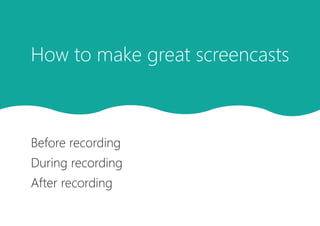
Recommended
Recommended
More Related Content
Similar to How to make great screencasts
Similar to How to make great screencasts (20)
P4 lecture3 screencasting_to_analyze_apology_video

P4 lecture3 screencasting_to_analyze_apology_video
P2 lecture3 screencasting_design_justification_billboardorposter

P2 lecture3 screencasting_design_justification_billboardorposter
If khan can so can I - students learning by making tutorial videos

If khan can so can I - students learning by making tutorial videos
P2lecture3deliverable2composingslidecastexttechdefinitionengl317 160313001414

P2lecture3deliverable2composingslidecastexttechdefinitionengl317 160313001414
Screencasting 6 minutes, 6 quick wins - Turbo talk

Screencasting 6 minutes, 6 quick wins - Turbo talk
Recently uploaded
https://app.box.com/s/tkvuef7ygq0mecwlj72eucr4g9d3ljcs50 ĐỀ LUYỆN THI IOE LỚP 9 - NĂM HỌC 2022-2023 (CÓ LINK HÌNH, FILE AUDIO VÀ ĐÁ...

50 ĐỀ LUYỆN THI IOE LỚP 9 - NĂM HỌC 2022-2023 (CÓ LINK HÌNH, FILE AUDIO VÀ ĐÁ...Nguyen Thanh Tu Collection
The Author of this document is
Dr. Abdulfatah A. SalemOperations Management - Book1.p - Dr. Abdulfatah A. Salem

Operations Management - Book1.p - Dr. Abdulfatah A. SalemArab Academy for Science, Technology and Maritime Transport
Recently uploaded (20)
Salient features of Environment protection Act 1986.pptx

Salient features of Environment protection Act 1986.pptx
Pragya Champions Chalice 2024 Prelims & Finals Q/A set, General Quiz

Pragya Champions Chalice 2024 Prelims & Finals Q/A set, General Quiz
Students, digital devices and success - Andreas Schleicher - 27 May 2024..pptx

Students, digital devices and success - Andreas Schleicher - 27 May 2024..pptx
50 ĐỀ LUYỆN THI IOE LỚP 9 - NĂM HỌC 2022-2023 (CÓ LINK HÌNH, FILE AUDIO VÀ ĐÁ...

50 ĐỀ LUYỆN THI IOE LỚP 9 - NĂM HỌC 2022-2023 (CÓ LINK HÌNH, FILE AUDIO VÀ ĐÁ...
Removal Strategy _ FEFO _ Working with Perishable Products in Odoo 17

Removal Strategy _ FEFO _ Working with Perishable Products in Odoo 17
The Art Pastor's Guide to Sabbath | Steve Thomason

The Art Pastor's Guide to Sabbath | Steve Thomason
Incoming and Outgoing Shipments in 2 STEPS Using Odoo 17

Incoming and Outgoing Shipments in 2 STEPS Using Odoo 17
Application of Matrices in real life. Presentation on application of matrices

Application of Matrices in real life. Presentation on application of matrices
Matatag-Curriculum and the 21st Century Skills Presentation.pptx

Matatag-Curriculum and the 21st Century Skills Presentation.pptx
Operations Management - Book1.p - Dr. Abdulfatah A. Salem

Operations Management - Book1.p - Dr. Abdulfatah A. Salem
slides CapTechTalks Webinar May 2024 Alexander Perry.pptx

slides CapTechTalks Webinar May 2024 Alexander Perry.pptx
How to Manage Notification Preferences in the Odoo 17

How to Manage Notification Preferences in the Odoo 17
ppt your views.ppt your views of your college in your eyes

ppt your views.ppt your views of your college in your eyes
Danh sách HSG Bộ môn cấp trường - Cấp THPT.pdf

Danh sách HSG Bộ môn cấp trường - Cấp THPT.pdf
Post Exam Fun(da) Intra UEM General Quiz - Finals.pdf

Post Exam Fun(da) Intra UEM General Quiz - Finals.pdf
How to make great screencasts
- 1. Before recording During recording After recording How to make great screencasts
- 2. Open relevant files and windows - save time during the screencast by opening what you want to show before recording. zz Use ‘Alt’ and ‘Tab’ on the keyboard to cycle through the open windows during the screencast or make use of the pause button to prepare the next screen. 2 1 Plan ahead - prepare what you will say and show on screen. zz Create a storyboard for the screencast, noting down the points you want to cover for each section. zz Include a short introduction on what the screencast will cover and a closing summary. zz You may want to create a script if your screencast is going to be fairly long. Before recording
- 3. Before recording zz Your desktop may be visible during the screencast if you are flicking between files and windows so it is a good idea to have it clutter free. zz Close emails to avoid them popping up during the screencast and perhaps revealing personal information. Tidy your desktop and close emails - avoid distractions during the screencast. 3 4 Consider the length of your screencast - several shorter videos are often preferred to a longer one if possible. zz Check that you have enough space on your computer to save a longer and therefore larger video file. zz Shorter screencasts help keep the attention of the viewer.
- 4. During recording Practice - a practice run can help to get you in the flow of screencasting and save you time editing mistakes afterwards. 1 Talk naturally - imagine you are actually talking to your audience in person. zz Students like a non-scripted response, and don’t mind the odd pause, “um” and “ah’s” or even background noise as they can sound more natural and relatable. 2 Highlight areas on-screen - use the mouse cursor or pen tool to draw your viewer’s attention to a specific part of the screen. zz Keep the mouse movements slow enough for the viewer to follow. 3
- 5. After recording Don’t over-edit or be too critical of the results - excessive editing can make the recording sound too artificial. 1 Watch the screencast from start to finish before you share - make sure you are happy with it before sending to the viewer. 3 Save the video file2 Consider where you will store the screencast - this will depend on who your intended audience is. zz Decide on naming conventions if you are creating multiple screencasts. This will help you keep track. 4