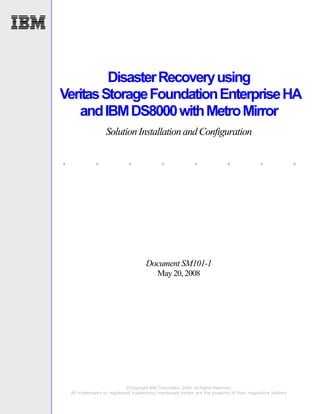
Disaster Recovery using Veritas Storage Foundation Enterprise HA & IBM DS8000 with Metro Mirror
- 1. Disaster Recovery using Veritas Storage Foundation Enterprise HA and IBM DS8000 with Metro Mirror Solution Installation and Configuration . . . . . . . . Document SM101-1 May 20, 2008 © Copyright IBM Corporation, 2008. All Rights Reserved. All trademarks or registered trademarks mentioned herein are the property of their respective holders
- 2. Table of contents Abstract........................................................................................................................................4 Introduction .................................................................................................................................4 About High Availability ............................................................................................................................. 4 About Disaster Recovery ......................................................................................................................... 4 About IBM ................................................................................................................................................ 4 About Symantec....................................................................................................................................... 5 About Veritas Storage Foundation / HA................................................................................................... 5 About IBM System Storage DS8000 Series ............................................................................................ 5 Overview ......................................................................................................................................7 Test System Configuration ........................................................................................................7 Configuring IBM DS8000 and IBM Metro Mirror .....................................................................11 DSCLI Installation on the Application hosts........................................................................................... 11 IBM DS8000 storage configuration........................................................................................................ 11 Installing VERITAS Storage Foundation .................................................................................15 Symantec product licensing................................................................................................................... 15 Supported AIX operating systems ......................................................................................................... 15 Database requirements ......................................................................................................................... 15 Disk space ............................................................................................................................................. 15 Environment Variables........................................................................................................................... 15 Virtual IP Address .................................................................................................................................. 16 Prerequisites for remote and cluster installation.................................................................................... 16 Mounting a software disc ....................................................................................................................... 16 Installing using the VERITAS product installer ...................................................................................... 16 Upgrading VERITAS Storage Foundation HA to 5.0MP1...................................................................... 20 Installing and Upgrading VCS agent for DB2 .........................................................................21 Installing and Upgrading VCS agent for Oracle .....................................................................21 Installing VCS agent for Metro Mirror......................................................................................21 Installing and Configuring DB2, Oracle ..................................................................................22 Configuring Applications for Disaster Recovery ...................................................................22 Quick Setup ........................................................................................................................................... 22 Manual configuration.............................................................................................................................. 23 Converting DS8000 devices to Metro Mirror devices ............................................................................ 23 Setting up the Global Custer.................................................................................................................. 23 Linking clusters ...................................................................................................................................... 24 Configuring DB2 / Oracle failover Service groups ................................................................................. 24 Adding the agents manually in a global cluster.............................................................................. 24 Configuring and Adding VCS Metro Mirror resource ............................................................................. 26 Before you configure the agent for Metro Mirror ............................................................................ 26 About cluster heartbeats ................................................................................................................ 26 Configuration concepts................................................................................................................... 26 Disaster Recovery using Veritas Storage Foundation Enterprise HA and IBM Metro Mirror 2
- 3. Metro Mirror resource type definition ............................................................................................. 26 Attribute definitions for the Metro Mirror agent............................................................................... 26 Required attributes ......................................................................................................................... 26 Optional attributes .......................................................................................................................... 27 Internal attributes............................................................................................................................ 27 Adding the agents manually in a global cluster.............................................................................. 28 Failover Scenarios ....................................................................................................................28 Application host failover ......................................................................................................................... 28 Disaster Recovery in a Global Cluster Configuration ........................................................................... 29 Summary....................................................................................................................................30 Appendix A: VCS configuration file (main.cf ) containing DB2, Oracle Application Service group for HA/DR ........................................................................................................................31 Appendix B: Setting up the Database Applications...............................................................39 Setting up the DB2 Database Application.............................................................................................. 39 Setting up the Oracle Database Application.......................................................................................... 42 Appendix C: Veritas Software filesets listing .........................................................................49 Trademarks and special notices..............................................................................................51 Disaster Recovery using Veritas Storage Foundation Enterprise HA and IBM Metro Mirror 3
- 4. Abstract This document describes how Symantec and IBM have installed, configured and validated High Availability (HA) and Disaster Recovery (DR) configurations for DB2 and Oracle with IBM® System Storage™ DS8000™. These validations include local HA configurations using Veritas Storage Foundation™ and Veritas Cluster Server™. The configuration was extended to a DR configuration using IBM Metro Mirror for synchronous replication with the VCS agent for Metro Mirror and VCS Global Cluster Option for alternate site failover/failback capability. Introduction Infrastructure for mission critical applications must be able to meet the organization's Recovery Time Objective (RTO) and Recovery Point Objective (RPO) for resuming operation in the event of a site disaster. This solution addresses environments where the RPO is zero and RTO is in the range of minutes to a few hours. While backup is the foundation for any DR plan, a typical RTO for tape only based backup is well beyond these objectives. Also, replication of data alone is not enough as having the application data at a DR site is of limited use without also having the ability to start the correct sequence of database management systems, application servers, and business applications. Symantec’s DR solutions Metro Clustering and Global Clustering are extensions of local HA clustering using Veritas Storage Foundation and Veritas Cluster Server. This validated and documented solution is an example of “Global Clustering”, a collection of two or more VCS clusters at separate locations linked together with VCS Global Cluster Option to enable wide area failover and disaster recovery. Each local cluster within the global cluster is connected to its own shared storage. Local clustering provides local failover for each site. IBM Metro Mirror replicates data between IBM System Storage DS8000s at each site to maintain synchronized copies of storage at the two sites. For a disaster that affects an entire site, the customer makes a decision on whether to move operations to the disaster recovery site. When that decision is made, the application is automatically migrated to a system at the DR site. About High Availability The term high availability (HA) refers to a state where data and applications are highly available because software or hardware is in place to maintain the continued functioning in the event of computer failure. High availability can refer to any software or hardware that provides fault tolerance, but generally the term has become associated with clustering. Local clustering provides high availability through database and application failover. Veritas Storage Foundation Enterprise HA (SF/HA) includes Veritas Storage Foundation and Veritas Cluster Server and provides the capability for local clustering. About Disaster Recovery Wide area disaster recovery (DR) provides the ultimate protection for data and applications in the event of a disaster. If a disaster affects a local or metropolitan area, data and critical services are failed over to a site hundreds or thousands of miles away. Veritas Storage Foundation Enterprise HA/DR provides the capability for implementing disaster recovery. About IBM IBM is the world's largest information technology company, with over 80 years of leadership in helping businesses innovate by delivering a wide range of solutions and technologies that enable customers, large and small, to deliver more efficient and effective services. IBM's comprehensive server, storage, software and services portfolio is designed to help you create new business insight by integrating, analyzing and optimizing information on demand. From its foundations of virtualization, openness and innovation through collaboration, IBM can optimize management of information through technology innovations and infrastructure simplification to help achieve maximum business productivity. Visit us at http://www.ibm.com. Disaster Recovery using Veritas Storage Foundation Enterprise HA and IBM Metro Mirror 4
- 5. About Symantec Symantec is a global leader in infrastructure software, enabling businesses and consumers to have confidence in a connected world. The company helps customers protect their infrastructure, information and interactions by delivering software and services that address risks to security, availability, compliance and performance. Headquartered in Cupertino, California, Symantec has operations in more than 40 countries. About Veritas Storage Foundation / HA Veritas Storage Foundation HA is a comprehensive solution that delivers data and application availability by bringing together two industry-leading products: Veritas Storage Foundation and Veritas Cluster Server. Veritas Storage Foundation provides a complete solution for heterogeneous online storage management. Based on the industry-leading Veritas Volume Manager™ and Veritas File System™, it provides a standard set of integrated tools to centrally manage explosive data growth, maximize storage hardware investments, provide data protection and adapt to changing business requirements. Unlike point solutions, Storage Foundation enables IT organizations to manage their storage infrastructure with one tool. With advanced features such as centralized storage management, non-disruptive configuration and administration, dynamic storage tiering, dynamic multi-pathing, data migration and local and remote replication, Storage Foundation enables organizations to reduce operational costs and capital expenditures across the data center. Veritas Cluster Server is the industry’s leading clustering solution for reducing both planned and unplanned downtime. By monitoring the status of applications and automatically moving them to another server in the event of a fault, Veritas Cluster Server can dramatically increase the availability of an application or database. Veritas Cluster Server can detect faults in an application and all its dependent components, including the associated database, operating system, network, and storage resources. When a failure is detected, Cluster Server gracefully shuts down the application, restarts it on an available server, connects it to the appropriate storage device, and resumes normal operations. Veritas Cluster Server can temporarily move applications to a standby server when routine maintenance such as upgrades or patches requires that the primary server be taken offline. About IBM System Storage DS8000 Series The IBM System Storage DS8000 series is designed to support the most demanding business environments. The DS8000 series provides exceptional performance and should be considered for applications that require fast access to data. What’s more, for those concerned with maintaining business uptime, the DS8000 provides resiliency features that support continuous availability. With its high-capacity scalability, broad server support and virtualization features, the DS8000 is well suited for simplifying the storage environment by consolidating data from multiple storage systems on a single system Common features • High performance Fibre Channel disk packages containing 16 disks ranging from 73 GB up to 300 GB disk capacities • 500 GB Fibre Channel ATA disk drive packages for cost-effective second-tier nearline storage • IBM System Storage FlashCopy®, Global Mirror, Metro Mirror, Metro/Global Mirror and Global Copy provide flexible replication services to address your backup and disaster planning needs Disaster Recovery using Veritas Storage Foundation Enterprise HA and IBM Metro Mirror 5
- 6. • IBM System Storage Productivity Center centralizes management with an easy-to-use graphical interface Hardware summary • 4-port 4 Gbps or 2 Gbps Fibre Channel/FICON®, 2-port IBM ESCON® host adapter interfaces • Offers from 2 to 32 host adapters and up to 128 FC/FICON host ports • FC-AL drive interface • Minimum of 16 drives • Dual SMP processor complexes • Up to 256 GB memory with innovative caching algorithms • From 1.1 TB up to 512 TB of physical capacity, upgradeable without system disruption Disaster Recovery using Veritas Storage Foundation Enterprise HA and IBM Metro Mirror 6
- 7. Overview This whitepaper illustrates the steps involved in installing and configuring Veritas Storage Foundation HA and IBM Metro Mirror for disaster recovery. Once the setup is complete, it is ready for conducting cluster failover and failback across two cluster sites using DS8000 Metro Mirror and VCS Global Cluster Option. The host failover scenario simulates a fault in one of the cluster nodes and then in the other cluster node in the cluster at Site A causing the cluster to failover to Site B and bringing up the DB2 / Oracle application service group in one of the cluster nodes in Site B. The disaster recovery robustness is tested by another scenario. A disaster is simulated by introducing a fault in the cluster at Site A and the simulation of a fault of the storage link causing the cluster failover to Site B. This brings up the DB2 / Oracle application service group in one of the cluster nodes in Site B. It also triggers the Metro Mirror failover and failback. In both the scenarios the VCS Metro Mirror agent manages the necessary DS8000 Metro Mirror procedures for failover and failback. The Failover Scenarios section provides procedural details. Test System Configuration A typical cluster configuration is shown in Figure 1. The configuration includes • A cluster at Site A consisting of two AIX hosts configured as a two node VCS cluster attached to the primary DS8000 array. • A cluster at Site B consisting of two AIX hosts configured as a two node VCS cluster attached to the secondary DS8000 array. Figure 1. Typical VCS cluster and IBM Metro Mirror for Disaster Recovery The setup built for this whitepaper consists of four application hosts. The configuration described below and the hardware and software components are listed in Table 1 and Table 2. The hosts are AIX, IBM P- series servers. The four servers are configured to form two 2-node Storage Foundation cluster servers. Figure 2 shows the test system configuration. Disaster Recovery using Veritas Storage Foundation Enterprise HA and IBM Metro Mirror 7
- 8. Figure 2. Test cluster configuration with IBM Metro Mirror Disaster Recovery using Veritas Storage Foundation Enterprise HA and IBM Metro Mirror 8
- 9. The two clusters represent two sites, Site A and Site B. The cluster at Site A is the primary cluster and the cluster at Site B is the secondary cluster. Unlike the typical setup shown in Figure 1 above, in this test setup the hosts in both clusters are connected through a switch to a single DS8000 storage unit. The cluster in Site A connects to system image 1 (si1) of the storage unit and the Cluster in Site B connects to system image 2 (si2) of the storage unit. Table 4 shows DS8000 LUN layout. In this setup both DB2 and Oracle applications are installed on the same cluster. Two separate VCS configuration files (main.cf) are created for each application failover. The failover scenarios are performed for one configuration at a time. Failover application service groups can be included into a single configuration. From the storage management GUI console ensure that the DS8000 Metro Mirror licenses key is activated. The application hosts have AIX 5.3 OS installed with the fix requirements for the DS8000 storage microcode level, and the following ODM filesets. devices.fcp.disk.ibm.rte 1.0.0.9 COMMITTED IBM FCP Disk Device ibm2105.rte 32.6.100.29 COMMITTED IBM 2105 Disk Device Table 1 Hardware Configuration Application Host Servers Cluster Sites Site A Site B VCS Cluster Names ClustmmP ClustmmS System / Cluster Nd1 Nd2 Nd1 Nd2 Node Names System Model IBM,7029-6C3 IBM,7029-6C3 IBM,7029-6C3 IBM,7029-6C3 Number Of 2 2 2 2 Processors Processor Clock 1452 MHz 1452 MHz 1452 MHz 1452 MHz Speed CPU Type 64-bit 64-bit 64-bit 64-bit Kernel Type 64-bit 64-bit 64-bit 64-bit LPAR Info 1 NULL 1 NULL 1 NULL 1 NULL Memory Size 4096 MB 4096 MB 4096 MB 4096 MB Good Memory Size 4096 MB 4096 MB 4096 MB 4096 MB Platform Firmware 3F060109 3F060109 3F060109 3F060109 level Firmware Version IBM,RG06010 IBM,RG060109_ IBM,RG060109_ IBM,RG06010 9_d79e15_r d79e15_r d79e15_r 9_d79e15_r Storage Array Model IBM DS8000 (2107 9A2) Firmware Version 6.1.3.20071026.1 Capacity 18.688TB(128x146GB HBA Ports 32 Disaster Recovery using Veritas Storage Foundation Enterprise HA and IBM Metro Mirror 9
- 10. SAN SilkWorm 200E SilkWorm 200E Firmware version v5.0.1b Ports 16 Table 2 Software Configuration Vendor Software Version IBM AIX 5.3 5300-06-04-0748 IBM DB2 9.1 Oracle Corporation Oracle 10gR2 IBM IBM DSCLI 5.2.410.401 Symantec VERITAS Storage Foundation Enterprise 5.0, 5.0MP1 Symantec VERITAS High Availability 5.0MP1 5.0MP1 Agent for DB2 by Symantec Symantec VERITAS High Availability 5.0MP1 5.0MP1 Agent for Oracle by Symantec Symantec VERITAS Clustering Support for IBM Metro Mirror 5.0MP1 The following table lists product documentation set required for installation, configuration and troubleshooting the setup. Table 3 Required Documents Product Use this Guide IBM Metro Mirror VERITAS Storage Foundation Enterprise VERITAS Storage Foundation Installation Guide HA (combined VM, FS, SFUA install) VERITAS Cluster Server VERITAS Cluster Server Installation Guide VERITAS Cluster Server User’s Guide VERITAS Volume Manager VERITAS Volume Manager Administrator's Guide VERITAS Cluster Server Agents VERITAS Cluster Server Agent for Oracle Installation and Configuration Guide VERITAS Cluster Server Agent for DB2 Installation and Configuration Guide VERITAS Cluster Server Agent for Metro Mirror Installation and Configuration Guide Disaster Recovery using Veritas Storage Foundation Enterprise HA and IBM Metro Mirror 10
- 11. Configuring IBM DS8000 and IBM Metro Mirror DSCLI Installation on the Application hosts Install DSCLI client on each VCS cluster node. VCS Metro Mirror agent connects to DS8000 HMC thru the DSCLI client. 1. Mount the CD mount -V cdrfs -o ro /dev/cd0 /mnt 2. Execute install command from the mount point directory and follow instructions to complete installation. /mnt/setupaix.bin –console 3. Login to the HMC /opt/ibm/dscli/dscli Enter the primary management console IP address: 10.140.XX.XX Enter the secondary management console IP address: Enter your username: abc Enter your password: abc123 Date/Time: Mar 9, 2008 2:22:10 PM PST IBM DSCLI Version: 5.0.4.37 DS: IBM.2107-75ABNY1 IBM.2107-75ABNY2 dscli> 4. At the dscli prompt issue the command to create a password file. VCS MM agent uses the password file to connect to the HMC. dscli> managepwfile -action add -mc1 10.140.XX.XX -mc2 10.140.XX.XX -name admin -pw serv1cece -pwfile /opt/ibm/dscli/profile/ds_pwfile 5. You can update the profile file as required. The profile file is located at /opt/ibm/dscli/profile/dscli.profile IBM DS8000 storage configuration This method utilizes IBM’s DSCLI utility to configure storage on a DS8000 array. Hierarchal storage elements such as arrays, ranks, and extent pools are created as necessary to provide prerequisites for volume creation. To simplify the Metro Mirror configuration, two separate storage images are configured to provide identical configurations. Metro Mirror provides data replication between storage images and storage images can be physically separate DS8000 arrays, or logical partitions (LPARs) on a single DS8000 array. Table 4 shows the LUNS configured for Metro Mirror used in this configuration. Table 5 shows the Switch port mappings. Disaster Recovery using Veritas Storage Foundation Enterprise HA and IBM Metro Mirror 11
- 12. Table 4 DS8000 Metro Mirror LUN Layout Storage Image 1 (si1, Storage Image 2 (si2, 75ABNY1) MM SOURCE 75ABNY2) MM TARGET Volumes lss000 (0000) lss000 (0000) lss001 (0001) lss001 (0001) lss002 (0002) lss002 (0002) lss003 (0003) lss003 (0003) lss004 (0004) lss004 (0004) lss100 (0100) lss100 (0100) lss101 (0101) lss101 (0101) lss102 (0102) lss102 (0102) lss006 (0006) lss006 (0006) lss007 (0007) lss007 (0007) FC Ports I0003 I0203 Table 5 Switch Mapping Switch Port Map Switch 001 2 DS2 3 DS4 6 0-6 ISL 7 4-7 ISL 8 Clust1Nd11 9 Clust1Nd11 10 Clust2Nd21 11 Clust2Nd21 12 Clust1Nd12 13 Clust1Nd12 14 Clust2Nd22 15 Clust2Nd22 Switch 002 0 0-6 ISL 1 DS1 2 DS3 4 4-7 ISL Arrays are specific RAID 5 or RAID 10 instances. In this example RAID 5 arrays are created on each storage instance. dscli> mkarray -dev IBM.2107-75ABNY1 -raidtype 5 -arsite S1 dscli> mkarray -dev IBM.2107-75ABNY2 -raidtype 5 -arsite S1 Ranks dictate the type of extent such as Fixed Block (FB). dscli> mkrank -dev IBM.2107-75ABNY1 -array A0 -stgtype FB dscli> mkrank -dev IBM.2107-75ABNY2 -array A0 -stgtype FB Disaster Recovery using Veritas Storage Foundation Enterprise HA and IBM Metro Mirror 12
- 13. Extent pools describe groups of extents. dscli> mkextpool -dev IBM.2107-75ABNY1 -rankgrp 0 -stgtype FB pool00 dscli> mkextpool -dev IBM.2107-75ABNY2 -rankgrp 0 -stgtype FB pool00 Extent pools are assigned to specific ranks. dscli> chrank -dev IBM.2107-75ABNY1 -extpool P0 R0 dscli> chrank -dev IBM.2107-75ABNY2 -extpool P0 R0 Fixed Block (FB) volumes are exported to the host or SAN as logical disks. Type, capacity, extent pool, and name are configurable as options. Two volumes are created in each storage instance in this example. dscli> mkfbvol -dev IBM.2107-75ABNY1 -extpool P0 -type ds -cap 300 -name 0001 dscli> mkfbvol -dev IBM.2107-75ABNY1 -extpool P0 -type ds -cap 300 -name 0002 dscli> mkfbvol -dev IBM.2107-75ABNY1 -extpool P0 -type ds -cap 300 -name 0100 dscli> mkfbvol -dev IBM.2107-75ABNY1 -extpool P0 -type ds -cap 300 -name 0102 dscli> mkfbvol -dev IBM.2107-75ABNY2 -extpool P0 -type ds -cap 300 -name 0001 dscli> mkfbvol -dev IBM.2107-75ABNY2 -extpool P0 -type ds -cap 300 -name 0002 dscli> mkfbvol -dev IBM.2107-75ABNY2 -extpool P0 -type ds -cap 300 -name 0100 dscli> mkfbvol -dev IBM.2107-75ABNY2 -extpool P0 -type ds -cap 300 -name 0102 FB volumes are assigned to hosts using volume groups. dscli> mkvolgrp -dev IBM.2107-75ABNY1 -type scsimask -volume 0000,0001,0100,0102 volumegrp001 dscli> mkvolgrp -dev IBM.2107-75ABNY2 -type scsimask -volume 0000,0001,0100,0102 volumegrp001 Volume groups are assigned to hosts using mkhostconnect. dscli> mkhostconnect -dev IBM.2107-75ABNY1 -wwname 10000000c9372787 -hosttype pSeries - volgrp V0 king2 dscli> mkhostconnect -dev IBM.2107-75ABNY2 -wwname 10000000c9372787 -hosttype pSeries - volgrp V0 king2 Available IO ports are identified between the target and source logical subsystems (LSS’s). dscli> lsavailpprcport –l –remotedev IBM.2107-75ABNY2 –remotewwnn 5005076303FFCE40 00:01 A pair of local and remote ports is selected and assigned to create a path between the source and target LSS’s. Multiple paths should be created. dscli> mkpprcpath –dev IBM.2107-75ABNY1 -remotedev IBM.2107-75ABNY2 --remotewwnn 5005076303FFCE40 -srclss 00 -tgtlss 00 I0003:I0033 Disaster Recovery using Veritas Storage Foundation Enterprise HA and IBM Metro Mirror 13
- 14. dscli> mkpprcpath –dev IBM.2107-75ABNY1 -remotedev IBM.2107-75ABNY2 –remotewwnn 5005076303FFCE40 -srclss 01 -tgtlss 01 I0003:I0033 dscli> mkpprcpath –dev IBM.2107-75ABNY2 -remotedev IBM.2107-75ABNY1 -remotewwnn 5005076303FFC640 --srclss 00 -tgtlss 00 I0203:I0233 dscli> mkpprcpath –dev IBM.2107-75ABNY2 -remotedev IBM.2107-75ABNY1 -remotewwnn 5005076303FFC640 --srclss 01 -tgtlss 01 I0203:I0233 Metro Mirror volume pairs can be established once paths have been established. dscli> mkpprc –dev IBM.2107-75ABNY1 -remotedev IBM.2107-75ABNY2 -type mmir 0001:0001 dscli> mkpprc –dev IBM.2107-75ABNY1 -remotedev IBM.2107-75ABNY2 -type mmir 0002:0002 dscli> mkpprc –dev IBM.2107-75ABNY1 -remotedev IBM.2107-75ABNY2 -type mmir 0100:0100 dscli> mkpprc –dev IBM.2107-75ABNY1 -remotedev IBM.2107-75ABNY2 -type mmir 0102:0102 Additional help information can be obtained by running the help command under the DSCLI. dscli> help <command> Disaster Recovery using Veritas Storage Foundation Enterprise HA and IBM Metro Mirror 14
- 15. Installing VERITAS Storage Foundation Symantec product licensing Installation procedure describes how to activate the key. The VRTSvlic package enables product licensing. After VRTSvlic is installed, the following commands and their manual pages are available on the system: vxlicinst Installs a license key for a Symantec product vxlicrep Displays currently installed licenses vxlictest Retrieves features and their descriptions encoded in a license key Make sure you have activated the VERITAS Storage Foundation Enterprise HA/DR AIX,5.0 license key. Supported AIX operating systems This release of VERITAS Storage Foundation operates on AIX 5.2 and AIX 5.3 operating systems. Product installation scripts verify required update levels. The installation process terminates if the target systems do not meet maintenance level requirements. For any VERITAS cluster product, all nodes in the cluster must have the same operating system version and update level. The minimum system requirements for this release are: ■ AIX 5.2 ML6 (legacy) or above ■ AIX 5.3 TL4 with SP 4 Database requirements The following database version are supported by the respective VERITAS High Availability 5.0MP1 Agents. ■ DB2 8.1 ESE, DB2 8.2 ESE, DB2 8.2.2 ESE, DB2 9.1 ■ Oracle9i, Oracle 10g R1, and Oracle 10g R2 (including 64-bit versions) Disk space Use “Perform a Preinstallation Check” (P) option of the product installer to determine whether there is sufficient space. Environment Variables Most of the commands used in the installation are in the /sbin or /usr/sbin directory. However, there are additional variables needed in order to use a VERITAS Storage Foundation product after installation. Add the following directories to your PATH environment variable: ■ If you are using Bourne or Korn shell (sh or ksh), use the commands: $ PATH=$PATH:/usr/sbin:/opt/VRTSvxfs/sbin:/opt/VRTSob/bin:/opt/VRTSvcs/bin:/opt/VRTS/bin$ MANPATH=/usr/share/man:/opt/VRTS/man:$MANPATH $ export PATH MANPATH Disaster Recovery using Veritas Storage Foundation Enterprise HA and IBM Metro Mirror 15
- 16. ■ If you are using a C shell (csh or tcsh), use the commands: % set path = ( $path /usr/sbin /opt/VRTSvxfs/sbin /opt/VRTSvcs/bin /opt/VRTSob/bin /opt/VRTS/bin )% setenv MANPATH /usr/share/man:/opt/VRTS/man:$MANPATH Note: The nroff versions of the online manual pages are not readable using the man command if the bos.txt.tfs fileset is not installed; however, the VRTSvxvm and VRTSvxfs packages install ASCII versions in the /opt/VRTS/ man/catman* directories that are readable without the bos.txt.tfs fileset. Virtual IP Address This configuration will need several IP addresses depending on the products you are enabling. Have at least six virtual IPs' allocated for the two clusters. The list below shows virtual IPs’ required for this configuration. Purpose ClustmmP ClustmmS DB2 failover 10.140.xx.01 10.140.xx.02 Oracle failover 10.140.xx.03 10.140.xx.04 GCO 10.140.xx.04 10.140.xx.05 Prerequisites for remote and cluster installation Establishing communication between nodes is required to install VERITAS software from a remote system, or to install and configure a cluster. The node from which the installation utility is run must have permissions to run rsh (remote shell) or ssh (secure shell) utilities as root on all cluster nodes or remote systems. Make sure that the hosts to be configured as cluster nodes have two or more NIC cards and are connected for heartbeat links. See the VERITAS Cluster Server installation Guide for more details. Mounting a software disc You must have superuser (root) privileges to load the VERITAS software. To mount the VERITAS software disc 1. Log in as superuser. 2. Place the VERITAS software disc into a DVD drive connected to your system. 3. Mount the disc by determining the device access name of the DVD drive. The format for the device access name is cdX where X is the device number. After inserting the disc, type the following commands: # mkdir -p /cdrom # mount -V cdrfs -o ro /dev/cdX /cdrom Installing using the VERITAS product installer You can perform an upgrade to Storage Foundation using the VERITAS product installer or product installation script if you already have Storage Foundation installed. Go to the upgrade procedure explained in the next section. Disaster Recovery using Veritas Storage Foundation Enterprise HA and IBM Metro Mirror 16
- 17. Note: VERITAS products are installed under the /opt directory on the specified host systems. Ensure that the directory /opt exists and has write permissions for root before starting an installation procedure. The VERITAS product installer is the recommended method to license and install the product. The installer also enables you to configure the product, verify pre-installation requirements, and view the product’s description. You can use the product installer to install VERITAS Storage Foundation and VERITAS Storage Foundation enterprise HA. At most points during an installation, you can type b (“back”) to return to a previous section of the installation procedure. The back feature of the installation scripts is context-sensitive, so it returns to the beginning of a grouped section of questions. If an installation procedure hangs, use Control–c to stop and exit the program. There is a short delay before the script exits. To install a Storage Foundation product execute the steps from one node in each cluster. 1 Make sure the disc is mounted. See “Mounting a software disc” 2 To invoke the common installer, run the installer command on the disc as shown in this example: # cd /cdrom/disc_name/installer –rsh clustmmPNd1 clustmmPNd2 3 Enter I to install a product and press Return to begin. 4 When the list of available products is displayed, select the product you want to install and enter the corresponding number and press Return. The product installation begins automatically. 6 Enter the Storage Foundation Enterprise HA/DR product license information. Enter a product_name license key for clustmmPNd1: [?] XXXX-XXXX-XXXX-XXXX- XXXX-XXXX-X XXXX-XXXX-XXXX-XXXX-XXXX-XXXX-X successfully registered on clustmmPNd1 Do you want to enter another license key for clustmmPNd1? [y,n,q,?] (n) Enter a product_name license key for clustmmPNd2: [?] XXXX-XXXX-XXXX-XXXX- XXXX-XXXX-X XXXX-XXXX-XXXX-XXXX-XXXX-XXXX-X successfully registered on clustmmPNd2 Do you want to enter another license key for clustmmPNd2? [y,n,q,?] (n) Enter n if you have no further license keys to add for a system. You are then prompted to enter the keys for the next system. Note: Each system requires a product license before installation. License keys for additional product features should also be added at this time. 7 Choose to install all filesets. SF can be installed without optional filesets to conserve diskspace. Additional filesets are typically installed to simplify future upgrades. 1) Required VERITAS Storage Foundation filesets - 928 MB required 2) All VERITAS Storage Foundation filesets - 1063 MB required Select the filesets to be installed on all systems? [1-2,q,?] (2) Disaster Recovery using Veritas Storage Foundation Enterprise HA and IBM Metro Mirror 17
- 18. 4. At the installed product list page, enter y or press Return to configure the Storage Foundation and VCS products. It is possible to install SF filesets without performing configuration. It is optional to configure SF now. If you choose to configure SF later, you can do so manually or run the installsf -configure command. Are you ready to configure SF? [y,n,q] (y) Do you want to configure VCS on these systems at this time? [y,n,q] (y) . 5. The installer will ask for details for configuring the VCS cluster for SF. Enter the unique cluster name and Cluster ID number. Enter the unique cluster name: [?] ClustmmP Enter the unique Cluster ID number between 0-65535: [b,?] 8 6. The installer discovers the NICs available on the first system and reports them: Discovering NICs on clustmmPNd1 ...discovered en0 en1 en2 7. Enter private heartbeat NIC information for each host. Enter the NIC for the first private heartbeat link on clustmmPNd1:[b,?] en1 Would you like to configure a second private heartbeat link?[y,n,q,b,?] (y) y Enter the NIC for the second private heartbeat link on clustmmPNd1:[b,?] en2 Would you like to configure a third private heartbeat link?[y,n,q,b,?] (n) n Do you want to configure an additional low priority heartbeat link? [y,n,q,b,?] (n) n Are you using the same NICs for private heartbeat links on all systems? [y,n,q,b,?] (y) y Note: When answering y, be sure that the same NICs are available on each system; the installer does not verify this. Notice that in this example, en0 is not selected for use as a private heartbeat NIC because it is already in use as the public network interface. 8. A summary of the information you entered is given. When prompted, confirm that the information is correct. Is this information correct? [y,n,q] (y) If the information is correct, press Return. If the information is not correct, enter n. The installer prompts you to enter the information again. 9. When prompted to configure the product to use VERITAS Security Services, enter y or n to configure. Note: Before configuring a cluster to operate using VERITAS Security Services, another system must already have VERITAS Security Services installed and be operating as a Root Broker. Refer to the VERITAS Cluster Server Installation Guide for more information on configuring a VxSS Root Broker. Would you like to configure product_name to use VERITAS Security Services? [y,n,q] (n) n Disaster Recovery using Veritas Storage Foundation Enterprise HA and IBM Metro Mirror 18
- 19. 10. A message displays notifying you of the information required to add users. When prompted, set the user name and /or password for the Administrator. Do you want to set the username and/or password for the Admin user (default username = 'admin', password='password')? [y,n,q] (n) 11. Enter n if you want to decline. If you enter y, you are prompted to change the password. You are prompted to add another user to the cluster. Do you want to add another user to the cluster? [y,n,q] (n) Enter n if you want to decline, enter y if you want to add another user. You are prompted to verify the user. Is this information correct? [y,n,q] (y) Enter y or n to verify if this information is correct. 12. You are prompted to configure the cluster management console. Enter y or n to configure the cluster management console. Do you want to configure the Cluster Management Console [y,n,q] (n) n 13. You are prompted to configure the cluster connector. Enter y or n to configure the cluster connector. Do you want to configure the cluster connector [y,n,q] (n) 14. When prompted to configure SMTP notification, enter y to not configure SMTP. Do you want to configure SMTP notification? [y,n,q] (n) 15. When prompted to configure SNMP notification, enter y to not configure SMTP notification. Do you want to configure SNMP notification? [y,n,q] (n) 16. When prompted to set up the default disk group for each system, enter n to set up the disk group for each system. Do you want to set up a default disk group for each system? [y,n,q,?] (n) 17. You are prompted to enter the fully qualified hostname of system clustmmP. Enter y for the clustmmP.domain_name. Is the fully qualified hostname of system "clustmmPNd1" ="clustmmPNd1.domain_name"? [y,n,q] (y) 18. 23 You are prompted to enter the fully qualified hostname of system clustmmP. Enter y for the clustmmS.domain_name. Is the fully qualified hostname of system "clustmmNd2" ="clustmmPNd2.domain_name"? [y,n,q] (y) 19. You are prompted to enable Storage Foundation Management Server Management. Enable Storage Foundation Management Server Management? [y,n,q] (n) 20. Enter n to enable Storage Foundation Management Server Management. You are prompted to start Storage Foundation. Do you want to start VERITAS Storage Foundation processes now? [y,n,q] (y)...Startup completed successfully on all systems You declined to set up the name of the default disk group for clustmmPNd1. Disaster Recovery using Veritas Storage Foundation Enterprise HA and IBM Metro Mirror 19
- 20. You declined to set up the name of the default disk group for clustmmPNd2. Installation log files, summary file, and response file are saved at: /opt/VRTS/install/logs/installsf-7ai12i When installsf installs software, some software may be applied rather than committed. It is the responsibility of the system administrator to commit the software, which can be performed later with the -c option of the installp command. 21. Proceed to the next section to upgrade VERITAS Storage Foundation 5.0 to 5.0MP1 Upgrading VERITAS Storage Foundation HA to 5.0MP1 This release of VERITAS products operates on AIX 5.2 and AIX 5.3 operating systems. The minimum system requirements for this release are: ■ AIX 5.2 TL8 ■ AIX 5.3 TL5 with SP 1 Product installation scripts verify the required update levels. The installation process terminates if the target systems do not meet the maintenance level requirements. You install upgrade packages by running the installmp installation script from the command line. The installmp script is at the top level of the Maintenance Pack disc. The installmp script checks for any installed VERITAS package and replaces it with the updated package. All VERITAS product processes are stopped after running installmp. To ensure that processes restart correctly, a manual restart or system reboot may be required. If you want to configure a product, run the product installation scripts from the /opt/VRTS/install directory using the –configure option. See the individual product release notes for information on how to restart processes, or how to uninstall a maintenance pack and return to the previous product level. Execute the steps from one node in each cluster. 1. Make sure the disc is mounted. See “Mounting a software disc”. 2. To install the Storage Foundation software, you must invoke the installmp command from one of your cluster nodes using the option that corresponds to your configuration: 3. To install on more than one system using remote shell (RSH) utilities, enter the following command: # ./installmp clustmmP clustmmS -rsh 4. After the initial system checks have completed successfully, press Enter to start the requirements checks for the installation. 5. After the requirement checks have completed successfully, press Enter to begin installing the packages. 6. Disable io-fencing on each node in the two clusters by following the steps #cd /etc/VRTSvcs/conf/config #echo “vxfen_mode=disabled” > vxfenmode Disaster Recovery using Veritas Storage Foundation Enterprise HA and IBM Metro Mirror 20
- 21. 7. After the installation of the packages is complete, use the following command to shut down the system: # shutdown -r now Installing and Upgrading VCS agent for DB2 For complete details refer to the VERITAS Cluster Server Agent for DB2 Installation and Configuration Guide. You must install the DB2 agent on each node in the cluster. In global cluster environments, install the agent on each node in each cluster. These instructions assume that you have already installed Cluster Server. Follow steps below to install the agent. 1. Make sure the disc is mounted. See “Mounting a software disc”. 2. Navigate to the location of the agent packages: # cd /cdrom/cluster_server_agents/db2_agent/pkgs 3. Add the filesets for the software # installp -ac -d VRTSvcsdb.rte.bff VRTSvcsdb 4. Navigate to the location of the 5.0MP1 agent packages: # cd /cdrom/cluster_server_agents/db2_agent/patches 5. Add the filesets for the software # installp -ac -d VRTSvcsdb.rte.bff VRTSvcsdb Installing and Upgrading VCS agent for Oracle For complete details refer to the VERITAS Cluster Server Agent for Oracle Installation and Configuration Guide. You must install the Oracle agent on each node in the cluster. In global cluster environments, install the agent on each node in each cluster. These instructions assume that you have already installed Cluster Server. Follow steps below to install the agent. 1. Make sure the disc is mounted. See “Mounting a software disc”. 2. Navigate to the location of the agent packages: # cd /cdrom/cluster_server_agents/oracle_agent/pkgs 3. Add the filesets for the software # installp -ac -d VRTSvcsor.rte.bff VRTSvcsor 4. Navigate to the location of the 5.0MP1 agent packages: # cd /cdrom/cluster_server_agents/oracle_agent/patches 5. Add the filesets for the software # installp -ac -d VRTSvcsor.rte.bff VRTSvcsor Installing VCS agent for Metro Mirror For complete details refer to the VERITAS Cluster Server Agent for Metro Mirror Installation and Configuration Guide. You must install the IBM Metro Mirror agent on each node in the cluster. In global cluster environments, install the agent on each node in each cluster. These instructions assume that the Cluster Server is already installed. Follow the steps below to install the agent. 1. Make sure the disc is mounted. See “Mounting a software disc”. Disaster Recovery using Veritas Storage Foundation Enterprise HA and IBM Metro Mirror 21
- 22. 2. Navigate to the location of the agent packages: # cd /cdrom/aix/replication/metro_mirror_agent/version/pkgs The variable version represents the version of the agent. We have installed version 5.0.2.0 3. Add the filesets for the software # installp -ac -d VRTSvcsi.rte.bff VRTSvcsi All of the required Software components have now been installed. You should be able to list out the filesets in Appendix C on each application host. Installing and Configuring DB2, Oracle This step involves • Installation of DB2 and Oracle software • Creation of a DB2 instance • Creation of Database Install DB2 and Oracle on all the nodes of the clusters in Site A and Site B. Make sure that the installation setups are identical, especially the login ids passwords, owner and group permissions and listener port ids. Refer to the appropriate sections in Appendix B for instructions to setup the database. In this configuration a database representing TPC-C schema is built. A database workload utility is used to populate and simulate the TPC-C workload. You will need workload kits to exercise the database application. While configuring VxVM make sure to enable the mode for scsi3 disk discovery. The instructions to enable it are included in Appendix B. Configuring Applications for Disaster Recovery Most clustered applications can be adapted to a disaster recovery environment by: • Converting DS8000 devices to Metro Mirror devices and synchronizing the devices • Setting up the Global cluster • Setting up DB2 / Oracle failover service group • Configuring Metro Mirror to the service group To quickly setup the applications follow the quick setup section. You can follow the manual configuration with the help of reference guides mentioned in the manual configuration section. Quick Setup 1. Make sure you have all of the resource names ready 2. Halt the cluster server from any node in the clusters in Site A and Site B #/opt/VRTSvcs/hastop –all 3. cut and paste the appropriate main.cf in Appendix A, one for the DB2 configuration and the other for the Oracle configuration to files in /etc/VRTSvcs/conf/config directory as shown below. On cluster nodes clustmmPNd1, clustmmPNd2 in Site A as : main.cf.db2.siteA and main.cf.ora.siteA On cluster nodes clustmmSNd1, clustmmSNd2 in Site B as : Disaster Recovery using Veritas Storage Foundation Enterprise HA and IBM Metro Mirror 22
- 23. main.cf.db2.siteB and main.cf.ora.siteB 4. Modify the values of hostnames, IP addresses, mount points etc. to match your configuration. 5. Copy the VCS agent resource files #cp /etc/VRTSagents/ha/conf/Oracle/OracleTypes.cf /etc/VRTSvcs/conf/config/ #cp /etc/VRTSagents/ha/conf/Db2udb/Db2udbTypes.cf /etc/VRTSvcs/conf/config/ #cp /etc/VRTSvcs/conf/MetroMirrorTypes.cf /etc/VRTSvcs/conf/config/ 6. Depending on which application you want to test first copy the files as shown below Example for DB2 : On Site A cluster node 1 ( ClustmmPNd1) #cd /etc/VRTSvcs/con/config #cp main.cf.db2.siteA main.cf #rcp main.cf ClustmmPNd2:/etc/VRTSvcs/conf/config/main.cf On Site B cluster node 1 ( ClustmmPNd1) #cd /etc/VRTSvcs/con/config #cp main.cf.db2.siteB main.cf #rcp main.cf ClustmmSNd2:/etc/VRTSvcs/conf/config/main.cf 7. Verify that the main.cf does not have any errors and fix it if there are any issues. #/opt/VRTSvcs/bin/hacf –verify If there are no errors the command exits with a zero, and returns to the prompt. 8. start the cluster on each node in the clusters in Site A and B. #/opt/VRTSvcs/hastop –all #/opt/VRTSvcs/hastop –all 9. Start the cluster Manager from any node in the cluster SiteA. Login to one of the nodes as admin/password #export DISPLAY=xhost:0 #/opt/VRTSvcs/hagui & 10. Now you are ready to manage the clusters Manual configuration You can use this set of procedures if you want to manually configure VCS. Follow the guides mentioned below for more detailed configuration steps. Converting DS8000 devices to Metro Mirror devices DS8000 volumes are configured as resources of type “Metro Mirror”. See the “Configuring DS8000 and IBM Metro Mirror” section for converting and synchronizing the DS8000 devices. Setting up the Global Custer From any node in the clusters in Site A and Site B run the GCO Configuration wizard to create or update the ClusterService group. The wizard verifies your configuration and validates it for a global cluster setup. #/opt/VRTSvcs/bin/gcoconfig The wizard discovers the NIC devices on the local system and prompts you to enter the device to be used for the global cluster. Specify the name of the device and press Enter. If you do not have NIC resources in your configuration, the wizard asks you whether the specified NIC will be the public NIC used by all systems. Enter y if it is the public NIC; otherwise enter n. If you entered n, the wizard prompts you to enter the names of NICs on all systems. Disaster Recovery using Veritas Storage Foundation Enterprise HA and IBM Metro Mirror 23
- 24. Enter the virtual IP to be used for the global cluster which you already have identified. If you do not have IP resources in your configuration, the wizard prompts you for the netmask associated with the virtual IP. The wizard detects the netmask; you can accept the suggested value or enter another value. The wizard starts running commands to create or update the ClusterService group. Various messages indicate the status of these commands. After running these commands, the wizard brings the ClusterService group online. Linking clusters Now link the two clusters. The Remote Cluster Configuration wizard provides an easy interface to link clusters. Before linking clusters, verify the virtual IP address for the ClusterAddress attribute for each cluster is set. Use the same IP address as the one assigned to the IP resource in the ClusterService group. Run the wizard from any cluster. From Cluster Manager, click Edit>Add/Delete Remote Cluster. Follow the instructions in the GUI. Configuring DB2 / Oracle failover Service groups The DB2 and Oracle VCS service groups can be setup once the VCS agents have been installed. In this setup both Applications (DB2 and Oracle) are installed on the same cluster. Two separate VCS configuration files (main.cf) are created for each application. The failover scenarios are performed for one configuration at a time. As an alternative configuration you can include both applications into a single configuration. Figure 3 shows the dependency graph of the VCS resources within each service group. There are two service groups. The DB2, Oracle service groups and the Cluster service group. The DB2 and Oracle are Global service groups. The DiskGroup resource depends on the Metro Mirror resource. The complete listing of the configuration files (main.cf) are provided in Appendix A. Refer to the VERITAS Cluster Server Agent for Oracle Installation and Configuration Guide and the VERITAS Cluster Server Agent for Oracle Installation and Configuration Guide for adding and configuring the DB2 and Oracle resource types. Adding the agents manually in a global cluster Configuring the agent manually in a global cluster involves the following tasks. To configure the agent in a global cluster 1. Start Cluster Manager and log on to the cluster. #/opt/VRTS/vcs/bin/hagui & 2. If the agent resource type (Oracle / DB2 / Metro Mirror) is not added to your configuration, add it. From the Cluster Manager File menu, choose Import Types and select /etc/VRTSagents/ha/conf/Db2udb/Db2udbTypes.cf OR Oracle/OracleTypes.cf 3. Click Import. 4. Save the configuration. 5. Create the Service groups for DB2 / Oracle 6. Add the resources mentioned in the main.cf to the DB2 / Oracle service group. 7. Configure the resources as mentioned in the main.cf and changing the values for your installation 8. Configure the service group as a global group using the Global Group Configuration Wizard. See the VERITAS Cluster Server User’s Guide for more information. Disaster Recovery using Veritas Storage Foundation Enterprise HA and IBM Metro Mirror 24
- 25. 9. Change the ClusterFailOverPolicy from the default, if necessary. Symantec recommends keeping the default, which is Manual, to minimize the chance of failing over on a split-brain. Figure 3. VCS resources dependency tree with Metro Mirror resource Disaster Recovery using Veritas Storage Foundation Enterprise HA and IBM Metro Mirror 25
- 26. Configuring and Adding VCS Metro Mirror resource Before you configure the agent for Metro Mirror Before configuring the agent, review the following information: • Review the configuration concepts, which describe the agent’s type definition and attributes. See “Configuration concepts”. • Verify that the agent is installed on all systems in the cluster. • Ensure that Metro Mirror paths are configured in both directions between the source and the target LSS. Metro Mirror role reversal fails if paths are not configured from the current target LSS to the current source LSS. • Make sure the cluster has an effective heartbeat mechanism in place. See “About cluster heartbeats”. • Generate the DSCLI password file. Check “DSCLI Installation on the Application hosts”. About cluster heartbeats In a VCS cluster, robust heartbeating is accomplished through dual, dedicated networks over which the Low Latency Transport (LLT) runs. Additionally, you can configure a low-priority heartbeat across public networks. In a global cluster, Cluster Server sends ICMP pings over the public network between the two sites for network heartbeating. To minimize the risk of split-brain, VCS sends ICMP pings to highly available IP addresses. VCS global clusters also notify the administrators when the sites cannot communicate. Configuration concepts Review the resource type definition and the attribute definitions for the agent. Metro Mirror resource type definition The IBM Metro Mirror agent is represented by the Metro Mirror resource type in VCS. type Metro Mirror ( static keylist SupportedActions = {failback} static int MonitorInterval = 300 static int NumThreads = 1 static str ArgList[] = { DSCliHome, HMC1, HMC2, User, PasswdFile, LocalStorageImageID, RemoteStorageImageID, VolIds } str DSCliHome = "/opt/ibm/dscli" str HMC1 str HMC2 str User str PasswdFile str LocalStorageImageID str RemoteStorageImageID str VolIds{} temp str VCSResLock Attribute definitions for the Metro Mirror agent Review the description of the agent attributes. Required attributes You must assign values to required attributes. HMC1 IP address or host name of the primary management console. Disaster Recovery using Veritas Storage Foundation Enterprise HA and IBM Metro Mirror 26
- 27. Type-dimension: string-scalar User User name for issuing DS CLI commands from the command line. Type-dimension: string-scalar PasswdFile Specifies the password file that contains your password. See the managepwfile DS CLI command for information on how to generate a password file. Type-dimension: string-scalar LocalStorage The image ID of the local storage, which consists of ImageID manufacturer, type, and serial number. For example, IBM.2107-75FA120 Type-dimension: string-scalar RemoteStorage The image ID of the local storage, which consists of ImageID manufacturer, type, and serial number. For example, IBM.3108-75GB248 Type-dimension: string-scalar VolIds IDs of local DS8000 Metro Mirror volumes that the agent manages. Type-dimension: string-keylist Optional attributes Configuring these attributes is optional. DSCliHome Path to the DS8000 command line interface. Default is /opt/ibm/dscli Type-dimension: string-scalar HMC2 IP address or host name of the secondary management console. Type-dimension: string-scalar Internal attributes These attributes are for internal use only. Do not modify their values. VCSResLock The agent uses the VCSResLock attribute to guarantee serialized management in case of a parallel application. Type-dimension: string-scalar A resource of type Metro Mirror may be configured as follows in main.cf: Metro Mirror db2mir ( HMC1 = "XX.XXX.XX.XX" User = admin PasswdFile = "/opt/ibm/dscli/profile/ds_pwfile" LocalStorageImageID = "IBM.2107-75ABNY2" RemoteStorageImageID = "IBM.2107-75ABNY1" VolIds = { 0001, 0002, 0100, 0102 } ) This resource manages the following objects: • A group of two Metro Mirror volumes: 001,002, 0100 and 0102 on the local array with the storage image ID IBM.2107-75ABNY1. Disaster Recovery using Veritas Storage Foundation Enterprise HA and IBM Metro Mirror 27
- 28. • The local array is managed by the HMC dsmc1.abc.symantec.com. • The Metro Mirror target volumes are on the remote array with the storage image ID IBM.2107- 75ABNY2. • The password file, created using the managepwfile DSCLI command, is located at the path /opt/ibm/dscli/ds_pwfile. Adding the agents manually in a global cluster Configuring the agent manually in a global cluster involves the following tasks. To configure the agent in a global cluster 1. Start Cluster Manager and log on to the cluster. #/opt/VRTS/vcs/bin/hagui & 2. If the agent resource type is not added to your configuration, add it. From the Cluster Manager File menu, choose Import Types and select /etc/VRTSvcs/conf/Metro MirrorTypes.cf. 3. Click Import. 4. Save the configuration. 5. Create the Service groups for Metro Mirror 6. Add a resource of type Metro Mirror at the bottom of the service group. 7. Configure the attributes of the Metro Mirror resource. Failover Scenarios The section describes the procedures for perform the failover scenarios. The setup contains two database applications, a DB2 and an Oracle application. For the failover scenarios it is recommended that you setup two different VCS configuration file one for DB2 and one for Oracle. The scenarios explained below are executed once with VCS configuration for DB2 service group enabled and the then with the Oracle service group enabled. Before you start the scenarios make sure that the both clusters in Site A and Site B are up and running. Login in to any node on each cluster as super user and issue the following command #/opr/VRTSvcs/bin/hastatus Start the Cluster management gui #export DISPLAY=xhost:xx.0 #/opt/VRTSvcs/bin/hagui & Make sure that, the Clusterservice groups are online on one node in each cluster. The DB2 / Oracle service group is online on a node of the cluster in Site A. Application host failover In this scenario, a node in the cluster at Site A where the application is online is lost. The application fails over to the second node in the cluster. Next, that node is also lost and since the all nodes in the cluster are down the application fails over to a node in the cluster at Site B. To perform the host failure test Disaster Recovery using Veritas Storage Foundation Enterprise HA and IBM Metro Mirror 28
- 29. 1. Disable the host port on the switch of cluster node say clustmmPNd1 belonging to site A on which the application is online. This action introduces a fault. The service group fails over to the second node i.e. clustmmPNd2 in the cluster in Site A. While the Application is running, ensure all volumes belonging to the Application on the source side are in FULL DUPLEX state and the target volumes are in TARGET FULL DUPLEX state. No copy or synchronization is in progress. 2. Disable the host port on the switch of cluster node say clustmmPNd2 3. A cluster down alert appears and gives the admin opportunity to fail over the service group manually to one of the cluster nodes at Site B, choose say clustmmSNd1. The Metro Mirror devices attached to Site B transition from the TARGET FULL DUPLEX to the FULL DUPLEX state and start on clustmmSNd1. 4. Enable the switch ports of the two cluster nodes at Site A. 5. Switch the service group to its original host i.e. clustmmPNd1 when VCS starts. In the Service Groups tab of the Cluster Manager configuration tree, right-click the service 6. group. Click Switch To, and click the clustmmPNd1 on which the service group was initially online. 7. The service group comes online on clustmmPNd1 and Metro Mirror devices swap roles again. Disaster Recovery in a Global Cluster Configuration Test how robust your cluster is in case of a disaster. In this case simulate a disaster by introducing fault to all hosts and the storage at Site A simultaneously. To perform a disaster test 1. Disable the scsi3 mode on all of the cluster nodes. #vxddladm disablescsi3 2. Make sure the Application is up and running on one of the cluster node, for example clustmmPNd1 in Site A. While the Application is running, ensure all volumes belonging to the Application on the source side are in FULL DUPLEX state and the target volumes are in TARGET FULL DUPLEX state. No copy or synchronization is in progress at the time of disaster 3. Disable the host ports on the switch of both cluster nodes belonging to site A. This action mimics a disaster scenario from the point of view of Site B. Then after the failover, the Metro Mirror devices attached to Site B go to SUSPENDED state (Reason = “Host Source”). 4. The administrator is notified of the failure. Select the Node in Site B on which you the Application to come up. The Application will come online on the selected cluster node in Site B, say clustmmSNd1 5. Reboot the cluster nodes in SiteA. 6. Take the service group offline. Run the command from any node in the cluster clustmmS #hagrp -offline db2udb_grp1 –any 7. Manually resynchronize the volumes using dscli.After the resynchronization completes, the state of the original target volumes changes to FULL DUPLEX (Reason = "-"). The state of the original source volumes changes to TARGET FULL DUPLEX (Reason = "-"). Establish the pprc path and failback using the –resetreserve parameter dscli>failbackpprc command: /opt/ibm/dscli/dscli -hmc1 10.140.89.99 -user admin -pwfile /opt/ibm/dscli/profile/ds_pwfile failbackpprc -dev IBM.2107-75ABNY2 -remotedev IBM.2107- 75ABNY1 -type mmir –resetreserve -tgtread 0004:0004 0003:0003 8. Do a remote online of the Application service group to Site A Disaster Recovery using Veritas Storage Foundation Enterprise HA and IBM Metro Mirror 29
- 30. Summary Clustering software, like Veritas Cluster Server, has for many years been the standard approach to protect against failures of individual hardware or software components. As more and more organizations look to add robust disaster recovery capabilities to their mission critical systems, merely shipping backup tapes to an offsite location is not adequate. This whitepaper has shown how a local HA cluster can be extended with DR capabilities. The IBM MetroMirror feature of the System Storage DS8000 is utilized to add data replication capabilities to the solution. VCS Wizards are used to convert two independent clusters (at two different locations) into a global cluster with automated failover capability between locations in the event of a site disaster. The result is a robust DR environment capable of meeting stringent Recovery Time Objectives. Disaster Recovery using Veritas Storage Foundation Enterprise HA and IBM Metro Mirror 30
- 31. Appendix A: VCS configuration file (main.cf ) containing DB2, Oracle Application Service group for HA/DR Site A : Primary Cluster Site B : Secondary Cluster Nodes : clustmmPNd1 clustmmPNd2 Nodes : clustmmSNd1 , clustmmSNd2 VCS configuration file for DB2 main.cf.db2.siteA main.cf.db2.siteB include "types.cf" include "types.cf" include "Db2udbTypes.cf" include "Db2udbTypes.cf" include "MetroMirrorTypes.cf" include "MetroMirrorTypes.cf" cluster clustmmP ( cluster clustmmS ( UserNames = { admin = GLMeLGlIMhMMkUMgLJ UserNames = { admin = eHIaHChEIdIIgQIcHF = "D&m6aqCd" } = "tp&NGtWb" } ClusterAddress = "10.140.xx.05" ClusterAddress = "10.140.xx.06" Administrators = { admin } Administrators = { admin } ) ) remotecluster clustmmS ( remotecluster clustmmP ( ClusterAddress = "10.140.xx.06" ClusterAddress = "10.140.xx.05" ) ) heartbeat Icmp ( heartbeat Icmp ( ClusterList = { clustmmS } ClusterList = { clustmmP } AYATimeout = 30 AYATimeout = 30 Arguments @clustmmS = { "10.140.xx.06" } Arguments @clustmmP = { "10.140.xx.05" } ) ) system clustmmPNd1 ( system clustmmSNd1 ( ) ) system clustmmPNd2 ( system clustmmSNd2 ( ) ) group ClusterService ( group ClusterService ( SystemList = { clustmmPNd1 = 0, clustmmPNd2 = 0 } SystemList = { clustmmSNd1 = 0, clustmmSNd2 = 0 } AutoStartList = { clustmmPNd1, clustmmPNd2 } AutoStartList = { clustmmSNd1, clustmmSNd2 } OnlineRetryLimit = 3 OnlineRetryLimit = 3 OnlineRetryInterval = 120 OnlineRetryInterval = 120 ) ) Application wac ( Application wac ( StartProgram = "/opt/VRTSvcs/bin/wacstart" StartProgram = "/opt/VRTSvcs/bin/wacstart" StopProgram = "/opt/VRTSvcs/bin/wacstop" StopProgram = "/opt/VRTSvcs/bin/wacstop" MonitorProcesses = { "/opt/VRTSvcs/bin/wac" } MonitorProcesses = { "/opt/VRTSvcs/bin/wac" } RestartLimit = 3 RestartLimit = 3 ) ) IP gcoip ( IP gcoip ( Device = en0 Device = en4 Address = "10.140.xx.05" Address = "10.140.xx.06" NetMask = "255.255.248.0" NetMask = "255.255.248.0" ) ) NIC csgnic ( NIC csgnic ( Enabled = 0 Enabled = 0 Device = en0 Device = en4 ) ) gcoip requires csgnic gcoip requires csgnic Disaster Recovery using Veritas Storage Foundation Enterprise HA and IBM Metro Mirror 31
- 32. wac requires gcoip wac requires gcoip // resource dependency tree // resource dependency tree // // // group ClusterService // group ClusterService // { // { // Application wac // Application wac // { // { // IP gcoip // IP gcoip // { // { // NIC csgnic // NIC csgnic // } // } // } // } // } // } group db2udb_grp1 ( group db2udb_grp1 ( SystemList = { clustmmPNd1 = 0, clustmmPNd2 = 1 } SystemList = { clustmmSNd1 = 0, clustmmSNd2 = 1 } ClusterList = { clustmmP = 0, clustmmS = 1 } ClusterList = { clustmmP = 0, clustmmS = 1 } AutoStartList = { clustmmPNd1, clustmmPNd2 } Authority = 1 ClusterFailOverPolicy = Auto AutoStartList = { clustmmSNd2, clustmmSNd1 } ) ClusterFailOverPolicy = Auto ) Db2udb db2udb1 ( DB2InstOwner = db2inst Db2udb db2udb1 ( DB2InstHome = "/db2inst/instance" DB2InstOwner = db2inst IndepthMonitor = 1 DB2InstHome = "/db2inst/instance" DatabaseName = TPCC1 IndepthMonitor = 1 ) DatabaseName = TPCC1 ) DiskGroup db2udb_dg1 ( DiskGroup = db2dg DiskGroup db2udb_dg1 ( StartVolumes = 0 DiskGroup = db2dg ) StartVolumes = 0 ) IP db2udb_ip1 ( Device = en0 IP db2udb_ip1 ( Address = "10.140.xx.01" Device = en4 NetMask = "255.255.248.0" Address = "10.140.xx.02" ) NetMask = "255.255.248.0" ) MetroMirror db2mir ( HMC1 = "10.140.xx.xxx" MetroMirror db2mir ( User = admin HMC1 = "10.140.xx.xxx" PasswdFile = "/opt/ibm/dscli/profile/ds_pwfile" User = admin LocalStorageImageID = "IBM.2107-75ABNY1" PasswdFile = "/opt/ibm/dscli/profile/ds_pwfile" RemoteStorageImageID = "IBM.2107-75ABNY2" LocalStorageImageID = "IBM.2107-75ABNY2" VolIds = { 0001, 0002, 0100, 0102 } RemoteStorageImageID = "IBM.2107-75ABNY1" ) VolIds = { 0001, 0002, 0100, 0102 } ) Mount db2udb_mnt1 ( MountPoint = "/db2inst" Mount db2udb_mnt1 ( BlockDevice = "/dev/vx/dsk/db2dg/base" MountPoint = "/db2inst" FSType = vxfs BlockDevice = "/dev/vx/dsk/db2dg/base" FsckOpt = "-y" FSType = vxfs ) FsckOpt = "-y" ) Mount db2udb_mnt2 ( MountPoint = "/db2inst/db/temp" Mount db2udb_mnt2 ( BlockDevice = "/dev/vx/dsk/db2dg/dbtemp" MountPoint = "/db2inst/db/temp" FSType = vxfs BlockDevice = "/dev/vx/dsk/db2dg/dbtemp" FsckOpt = "-y" FSType = vxfs ) FsckOpt = "-y" ) Mount db2udb_mnt3 ( MountPoint = "/db2inst/db/mnt1" Mount db2udb_mnt3 ( BlockDevice = "/dev/vx/dsk/db2dg/mnt1" MountPoint = "/db2inst/db/mnt1" Disaster Recovery using Veritas Storage Foundation Enterprise HA and IBM Metro Mirror 32
- 33. FSType = vxfs BlockDevice = "/dev/vx/dsk/db2dg/mnt1" FsckOpt = "-y" FSType = vxfs ) FsckOpt = "-y" ) Mount db2udb_mnt4 ( MountPoint = "/db2inst/db/mnt2" Mount db2udb_mnt4 ( BlockDevice = "/dev/vx/dsk/db2dg/mnt2" MountPoint = "/db2inst/db/mnt2" FSType = vxfs BlockDevice = "/dev/vx/dsk/db2dg/mnt2" FsckOpt = "-y" FSType = vxfs ) FsckOpt = "-y" ) Mount db2udb_mnt5 ( MountPoint = "/db2inst/db/mnt3" Mount db2udb_mnt5 ( BlockDevice = "/dev/vx/dsk/db2dg/mnt3" MountPoint = "/db2inst/db/mnt3" FSType = vxfs BlockDevice = "/dev/vx/dsk/db2dg/mnt3" FsckOpt = "-y" FSType = vxfs ) FsckOpt = "-y" ) Mount db2udb_mnt6 ( MountPoint = "/db2inst/db/mnt4" Mount db2udb_mnt6 ( BlockDevice = "/dev/vx/dsk/db2dg/mnt4" MountPoint = "/db2inst/db/mnt4" FSType = vxfs BlockDevice = "/dev/vx/dsk/db2dg/mnt4" FsckOpt = "-y" FSType = vxfs ) FsckOpt = "-y" ) Mount db2udb_mnt7 ( MountPoint = "/db2inst/db/log" Mount db2udb_mnt7 ( BlockDevice = "/dev/vx/dsk/db2dg/log" MountPoint = "/db2inst/db/log" FSType = vxfs BlockDevice = "/dev/vx/dsk/db2dg/log" FsckOpt = "-y" FSType = vxfs ) FsckOpt = "-y" ) Mount db2udb_mnt8 ( MountPoint = "/db2inst/backup" Mount db2udb_mnt8 ( BlockDevice = "/dev/vx/dsk/db2dg/backup" MountPoint = "/db2inst/backup" FSType = vxfs BlockDevice = "/dev/vx/dsk/db2dg/backup" FsckOpt = "-y" FSType = vxfs ) FsckOpt = "-y" ) Proxy en0 ( Enabled = 0 Proxy en4 ( TargetResName = csgnic Enabled = 0 ) TargetResName = csgnic ) Volume db2udb_Vol0101 ( Volume = base Volume db2udb_Vol0101 ( DiskGroup = db2dg Volume = base ) DiskGroup = db2dg ) Volume db2udb_Vol0102 ( Volume = dbtemp Volume db2udb_Vol0102 ( DiskGroup = db2dg Volume = dbtemp ) DiskGroup = db2dg ) Volume db2udb_Vol0103 ( Volume = mnt1 Volume db2udb_Vol0103 ( DiskGroup = db2dg Volume = mnt1 ) DiskGroup = db2dg ) Volume db2udb_Vol0104 ( Volume = mnt2 Volume db2udb_Vol0104 ( DiskGroup = db2dg Volume = mnt2 ) DiskGroup = db2dg ) Volume db2udb_Vol0105 ( Volume = mnt3 Volume db2udb_Vol0105 ( DiskGroup = db2dg Volume = mnt3 ) DiskGroup = db2dg Disaster Recovery using Veritas Storage Foundation Enterprise HA and IBM Metro Mirror 33
- 34. ) Volume db2udb_Vol0106 ( Volume = mnt4 Volume db2udb_Vol0106 ( DiskGroup = db2dg Volume = mnt4 ) DiskGroup = db2dg ) Volume db2udb_Vol0107 ( Volume = log Volume db2udb_Vol0107 ( DiskGroup = db2dg Volume = log ) DiskGroup = db2dg ) Volume db2udb_Vol0108 ( Volume = backup Volume db2udb_Vol0108 ( DiskGroup = db2dg Volume = backup ) DiskGroup = db2dg ) db2udb1 requires db2udb_ip1 db2udb1 requires db2udb_mnt1 db2udb1 requires db2udb_ip1 db2udb1 requires db2udb_mnt2 db2udb1 requires db2udb_mnt1 db2udb1 requires db2udb_mnt3 db2udb1 requires db2udb_mnt2 db2udb1 requires db2udb_mnt4 db2udb1 requires db2udb_mnt3 db2udb1 requires db2udb_mnt5 db2udb1 requires db2udb_mnt4 db2udb1 requires db2udb_mnt6 db2udb1 requires db2udb_mnt5 db2udb1 requires db2udb_mnt7 db2udb1 requires db2udb_mnt6 db2udb1 requires db2udb_mnt8 db2udb1 requires db2udb_mnt7 db2udb_Vol0101 requires db2udb_dg1 db2udb1 requires db2udb_mnt8 db2udb_Vol0102 requires db2udb_dg1 db2udb_Vol0101 requires db2udb_dg1 db2udb_Vol0103 requires db2udb_dg1 db2udb_Vol0102 requires db2udb_dg1 db2udb_Vol0104 requires db2udb_dg1 db2udb_Vol0103 requires db2udb_dg1 db2udb_Vol0105 requires db2udb_dg1 db2udb_Vol0104 requires db2udb_dg1 db2udb_Vol0106 requires db2udb_dg1 db2udb_Vol0105 requires db2udb_dg1 db2udb_Vol0107 requires db2udb_dg1 db2udb_Vol0106 requires db2udb_dg1 db2udb_Vol0108 requires db2udb_dg1 db2udb_Vol0107 requires db2udb_dg1 db2udb_dg1 requires db2mir db2udb_Vol0108 requires db2udb_dg1 db2udb_ip1 requires en0 db2udb_dg1 requires db2mir db2udb_mnt1 requires db2udb_Vol0101 db2udb_ip1 requires en4 db2udb_mnt2 requires db2udb_Vol0102 db2udb_mnt1 requires db2udb_Vol0101 db2udb_mnt2 requires db2udb_mnt1 db2udb_mnt2 requires db2udb_Vol0102 db2udb_mnt3 requires db2udb_Vol0103 db2udb_mnt2 requires db2udb_mnt1 db2udb_mnt3 requires db2udb_mnt1 db2udb_mnt3 requires db2udb_Vol0103 db2udb_mnt4 requires db2udb_Vol0104 db2udb_mnt3 requires db2udb_mnt1 db2udb_mnt4 requires db2udb_mnt1 db2udb_mnt4 requires db2udb_Vol0104 db2udb_mnt5 requires db2udb_Vol0105 db2udb_mnt4 requires db2udb_mnt1 db2udb_mnt5 requires db2udb_mnt1 db2udb_mnt5 requires db2udb_Vol0105 db2udb_mnt6 requires db2udb_Vol0106 db2udb_mnt5 requires db2udb_mnt1 db2udb_mnt6 requires db2udb_mnt1 db2udb_mnt6 requires db2udb_Vol0106 db2udb_mnt7 requires db2udb_Vol0107 db2udb_mnt6 requires db2udb_mnt1 db2udb_mnt7 requires db2udb_mnt1 db2udb_mnt7 requires db2udb_Vol0107 db2udb_mnt8 requires db2udb_Vol0108 db2udb_mnt7 requires db2udb_mnt1 db2udb_mnt8 requires db2udb_mnt1 db2udb_mnt8 requires db2udb_Vol0108 db2udb_mnt8 requires db2udb_mnt1 VCS configuration file for Oracle main.cf.ora.siteA main.cf.ora.siteB include "types.cf" include "types.cf" include "ClusterConnectorConfigType.cf" include "ClusterConnectorConfigType.cf" include "MetroMirrorTypes.cf" include "MetroMirrorTypes.cf" include "OracleTypes.cf" include "OracleTypes.cf" cluster clustmmP ( cluster clustmmS ( UserNames = { admin = GLMeLGlIMhMMkUMgLJ UserNames = { admin = eHIaHChEIdIIgQIcHF = "D&m6aqCd" } = "tp&NGtWb" } ClusterAddress = "10.140.xx.05" ClusterAddress = "10.140.xx.06" Administrators = { admin } Administrators = { admin } ) ) remotecluster clustmmS ( remotecluster clustmmP ( ClusterAddress = "10.140.xx.06" ClusterAddress = "10.140.xx.05" ) ) Disaster Recovery using Veritas Storage Foundation Enterprise HA and IBM Metro Mirror 34
