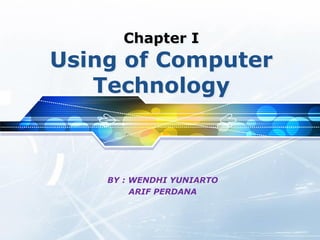
Using of computer tech
- 1. Chapter I Using of Computer Technology BY : WENDHI YUNIARTO ARIF PERDANA
- 2. Contents Computer History1 Parts of Computer2 Computer Terminology33 Computer Hardware44
- 4. The Parts Of Computer A personal computer can take on many guises. The most prevalent type of computer available in schools is the IBM- compatible model. Some schools opt for the Macintosh platform which can be an "all-in-one" unit or a modular unit. Modular units usually consist of the following separate components:
- 5. The Parts of Computer (cont) The Computer The Monitor The Keyboard The Mouse The Floppy Diskette Drive The CD-ROM/DVD-ROM/RW Drive Peripherals
- 6. The Computer Your "computer" is a collection of devices that function as a unit. The most basic collection includes a Computer CPU, a Monitor, a Keyboard, and a Mouse. The Computer CPU is normally a rectangular box that sits on your desktop (called a "Desktop Case") or next to your knee under the desk (called a "Tower Case"). The computer's CPU is actually a small electronic device inside the case but the term is often used to refer to the whole collection of electronics inside the box.
- 8. The Monitor The Computer Monitor is the computer user's window into the workings of the computer. It consists of a television picture tube that had been modified to accept the type of video signal created by the computer's electronics. Conventional televisions can be used as computer monitors if a translation device is used to connect them. The picture quality leaves something to be desired.
- 10. The Keyboard The Keyboard is the primary input device used to communicate with the computer. A computer keyboard closely resembles a conventional typewriter keyboard with the addition of numerous keys that are used specifically for computing functions.
- 12. The Mouse Named for the resemblance of the wire coming out of it and a mouse's tail, the mouse was introduced to computing in the early 1980's when Macintosh created its graphical user interface (GUI). The mouse is another input device used to point at objects on the computer monitor and select them. Using the mouse and keyboard in combination allows the computer user substantial latitude in how to accomplish a wide variety of tasks.
- 13. The Mouse (cont)
- 14. The Floppy Disket Drive Once the most advanced of storage devices, floppy diskettes are normally used a temporary storage containers or transportation media for data. A standard floppy diskette can hold 1.44 MB of computer data. This amounts to a rather large number of pages if translated to the paper standard for textual information. Computer diskettes are not as reliable or fast as the internal storage drives on the computer. They are also the primary vector of virus infection in the computer world.
- 15. The Floppy Diskette Drive (cont)
- 16. The CD/DVD Rom Drive This modern miracle gained prominence in the late 1980's and has become the primary distribution medium for software to consumers. The Compact Disk-Read Only Memory (CD-ROM) disk itself is a collection of concentric circles containing millions of pits and plateaus which correspond to on/off bits of data. The disk is read with an optical laser similar to the one used to scan your groceries at the supermarket. Most disks of this kind are "Read Only" meaning that the computer can retrieve information from the disk, but cannot place information on it. New developments have improved this technology to allow writing and rewriting data to the disk. A different kind of hardware mechanism is needed to employ this innovation.
- 17. The CD/DVD Rom Drive (cont)
- 18. Computer Preipherals Computer peripherals are any electronic devices that can be hooked up to a computer other than the standard input-output devices (monitor, keyboard,mouse). Peripheral devices include speakers, microphones, printers, scanners, digital cameras, plotters, and modems. Peripherals often require special software packages called "drivers". These drivers are usually included with the peripheral at purchase time.
- 20. Computer Terminology CD-ROM: Another acronym. This one stands for Compact Disk- Read Only Memory. CD-ROM disks are becoming the standard for delivering programs from the software developer to the computer user. CD-ROM's come in a variety of flavors based on the language they are written in (PC, Mac, or Unix). PC's cannot read a Mac CD- ROM, but Macs can read PC CD-ROMS. CPU: The brain of the computer. This is located on a circuit board inside the desktop or tower computer case. This component has terms associated with it such as "486", "Pentium" and "Celeron". Most of the CPU's are manufactured by a company called Intel. They are the Microsoft of the hardware world. Data: Computer food. Data can be numbers, letters, symbols, mathematical expressions, mouse clicks, or button presses. The CPU translates all this activity to series of zeroes and ones and then performs magic.
- 21. Computer Terminology (cont) Drivers: Drivers are software packages that are needed to run certain peripheral devices. Printers, monitors, scanners, and network cards all require software drivers so that the computer knows how to communicate and control the device. 486: An older CPU that was constructed at the beginning of the Windows 95 revolution. This CPU works great if you are running MS-DOS or Windows 3.1. In general, this is one of the things that should be considered when purchasing a computer.
- 22. Computer Terminology (cont) Hard Disk Drive (HDD): This is the internal magnetic storage device housed inside the computer case. These come in a variety of sizes, measured in how many bits of information they can contain. A bit of information equals either zero (0) or one (1). To a computer, this is equivalent to turning a light switch off (0) or on (1). Computers operate on bits in groups of 8, called a byte. Every byte contains 8 bits. Bits and bytes can be stored magnetically on material that resembles cassette or 8-track recording tape. The magnetic material stores information as sequences of the digits "0" and "1" (hence the name digital storage). Since it takes many bytes to store such things as letters, words, and sentences, the amount of information that a Hard Drive can store is measured in multiples of 1000-bytes, 1,000,000 bytes, or 1,000,000,000 bytes. Terms such as kilobyte (1000 bytes or 1KB), megabyte (1,000,000 bytes or 1MB), and gigabyte (1,000,000,000 bytes or 1GB) have evolved to represent these storage capacities. When you purchase a computer, get as large a Hard Drive as you can afford. The standard in 1998 was between 4GB and 8GB. The Hard Disk Drive is often referred to as the "C:" drive.
- 23. Computer Terminology (cont) Floppy Diskette: The floppy diskette is a removable storage device that is used by the Floppy Diskette Drive (also known as the A: drive or FDD). This storage device is capable of holding 1,440,000 bytes (1.44MB) of data. The Floppy Diskette is inserted and removed from a slotted opening on the front of the computer case. Keyboard: The main tool to get information into the computer and the most common way to tell the computer what you want it to do. Most keyboards have the same arrangement of keys as a typical typewriter keyboard. Computer keyboards have additional keys that perform computer-specific functions. bps.
- 24. Computer Terminology (cont) Modem: A telecommunications peripheral device that allows computer to communicate with one another via conventional telephone lines. Modems are required for home computers to access the Internet or to send and receive facsimile transmissions (FAX). Modems are rated by their speed in moving data from the computer to the telephone line. This speed is measured in bits per second (bps). Standard modern modems are rated at 28,800 bps, 33,600 bps and 56,400 bps. Monitor: The "Television" screen that allows you to see what the computer is doing. Many newcomers to computing mistakenly think of the monitor as the computer itself. Computers can operate without a monitor, but computer users cannot.
- 25. Computer Terminology (cont) Motherboard: The circuit board on which most of the major electronic components are situated. Most manufacturers integrate cable attachment ports on the back-end of the motherboard. They also include slots so that owners can add their own cable attachment ports. The slots are designed to accept cards. These are normally found near the back of the computer case. Mouse: A common input device used to tell a computer what it needs to do. With the invention of the Macintosh and Windows operating systems, computer users needed a device to point at objects on the screen and select them.
- 26. Computer Terminology (cont) MS-DOS: An older operating system that powered personal computers through their beginning years. Prior to the development of the graphics-oriented Macintosh and Windows operating systems, this system relied on typing commands one line at a time to tell the computer what you wanted it to do. This system is still in use in the Windows family of software and still has many practical uses. Windows 3.1 relies on MS-DOS to operate. MS-DOS stands for Microsoft-Disk Operating System. Network Card: A card that can be installed in one of the motherboard slots to give the computer the ability to talk to other computers with similar cards. A collection of similarly equipped computers connected by specially designed cables is known as a network. The mechanism (including languages and protocols) used to communicate on a network are varied, but the most common networking designs in use are Ethernet and Token Ring.
- 27. Computer Terminology (cont) Operating System Software (OS): The instructions that allow the computer to start working and permit it to run other programs. The major OS software types include MS-DOS, Windows 3.1, Windows 95, Windows NT, Macintosh, UNIX, and LINUX. The most popular OS in use at present is Windows 95. Most computers come with one of these pre-installed. Platform: The computer operating system and/or architecture. Computers that are capable of running MS-DOS, Windows 3.1 or Windows95/NT operating system software typically have the Intel 486/Pentium CPU. Computers running the Macintosh operating system software have a Motorola 68xxx/PowerPC CPU. For the most part, these platforms are incompatible as they have different rules and instructions for performing their tasks. Pentium - Pentium IV: Faster, larger CPU devices that are designed to allow more computing instructions to occur per second. Most computers manufactured in the past 6 to 7 years contain this device.
- 28. Computer Terminology (cont) Peripheral Device: Any device that is connected to the computer in addition to the basic CPU- Monitor-Keyboard-Mouse configuration. External speakers, microphones, joysticks, printers, and scanners are examples of peripherals. Printer: A peripheral device that allows the computer user to produce paper copies of the information processed by the computer. Common home printers spray ink on paper and are called ink-jet printers. Office and school printers are typically laser printers which work on the same principle as a xerographic copy machine, using electrostatic charges and toner cartridges to place information on paper.
- 29. Computer Terminology (cont) Program: A complex set of instructions that allow the computer user to process data. Common programs include word-processing, spreadsheets, databases, drawing and painting, Internet tools, and games. Programs are necessary for computers to be useful to humans. RAM: This acronym stands for Random Access Memory. RAM is commonly called memory". Memory is measured in megabytes (MB) and usually comes in multiples of 2 or 4. The more RAM that a computer has, the better it can carry out instructions. It is recommended that a new computer have 32 MB, 64MB, or 128MB of RAM.
- 30. Hooking Up Computer Computers are getting relatively easy to hook up. The computer owner used to have to keep a technical manual at his or her side to make sure which wire connects to which port. Each of the peripheral devices has a cable that needs to be connected to the back of the computer. Most of these cables have a special connector type that is designed to fit one and only one type of port. You may hear or read about "serial" ports, "parallel" ports, 25-pin connectors, 9-pin connectors and the like. Each of these descriptors refers to a special wiring configuration. Each of the connectors normally fits one and only one port on the back of the computer.
- 31. Hooking Up Computer (Cont) Both the CPU housing and the monitor will have conventional household power cords. These are the 3-prong variety and it is strongly recommended that you plug the computer and monitor into a grounded outlet instead of using the 2-prong converter (or just cutting the grounding prong off). It is also recommended that you purchase a high quality, grounded, multi-outlet power strip that offers a good measure of surge protection. During an electrical storm, the best thing you can do for your computer is to unplug it from the power source. Most insurance claims on electrically damaged computer equipment results from lightning damage that originated from the telephone line connected to the modem. It is a wise computer owner who not only "unplugs" his computer, but disconnects the phone line, as well.
- 32. Hooking Up Computer (Cont) Most new computers come with simple, easy to follow instructions for connecting the cables. If you ever plan to detach the cables and move the computer to a new location, it would be wise to get out a few bottles of colored nail polish and paint some identifying marks on the cables and above the ports so that you can easily tell which wire belongs in which socket. Many manufacturers are beginning to color-code their connectors to make setting up the computer easier.
- 33. Disk Drives In the early days of computing, information storage was done on magnetic tape, similar to VCR or cassette tape. The disadvantage of using tape as a storage device was that it could not be accessed randomly. In other words, if information was stored midway on the tape, the tape would have to be forwarded or rewound to that position before the information could be retrieved. The first Radio Shack TRS-80's could have a cassette tape player hooked to them and could then store information. It was necessary for the user to write down the tape recorder's counter position whenever a new set of data was stored.
- 34. Disk Drives (cont) This primitive means of storing and retrieving data was soon replaced by the 5.25-inch floppy disk. The wonderful thing about this disk was that the computer itself kept track of where the information was stored and could access information from anywhere on the disk very rapidly. The large floppy disk (named because of its flexibility) was replaced by the 3.5-inch plastic shielded diskette which proved to be more durable and small enough to fit in a shirt pocket. The large floppy disk could hold about 360 KB of information while the diskette could hold up to 1.44 MB. New diskette drive designs (called Superdrives) allow as much as 120 MB of storage on a single disk!
- 35. Disk Drives (cont) The workhorse of the modern PC is the hard disk drive (HDD). A hard disk drive consists of a set of stacked metal platters coated on both sides with a magnetic recording material. The platters are read by magnetic reading heads, each resembling the tone-arm of a record player. The more platters and reading heads built into the drive, the larger the storage capacity. The HDD stores the operating instructions needed by the computer to start up and run properly. It is vital to keep the HDD working properly in order for the computer to remain healthy. The dreaded "Computer Crash" normally occurs whenever the hard disk drive fails to work. Maintaining the integrity of data on a HDD has become an industry in itself.
- 36. Disk Drives (cont) Computers can have more than one HDD and more than one diskette drive. The HDD is normally referred to as the "C: Drive" while the diskette drive is commonly referred to as the "A: Drive". A second diskette drive is usually designated as the "B: Drive". Additional hard disk drives will be given different drive labels, such as "F: Drive", "G: Drive", etc. On a network, other storage devices can be "mapped" and used as storage devices by the local computer. These drives will also be assigned letters. Other drives attached to the computer (such as CD-ROM Drives, Zip Drives, Jaz Drives and SCSI Drives) are assigned additional drive letters so that the computer operator and the computer can keep track of where the data will be coming from or going to. The more complex the machine, the more complex its maintenance.