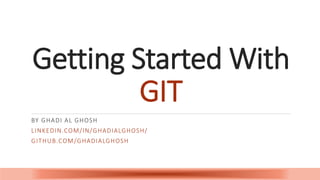
Getting started With GIT
- 1. Getting Started With GIT BY GHADI AL GHOSH LINKEDIN.COM/IN/GHADIALGHOSH/ GITHUB.COM/GHADIALGHOSH
- 2. Introduction Many Beginners still think Git is a trouble!!!! This slide is to introduce you to GIT and how it’s beneficial in managing our project. GIT originally developed in 2005 by Linus Torvalds, the famous creator of the Linux operating system kernel.
- 3. What you will learn What is Git Basic Git Terminology & Common GIT Operations Git vs GitHub Create Your First Git Local Repository & push it to GitHub
- 5. What is Git? One of the primary things that Git does and also the primary reason it exists is to keep track of the entire history of things that you are working on. Simply, Git is like a person👤 who observes your code & remember what you & your teammate changed, when you changed it & why you changed it. He (Git) simply keep track of changes!
- 6. Basic Git Terminology - 1 Repository Now imagine this person keep these changes for each project in different folders📁. This Folder is called a repository Commit, Every Time you change something in your project you can tell (commit) that person (Git) to remember it with unique ID, so he can tell you about that change in the future if you need.
- 7. Basic Git Terminology - 2 Branch For convenience, he keeps these records in a different cabinet, called branch. In the beginning, there is only one slot called master branch you can tell him to add more!
- 8. Git Operations Init-> To initialize a local directory as Git repository Push -> To upload changes to your repository Pull -> To download any version of a file from a repository Clone -> To clone a remote Git repository (GitHub) to a local machine
- 10. What is GitHub GitHub is a platform (an online service) that provides hosting for your projects, it is called a remote repository because it's on a remote server. GitHub is also called a remote repository Git is local (tool) but GitHub is online service
- 12. GitHub Ranking As of January 2020, GitHub reports having over 40 million users and more than 100 million repositories (including at least 28 million public repositories), making it the largest host of source code in the world. GitHub is not the only option! other choices include Git Lab and Bitbucket.
- 13. Create your First Git local repository - 1 Create a sample folder 📁named ‘Demo’ and place some sample code files in it. Create a GitHub Account If you don't have one you can open an account it is available freely over the internet 👉 https://github.com/
- 14. Create your First Git local repository - 2 Make sure you have Git installed on your machine You can install Git for Windows which provides a BASH emulation used to run Git from the command line. Personally, I like running Git from the command line, but it also provides the Git GUI, a powerful alternative to Git BASH. https://gitforwindows.org/
- 15. Create your First Git local repository - 3 Tell Git who you are $ git config --global user.name "YOUR_USERNAME" $ git config --global user.email "YOUREMAIL@domain.com" $ git config --global --list # To check the info you just provided
- 16. Create your First Git local repository - 4 Let’s Git Create a new repository on GitHub. Follow the below link: https://github.com/new. Now, locate to the folder you want to place under git in your PC. $ cd Desktop/Demo
- 17. Create your First Git local repository - 5 Initialize Git: $ touch README.md # To create a README file $ git init # Initiates an empty git repository now you have successfully created a Git local repository
- 18. Add files for commit Add the files to the Git repository for commit: $ git add . # Adds all the files in the local repository and stages them for commit Commit files you added to your Git repo: $ git commit -m "First commit"# The message in the " " is given so that the other users can read the message and see what changes you made
- 19. Add a remote origin and Push - 1 Now each time you make changes in your files and save it, it won’t be automatically updated on GitHub. All the changes we made in the file are updated in the local repository. Now to update the changes to the master: $ git remote add origin remote_repository_URL# sets the new remote The git remote command lets you create, view, and delete connections to other repositories.
- 20. Add a remote origin and Push - 2 $ git push -u origin master # pushes changes to origin Now the git push command pushes the changes in your local repository up to the remote repository you specified as the origin. And that’s it. You’ve just added the files to the repository you just created on GitHub.
- 21. Q&A For Any inquires feel free to send me an email at ghadialghosh[@]outlook.com Thank You