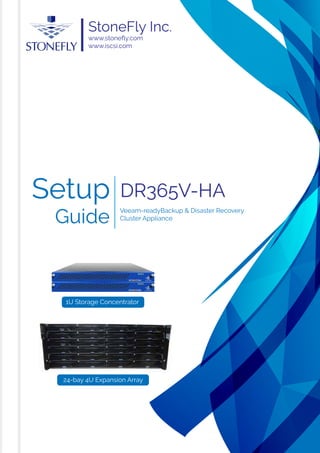
DR365V-HA_SetupGuide_VMware_Apr19.pdf
- 1. StoneFly Inc. www.stonefly.com www.iscsi.com Setup Guide DR365V-HA Veeam-readyBackup & Disaster Recovery Cluster Appliance 1U Storage Concentrator 24-bay 4U Expansion Array
- 2. This Page is intentionally left blank.
- 3. Copyright © 2006-2019 StoneFly, Inc. All rights are reserved. No part of this document may be photocopied or reproduced without the prior written consent of StoneFly. The information contained in this document is subject to change without notice. StoneFly shall not be liable for errors contained herein or for consequential damages in connection with the furnishing, performance, or use of this material. StoneFly, the StoneFly logo, Storage Concentrator, Integrated Storage Concentrator, ISC, Modular Storage Concentrator, StoneFly Backup Advantage, StoneFusion, StoneFly Replicator CDP, ValueSAN, Unified Scale Out, USO, Super Scale Out, SSO, Twin Scale Out, TSO, Unified Storage & Server, USS, Unified Deduplicated Storage, UDS, Unified Encrypted Storage, UES, OptiSAN, StoneFly Voyager, DR365, DR365 Fusion, StoneFly Mirroring, Storage Concentrator Virtual Machine, SCVM, Software-Defined Unified Storage, SDUS, and StoneFly Cloud Drive are property of StoneFly, Inc. Other brands and their products are trademarks or registered trademarks of their respective holders.
- 4. DR365V-HA Setup Guide Table of Contents V8.0.3x © StoneFly Inc. | All rights reserved Page 3 Table of Contents Table of Contents........................................................Error! Bookmark not defined. Introduction...................................................................................................................................5 1.1.1 Icons......................................................................................................................................7 1.1.2 System diagram and description ...........................................................................................7 1.1.3 Product Registration..............................................................................................................8 1.1.4 Contacting StoneFly for Help ...............................................................................................8 2.1 Mounting the Equipment ............................................................................................................10 2.1.1 1U Storage Concentrator Rack Installation Instructions.....................................................10 2.1.2 HA RAID Storage Expansion Array / HA Expansion Unit Rack Installation Instructions 15 2.2 Safety Reminders....................................................................................................................21 3.1 Cabling the Equipment .....................................................................................................................23 4.1 HA RAID Storage Expansion Array IP Address Configuration.................................................28 4.1.1 Serial port setup ..................................................................................................................29 4.1.2 Web GUI IP Address setup.................................................................................................33 4.2 Configuring IPMI KVM .............................................................................................................36 4.3 VMware Management Network Configuration ..........................................................................40 4.4 Steps to Configure SCVM Management Port.............................................................................47 4.5 Configuring the SCVM...............................................................................................................51 4.6 Configuring the Veeam Management VM..................................................................................58 4.6.1 Assigning a Static IP Address to the Veeam Management VM .........................................58 4.6.2 Enabling RDP on the Veeam Management VM.................................................................62 4.6.3 Accessing Windows Server hosting Veeam .......................................................................64
- 6. V8.0.3x © StoneFly Inc. | All rights reserved Page 5 DR365V-HA Setup Guide Introduction Introduction This document is aimed for system administrators who would like to know how to get started with StoneFly DR365V-HA Appliance. It describes initial steps for launching the appliance. The StoneFly DR365-HA combines high availability with backup and disaster recovery to ensure hyper-availability for enterprise mission-critical workloads. Leverage StoneFly’s battle-tested technology and consolidate all of your server and backup systems into one easy to manage, simple-to-use and highly available appliance. This guide gives an overview of the product, rack mounting instructions and initial installation procedure. Information for using the features of the StoneFusion software is found in the Storage Concentrator User Guide on the included CD. StoneFly Resource Library: https://stonefly.com/resources The StoneFly SCVM™ Webpage: https://stonefly.com/hyper-converged/scvm-virtual-storage-appliance Veeam Backup & Replication User Guide for VMware: https://helpcenter.veeam.com/docs/backup/vsphere/overview.html?ver=95u4 Each StoneFly DR365V-HA comes preconfigured with VMware vSphere on each cluster node, a StoneFly SCVM™ Virtual Storage Controller on each cluster node, and Veeam’s Backup Engine running on a second VM. Additional Virtual Machines can be installed on the DR365V-HA as needed as long as adequate processing cores and system memory are available to support those VMs. Contact your StoneFly sales representative for details. StoneFly DR365V-HA is made of three or more parts: Two Hyperconverged StoneFly Storage Concentrator (SC) appliances and one or more StoneFly HA RAID Storage Expansion Arrays. StoneFly DR365V-HA supports the following SC cluster appliances: • Dual 1U Storage Concentrator Cluster, Quad 12Gb SAS Connection • Dual 2U Storage Concentrator Cluster, Quad 12Gb SAS Connection • Dual 1U Storage Concentrator Cluster, Quad 16Gb FC Connection • Dual 2U Storage Concentrator Cluster, Quad 16Gb FC Connection DR365V-HA 1U Storage Concentrator (with bezel)
- 7. DR365V-HA Setup Guide Introduction V8.0.3x © StoneFly Inc. | All rights reserved Page 6 The StoneFly DR365V-HA can be configured with the following StoneFly HA RAID Storage Expansion Arrays: • 12-bay / 2U 12Gb SAS HA RAID Storage Expansion Array (12 x 3.5” SAS drives) • 16-bay / 3U 12Gb SAS HA RAID Storage Expansion Array (16 x 3.5” SAS drives) • 24-bay / 4U 12Gb SAS HA RAID Storage Expansion Array (24 x 3.5” SAS drives) • 24-bay / 2U 12Gb SAS HA RAID Storage Expansion Array (24 x 2.5” SAS drives) • 12-bay / 2U 16Gb FC HA RAID Storage Expansion Array (12 x 3.5” SAS drives) • 16-bay / 3U 16Gb FC HA RAID Storage Expansion Array (16 x 3.5” SAS drives) • 24-bay / 4U 16Gb FC HA RAID Storage Expansion Array (24 x 3.5” SAS drives) • 24-bay / 2U 16Gb FC HA RAID Storage Expansion Array (24 x 2.5” SAS drives) StoneFly HA RAID Storage Expansion Arrays can be connected to the following StoneFly HA Expansion Units: • 12-bay / 2U 12Gb SAS HA Expansion Unit (12 x 3.5” SAS drives) • 16-bay / 3U 12Gb SAS HA Expansion Unit (16 x 3.5” SAS drives) • 24-bay / 2U 12Gb SAS HA Expansion Unit (24 x 2.5” SAS drives) • 60-bay / 4U 12Gb SAS HA Expansion Unit (60 x 3.5” SAS drives – one drawer) • 60-bay / 4U 12Gb SAS HA Expansion Unit (60 x 3.5” SAS drives – two drawers) 24-bay / 4U 12Gb SAS HA RAID Storage Expansion Array
- 8. DR365V-HA Setup Guide Introduction V8.0.3x © StoneFly Inc. | All rights reserved Page 7 1.1.1 Icons Icon Type Description Note Special instructions or information Warning Risk of system damage or a loss of data 1.1.2 System diagram and description The figure below is a network interconnection diagram for the StoneFly DR365V-HA appliance. It consists of two StoneFly hyperconverged Storage Concentrator (SC) cluster nodes. The diagram also includes shared a StoneFly HA RAID Storage Expansion Array with dual active- active hardware RAID controllers with failover and failback. StoneFly DR365V-HA Network Interconnection
- 9. DR365V-HA Setup Guide Introduction V8.0.3x © StoneFly Inc. | All rights reserved Page 8 1.1.3 Product Registration To initiate StoneFly customer service for your product, you must first register the appliance. Send us an email with the following information: Model Number: ______________ ____________________ Serial Numbers: Your appliance serial numbers start with D500 and are located on the rear of each chassis. 1.1.4 Contacting StoneFly for Help Please have the following information available when contacting StoneFly technical support for assistance: Model Number: _____________________ ___________________________ Serial Number(s): D500 _ _ _ _ Software Version: ____________________ __________________________ Initiators: ___________________ ____________________ Storage: ___________________ _____________________ To contact StoneFly call 510.265.1616 (Select support from the menu). Our technical support is available 24 hours a day and 7 days a week. You can also contact us via email at support@stonefly.com
- 11. DR365V-HA Setup Guide Initial Introduction V8.0.3x © StoneFly Inc. | All rights reserved Page 10 2.1 Mounting the Equipment The DR365V-HA appliance is comprised of at least two StoneFly hyperconverged SCs and one HA RAID Storage Expansion Array. Depending on which model you purchased, the interconnects between the SCs and the HA RAID Storage Expansion Array will be either SAS or FC. The SAS cables connecting the SCs with the HA RAID Storage Expansion Arrays and optional HA Expansion Units are short. When mounting the units, you should make sure that the units are rack mounted close to each other. The following installation process describes how you can mount two 1U SC appliances and a standard 2U HA RAID Storage Expansion Array. To ensure proper installation and functionality of the StoneFly appliance, please observe the following warnings: • Wear an anti-static wristband before and during the installation procedure. • It is recommended to plug the system into two different power sources (eg. into a power outlet and another into a UPS). • Ensure the rack which the enclosure will be mounted onto has proper grounding and over-current protection. • Do not obstruct ventilation openings; provide 20cm of free space at the front and back of the enclosure for air circulation; keep the ambient temperature below 35 degrees Celsius. 2.1.1 1U Storage Concentrator Rack Installation Instructions This section provides information on installing the 1U Hyperconverged Storage Concentrator appliance(s) into a rack or cabinet with the rails provided. There are a variety of rack/cabinet units on the market, which may mean that the assembly procedure will differ slightly. You should also refer to the installation instructions that came with the rack unit you are using. NOTE: This rail will fit a rack/cabinet between 25.6" and 33" deep. Identifying the Sections of the Rack Rails The StoneFly appliance chassis package includes two sets of rack rails, one set for the right side of the chassis and one for the left. Each set consists of an inner rail that is pre-attached to the chassis, an outer rail that attaches to the rack, and a middle rail that slides forward in the outer rail.
- 12. DR365V-HA Setup Guide Initial Introduction V8.0.3x © StoneFly Inc. | All rights reserved Page 11 Identifying the Sections of the Rack Rails Installing the Outer Rails onto the Rack Each end of the assembled outer rail includes a bracket with square pegs to fit into your rack holes. If you have an older rack with round holes, these brackets must be removed, and you must use screws to secure the rail to the rack. Outer Rail Installation 1. Align the square pegs on the front end of the rail with the square holes on the front of the rack (C). Push the rail into the rack until the quick release bracket snaps into place, securing the rail to the rack. Keep the rail horizontal. 2. Adjust the rail to reach just past the full depth of your rack. 3. Align the square pegs on the rear end of the rail to the holes on the rack (D) and push the rail into the rack until the quick release bracket snaps into place, securing the rail to the rack.
- 13. DR365V-HA Setup Guide Initial Introduction V8.0.3x © StoneFly Inc. | All rights reserved Page 12 Installing the Outer Rails to the Rack Note: The figure above is for illustrative purposes only. Always install servers at the bottom of the rack first. Installing the Chassis into a Rack Once rails are attached to the chassis and the rack, you can install the server. 1. Pull the middle rail out of the front of the outer rail and make sure that the ball bearing shuttle is locked at the front of the middle rail. 2. Align the rear of the chassis rails with the middle rails and then push evenly on both sides of the chassis until it clicks into the fully extended position. 3. Depress the locking tabs on both sides of the chassis and push the chassis fully into the rack. The locking tabs should "click". 1. Thumb screws may be used to secure the front of the chassis to the rack. Stability Hazard: The rack stabilizing mechanism must be in place, or the rack must be bolted to the floor before you slide the unit out for servicing. Failure to stabilize the rack can cause the rack to tip over.
- 14. DR365V-HA Setup Guide Initial Introduction V8.0.3x © StoneFly Inc. | All rights reserved Page 13 Installing the Chassis into a Rack Note: Keep the ball bearing shuttle locked at the front of the middle rail during installation. Note: Figure is for illustrative purposes only. Always install servers to the bottom of a rack first. Removing the Chassis from the Rack Caution! It is dangerous for a single person to off-load the heavy chassis from the rack without assistance. Be sure to have sufficient assistance supporting the chassis when removing it from the rack. Use a lift. If necessary, loosen the thumb screws on the front of the chassis that hold it in the rack. Pull the chassis forward out the front of the rack until it stops. Press the release latches on each of the inner rails downward simultaneously and continue to pull the chassis forward and out of the rack.
- 15. DR365V-HA Setup Guide Initial Introduction V8.0.3x © StoneFly Inc. | All rights reserved Page 14 Removing the Chassis from the Rack
- 16. DR365V-HA Setup Guide Initial Introduction V8.0.3x © StoneFly Inc. | All rights reserved Page 15 2.1.2 HA RAID Storage Expansion Array / HA Expansion Unit Rack Installation Instructions Rack Ear Mount Kit The following table shows all accessories that came with the rack ear mount kit.
- 17. DR365V-HA Setup Guide Initial Introduction V8.0.3x © StoneFly Inc. | All rights reserved Page 16 Installation Procedure The installation begins with determining the installation position and M5 cage nut (9) insertion locations. Install the fixed rack ear mount to the rear posts and secure them using truss head screws (4).
- 18. DR365V-HA Setup Guide Initial Introduction V8.0.3x © StoneFly Inc. | All rights reserved Page 17 With the assistance of another person holding the enclosure at the installation height, the other person can place four M5 x 25mm (6) at the front of the enclosure and eight #6-32 screws (3), four on each side, to secure the enclosure into the rack.
- 19. DR365V-HA Setup Guide Initial Introduction V8.0.3x © StoneFly Inc. | All rights reserved Page 18 Slide Rail Kit The following table shows all accessories that came with the slide rail kit.
- 20. DR365V-HA Setup Guide Initial Introduction V8.0.3x © StoneFly Inc. | All rights reserved Page 19 The installation begins with determining the installation position (front and rear rack positions) and M5 cage nut (5) insertion location.
- 21. DR365V-HA Setup Guide Initial Introduction V8.0.3x © StoneFly Inc. | All rights reserved Page 20 Adjust the length by loosening the four screws on the slide rail. Secure the slide rails to front and rear posts using truss head screws. Tighten the four screws on the slide to fix the length. Attach the inner glides to BOTH sides of the enclosure using flathead screws #6-32 (8). With the assistance of another person, lift and insert the enclosure onto the slide rail. Make sure the inner glides on both sides of the enclosure meets the inner glide rail. Secure the enclosure with M5 or M6 screws from the front.
- 22. DR365V-HA Setup Guide Initial Introduction V8.0.3x © StoneFly Inc. | All rights reserved Page 21 2.2 Safety Reminders If you must relocate the enclosure after installation • Cease all input / output transactions, shut down the system, disconnect all the cables (please refer to the User Manual for details). • Empty all drive bays (hard drives + hard drive trays) and transport them separately in safe packaging. • Modules came installed within the enclosure need not be removed. • Follow the instructions provided in the StoneFly Getting Started Guide. When the system is in operation • Module and drive bays must not be empty! They must have a dummy cover / plate in place to stabilized internal airflow! • Should a module fail, leave it in its place until you have the replacement item on-hand to take its place. • Allow at least 18~20cm of clearance space at the rear of the enclosure for ventilation. • Avoid touching the PCB and gold-finger connections.
- 23. Chapter-3: Cabling Connections & Power Up
- 24. DR365V-HA Setup Guide Cabling Connections & Power Up V8.0.3x © StoneFly Inc. | All rights reserved Page 23 3.1 Cabling the Equipment The following description shows the steps for two Storage Concentrators, and one HA RAID Storage Expansion Array. Please make sure that you’ve securely mounted the appliances in the rack/cabinet before beginning the cabling. It’s also important to note that the power is connected AFTER all of the data/network connections have been made. Spanning Tree Protocol (STP) must be disabled on your network switch when using bonded data ports on the StoneFly DR365V-HA appliance. Note: Follow the labels for each port as marked on your appliance(s). SAS Interconnects – Standard Configuration Connect the two included Mini-SAS HD cables between each SC and the HA RAID Storage Expansion Array, as shown below:
- 25. DR365V-HA Setup Guide Cabling Connections & Power Up V8.0.3x © StoneFly Inc. | All rights reserved Page 24 SAS Interconnects - Multipath Connections (Optional Upgrade) If you have purchased the optional StoneFly Multipathing Kit, then you will be able to connect each SC to both RAID controllers on the HA RAID Storage Expansion Array. The four Mini-SAS HD cables will be connected between each SC and the HA RAID Storage Expansion Array, as shown below (optional multipathing configuration): Primary Storage Concentrator Secondary Storage Concentrator
- 26. DR365V-HA Setup Guide Cabling Connections & Power Up V8.0.3x © StoneFly Inc. | All rights reserved Page 25 Network Connections Connect SFP+ cables to the data ports on each SC, and Ethernet cables to each of the Management ports (MGMT) on all three units as shown below. For best practices, split the connections between at least two switches for each type of port. Connect the SFP+ ports to your data switches Connect the management network ports to a switch Connect the management network ports to a switch
- 27. DR365V-HA Setup Guide Cabling Connections & Power Up V8.0.3x © StoneFly Inc. | All rights reserved Page 26 Power Connections Note: Make sure to make all the connections for both SCs as described above before connecting the power cords to the system. Once you’ve made all the connections and made sure that there are no loose cords, press the power button to turn on the system. Connect power cord Connect power cord Connect power cord Connect power cord
- 29. DR365V-HA Setup Guide Software Configuration V8.0.3x © StoneFly Inc. | All rights reserved Page 28 4.1 HA RAID Storage Expansion Array IP Address Configuration You can configure the IP address for the HA RAID Storage Expansion Array via either the Serial port or Ethernet port on the rear of the unit. Serial port: A Y-cable is provided in the package. (NOTE: null modem may be required if you are using a third-party cable). The serial port’s defaults are: Baud Rate 38400 Data Bit 8 Parity None Stop Bit 1 Flow Control Hardware For TCP/IP connection and firewall configuration with a management station running the storage array’s web interface, please refer to storage array web interface online help or User’s Manual. If your network environment is not running DHCP server protocols, a default IP address of <10.10.1.1> can be used to access the unit for the first time. Use the Ethernet management port for management purposes only, i.e., storage array web interface or telnet console. This Ethernet management port is not used for I/O transactions. Management network ports are boxed in red, serial ports are boxed in blue. This is an example controller, controllers do vary from configuration to configuration.
- 30. DR365V-HA Setup Guide Software Configuration V8.0.3x © StoneFly Inc. | All rights reserved Page 29 4.1.1 Serial port setup When setting up via the serial port, enter the settings as shown below:
- 31. DR365V-HA Setup Guide Software Configuration V8.0.3x © StoneFly Inc. | All rights reserved Page 30 Hit ESC to view next screen. Select PC Graphic (ANSI Mode) then hit enter.
- 32. DR365V-HA Setup Guide Software Configuration V8.0.3x © StoneFly Inc. | All rights reserved Page 31 Select view and edit Configuration parameters then hit enter. Select Communication Parameters and hit enter.
- 33. DR365V-HA Setup Guide Software Configuration V8.0.3x © StoneFly Inc. | All rights reserved Page 32 Select Internet Protocol (TCP/IP) and hit enter. Select lan0 and hit enter, then select static and enter the IP address as needed.
- 34. DR365V-HA Setup Guide Software Configuration V8.0.3x © StoneFly Inc. | All rights reserved Page 33 4.1.2 Web GUI IP Address setup When setting up via the Ethernet port/web GUI, follow the instructions as shown below: The default Password is blank. Just click on the Login button. Click on System Settings.
- 35. DR365V-HA Setup Guide Software Configuration V8.0.3x © StoneFly Inc. | All rights reserved Page 34 Select Communication. Select Management Port then click on the Configure button.
- 36. DR365V-HA Setup Guide Software Configuration V8.0.3x © StoneFly Inc. | All rights reserved Page 35 Select Static then enter your network information. Click OK when completed.
- 37. DR365V-HA Setup Guide Software Configuration V8.0.3x © StoneFly Inc. | All rights reserved Page 36 4.2 Configuring IPMI KVM The Intelligent Platform Management Interface (IPMI) KVM configuration allows for Remote Management and Power Control of the StoneFly DR365V-HA system. This configuration is optional to perform, but recommended. These steps must be performed on both SC. To configure the IPMI module, connect a Keyboard and Monitor to the System. Power on the system and press the “Del” key to enter the BIOS setup. On the BIOS screen, navigate to the Advanced tab and select IPMI Configuration. The IPMI configuration screen will be displayed. Select LAN Configuration. The network settings will be displayed.
- 38. DR365V-HA Setup Guide Software Configuration V8.0.3x © StoneFly Inc. | All rights reserved Page 37 Adjust the following as needed: 1. IP Address Source Choose “Static” 2. IP Address Must be on the same subnet as DR365V-HA’s Management port 3. IP Subnet Mask Same as DR365V-HA’s Management port 4. Default Gateway Same as DR365V-HA’s Management port 5. Update LAN Settings Yes Press the ESC key to exit. Navigate to the Exit tab and select Save Changes and Exit. Note: The system will require power to be removed before IPMI IP Address will take effect.
- 39. DR365V-HA Setup Guide Software Configuration V8.0.3x © StoneFly Inc. | All rights reserved Page 38 Start a browser and navigate to the configured IP address. Enter the following information in the login screen: • Username: ADMIN • Password: ADMIN Select Remote Control tab to access system console.
- 40. DR365V-HA Setup Guide Software Configuration V8.0.3x © StoneFly Inc. | All rights reserved Page 39 Select Launch Console to open system console. The system user console screen will appear.
- 41. DR365V-HA Setup Guide Software Configuration V8.0.3x © StoneFly Inc. | All rights reserved Page 40 4.3 VMware Management Network Configuration This section describes configuration of the ESXi Management Network. IP Addresses and Hostnames used in this section are for example only. Connect to System console. Attach a keyboard and monitor or use system IPMI KVM. Press the “F2” key to customize system. Then enter Login Name and Password and hit the “Enter” key to continue. The default Login information is as follows: • Log in Name: root • Password: stonefly
- 42. DR365V-HA Setup Guide Software Configuration V8.0.3x © StoneFly Inc. | All rights reserved Page 41 Select Network Adapters and press the “Enter” key. Select the vmnic to use for the management network for ESXi and press the “Enter” key. Press the “Esc” key when changes are complete.
- 43. DR365V-HA Setup Guide Software Configuration V8.0.3x © StoneFly Inc. | All rights reserved Page 42 Select IPv4 Configuration, then hit the “Enter” key. Select Set static IPV4 address and network configuration. Enter the IP Addresses as needed, then hit the “Esc” key to return.
- 44. DR365V-HA Setup Guide Software Configuration V8.0.3x © StoneFly Inc. | All rights reserved Page 43 Select IPv6 Configuration, then hit the “Enter” key. On the following screen, select Disable IPv6 (restart required), then press the “Esc” key.
- 45. DR365V-HA Setup Guide Software Configuration V8.0.3x © StoneFly Inc. | All rights reserved Page 44 Select DNS Configuration, then press the “Enter” key. Enter information for DNS server and Hostname as needed then hit the “ESC” key to return.
- 46. DR365V-HA Setup Guide Software Configuration V8.0.3x © StoneFly Inc. | All rights reserved Page 45 Select Custom DNS Suffixes, then hit the ESC key to return. Enter DNS Suffixes as needed, then hit the ESC key to return.
- 47. DR365V-HA Setup Guide Software Configuration V8.0.3x © StoneFly Inc. | All rights reserved Page 46 Select Restart Management Network to complete configuration of settings. Hit the “ESC” key to log out.
- 48. DR365V-HA Setup Guide Software Configuration V8.0.3x © StoneFly Inc. | All rights reserved Page 47 4.4 Steps to Configure SCVM Management Port You will need to configure a computer located on the same subnet as the StoneFly DR365V-HA appliance to allow it to remotely manage the StoneFly DR365V-HA. Open a web browser on the remote system and in the address bar type in the IP address set in previous section “http://DR365V_IP_ADDRESS” and press the Enter key. You will see a screen like the one shown below: Click on the Download vSphere Client link. This will guide you to download and install the vSphere Client which will allow you to access your StoneFly DR365V-HA via its VMware ESXi hypervisor. After the VMware vSphere Client is installed, it will create an icon on your desktop. Double- click on the “vSphere Client icon” to launch the Client. Use the same credentials to log in to the system: IP address / Name: <IP address you configured for the DR365V-HA> Username: root Password: stonefly
- 49. DR365V-HA Setup Guide Software Configuration V8.0.3x © StoneFly Inc. | All rights reserved Page 48 You will see a screen like the one shown below: The screenshot above shows one SCVM is already installed. If you want to access the user interface for that particular SCVM, click on that SCVM first and then click on the Console Tab. You will see a screen like the one shown below:
- 50. DR365V-HA Setup Guide Software Configuration V8.0.3x © StoneFly Inc. | All rights reserved Page 49 Steps to enable the StoneFly SCVM: The SCVM management network interface is preconfigured with the default IP address of 192.168.0.254. This must be changed to a valid address for your LAN network. Login to the “SC Service” console using the VMware “Virtual Console” for the SCVM by doing the following: a. Press Enter to display the login prompt. b. At the User ID prompt type console and hit Enter. c. At the password prompt type coni100o and hit Enter. Note that the User ID and password are case sensitive. Using the SC Service menu, configure the management network by selecting option 2, for 2 – Network. The default settings are shown below. Adjust settings as needed then save the changes.
- 51. DR365V-HA Setup Guide Software Configuration V8.0.3x © StoneFly Inc. | All rights reserved Page 50 Adjusted settings are shown below. Enter q at the command prompt to exit back to the service menu. Enter q again to exit out of the user console service. Note: the browser access to the SCVM Management GUI is blocked while the “SC Service” menu is active. Also note that there can be a short delay before the SCVM GUI becomes available. At this point, it should be possible to log into the SCVM Management GUI by browsing to the management IP address that you have configured. Next step is to configure the SAN data network settings.
- 52. DR365V-HA Setup Guide Software Configuration V8.0.3x © StoneFly Inc. | All rights reserved Page 51 4.5 Configuring the SCVM Launch a browser then navigate to https://<configured IP address>. DR365V-HA Login Screen In the User ID field type: admin In the Password field type: M@n4g1ng Click Submit. The Home Page screen will appear. Click System. Click Admin.
- 53. DR365V-HA Setup Guide Software Configuration V8.0.3x © StoneFly Inc. | All rights reserved Page 52 Click Auto Save. The Auto Save screen will appear. DR365V-HA System Auto Save Screen Select the method(s) of saving the database. A USB Flash drive must be inserted into the USB port prior to Enabling. Checkmark Enable Auto Save to Local Device and select USB Flash Disk from the dropdown menu. Click Submit. For Auto Save to Remote FTP Server create a directory for each Storage Concentrator. Fill in the IP Address, User Name, Password and directory. Select Passive or Non Passive and click Submit. Both methods can be used, but at least one should be configured to ensure recovery if needed. Navigate to Admin > General. The system admin screen will appear. DR365V-HA System Admin Screen
- 54. DR365V-HA Setup Guide Software Configuration V8.0.3x © StoneFly Inc. | All rights reserved Page 53 Enter a system name for the DR365V-HA. Enter the number of log records for the database in the Max number of logs field. The default number of log records is 2000, which is sufficient for most installations. Click Submit. Navigate to Network > Data Port. The Local iSCSI Data Port Settings screen will appear with the current system (factory) settings. Most fields are blank. DR365V-HA Local iSCSI Data Port Settings Screen Enter the IP Address for the Local iSCSI Data Port. Enter the NetMask setting for the Local iSCSI Data Port. Click Submit. Click OK to continue when the confirmation dialog box appears. The DR365V-HA automatically configures the Network and Broadcast settings based on the IP address and Netmask settings. Click on the Advanced: Network/Broadcast link to view or modify the Network and Broadcast settings. For more information, see “Chapter 2: Administrative Interface” in the Storage
- 55. DR365V-HA Setup Guide Software Configuration V8.0.3x © StoneFly Inc. | All rights reserved Page 54 Concentrator User’s Guide. Review the status of all SAN Network Interfaces to select which ports will be used. It is not necessary to select all available ports. All ports selected must have cables attached to them to maintain the proper cluster configuration and operation. The Id button is used to flash the link light on a specific port. Select a port by clicking on the box in the Bond column. Changes are not enforced until the next reboot. At first power up a default configuration is presented. Changing the default settings requires a reboot of the Storage Concentrator. Navigate to the System > Admin > General screen and click on Reboot. If no changes are desired continue to the next step to configure the Management Port. Click on Management Port. The Management Port Settings screen will appear. DR365V-HA Management Port Settings Screen Enter the Default Gateway setting. Enter the IP Address for the Management port. Enter the NetMask setting for the Management port. It is not necessary to select a Management Port as on the Local iSCSI Port screen. There is only one port assigned for this purpose. The DR365V-HA automatically configures the Network and Broadcast settings based on the IP address and Netmask settings. Click on the Advanced: Network/Broadcast link to view or modify the Network and Broadcast settings. For more information refer to “Chapter 2: Administrative Interface” in the Storage Concentrator User’s Guide. Changing the IP address of the Management port will cause your browser to
- 56. DR365V-HA Setup Guide Software Configuration V8.0.3x © StoneFly Inc. | All rights reserved Page 55 lose its connection to the DR365V-HA. To access the DR365V-HA, set your browser’s URL to point to the new IP address. Click Submit. The following popups will appear. Depending on the speed of your browser connection, you may not see this screen. Your changes will still take effect, however you will need to manually set your browser’s URL to point to the new IP address. System Management LAN Port Change screen Click on OK on each popup screen to continue.
- 57. DR365V-HA Setup Guide Software Configuration V8.0.3x © StoneFly Inc. | All rights reserved Page 56 Click on the new IP address to confirm the change to the Management Port setting. Setting up Routing To access a host on other networks, routing information to those networks must be configured in the System Management Network Routing screen. A route must be added if the host has a network setting that is different from the one listed in the iSCSI Host LAN Port Settings screen. For example, if the DR365V-HA network setting is 26.34.128.50 and the host network setting is 106.39.212.6, a route to the host must be configured. To configure the routing information, use the steps that follow: 1. Navigate to System > Network > Routing. The Routing screen will appear. DR365V-HA System Management Network Routing screen In the Add New Route fields, enter the Network, Netmask, and Gateway settings for the new route. Click the Add check box. Click Submit. Navigate to Admin > General. The System Admin screen will appear. The DR365V must be
- 58. DR365V-HA Setup Guide Software Configuration V8.0.3x © StoneFly Inc. | All rights reserved Page 57 rebooted for the new routing settings to be recognized. Click Reboot. Confirming Setup To confirm that the DR365V-HA is configured properly, do the following: Launch your web browser. In the URL address field, type the IP address you set up for the Management LAN port during the configuration process. Be sure to include https:// in the address. The browser will display an alert regarding the security certificate for the site. This occurs because the IP address for the DR365V-HA was changed from the factory default to one appropriate for your network. Follow the screen prompts to accept the certificate. The number of screens will vary depending on which browser you are using. When the security certificate is accepted, the DR365V-HA administrative interface login screen will appear. Click on System and then Network to confirm the network settings. Click on Data Port and confirm the settings. Click on Management Port and confirm the settings. Click on Routing and confirm the settings. Now that you have completed all of the steps on the Primary Storage Concentrator, return to Section 4.2 on page 36 and repeat all of the same steps on the Secondary Storage Concentrator.
- 59. DR365V-HA Setup Guide Software Configuration V8.0.3x © StoneFly Inc. | All rights reserved Page 58 4.6 Configuring the Veeam Management VM The Windows VM that will be used for Veeam Management cannot exist until the initial cluster is configured and a datastore provided. Your StoneFly engineer will walk you through the process. Once you’ve configured the IPMI, SCVM, VMware, and cluster, you can create the Windows server VM that will run the Veeam Backup & Replication management software on the DR365V-HA appliance. Your StoneFly engineer will walk you through the process during initial setup. Once the Windows VM is created, you must perform the following three step process: • Setting a static IP address on the Veeam Management VM. • Enabling RDP (Remote Desktop Protocol) on the Veeam Management VM. • Accessing the Veeam Management VM using RDP. 4.6.1 Assigning a Static IP Address to the Veeam Management VM Log into the Veeam Management Virtual Machine (VM) using VMware remote console and click on the Start button. Open the Control Panel from the taskbar.
- 60. DR365V-HA Setup Guide Software Configuration V8.0.3x © StoneFly Inc. | All rights reserved Page 59 In the Control Panel, click on View Network Status and tasks under the Network and Internet applet. Find and click on Change Adapter Settings in the menu on the left. In the window that appears, right-click on your network connection and click on Properties.
- 61. DR365V-HA Setup Guide Software Configuration V8.0.3x © StoneFly Inc. | All rights reserved Page 60 This should open the Ethernet Properties window. Remove the checkmark for Internet Protocol Version 6 (TCP/IPv6) to disable it. Select Internet Protocol Version 4 (TCP/IPv4) by left-clicking it once and then click on Properties.
- 62. DR365V-HA Setup Guide Software Configuration V8.0.3x © StoneFly Inc. | All rights reserved Page 61 Select Use the following IP address and assign a custom IP address to this server, the Network Mask, Default Gateway, and the DNS IP address.
- 63. DR365V-HA Setup Guide Software Configuration V8.0.3x © StoneFly Inc. | All rights reserved Page 62 4.6.2 Enabling RDP on the Veeam Management VM Open the Server Manager on the Windows VM. By default, the Server Manager should open when you log in to the GUI. You can also select it from the taskbar. In the Server Manager window, click Local Server in the left pane. This may take several minutes to open the desired window. Once the window opens, you should see that the Remote Desktop (RDP) is disabled. Click on Disabled, this should open the System Properties window. Left-click on the Remote tab and check the Allow remote connections to this computer option.
- 64. DR365V-HA Setup Guide Software Configuration V8.0.3x © StoneFly Inc. | All rights reserved Page 63 Also uncheck the Allow connections only from computers running Remote Desktop with Network Level Authentication (recommended). When you select the Allow remote connections to this computer option, a warning message should appear, as shown in the image below. Select OK to proceed. You can now create specific user groups with permissions to connect to the server via Remote Desktop. To do so, click on Select Users and type in the relevant credentials of the users. After you’ve enabled Remote Desktop, the Server Manager might still display Disabled. Refresh the window and wait a few minutes, it should change to Enabled.
- 65. DR365V-HA Setup Guide Software Configuration V8.0.3x © StoneFly Inc. | All rights reserved Page 64 4.6.3 Accessing Windows Server hosting Veeam On any Windows machine, search Remote Desktop Connection in the taskbar and click on Remote Desktop Connection. This should open a window like this: In the Computer text field, type in the IP address you specified in Section 2.8.1 for the IP address of Veeam Management VM and click Connect. The system should prompt you for a username and password. Type in the credentials you created in the last section and click OK to start the RDP session.
- 66. DR365V-HA Setup Guide Software Configuration V8.0.3x © StoneFly Inc. | All rights reserved Page 65 Once the RDP connection is established, you should be able to access the Veeam management software by double-clicking the Veeam Backup & Replication icon. Additional Configuration and System Management For additional information regarding the configuration and use of the StoneFly Storage Concentrator Virtual Machine, please consult the StoneFly Storage Concentrator User Guide from the included documents CD. For additional information regarding the configuration and use of the Veeam Backup & Replication software, please consult the Backup, Replication and Data Recovery User Guide from the included documents CD or follow the link below: https://helpcenter.veeam.com/docs/backup/vsphere/overview.html?ver=95u4 For additional information regarding the configuration and use of the VMware vSphere Hypervisor, please consult the VMware website. Technical Support For further support, please call technical support at 1-510-265-1616 option 3. Or send email to technical support at Support@StoneFly.com.
- 67. StoneFly Inc. www.stonefly.com www.iscsi.com 26250 Eden Landing Rd, Hayward, CA 94545, USA. (510) 265 1616 support@stonefly.com
