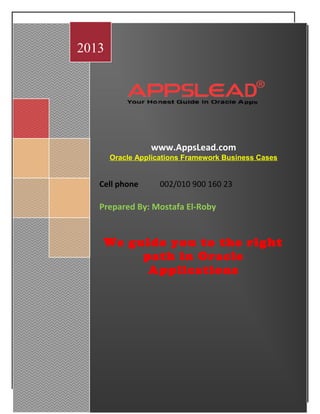
Oracle Application Framework Cases
- 1. AppsLead for Consultation and Training January 16th , 2013 www.AppsLead.com Oracle Applications Framework Business Cases Cell phone 002/010 900 160 23 Prepared By: Mostafa El-Roby We guide you to the right path in Oracle Applications 2013
- 2. Contact Us: 002 – 010 900 160 23 002 – 0100 62 62 837 OAF Hello World Tutorial Create OAF Search Page Create Auto Customization Criteria OAF Search Page Clear/ Reset Result Table of Search page in OAF Create Data Entry OAF Page Update Records in OAF Page Create and Update on one click in OA Framework Delete records in OAF Page Implement Master Detail Relationship in OAF Page Working with Key Flex Fields in OAF Implement Dependent LOV in OAF Implement External LOV in OAF Set default Value for messageTextInput item Implement PopList in OA Framework Partial Page Rendering in OAF Execute parameterized PL SQL procedure from OAF page Implement Train in OAF Page D2k to OAF Transformation Call D2K Form from OAF Page Call OAF Page From D2K Form Get Host Name and URL of OAF Page OAF Page to Upload Files into Server from Local Machine Copyright © 2013, AppsLead. All rights reserved
- 3. Contact Us: 002 – 010 900 160 23 002 – 0100 62 62 837 Deploy JAR File into R12 in OA Server Import Data from Excel sheet to DB Table Import Data from *.xlsx file to DB Table Deploy OAF page Bounce Apache Server Enable Personalization Link for OAF Pages Enable Personalization Link for OAF Pages Deploy JAR File into R12 in OA Server Controller Extension in OAF Application Module Extension in OAF EO based VO Extension in OAF Entity Object Extension in OAF OA Framework Best Practices OAException Message and Dialog Page in OA Framework Deploying OAF Personalizations Using the Import/Export Command Line Tools Best Blog :- 1- http://iwidi.org/index.php/oaf Copyright © 2013, AppsLead. All rights reserved
- 4. Contact Us: 002 – 010 900 160 23 002 – 0100 62 62 837 Basic Installation Steps - 1. Download JDeveloper 10.1.3.3.0. Available Oracle patch is p8431482_R12_GENERIC.zip Unzip the patch p8431482_R12_GENERIC.zip i.e. in D: 2. Specify the path of jdev in following location My Computer>Properties>Advanced>Environment Variables as given below screen shot Copyright © 2013, AppsLead. All rights reserved
- 5. Contact Us: 002 – 010 900 160 23 002 – 0100 62 62 837 3. Download dbc file of Oracle application instance from $FND_TOP/secure ( it is like a tnsnames.ora file having connection detail ) Place the file at location D:p8431482_R12_GENERICjdevhomejdevdbc_filessecure 4. Open JDeveloper and set database connection goto Connection Navigator > Database and create a new connection Copyright © 2013, AppsLead. All rights reserved
- 6. Contact Us: 002 – 010 900 160 23 002 – 0100 62 62 837 Copyright © 2013, AppsLead. All rights reserved
- 7. Contact Us: 002 – 010 900 160 23 002 – 0100 62 62 837 Note Give user name and password do not give any role and do not check Deploy Password checkbox Copyright © 2013, AppsLead. All rights reserved
- 8. Contact Us: 002 – 010 900 160 23 002 – 0100 62 62 837 Note Give Host Name, JDBC port, and SID. Keep driver as thin. Now JDeveloper is ready to use 5. Create a sample workspace and project to know setting during creation of project 1. Goto Application Navigator right click > New > General > Workspace Configured for Oracle Applications 2. Give workspace name Copyright © 2013, AppsLead. All rights reserved
- 9. Contact Us: 002 – 010 900 160 23 002 – 0100 62 62 837 3. Give project name and Default package Note Default package is <3rd party identifier>.oracle.apps.<application_short_name>.<component>. [<subcomponent>] Example: mycompany.oracle.apps.po.requisition.webui Copyright © 2013, AppsLead. All rights reserved
- 10. Contact Us: 002 – 010 900 160 23 002 – 0100 62 62 837 4. Give database connection detail 5. Give your dbc file location, application username, application password, application short name, and responsibility key i.e. Application short key and responsibility key is nothing but assigned responsibility detail to the application user for example if application user has System Administrator responsibility then Application short name will be “SYSADMIN” and responsibility key will be “SYSTEM_ADMINISTRATOR”. These values are required to compile and run the page because page required context during run time so it will login the application with given username and password and it will take context from assigned responsibility Copyright © 2013, AppsLead. All rights reserved
- 11. Contact Us: 002 – 010 900 160 23 002 – 0100 62 62 837 6. Click Next. Creation of Workspace and project has finished Copyright © 2013, AppsLead. All rights reserved
- 12. Contact Us: 002 – 010 900 160 23 002 – 0100 62 62 837 OAF Hello World Tutorial 1. Create a New OA Workspace and Empty OA Project File> New > General> Workspace Configured for Oracle Applications Copyright © 2013, AppsLead. All rights reserved
- 13. Contact Us: 002 – 010 900 160 23 002 – 0100 62 62 837 Copyright © 2013, AppsLead. All rights reserved
- 14. Contact Us: 002 – 010 900 160 23 002 – 0100 62 62 837 Copyright © 2013, AppsLead. All rights reserved
- 15. Contact Us: 002 – 010 900 160 23 002 – 0100 62 62 837 Copyright © 2013, AppsLead. All rights reserved
- 16. Contact Us: 002 – 010 900 160 23 002 – 0100 62 62 837 Copyright © 2013, AppsLead. All rights reserved
- 17. Contact Us: 002 – 010 900 160 23 002 – 0100 62 62 837 2. Set Run Options in OA Project Setting Select Your Project in the Navigator and choose Project Properties Select Oracle Applications > Run Options Select OADeveloperMode and OADiagnostic, and move them to selected Options List Copyright © 2013, AppsLead. All rights reserved
- 18. Contact Us: 002 – 010 900 160 23 002 – 0100 62 62 837 3. Create Application Module AM Copyright © 2013, AppsLead. All rights reserved
- 19. Contact Us: 002 – 010 900 160 23 002 – 0100 62 62 837 Copyright © 2013, AppsLead. All rights reserved
- 20. Contact Us: 002 – 010 900 160 23 002 – 0100 62 62 837 Copyright © 2013, AppsLead. All rights reserved
- 21. Contact Us: 002 – 010 900 160 23 002 – 0100 62 62 837 Copyright © 2013, AppsLead. All rights reserved
- 22. Contact Us: 002 – 010 900 160 23 002 – 0100 62 62 837 Copyright © 2013, AppsLead. All rights reserved
- 23. Contact Us: 002 – 010 900 160 23 002 – 0100 62 62 837 4. Create a OA components Page Copyright © 2013, AppsLead. All rights reserved
- 24. Contact Us: 002 – 010 900 160 23 002 – 0100 62 62 837 Copyright © 2013, AppsLead. All rights reserved
- 25. Contact Us: 002 – 010 900 160 23 002 – 0100 62 62 837 5. Modify the Page Layout (Top-level) Region Copyright © 2013, AppsLead. All rights reserved
- 26. Contact Us: 002 – 010 900 160 23 002 – 0100 62 62 837 Attribute Property ID PageLayoutRN Region Style pageLayout Form Property True Auto Footer True Window Title Hello World Window Title Copyright © 2013, AppsLead. All rights reserved
- 27. Contact Us: 002 – 010 900 160 23 002 – 0100 62 62 837 Title Hello World Page Header AM Definition prajkumar.oracle.apps.ak.hello.server.HelloAM Copyright © 2013, AppsLead. All rights reserved
- 28. Contact Us: 002 – 010 900 160 23 002 – 0100 62 62 837 6. Create the Second Region (Main Content Region) Attribute Property ID MainRN Region Style messageComponentLayout 7. Create the first Item (Empty Field) MainRN > New > messageTextInput Copyright © 2013, AppsLead. All rights reserved
- 29. Contact Us: 002 – 010 900 160 23 002 – 0100 62 62 837 Attribute Property ID HelloName Style Property messageTextInput Prompt Name Length 20 Maximum Length 50 Copyright © 2013, AppsLead. All rights reserved
- 30. Contact Us: 002 – 010 900 160 23 002 – 0100 62 62 837 8. Create a container Region for Go-Button MainRN > messageLayout Copyright © 2013, AppsLead. All rights reserved
- 31. Contact Us: 002 – 010 900 160 23 002 – 0100 62 62 837 Attribute Property ID ButtonLayout Copyright © 2013, AppsLead. All rights reserved
- 32. Contact Us: 002 – 010 900 160 23 002 – 0100 62 62 837 9. Create a Second Item (Go Button) Select ButtonLayout > New > Item Copyright © 2013, AppsLead. All rights reserved
- 33. Contact Us: 002 – 010 900 160 23 002 – 0100 62 62 837 Attribute Property ID Go Item Style submitButton Attribute /oracle/apps/fnd/attributesets/Buttons/Go Copyright © 2013, AppsLead. All rights reserved
- 34. Contact Us: 002 – 010 900 160 23 002 – 0100 62 62 837 Copyright © 2013, AppsLead. All rights reserved
- 35. Contact Us: 002 – 010 900 160 23 002 – 0100 62 62 837 10. Save Your Work 11. Run Your Page UI is ready Copyright © 2013, AppsLead. All rights reserved
- 36. Contact Us: 002 – 010 900 160 23 002 – 0100 62 62 837 12. Add a Controller MainRN > Set New Controller Copyright © 2013, AppsLead. All rights reserved
- 37. Contact Us: 002 – 010 900 160 23 002 – 0100 62 62 837 13. Edit Your Controller Add Following OA Exception as a last line in import section import oracle.apps.fnd.framework.OAException; Add Following Code in processFormRequest public void processFormRequest(OAPageContext pageContext, OAWebBean webBean) { super.processFormRequest(pageContext, webBean); if (pageContext.getParameter("Go") != null) { String userContent = pageContext.getParameter("HelloName"); Copyright © 2013, AppsLead. All rights reserved
- 38. Contact Us: 002 – 010 900 160 23 002 – 0100 62 62 837 String message = "Hello, " + userContent + "!"; throw new OAException(message, OAException.INFORMATION); } } Copyright © 2013, AppsLead. All rights reserved
- 39. Contact Us: 002 – 010 900 160 23 002 – 0100 62 62 837 14. Build Your Controller 15. Test Your Work Your Hello World Page is Ready Copyright © 2013, AppsLead. All rights reserved
- 40. Contact Us: 002 – 010 900 160 23 002 – 0100 62 62 837 Copyright © 2013, AppsLead. All rights reserved
- 41. Contact Us: 002 – 010 900 160 23 002 – 0100 62 62 837 Create OAF Search Page 1. Create a New Workspace and Project Right click Workspaces and click create new OAworkspace and name it as PRajkumarSearch. Automatically a new OA Project is also created. Name the project as SearchDemo and package as prajkumar.oracle.apps.fnd.searchdemo 2. Create a New Application Module (AM) Right Click on SearchDemo > New > ADF Business Components > Application Module Name -- SearchAM Package -- prajkumar.oracle.apps.fnd.searchdemo.server 3. Enable Passivation for the Root UI Application Module (AM) Right Click on SearchAM > Edit SearchAM > Custom Properties > Name – RETENTION_LEVEL Value – MANAGE_STATE Click add > Apply > OK 4. Create Test Table and insert data some data in it (For Testing Purpose) CREATE TABLE xx_search_demo ( -- -------------------- -- Data Columns -- -------------------- column1 VARCHAR2(100), column2 VARCHAR2(100), -- -------------------- -- Who Columns -- -------------------- last_update_date DATE NOT NULL, last_updated_by NUMBER NOT NULL, creation_date DATE NOT NULL, created_by NUMBER NOT NULL, last_update_login NUMBER ); INSERT INTO xx_search_demo VALUES (‘val1’, ’val2’, SYSDATE, 0, SYSDATE, 0, 0); INSERT INTO xx_search_demo VALUES (‘val1’, ’val2’, SYSDATE, 0, SYSDATE, 0, 0); Copyright © 2013, AppsLead. All rights reserved
- 42. Contact Us: 002 – 010 900 160 23 002 – 0100 62 62 837 INSERT INTO xx_search_demo VALUES (‘val3’, ’val4’, SYSDATE, 0, SYSDATE, 0, 0); INSERT INTO xx_search_demo VALUES (‘val5’, ’val6’, SYSDATE, 0, SYSDATE, 0, 0); Now we have 4 records in our custom table 5. Create a New Entity Object (EO) Right click on SearchDemo > New > ADF Business Components > Entity Object Name – SearchEO Package -- prajkumar.oracle.apps.fnd.searchdemo.schema.server Database Objects -- XX_SEARCH_DEMO Note – By default ROWID will be the primary key if we will not make any column to be primary key Check the Accessors, Create Method, Validation Method and Remove Method 6. Create a New View Object (VO) Right click on SearchDemo > New > ADF Business Components > View Object Name -- SearchVO Package -- prajkumar.oracle.apps.fnd.searchdemo.server In Step2 in Entity Page select SearchEO and shuttle them to selected list In Step3 in Attributes Window select columns Column1, Column2 and shuttle them to selected list In Java page Select Generate Java file for View Object Class: SearchVOImpl and Generate Java File for View Row Class: SearchVORowImpl 7. Add Your View Object to Root UI Application Module Select Right click on SearchAM > Edit SearchAM > Data Model > Select SearchVO and shuttle to Data Model list 8. Create a New Page Right click on SearchDemo > New > Web Tier > OA Components > Page Name -- SearchPG Copyright © 2013, AppsLead. All rights reserved
- 43. Contact Us: 002 – 010 900 160 23 002 – 0100 62 62 837 Package -- prajkumar.oracle.apps.fnd.searchdemo.webui 9. Select the SearchPG and go to the strcuture pane where a default region has been created 10. Select region1 and set the following properties: ID -- PageLayoutRN Region Style -- PageLayout AM Definition -- prajkumar.oracle.apps.fnd.searchdemo.server.SearchAM Window Title -- Search Page Window Title -- Search Page Auto Footer -- True 11. Add a Query Bean to Your Page Right click on PageLayoutRN > New > Region Select new region region1 and set following properties ID – QueryRN Region Style – query Construction Mode – resultBasedSearch Include Simple Panel – True Include Views Panel – True Include Advanced Panel – True 12. Add a Result Data Table to your QueryRN Select QueryRN right click > New > Region using Wizard In BC4J Objects page, Select your SearchAM and then select your SearchVO1 Note – DO NOT select Use this as Application Module Definition for this region checkbox Copyright © 2013, AppsLead. All rights reserved
- 44. Contact Us: 002 – 010 900 160 23 002 – 0100 62 62 837 In Region Properties page, set Region ID value to ResultsTable and Region Style to table In view Attributes page, select attributes from Available View Attributes list and shuttle them to Selected View Atributes list: Column1 Column2 In Region Items Page, you can set ID, Style and Attributes Set. Currently we are going to set only Style as messageStyledText 13. Set and verify Your Results Table Region Properties ID – ResultsTable Region Style – table AM – Please Donot put any AM Rendered – True Records Displayed – 10 Width – 100% User Personalization – True 14. Set or Verify Column1 Item Properties Search Allowed -- True Sort Allowed – ascending Initial Sort Seqence – first Selective Search Criteria – True User Personalization – True 15. Set or Verify Column2 Item Properties Search Allowed – True Sort Allowed -- ascending Selective Search Criteria – True Copyright © 2013, AppsLead. All rights reserved
- 45. Contact Us: 002 – 010 900 160 23 002 – 0100 62 62 837 User Personalization – True 16. Congratulation you have successfully finished Search page. Run Your SearchPG page and Test Your Work Copyright © 2013, AppsLead. All rights reserved
- 46. Contact Us: 002 – 010 900 160 23 002 – 0100 62 62 837 Copyright © 2013, AppsLead. All rights reserved
- 47. Contact Us: 002 – 010 900 160 23 002 – 0100 62 62 837 Create Auto Customization Criteria OAF Search Page 1. Create a New Workspace and Project Right click Workspaces and click create new OAworkspace and name it as PRajkumarCustSearch. Automatically a new OA Project will also be created. Name the project as CustSearchDemo and package as prajkumar.oracle.apps.fnd.custsearchdemo 2. Create a New Application Module (AM) Right Click on CustSearchDemo > New > ADF Business Components > Application Module Name -- CustSearchAM Package -- prajkumar.oracle.apps.fnd.custsearchdemo.server 3. Enable Passivation for the Root UI Application Module (AM) Right Click on CustSearchAM > Edit SearchAM > Custom Properties > Name – RETENTION_LEVEL Value – MANAGE_STATE Click add > Apply > OK 4. Create Test Table and insert data some data in it (For Testing Purpose) CREATE TABLE xx_custsearch_demo ( -- --------------------- -- Data Columns -- --------------------- column1 VARCHAR2(100), column2 VARCHAR2(100), column3 VARCHAR2(100), column4 VARCHAR2(100), -- --------------------- -- Who Columns -- --------------------- last_update_date DATE NOT NULL, last_updated_by NUMBER NOT NULL, creation_date DATE NOT NULL, created_by NUMBER NOT NULL, Copyright © 2013, AppsLead. All rights reserved
- 48. Contact Us: 002 – 010 900 160 23 002 – 0100 62 62 837 last_update_login NUMBER ); INSERT INTO xx_custsearch_demo VALUES('v1','v2','v3','v4',SYSDATE,0,SYSDATE,0,0); INSERT INTO xx_custsearch_demo VALUES('v1','v3','v4','v5',SYSDATE,0,SYSDATE,0,0); INSERT INTO xx_custsearch_demo VALUES('v2','v3','v4','v5',SYSDATE,0,SYSDATE,0,0); INSERT INTO xx_custsearch_demo VALUES('v3','v4','v5','v6',SYSDATE,0,SYSDATE,0,0); Now we have 4 records in our custom table 5. Create a New Entity Object (EO) Right click on SearchDemo > New > ADF Business Components > Entity Object Name – CustSearchEO Package -- prajkumar.oracle.apps.fnd.custsearchdemo.schema.server Database Objects -- XX_CUSTSEARCH_DEMO Note – By default ROWID will be the primary key if we will not make any column to be primary key Check the Accessors, Create Method, Validation Method and Remove Method 6. Create a New View Object (VO) Right click on CustSearchDemo > New > ADF Business Components > View Object Name -- CustSearchVO Package -- prajkumar.oracle.apps.fnd.custsearchdemo.server In Step2 in Entity Page select CustSearchEO and shuttle them to selected list In Step3 in Attributes Window select columns Column1, Column2, Column3, Column4, and shuttle them to selected list Copyright © 2013, AppsLead. All rights reserved
- 49. Contact Us: 002 – 010 900 160 23 002 – 0100 62 62 837 In Java page deselect Generate Java file for View Object Class: CustSearchVOImpl and Select Generate Java File for View Row Class: CustSearchVORowImpl 7. Add Your View Object to Root UI Application Module Select Right click on CustSearchAM > Application Modules > Data Model Select CustSearchVO and shuttle to Data Model list 8. Create a New Page Right click on CustSearchDemo > New > Web Tier > OA Components > Page Name -- CustSearchPG Package -- prajkumar.oracle.apps.fnd.custsearchdemo.webui 9. Select the CustSearchPG and go to the strcuture pane where a default region has been created 10. Select region1 and set the following properties: ID -- PageLayoutRN Region Style -- PageLayout AM Definition -- prajkumar.oracle.apps.fnd.custsearchdemo.server.CustSearchAM Window Title – AutoCustomize Search Page Window Title – AutoCustomization Search Page Auto Footer -- True 11. Add a Query Bean to Your Page Right click on PageLayoutRN > New > Region Select new region region1 and set following properties ID – QueryRN Region Style – query Construction Mode – autoCustomizationCriteria Copyright © 2013, AppsLead. All rights reserved
- 50. Contact Us: 002 – 010 900 160 23 002 – 0100 62 62 837 Include Simple Panel – False Include Views Panel – False Include Advanced Panel – False 12. Create a New Region of style table Right Click on QueryRN > New > Region Using Wizard Application Module – prajkumar.oracle.apps.fnd.custsearchdemo.server.CustSearchAM Available View Usages – CustSearchVO1 In Step2 in Region Properties set following properties Region ID – CustSearchTable Region Style – Table In Step3 in View Attributes shuttle all the items (Column1, Column2, Column3, Column4) available in “Available View Attributes” to Selected View Attributes: In Step4 in Region Items page set style to “messageStyledText” for all items 13. Select CustSearchTable in Structure Panel and set property Width to 100% 14. Include Simple Search Panel Right Click on QueryRN > New > simpleSearchPanel Automatically region2 (header Region) and region1 (MessageComponentLayout Region) created Set Following Properties for region2 Id – SimpleSearchHeader Text -- Simple Search 15. Now right click on message Component Layout Region (SimpleSearchMappings) and create two message text input beans and set the below properties to each Copyright © 2013, AppsLead. All rights reserved
- 51. Contact Us: 002 – 010 900 160 23 002 – 0100 62 62 837 Message TextInputBean1 Id – SearchColumn1 Search Allowed – True Data Type – VARCHAR2 Maximum Length – CSS Class – OraFieldText Prompt – Column1 Message TextInputBean2 Id – SearchColumn2 Search Allowed -- True Data Type – VARCHAR2 Maximum Length – 100 CSS Class – OraFieldText Prompt – Column2 16. Now Right Click on query Components and create simple Search Mappings. Then automatically SimpleSearchMappings and QueryCriteriaMap1 created 17. Now select the QueryCriteriaMap1 and set the below properties Id – SearchColumn1Map Search Item – SearchColumn1 Result Item – Column1 18. Now again right click on simpleSearchMappings -> New -> queryCriteriaMap, and then set the below properties Id – SearchColumn2Map Search Item – SearchColumn2 Result Item – Column2 Copyright © 2013, AppsLead. All rights reserved
- 52. Contact Us: 002 – 010 900 160 23 002 – 0100 62 62 837 19. Congratulation you have successfully finished Auto Customization Search page. Run Your CustSearchPG page and Test Your Work Copyright © 2013, AppsLead. All rights reserved
- 53. Contact Us: 002 – 010 900 160 23 002 – 0100 62 62 837 Copyright © 2013, AppsLead. All rights reserved
- 54. Contact Us: 002 – 010 900 160 23 002 – 0100 62 62 837 Copyright © 2013, AppsLead. All rights reserved
- 55. Contact Us: 002 – 010 900 160 23 002 – 0100 62 62 837 Clear/ Reset Result Table of Search page in OAF Normally problem faced by developers after creating Search Page is how to Clear/ Reset Result Table when developer open search page first time or after search when developer redirecting back to same search page from any other page (say delete page or update page) Add following Code in your Search page Controller where you have constructed your Query Region import oracle.apps.fnd.framework.webui.beans.layout.OAQueryBean; ... public void processRequest(OAPageContext pageContext, OAWebBean webBean) { super.processRequest(pageContext, webBean); OAQueryBean queryBean = (OAQueryBean)webBean.findChildRecursive("QueryRN"); // Here QueryRN is your Query Region Name as shown in following snap shot queryBean.clearSearchPersistenceCache(pageContext); } Note – After add this code, no need to worry about state of Application Module (AM). This code will clean up result table automatically every time when you will open Search page first time and when you are redirecting back to search page. But still as per good coding standard while redirecting back to search page always keep AM state to FALSE Copyright © 2013, AppsLead. All rights reserved
- 56. Contact Us: 002 – 010 900 160 23 002 – 0100 62 62 837 Create Data Entry OAF Page By PRajkumar on Apr 22, 2012 1. Create a New Workspace and Project Right click Workspaces and click create new OAworkspace and name it as PRajkumarInsert. Automatically a new OA Project is also created. Name the project as InsertDemo and package as prajkumar.oracle.apps.fnd.insertdemo 2. Create a New Application Module (AM) Right Click on InsertDemo > New > ADF Business Components > Application Module Name -- InsertAM Package -- prajkumar.oracle.apps.fnd.insertdemo.server 3. Enable Passivation for the Root UI Application Module (AM) Right Click on InsertAM > Edit InsertAM > Custom Properties > Name – RETENTION_LEVEL Value – MANAGE_STATE Click add > Apply > OK 4. Create Test Table in which we will insert data (For Testing Purpose) CREATE TABLE xx_insert_demo ( -- --------------------- -- Data Columns -- --------------------- column1 VARCHAR2(100), column2 VARCHAR2(100), -- --------------------- -- Who Columns -- --------------------- last_update_date DATE NOT NULL, last_updated_by NUMBER NOT NULL, creation_date DATE NOT NULL, created_by NUMBER NOT NULL, last_update_login NUMBER ); Copyright © 2013, AppsLead. All rights reserved
- 57. Contact Us: 002 – 010 900 160 23 002 – 0100 62 62 837 5. Create a New Entity Object (EO) Right click on InsertDemo > New > ADF Business Components > Entity Object Name – InsertEO Package -- prajkumar.oracle.apps.fnd.insertdemo.schema.server Database Objects -- XX_INSERT_DEMO Note – By default ROWID will be the primary key if we will not make any column to be primary key. Check the Accessors, Create Method, Validation Method and Remove Method 6. Create a New View Object (VO) Right click on InsertDemo > New > ADF Business Components > View Object Name -- InsertVO Package -- prajkumar.oracle.apps.fnd.insertdemo.server In Step2 in Entity Page select InsertEO and shuttle them to selected list In Step3 in Attributes Window select columns Column1, Column2 and shuttle them to selected list In Java page deselect Generate Java file for View Object Class: InsertVOImpl and Select Generate Java File for View Row Class: InsertVORowImpl 7. Add Your View Object to Root UI Application Module Right click on InsertAM > Edit InsertAM > Data Model > Select InsertVO in Available View Objects list and shuttle to Data Model list 8. Create a New Page Right click on InsertDemo > New > Web Tier > OA Components > Page Name -- InsertPG Package -- prajkumar.oracle.apps.fnd.insertdemo.webui Copyright © 2013, AppsLead. All rights reserved
- 58. Contact Us: 002 – 010 900 160 23 002 – 0100 62 62 837 9. Select the InsertPG and go to the strcuture pane where a default region has been created 10. Select region1 and set the following properties: ID -- PageLayoutRN Region Style -- PageLayout AM Definition -- prajkumar.oracle.apps.fnd.insertdemo.server.InsertAM Window Title -- Date Entry Page Window Title -- Data Entry Page Auto Footer -- True 11. Right click PageLayoutRN > New > Region ID -- MainRN Region Style -- defaultSingleColumn 12. Create Text Input Items Right click on MainRN > New > Item Set following properties for New Item ID -- COLUMN1 Item Style -- messageTextInput Maximum Length -- 100 Length -- 20 Prompt -- Column1 View Instance -- InsertVO1 View Attribute -- Column1 Again Right click on MainRN > New > Item Set following properties for New Item ID -- COLUMN2 Copyright © 2013, AppsLead. All rights reserved
- 59. Contact Us: 002 – 010 900 160 23 002 – 0100 62 62 837 Item Style -- messageTextInput Maximum Length -- 100 Length -- 20 Prompt -- Column2 View Instance -- InsertVO1 View Attribute – Column2 13. Add Apply and Cancel Buttons Right click on PageLayoutRN > New > Region ID -- PageButtons Region Style -- pageButtonBar Right click on PageButtons > New > Item ID -- Cancel Item Style -- submitButton Attribute Set -- /oracle/apps/fnd/attributesets/Buttons/Cancel Disable Server Side Validation -- True Prompt -- Cancel Warm About Changes -- False Additional Text – Select to cancel this transaction. Right click on PageButtons > New > Item ID -- Apply Item Style -- submitButton Attribute Set -- /oracle/apps/fnd/attributesets/Buttons/Apply Prompt -- Apply Additional Text – Select to save this transaction. 14. Implement Row Initialization (Create a View Object Row) Copyright © 2013, AppsLead. All rights reserved
- 60. Contact Us: 002 – 010 900 160 23 002 – 0100 62 62 837 Add createRecord method to your InsertAMImpl class import oracle.jbo.Row; import oracle.apps.fnd.framework.OAViewObject; ... public void createRecord() { OAViewObject vo = (OAViewObject)getInsertVO1(); if (!vo.isPreparedForExecution()) { vo.executeQuery(); } Row row = vo.createRow(); vo.insertRow(row); row.setNewRowState(Row.STATUS_INITIALIZED); } 15. Create Controller for Page PageLayoutRN > Set New Controller > Package Name: prajkumar.oracle.apps.fnd.insertdemo.webui Class Name: InsertCO 16. Add Create Page Initialization to your Controller Add following code to your processRequest() import oracle.apps.fnd.framework.OAApplicationModule; ... public void processRequest(OAPageContext pageContext,OAWebBean webBean) { super.processRequest(pageContext, webBean); if (!pageContext.isFormSubmission()) { OAApplicationModule am = pageContext.getApplicationModule(webBean); am.invokeMethod("createRecord", null); } } Copyright © 2013, AppsLead. All rights reserved
- 61. Contact Us: 002 – 010 900 160 23 002 – 0100 62 62 837 17. Add below method in InsertAMImpl Class to handle Apply Button action import oracle.jbo.Transaction; ... public void apply() { getTransaction().commit(); } 18. Add below Logic in InsertCO to handle Apply Button Add following code to your processFormRequest() import oracle.jbo.domain.Number; import oracle.apps.fnd.common.MessageToken; import oracle.apps.fnd.framework.OAException; import oracle.apps.fnd.framework.OAViewObject; import oracle.apps.fnd.framework.webui.OAWebBeanConstants; ... public void processFormRequest(OAPageContext pageContext, OAWebBean webBean) {super.processFormRequest(pageContext, webBean); OAApplicationModule am = pageContext.getApplicationModule(webBean); // Pressing the "Apply" button means the transaction should be // validated and committed. if (pageContext.getParameter("Apply") != null) { OAViewObject vo = (OAViewObject)am.findViewObject("InsertVO1"); String column1 = (String)vo.getCurrentRow().getAttribute("Column1"); String column2 = (String)vo.getCurrentRow().getAttribute("Column2"); am.invokeMethod("apply"); // Create a FND Message with name "TEST_CREATE_CONFIRM" with two // tokens MessageToken[] tokens = { new MessageToken("COLUMN1", column1), new MessageToken("COLUMN2", column2) }; Copyright © 2013, AppsLead. All rights reserved
- 62. Contact Us: 002 – 010 900 160 23 002 – 0100 62 62 837 OAException confirmMessage = new OAException( "FND", "TEST_CREATE_CONFIRM", tokens, OAException.CONFIRMATION, null); pageContext.putDialogMessage(confirmMessage); pageContext.forwardImmediately( "OA.jsp?page=/prajkumar/oracle/apps/fnd/insertdemo/webui/InsertPG", null, OAWebBeanConstants.KEEP_MENU_CONTEXT, null, null, true, // retain AM OAWebBeanConstants.ADD_BREAD_CRUMB_NO); } } Copyright © 2013, AppsLead. All rights reserved
- 63. Contact Us: 002 – 010 900 160 23 002 – 0100 62 62 837 19. Congratulations you have successfully created data insert page. Run InsertPG page to test Your Work Copyright © 2013, AppsLead. All rights reserved
- 64. Contact Us: 002 – 010 900 160 23 002 – 0100 62 62 837 Copyright © 2013, AppsLead. All rights reserved
- 65. Contact Us: 002 – 010 900 160 23 002 – 0100 62 62 837 Copyright © 2013, AppsLead. All rights reserved
- 66. Contact Us: 002 – 010 900 160 23 002 – 0100 62 62 837 Update records in OAF Page 1. Create a Search Page to Create a page please go through the following link https://blogs.oracle.com/prajkumar/entry/create_oaf_search_page 2. Implement Update Action in SearchPG Right click on ResultTable in SearchPG > New > Item Set following properties for New Item Attribute Property ID UpdateAction Item Style image Image URI updateicon_enabled.gif Atribute Set /oracle/apps/fnd/attributesets/Buttons/Update Prompt Update Additional Text Update record Height 24 Width 24 Action Type fireAction Event update Submit True Parameters Name – PColumn1 Value -- ${oa.SearchVO1.Column1} Copyright © 2013, AppsLead. All rights reserved
- 67. Contact Us: 002 – 010 900 160 23 002 – 0100 62 62 837 Name – PColumn2 Value -- ${oa.SearchVO1.Column2} 3. Create a Update Page Right click on SearchDemo > New > Web Tier > OA Components > Page Name – UpdatePG Package – prajkumar.oracle.apps.fnd.searchdemo.webui 4. Select the UpdatePG and go to the strcuture pane where a default region has been created 5. Select region1 and set the following properties: Attribute Property ID PageLayoutRN Region Style PageLayout AM Definition prajkumar.oracle.apps.fnd.searchdemo.server.SearchAM Window Title Update Page Window Title Update Page Auto Footer True 6. Create the Second Region (Main Content Region) Select PageLayoutRN right click > New > Region ID – MainRN Region Style – messageComponentLayout Copyright © 2013, AppsLead. All rights reserved
- 68. Contact Us: 002 – 010 900 160 23 002 – 0100 62 62 837 7. Create first Item (Empty Field) MainRN > New > messageTextInput Attribute Property ID Column1 Style Property messageTextInput Prompt Column1 Data Type VARCHAR2 Length 20 Maximum Length 100 View Instance SearchVO1 View Attribute Column1 8. Create second Item (Empty Field) MainRN > New > messageTextInput Attribute Property ID Column2 Style Property messageTextInput Prompt Column2 Data Type VARCHAR2 Length 20 Maximum Length 100 Copyright © 2013, AppsLead. All rights reserved
- 69. Contact Us: 002 – 010 900 160 23 002 – 0100 62 62 837 View Instance SearchVO1 View Attribute Column2 9. Create a container Region for Apply and Cancel Button in UpdatePG Select MainRN of UpdatePG MainRN > messageLayout Attribute Property Region ButtonLayout 10. Create Apply Button Select ButtonLayout > New > Item Attribute Property ID Apply Item Style submitButton Attribute /oracle/apps/fnd/attributesets/Buttons/Apply 11. Create Cancel Button Select ButtonLayout > New > Item Attribute Property ID Cancel Item Style submitButton Copyright © 2013, AppsLead. All rights reserved
- 70. Contact Us: 002 – 010 900 160 23 002 – 0100 62 62 837 Attribute /oracle/apps/fnd/attributesets/Buttons/Cancel 12. Add Page Controller for SearchPG Right Click on PageLayoutRN of SearchPG > Set New Controller Name – SearchCO Package -- prajkumar.oracle.apps.fnd.searchdemo.webui Add Following code in Search Page controller SearchCO import oracle.apps.fnd.framework.webui.OAPageContext; import oracle.apps.fnd.framework.webui.beans.OAWebBean; import oracle.apps.fnd.framework.webui.OAWebBeanConstants; import oracle.apps.fnd.framework.webui.beans.layout.OAQueryBean; public void processRequest(OAPageContext pageContext, OAWebBean webBean) { super.processRequest(pageContext, webBean); OAQueryBean queryBean = (OAQueryBean)webBean.findChildRecursive("QueryRN"); queryBean.clearSearchPersistenceCache(pageContext); } public void processFormRequest(OAPageContext pageContext, OAWebBean webBean) { super.processFormRequest(pageContext, webBean); if ("update".equals(pageContext.getParameter(EVENT_PARAM))) { pageContext.setForwardURL("OA.jsp? page=/prajkumar/oracle/apps/fnd/searchdemo/webui/UpdatePG", null, OAWebBeanConstants.KEEP_MENU_CONTEXT, null, null, true, OAWebBeanConstants.ADD_BREAD_CRUMB_NO, OAWebBeanConstants.IGNORE_MESSAGES); } } Copyright © 2013, AppsLead. All rights reserved
- 71. Contact Us: 002 – 010 900 160 23 002 – 0100 62 62 837 13. Add Page Controller for UpdatePG Right Click on PageLayoutRN of UpdatePG > Set New Controller Name – UpdateCO Package -- prajkumar.oracle.apps.fnd.searchdemo.webui Add Following code in Update Page controller UpdateCO import oracle.apps.fnd.framework.webui.OAPageContext; import oracle.apps.fnd.framework.webui.beans.OAWebBean; import oracle.apps.fnd.framework.webui.OAWebBeanConstants; import oracle.apps.fnd.framework.OAApplicationModule; import java.io.Serializable; public void processRequest(OAPageContext pageContext, OAWebBean webBean) { super.processRequest(pageContext, webBean); OAApplicationModule am = pageContext.getApplicationModule(webBean); String Column1 = pageContext.getParameter("PColumn1"); String Column2 = pageContext.getParameter("PColumn2"); Serializable[] params = { Column1, Column2 }; am.invokeMethod("updateRow", params); } public void processFormRequest(OAPageContext pageContext, OAWebBean webBean) { super.processFormRequest(pageContext, webBean); OAApplicationModule am = pageContext.getApplicationModule(webBean); if (pageContext.getParameter("Apply") != null) { am.invokeMethod("apply"); pageContext.forwardImmediately("OA.jsp? page=/prajkumar/oracle/apps/fnd/searchdemo/webui/SearchPG", null, OAWebBeanConstants.KEEP_MENU_CONTEXT, null, null, false, // retain AM OAWebBeanConstants.ADD_BREAD_CRUMB_NO); } else if (pageContext.getParameter("Cancel") != null) Copyright © 2013, AppsLead. All rights reserved
- 72. Contact Us: 002 – 010 900 160 23 002 – 0100 62 62 837 { am.invokeMethod("rollback"); pageContext.forwardImmediately("OA.jsp? page=/prajkumar/oracle/apps/fnd/searchdemo/webui/SearchPG", null, OAWebBeanConstants.KEEP_MENU_CONTEXT, null, null, false, // retain AM OAWebBeanConstants.ADD_BREAD_CRUMB_NO); } } 14. Add following Code in SearchAMImpl import oracle.apps.fnd.framework.server.OAApplicationModuleImpl; import oracle.apps.fnd.framework.server.OAViewObjectImpl; public void updateRow(String Column1, String Column2) { SearchVOImpl vo = (SearchVOImpl)getSearchVO1(); vo.initQuery(Column1, Column2); } public void apply() { getTransaction().commit(); } public void rollback() { getTransaction().rollback(); } 15. Add following Code in SearchVOImpl import oracle.apps.fnd.framework.server.OAViewObjectImpl; public void initQuery(String Column1, String Column2) { if ((Column1 != null) && (!("".equals(Column1.trim())))) Copyright © 2013, AppsLead. All rights reserved
- 73. Contact Us: 002 – 010 900 160 23 002 – 0100 62 62 837 { setWhereClause("column1 = :1 AND column2 = :2"); setWhereClauseParams(null); // Always reset setWhereClauseParam(0, Column1); setWhereClauseParam(1, Column2); executeQuery(); } } 16. Congratulation you have successfully finished. Run Your Search page and Test Your Work Copyright © 2013, AppsLead. All rights reserved
- 74. Contact Us: 002 – 010 900 160 23 002 – 0100 62 62 837 Copyright © 2013, AppsLead. All rights reserved
- 75. Contact Us: 002 – 010 900 160 23 002 – 0100 62 62 837 Copyright © 2013, AppsLead. All rights reserved
- 76. Contact Us: 002 – 010 900 160 23 002 – 0100 62 62 837 Copyright © 2013, AppsLead. All rights reserved
- 77. Contact Us: 002 – 010 900 160 23 002 – 0100 62 62 837 Create and Update on one click in OA Framework We will try to implement Search Page with one text item as ID. Based on ID control will go to second page. Second page contain three text rows. ID will be displayed on second page as Styled Text in all three rows If match will be found based on ID then search result will come. If not found then empty rows will come. Based on that new data can be inserted there and existing data can be updated directly with one button click ‘Apply’ 1. Create a New Workspace and Project Right click Workspaces and click create new OAworkspace. File Name – PrajkumarSearch Project Name -- SearchDemo package -- prajkumar.oracle.apps.fnd.searchdemo 2. Create a New Application Module (AM) Right Click on SearchDemo > New > ADF Business Components > Application Module Name -- SearchAM Package -- prajkumar.oracle.apps.fnd.searchdemo.server 3. Enable Passivation for the Root UI Application Module (AM) Right Click on SearchAM > Edit SearchAM > Custom Properties > Name – RETENTION_LEVEL Value – MANAGE_STATE Click add > Apply > OK 4. Create Test Table and insert data some data in it (For Testing Purpose) CREATE TABLE xx_create_upd_demo ( -- --------------------- -- Data Columns -- ---------------------- column1 VARCHAR2(100), column2 VARCHAR2(100), Copyright © 2013, AppsLead. All rights reserved
- 78. Contact Us: 002 – 010 900 160 23 002 – 0100 62 62 837 column3 VARCHAR2(100), column4 NUMBER, -- --------------------- -- Who Columns -- --------------------- last_update_date DATE NOT NULL, last_updated_by NUMBER NOT NULL, creation_date DATE NOT NULL, created_by NUMBER NOT NULL, last_update_login NUMBER ); 5. Create a New Entity Object (EO) Right click on SearchDemo > New > ADF Business Components > Entity Object Name – SearchEO Package -- prajkumar.oracle.apps.fnd.searchdemo.schema.server Database Objects -- xx_create_upd_demo Note – By default ROWID will be the primary key if we will not make any column to be primary key. Check the Accessors, Create Method, Validation Method and Remove Method 6. Create a New View Object (VO) Right click on SearchDemo > New > ADF Business Components > View Object Name -- SearchVO Package -- prajkumar.oracle.apps.fnd.searchdemo.server In Step2 in Entity Page select SearchEO and shuttle them to selected list In Step3 in Attributes Window select columns Column1, Column2, Column3, Column4 and shuttle them to selected list In Java page select Generate Java File for View Object Class: SearchVOImpl and Generate Java File for View Row Class: SearchVORowImpl 7. Add Your View Object to Root UI Application Module Select Right click on SearchAM > Application Modules > Data Model > Copyright © 2013, AppsLead. All rights reserved
- 79. Contact Us: 002 – 010 900 160 23 002 – 0100 62 62 837 Select SearchVO and shuttle to Data Model list 8. Create a New Page Right click on SearchDemo > New > Web Tier > OA Components > Page Name -- SearchPG Package -- prajkumar.oracle.apps.fnd.searchdemo.webui 9. Select the SearchPG and go to the strcuture pane where a default region has been created 10. Select region1 and set the following properties: ID – PageLayoutRN Scope -- Public Region Style -- PageLayout AM Definition -- prajkumar.oracle.apps.fnd.searchdemo.server.SearchAM Window Title –Page Window Title – Page Header Auto Footer – True 11. Create the Second Region (Main Content Region) ID – MainRN Region Style -- messageComponentLayout Auto Footer – True 12. Create the first Item (Empty Field) MainRN > New > messageTextInput Set Following properties for new item ID – MyId Style Property – messageTextInput Copyright © 2013, AppsLead. All rights reserved
- 80. Contact Us: 002 – 010 900 160 23 002 – 0100 62 62 837 Prompt – Id Data Type – Number Length – 20 Maximum Length – 100 13. Create a container Region for Go-Button MainRN > messageLayout Set ID -- ButtonLayout 14. Create a Item (Go Button) Select ButtonLayout > New > Item ID – Go Item Style – submitButton Attribute -- /oracle/apps/fnd/attributesets/Buttons/Go 15. Create a New Second Page Right click on SearchDemo > New > Web Tier > OA Components > Page Name -- CreateUpdPG Package -- prajkumar.oracle.apps.fnd.searchdemo.webui 16. Select the CreateUpdPG and go to the strcuture pane where a default region has been created 17. Select region1 and set the following properties: ID – PageLayoutRN Scope -- Public Region Style -- PageLayout AM Definition -- prajkumar.oracle.apps.fnd.searchdemo.server.SearchAM Window Title –Page Window Copyright © 2013, AppsLead. All rights reserved
- 81. Contact Us: 002 – 010 900 160 23 002 – 0100 62 62 837 Title – Page Header Auto Footer – True 18. Create the Second Region (Main Content Region) ID – MainRN Region Style -- table Auto Footer – True Records Displayed – 3 19. Create the first Item (Empty Field) MainRN > New > item Set Following properties for new item ID – Column1 Style Property – messageTextInput Prompt – Column1 Data Type – VARCHAR2 Length – 20 Maximum Length – 100 View Instance -- SearchVO1 View Attribute -- Column1 Create Second Item MainRN > New > item Set Following properties for new item ID – Column2 Style Property – messageTextInput Prompt – Column2 Data Type – VARCHAR2 Length – 20 Copyright © 2013, AppsLead. All rights reserved
- 82. Contact Us: 002 – 010 900 160 23 002 – 0100 62 62 837 Maximum Length – 100 View Instance -- SearchVO1 View Attribute -- Column2 Create Third Item MainRN > New > item Set Following properties for new item ID – Column3 Style Property – messageTextInput Prompt – Column3 Data Type – VARCHAR2 Length – 20 Maximum Length – 100 View Instance -- SearchVO1 View Attribute -- Column3 Create Fourth Item MainRN > New > item Set Following properties for new item ID – Column4 Style Property – messageStyledText Prompt – Column4 Data Type – NUMBER View Instance -- SearchVO1 View Attribute -- Column4 20. Add Controller for Page SearchPG Select PageLayoutRN right click Set New Controller Package Name -- prajkumar.oracle.apps.fnd.searchdemo.webui Copyright © 2013, AppsLead. All rights reserved
- 83. Contact Us: 002 – 010 900 160 23 002 – 0100 62 62 837 Class Name -- SearchCO Add Following code in that controller import com.sun.java.util.collections.HashMap; import oracle.apps.fnd.framework.webui.OAWebBeanConstants; public void processFormRequest(OAPageContext pageContext, OAWebBean webBean) { super.processFormRequest(pageContext, webBean); if (pageContext.getParameter("Go") != null) { String userContent = pageContext.getParameter("MyId"); HashMap hmap = new HashMap(); hmap.put("MyId", userContent); pageContext.setForwardURL( "OA.jsp?page=/prajkumar/oracle/apps/fnd/searchdemo/webui/CreateUpdPG", null, OAWebBeanConstants.KEEP_MENU_CONTEXT, null, hmap, true, OAWebBeanConstants.ADD_BREAD_CRUMB_NO, OAWebBeanConstants.IGNORE_MESSAGES); } } 21. Add Return Link to come back to SearchPG from CreateUpdPG Select CreateUpdPG in Structure Panel Select PageLayoutRN > New > returnNavigation ID – ReturnLink Destination URI – OA.jsp? page=/prajkumar/oracle/apps/fnd/searchdemo/webui/SearchPG&retainAM=Y Text – Return to SearchPG Copyright © 2013, AppsLead. All rights reserved
- 84. Contact Us: 002 – 010 900 160 23 002 – 0100 62 62 837 22. Add pageButtonBar region to implement Apply Button Right click on PageLayout > New > Region Set following properties for new region ID -- ButtonBar Region Style – pageButtonBar Select ButtonBar right click > New > Item Select newly created item and set following properties – ID – Apply Item Style – submitButton Attribute Set -- /oracle/apps/fnd/attributesets/Buttons/Apply 23. Add Controller for Page CreateUpdPG Select PageLayoutRN right click Set New Controller Package Name -- prajkumar.oracle.apps.fnd.searchdemo.webui Class Name -- CreateUpdCO Add Following code in that controller import java.io.Serializable; import oracle.apps.fnd.framework.OAApplicationModule; import oracle.apps.fnd.framework.webui.OAWebBeanConstants; public void processRequest(OAPageContext pageContext, OAWebBean webBean) { super.processRequest(pageContext, webBean); OAApplicationModule am = pageContext.getApplicationModule(webBean); String val = pageContext.getParameter("MyId"); Serializable[] params = { val }; am.invokeMethod("createRow", params); } public void processFormRequest(OAPageContext pageContext, OAWebBean webBean) { super.processFormRequest(pageContext, webBean); OAApplicationModule am = pageContext.getApplicationModule(webBean); Copyright © 2013, AppsLead. All rights reserved
- 85. Contact Us: 002 – 010 900 160 23 002 – 0100 62 62 837 if (pageContext.getParameter("Apply") != null) { am.getTransaction().commit(); pageContext.setForwardURL( "OA.jsp?page=/prajkumar/oracle/apps/fnd/searchdemo/webui/SearchPG", null, OAWebBeanConstants.KEEP_MENU_CONTEXT, null, null, true, OAWebBeanConstants.ADD_BREAD_CRUMB_NO, OAWebBeanConstants.IGNORE_MESSAGES); } } 24. Add Following code in SearchAMImpl.java import oracle.apps.fnd.framework.server.OAApplicationModuleImpl; import oracle.jbo.Row; public void createRow(String Val) { SearchVOImpl vo = getSearchVO1(); vo.initQuery(Val); int rowCount = vo.getRowCount(); if ( rowCount < 3 ) { for(int i = 3; i != rowCount ; rowCount++) { Row studrow = vo.createRow(); vo.last(); vo.next(); vo.insertRow(studrow); vo.setCurrentRow(studrow); vo.getCurrentRow().setAttribute("Column4",Val); studrow.setNewRowState(Row.STATUS_INITIALIZED); } } } Copyright © 2013, AppsLead. All rights reserved
- 86. Contact Us: 002 – 010 900 160 23 002 – 0100 62 62 837 25. Add Following code in SearchVOImpl.java import oracle.jbo.domain.Number; import oracle.apps.fnd.framework.OAException; import oracle.apps.fnd.framework.server.OAViewObjectImpl; public void initQuery(String Val) { if ((Val != null) && (!("".equals(Val.trim())))) { // Do the following conversion for type consistency. Number Val2 = null; try { Val2 = new Number(Val); } catch(Exception e) { throw new OAException("AK", "FWK_TBX_INVALID_EMP_NUMBER"); } setWhereClause("Column4 = :1"); setWhereClauseParams(null); // Always reset setWhereClauseParam(0, Val2); executeQuery(); } } 26. Congratulation you have successfully finished. Run Your SearcgPG page and Test Your Work Copyright © 2013, AppsLead. All rights reserved
- 87. Contact Us: 002 – 010 900 160 23 002 – 0100 62 62 837 Copyright © 2013, AppsLead. All rights reserved
- 88. Contact Us: 002 – 010 900 160 23 002 – 0100 62 62 837 Copyright © 2013, AppsLead. All rights reserved
- 89. Contact Us: 002 – 010 900 160 23 002 – 0100 62 62 837 Delete Records in OAF Page 1. Create a Search Page to Create a page please go through the following link https://blogs.oracle.com/prajkumar/entry/create_oaf_search_page 2. Implement a Delete in your SearchEOImpl Class public void remove() { super.remove(); } // end remove() 3. Create a Delete Image Select ResultsTable right click > New > Item Set following properties for New Item ID – DeleteAction Item Style – image Image URI – deleteicon_enabled.gif Atribute Set -- /oracle/apps/fnd/attributesets/Buttons/Delete Prompt -- Delete Additional Text – Delete record action enabled Height – 24 Width – 24 Action Type – fireAction Event – delete Submit – True Select Parameter Properties define parameter name as Column1 and whose value is ${oa.SearchVO1.Column1} Select Parameter Properties define parameter name as Column2 and whose value is ${oa.SearchVO1.Column2} Select OK button to create your request parameters 4. Add Page Controller Copyright © 2013, AppsLead. All rights reserved
- 90. Contact Us: 002 – 010 900 160 23 002 – 0100 62 62 837 Add a New Contoller for SearchPG Name – SearchCO Package -- prajkumar.oracle.apps.fnd.searchdemo.webui Implement Delete Action 5. Add deleteRecord() method to SearchAMImpl import oracle.apps.fnd.framework.OAViewObject; import oracle.apps.fnd.framework.server.OAApplicationModuleImpl; import oracle.jbo.domain.Number; import oracle.apps.fnd.framework.server.OAViewObjectImpl; import oracle.jbo.RowSetIterator; ... public void deleteRecord(String Column1) { OAViewObject vo = (OAViewObject)getSearchVO1(); SearchVORowImpl row = null; int fetchedRowCount = vo.getFetchedRowCount(); RowSetIterator deleteIter = vo.createRowSetIterator("deleteIter"); if (fetchedRowCount > 0) { deleteIter.setRangeStart(0); deleteIter.setRangeSize(fetchedRowCount); for (int i = 0; i < fetchedRowCount; i++) { row = (SearchVORowImpl)deleteIter.getRowAtRangeIndex(i); row.remove(); getTransaction().commit(); break; } } deleteIter.closeRowSetIterator(); } // end deleteRecord Note – Create Standard FND Messages DELETE_RECORD_WARN and DELETE_CONFIRM Copyright © 2013, AppsLead. All rights reserved
- 91. Contact Us: 002 – 010 900 160 23 002 – 0100 62 62 837 Copyright © 2013, AppsLead. All rights reserved
- 92. Contact Us: 002 – 010 900 160 23 002 – 0100 62 62 837 6. Add DeleteSelection Handler Code to SearchCO.processFormRequest() import com.sun.java.util.collections.HashMap; import oracle.apps.fnd.framework.webui.OADialogPage; import oracle.apps.fnd.framework.webui.OAWebBeanConstants; import oracle.apps.fnd.common.MessageToken; import oracle.apps.fnd.framework.OAException; import oracle.apps.fnd.framework.webui.OAWebBeanConstants; import oracle.apps.fnd.framework.OARow; import oracle.apps.fnd.framework.OAApplicationModule; ... OAApplicationModule am = pageContext.getApplicationModule(webBean); OAViewObject vo =(OAViewObject)am.findViewObject("SearchVO1"); Copyright © 2013, AppsLead. All rights reserved
- 93. Contact Us: 002 – 010 900 160 23 002 – 0100 62 62 837 String rowRef = pageContext.getParameter(OAWebBeanConstants.EVENT_SOURCE_ROW_REFEREN CE); OARow row = (OARow)am.findRowByRef(rowRef); if ("delete".equals(pageContext.getParameter(EVENT_PARAM))) { String Column1 = (String)row.getAttribute("Column1"); String Column2 = (String)row.getAttribute("Column2"); String Column3 = pageContext.getParameter("Column1"); String Column4 = pageContext.getParameter("Column2"); MessageToken[] tokens = { new MessageToken("COLUMN1", Column1), new MessageToken("COLUMN2", Column2)}; OAException mainMessage = new OAException("FND", "DELETE_RECORD_WARN", tokens); OADialogPage dialogPage = new OADialogPage(OAException.WARNING, mainMessage, null, "", ""); String yes = pageContext.getMessage("AK", "FWK_TBX_T_YES", null); String no = pageContext.getMessage("AK", "FWK_TBX_T_NO", null); dialogPage.setOkButtonItemName("DeleteYesButton"); dialogPage.setOkButtonToPost(true); dialogPage.setNoButtonToPost(true); dialogPage.setPostToCallingPage(true); dialogPage.setOkButtonLabel(yes); dialogPage.setNoButtonLabel(no); java.util.Hashtable formParams = new java.util.Hashtable(1); formParams.put("Column1", Column3); formParams.put("Column2", Column4); dialogPage.setFormParameters(formParams); pageContext.redirectToDialogPage(dialogPage); } 7. Add Delete Confirmation Handler Code to SearchCO.processFormRequest() import java.io.Serializable; import oracle.apps.fnd.framework.OAApplicationModule; ... Copyright © 2013, AppsLead. All rights reserved
- 94. Contact Us: 002 – 010 900 160 23 002 – 0100 62 62 837 else if (pageContext.getParameter("DeleteYesButton") != null) { String Column1 = (String)row.getAttribute("Column1"); String Column2 = (String)row.getAttribute("Column2"); Serializable[] parameters = { Column1 }; OAApplicationModule am = pageContext.getApplicationModule(webBean); am.invokeMethod("deleteRecord", parameters); OAException message = new OAException("FND", "DELETE_CONFIRM", null, OAException.CONFIRMATION, null); pageContext.putDialogMessage(message); } 8. Congratulation you have successfully finished. Run Your page and Test Your Work Copyright © 2013, AppsLead. All rights reserved
- 95. Contact Us: 002 – 010 900 160 23 002 – 0100 62 62 837 Copyright © 2013, AppsLead. All rights reserved
- 96. Contact Us: 002 – 010 900 160 23 002 – 0100 62 62 837 Copyright © 2013, AppsLead. All rights reserved
- 97. Contact Us: 002 – 010 900 160 23 002 – 0100 62 62 837 Implement Master Detail Relationship in OAF Page Let us try to implement Master Detail Relationship in advanceedTable. We will create two tables master table and child table. Both have relationship with each other with Column1 (Note - Column1 is a primary key in both tables) 1. Create a New OA Workspace and Empty OA Project File> New > General> Workspace Configured for Oracle Applications File Name -- MasterDetailProj Project Name – MasterDetailDemo Default Package -- prajkumar.oracle.apps.fnd.masterdetaildemo 2. Create Application Module AM MasterDetailDemo right click > New > ADF Business Components > Application Module Name -- MasterdetailDemoAM Package -- prajkumar.oracle.apps.fnd.masterdetaildemo.server Check Generate JavaFile(s) 3. We need two tables one table will be act as Master table and second table will be act as Child or detail table. Lets Create two tables -- Master Table CREATE TABLE master_table_demo ( -- --------------------- -- Data Columns -- --------------------- Column1 VARCHAR2(100), Column2 VARCHAR2(100), -- ---------------------- -- Who Columns -- ---------------------- last_update_date DATE NOT NULL, Copyright © 2013, AppsLead. All rights reserved
- 98. Contact Us: 002 – 010 900 160 23 002 – 0100 62 62 837 last_updated_by NUMBER NOT NULL, creation_date DATE NOT NULL, created_by NUMBER NOT NULL, last_update_login NUMBER ); -- Detail Table CREATE TABLE detail_table_demo ( -- --------------------- -- Data Columns -- --------------------- Column1 VARCHAR2(100), Column2 VARCHAR2(100), -- ---------------------- -- Who Columns -- ---------------------- last_update_date DATE NOT NULL, last_updated_by NUMBER NOT NULL, creation_date DATE NOT NULL, created_by NUMBER NOT NULL, last_update_login NUMBER ); Note – Consider Master Table is Linked to Detail Table with Column1 4. Lets put some data in the tables -- Insert Data into Master Table INSERT INTO master_table_demo VALUES ( ‘VAL1’, ‘VAL2’, SYSDATE, 0, SYSDATE, 0, 0); INSERT INTO master_table_demo VALUES ( ‘VAL3’, ‘VAL4’, SYSDATE, 0, SYSDATE, 0, 0); -- Insert Data into Detail Table INSERT INTO detail_table_demo VALUES ( ‘VAL1’, ‘VAL6’, SYSDATE, 0, SYSDATE, 0, 0); Copyright © 2013, AppsLead. All rights reserved
- 99. Contact Us: 002 – 010 900 160 23 002 – 0100 62 62 837 INSERT INTO detail_table_demo VALUES ( ‘VAL3’, ‘VAL8’, SYSDATE, 0, SYSDATE, 0, 0); 5. Create a New Entity Object (EO) for Master Table Right click on MasterDetailDemo > New > ADF Business Components > Entity Object Name – MasterEO Package -- prajkumar.oracle.apps.fnd.masterdetaildemo.schema.server Database Objects -- master_table_demo Note -- Make Column1 as a primary key Check the Accessors, Create Method, Validation Method and Remove Method 6. Create a New Entity Object (EO) for Detail Table Copyright © 2013, AppsLead. All rights reserved
- 100. Contact Us: 002 – 010 900 160 23 002 – 0100 62 62 837 Right click on MasterDetailDemo > New > ADF Business Components > Entity Object Name – DetailEO Package -- prajkumar.oracle.apps.fnd.masterdetaildemo.schema.server Database Objects -- detail_table_demo Note -- Make Column1 as a primary key Check the Accessors, Create Method, Validation Method and Remove Method Note – Column1 in both tables is common Column to make parent child relationship 7. Lets Create View Object for Master Table Right click on MasterDetailDemo > New > ADF Business Components > View Object Copyright © 2013, AppsLead. All rights reserved
- 101. Contact Us: 002 – 010 900 160 23 002 – 0100 62 62 837 Name -- MasterVO Package -- prajkumar.oracle.apps.fnd.masterdetaildemo.server In Step2 in Entity Page select MasterEO and shuttle them to selected list Create transient item by clicking on New Name – DetailFlag Type -- Boolean In Step3 in Attributes Window select columns Column1, Column2, DetailFlag and shuttle them to selected list In Java page deselect Generate Java file for View Object Class: MasterVOImpl 8. Lets Create View Object for Detail Table Right click on MasterDetailDemo > New > ADF Business Components > View Object Name -- DetailVO Copyright © 2013, AppsLead. All rights reserved
- 102. Contact Us: 002 – 010 900 160 23 002 – 0100 62 62 837 Package -- prajkumar.oracle.apps.fnd.masterdetaildemo.server In Step2 in Entity Page select DetailEO and shuttle them to selected list In Step3 in Attributes Window select columns Column1, Column2 and shuttle them to selected list In Java page deselect Generate Java file for View Object Class: DetailVOImpl 9. Create View Link Add Your View Object to Root UI Application Module Right click on MasterDetailDemo > New > ADF Business Components > View Link Name – MasterdetailDemoVL Package -- prajkumar.oracle.apps.fnd.masterdetaildemo.server Copyright © 2013, AppsLead. All rights reserved
- 103. Contact Us: 002 – 010 900 160 23 002 – 0100 62 62 837 10. Add Your View Object to Root UI Application Module Right click on MasterdetailDemoAM > Application Modules > Data Model > Select MasterVO, DetailVO via ViewLink, DetailVO and shuttle to Data Model list 11. Create a New Page Right click on MasterdetailDemo > New > Web Tier > OA Components > Page Name -- MasterdetailDemoPG Package -- prajkumar.oracle.apps.fnd.masterdetaildemo.webui Copyright © 2013, AppsLead. All rights reserved
- 104. Contact Us: 002 – 010 900 160 23 002 – 0100 62 62 837 12. Select MasterdetailDemoPG and go to the strcuture pane where a default region has been created 13. Select region1 and set the following properties: ID -- PageLayoutRN Region Style -- PageLayout AM Definition -- prajkumar.oracle.apps.fnd.masterdetaildemo.server.MasterdetailDemoAM Window Title – Master Detail Demo Page Window Title – Master Detail Demo Page Header Auto Footer – True 14. Add a New Region MainRN Select PageLayoutRN right click > New > Region ID -- MainRN Region Style – header 15. Create a Master Table Region Select MainRN > New > Region ID – MainTableRN Region Style -- advancedTable View Instance -- MasterVO1 Detail View Attribute – DetailFlag Child View Attribute -- Column1 View Link Instance -- MasterdetailDemoVL1 Width – 100% Rendered – True 16. Create Columns and their items for MainTableRN Create Column1 Copyright © 2013, AppsLead. All rights reserved
- 105. Contact Us: 002 – 010 900 160 23 002 – 0100 62 62 837 Select MainTableRN > New > column Select column1 > New > Item ID – item1 Item Style – messageStyledText View Attribute – Column1 Create Column2 Select MainTableRN > New > column Select column2 > New > Item ID – item2 Item Style – messageStyledText View Attribute – Column2 17. Create a Detail Region Select MainTableRN > New > detail A new Region will be get created under detail set following properties for that region ID – DetailRN Region Style – header 18. Create a DetailTable Region Select DetailRN > New > Region For New region set following Properties ID – DetailTableRN Region Style – advancedTable View Instance -- DetailVO2 View Link Instance -- MasterdetailDemoVL1 Width – 100% Rendered – True Copyright © 2013, AppsLead. All rights reserved
- 106. Contact Us: 002 – 010 900 160 23 002 – 0100 62 62 837 19. Create Columns and their items for DetailTableRN Create Column3 Select DetailTableRN > New > column Select column3 > New > Item ID – item3 Item Style – messageStyledText View Instance – DetailVO2 View Attribute – Column1 Create Column4 Select DetailTableRN > New > column Select column4 > New > Item ID – item4 Item Style – messageStyledText View Instance – DetailVO2 View Attribute – Column2 20. Add Controller for Page MasterdetailDemoPG Select PageLayoutRN right click Set New Controller Package Name -- prajkumar.oracle.apps.fnd.masterdetaildemo.webui Class Name -- MasterdetailDemoCO Set Following Code in CO import oracle.apps.fnd.framework.webui.OAPageContext; import oracle.apps.fnd.framework.webui.beans.OAWebBean; import prajkumar.oracle.apps.fnd.masterdetaildemo.server.MasterdetailDemoAMImpl; ... public void processRequest(OAPageContext pageContext, OAWebBean webBean) { super.processRequest(pageContext, webBean); MasterdetailDemoAMImpl AM = Copyright © 2013, AppsLead. All rights reserved
- 107. Contact Us: 002 – 010 900 160 23 002 – 0100 62 62 837 (MasterdetailDemoAMImpl)pageContext.getApplicationModule(webBean); pageContext.writeDiagnostics(this, "Calling Method", 1); AM.MasterDetails(pageContext,webBean); } 21. Add Following Code in your AMImpl Class (MasterdetailDemoAMImpl.java) import oracle.apps.fnd.framework.webui.OAPageContext; import oracle.apps.fnd.framework.webui.beans.OAWebBean; ... public void MasterDetails(OAPageContext pageContext,OAWebBean webBean) { MasterVOImpl pvo = getMasterVO1(); pvo.executeQuery(); } 22. Final Structure pane will look like following picture Copyright © 2013, AppsLead. All rights reserved
- 108. Contact Us: 002 – 010 900 160 23 002 – 0100 62 62 837 23. Congratulation you have successfully finished. Run Your MasterdetailDemoPG page and Test Your Work Copyright © 2013, AppsLead. All rights reserved
- 109. Contact Us: 002 – 010 900 160 23 002 – 0100 62 62 837 Copyright © 2013, AppsLead. All rights reserved
- 110. Contact Us: 002 – 010 900 160 23 002 – 0100 62 62 837 Key Flex Fields, KFF in OAF 1. Create a New Workspace and Project Right click Workspaces and click create New OA Workspace and name it as PRajkumarKFFDemo. Automatically a new OA Project will also be created. Name the project as KFFDemo and package as prajkumar.oracle.apps.fnd.kffdemo 2. Create a New Application Module (AM) Right Click on KFFDemo > New > ADF Business Components > Application Module Name -- KFFAM Package -- prajkumar.oracle.apps.fnd.kffdemo.server Check Application Module Class: KFFAMImpl Generate JavaFile(s) 3. Create a New View Object (VO) Right click on KFFDemo > New > ADF Business Components > View Object Name -- KFFVO Package -- prajkumar.oracle.apps.fnd.kffdemo.server Note - The VO is not based on any EO so click next and go to the query section and paste the query SELECT code_combination_id FROM gl_code_combinations_kfv In Step8 Check Object Class: KFFVOImpl -> Generate Java File -> Bind Variable Accessors 4. Add View Object to Root UI Application Module Right Click on KFFAM > Edit KFFAM > Data Model and shuttle KFFVO from Available View Objects to Data Model Copyright © 2013, AppsLead. All rights reserved
- 111. Contact Us: 002 – 010 900 160 23 002 – 0100 62 62 837 5. Create a New Page Right click on KFFDemo > New > Web Tier > OA Components > Page Name -- KFFPG Package -- prajkumar.oracle.apps.fnd.kffdemo.webui 6. Select the KFFPG and go to the strcuture pane where a default region has been created 7. Select region1 and set the following properties: Attribute Property ID PageLayoutRN AM Definition prajkumar.oracle.apps.fnd.kffdemo.server.KFFAM Window Title Key Flex Field Demo Window Title Key Flex Field Demo 8. Create Stack Layout Region Under Page Layout Region Right click PageLayoutRN > New > Region Attribute Property ID MainRN AM Definition stackLayout 9. Create a New Item of type Flex under the Stack Layout Region Copyright © 2013, AppsLead. All rights reserved
- 112. Contact Us: 002 – 010 900 160 23 002 – 0100 62 62 837 Right click on MainRN > New > Item Set Following Properties for New Item -- Attribute Property ID KeyFlexItem Item Style Flex Prompt Accounting Key Flex Field Appl Short Name SQLGL Name GL# Type Key View Instance KFFVO1 10. Create Controller for page KFFPG Right Click on PageLayoutRN > Set New Controller Package Name: prajkumar.oracle.apps.fnd.kffdemo.webui Class Name: KFFCO Write Following Code in KFFCO processRequest public void processRequest(OAPageContext pageContext, OAWebBean webBean) { super.processRequest(pageContext, webBean); OAKeyFlexBean kffId = (OAKeyFlexBean)webBean.findIndexedChildRecursive("KeyFlexItem"); // Set the code combination lov kffId.useCodeCombinationLOV(true); Copyright © 2013, AppsLead. All rights reserved
- 113. Contact Us: 002 – 010 900 160 23 002 – 0100 62 62 837 //set the structure code for the item key flex kffId.setStructureCode("FED_AFF"); //Set the attribute name to the item kffId.setCCIDAttributeName("CodeCombinationId"); //Execute the Query KFFAMImpl am = (KFFAMImpl)pageContext.getApplicationModule(webBean); KFFVOImpl vo = (KFFVOImpl)am.findViewObject("KFFVO1"); if(!vo.isPreparedForExecution()) { vo.executeQuery(); } } Note -- If you do not want to see the key flex field is merging one then change the code in the controller class as below kffId.useCodeCombinationLOV(false); 11. Use the below Query to find the Structure Code SELECT fif.application_id, fif.id_flex_code, fif.id_flex_name, fif.application_table_name, fif.description, fifs.id_flex_num, fifs.id_flex_structure_code, fifse.segment_name, fifse.segment_num, fifse.flex_value_set_id FROM fnd_id_flexs fif, fnd_id_flex_structures fifs, fnd_id_flex_segments fifse WHERE fif.application_id = fifs.application_id AND fif.id_flex_code = fifs.id_flex_code AND fifse.application_id = fif.application_id AND fifse.id_flex_code = fif.id_flex_code AND fifse.id_flex_num = fifs.id_flex_num Copyright © 2013, AppsLead. All rights reserved
- 114. Contact Us: 002 – 010 900 160 23 002 – 0100 62 62 837 AND fif.id_flex_code LIKE 'GL#' AND fif.id_flex_name LIKE 'Accounting Flexfield'; 12. Congratulation you have successfully finished. Run Your page and Test Your Work Copyright © 2013, AppsLead. All rights reserved
- 115. Contact Us: 002 – 010 900 160 23 002 – 0100 62 62 837 Copyright © 2013, AppsLead. All rights reserved
- 116. Contact Us: 002 – 010 900 160 23 002 – 0100 62 62 837 Implement Dependent LOV in OA Framework Let us try to create a Dependent LOV. In this exercise first Lov Input is “Employee Name” based on Employee Name Second Lov Input will give “Dependent Name” 1. Create a New Workspace and Project Right click Workspaces and click create new OAworkspace and name it as PRajkumarDependentLovDemo. Automatically a new OA Project will be created. Name the project as DependentLovDemo and package as prajkumar.oracle.apps.fnd.dependentlovdemo Note -- Check Run Option Property for Project. Right Click on DependentLovDemo > Oracle Applications > Run Options. Check OADeveloperMode should not be inSelected Options if it is there in Selected Options list then shuttle it back to Available Options Copyright © 2013, AppsLead. All rights reserved
- 117. Contact Us: 002 – 010 900 160 23 002 – 0100 62 62 837 2. Create a New Application Module (AM) Right Click on DependentLovDemo > New > ADF Business Components > Application Module Name -- DependentLovAM Package -- prajkumar.oracle.apps.fnd.dependentlovdemo.server 3. Create a New View Object (VO) Right click on DependentLovDemo > New > ADF Business Components > View Object Name – DependentLovVO1 Package -- prajkumar.oracle.apps.fnd.dependentlovdemo.server Copyright © 2013, AppsLead. All rights reserved
- 118. Contact Us: 002 – 010 900 160 23 002 – 0100 62 62 837 Note - The VO is not based on any EO so click next and go to the query section and paste the query SELECT person_id, full_name FROM per_all_people_f WHERE SYSDATE BETWEEN effective_start_date AND effective_end_date 4. Create a New View Object for Second Lov (VO) Right click on DependentLovDemo > New > ADF Business Components > View Object Name – DependentLovVO2 Package -- prajkumar.oracle.apps.fnd.dependentlovdemo.server Note - The VO is not based on any EO so click next and go to the query section and paste the query SELECT pcr.person_id, papf.full_name FROM per_contact_relationships pcr, per_all_people_f papf WHERE papf.person_id = pcr.contact_person_id AND SYSDATE BETWEEN pcr.date_start AND NVL(pcr.date_end,SYSDATE) AND SYSDATE BETWEEN papf.effective_start_date AND papf.effective_end_date 5. Add Your View Objects to Root UI Application Module Select Right click on DependentLovAM > Edit DependentLovAM > Data Model > Select DependentLovVO1 and DependentLovVO2 and shuttle to Data Model list Copyright © 2013, AppsLead. All rights reserved
- 119. Contact Us: 002 – 010 900 160 23 002 – 0100 62 62 837 Create First LOV Region for VO DependentLovVO1 6. Create First LOV Region Right click on DependentLovDemo > New > Web Tier > OA Components > Region Name -- FirstLovRN Package -- prajkumar.oracle.apps.fnd.dependentlovdemo.webui Region Style -- listOfValues Scope -- Public Note - The property Scope is the key property which makes the LOV region public and Copyright © 2013, AppsLead. All rights reserved
- 120. Contact Us: 002 – 010 900 160 23 002 – 0100 62 62 837 makes it usable in multiple pages 7. Right click on FirstLovRN and click table using wizard. In the wizard choose the prajkumar.oracle.apps.fnd.dependentlovdemo.server.DependentLovAM and select DependentLovVO1_1. Click Next Region Id – FirstLovRN Region style – table Copyright © 2013, AppsLead. All rights reserved
- 121. Contact Us: 002 – 010 900 160 23 002 – 0100 62 62 837 8. Shuttle the two attributes to the right side.That is PersonId and FullName Copyright © 2013, AppsLead. All rights reserved
- 122. Contact Us: 002 – 010 900 160 23 002 – 0100 62 62 837 9. Set Region Item properties as below – ID Prompt Style Datatype PersonId_LOV PersonId formValue NUMBER FullName_LOV FullName messageStyledText VARCHAR2 Copyright © 2013, AppsLead. All rights reserved
- 123. Contact Us: 002 – 010 900 160 23 002 – 0100 62 62 837 10. Click Next and Finish 11. Select PersonId_LOV and Set Following Properties – Attribute Property Search Allowed False Selective Search Criteria False 12. Select FullName_LOV and Set Following Properties – Attribute Property Search Allowed True Copyright © 2013, AppsLead. All rights reserved
- 124. Contact Us: 002 – 010 900 160 23 002 – 0100 62 62 837 Selective Search Criteria False Now Same way Create Second LOV Region for VO DependentLovVO2 13. Create Second LOV Region Right click on DependentLovDemo > New > Web Tier > OA Components > Region Name -- SecondLovRN Package -- prajkumar.oracle.apps.fnd.dependentlovdemo.webui Region Style -- listOfValues Scope -- Public Note - The property Scope is the key property which makes the LOV region public and makes it usable in multiple pages 14. Right click on SecondLovRN and click table using wizard. In the wizard choose the prajkumar.oracle.apps.fnd.dependentlovdemo.server.DependentLovAM and select DependentLovVO2_1. Click Next Copyright © 2013, AppsLead. All rights reserved
- 125. Contact Us: 002 – 010 900 160 23 002 – 0100 62 62 837 Region Id – SecondLovRN Region style – table Copyright © 2013, AppsLead. All rights reserved
- 126. Contact Us: 002 – 010 900 160 23 002 – 0100 62 62 837 15. Shuttle the two attributes to the right side.That is PersonId and FullName Copyright © 2013, AppsLead. All rights reserved
- 127. Contact Us: 002 – 010 900 160 23 002 – 0100 62 62 837 16. Set Region Item properties as below – ID Prompt Style Datatype Second_PersonId_LOV PersonId messageStyledText NUMBER Second_FullName_LOV FullName messageStyledText VARCHAR2 Copyright © 2013, AppsLead. All rights reserved
- 128. Contact Us: 002 – 010 900 160 23 002 – 0100 62 62 837 17. Click Next and Finish 18. Select Second_PersonId_LOV and Set Following Properties – Attribute Property Search Allowed False Selective Search Criteria True 19. Select Second_FullName_LOV and Set Following Properties – Attribute Property Search Allowed True Copyright © 2013, AppsLead. All rights reserved
- 129. Contact Us: 002 – 010 900 160 23 002 – 0100 62 62 837 Selective Search Criteria False 20. Create a New Page Right click on DependentLovDemo > New > Web Tier > OA Components > Page Attribute Property Name DependentLovPG Package prajkumar.oracle.apps.fnd.dependentlovdemo.webui 21. Select the DependentLovPG and go to the strcuture pane where a default region has been created 22. Select region1 and set the following properties: Attribute Property ID PageLayoutRN AM Definition prajkumar.oracle.apps.fnd.dependentlovdemo.server.DependentLovAM Window Title Dependent List of values Demo Window Title Dependent List of values Demo 23. Right click PageLayoutRN and click new Region Copyright © 2013, AppsLead. All rights reserved
- 130. Contact Us: 002 – 010 900 160 23 002 – 0100 62 62 837 Attribute Property ID MainRN Region Style messageComponentLayout 24. Create a New item to store Return result of First LOV and to give Search Criteria to second LOV Select PageLayoutRN > New > Item Set following Properties for New Item – Attribute Property ID ParentPersonId Item Style formValue Data Type Number Build First LOV on Page: 25. Right click the MainRN and click new messageLovInput Set Following Properties for Newly Created messageLovInput Attribute Property ID Employee_Name External Lov /prajkumar/oracle/apps/fnd/dependentlovdemo/webui/FirstLovRN Search Allowed False Selective Search Criteria True Copyright © 2013, AppsLead. All rights reserved
- 131. Contact Us: 002 – 010 900 160 23 002 – 0100 62 62 837 Prompt Employee Name Select LovMap1 and set following properties -- Attribute Property Lov Region Item FullName_LOV Return Item Employee_Name Criteria Item Employee_Name Create LovMap2 and set following properties for that -- Select Employee_Name > lovMappings right click New > lovMap Set following properties for lovMap2 -- Attribute Property Lov Region Item PersonId_LOV Return Item ParentPersonId Build Second LOV on Page: 26. Right click the MainRN and click new messageLovInput Set Following Properties for Newly Created messageLovInput Attribute Property ID Dependent_Name Copyright © 2013, AppsLead. All rights reserved
- 132. Contact Us: 002 – 010 900 160 23 002 – 0100 62 62 837 External Lov /prajkumar/oracle/apps/fnd/dependentlovdemo/webui/SecondLovRN Search Allowed True Selective Search Criteria True Prompt Dependent Name Select LovMap3 and set following properties -- Attribute Property Lov Region Item Second_FullName_LOV Return Item Dependent_Name Programmatic Query True Create LovMap4 and set following properties for that -- Select Dependent_Name > lovMappings right click New > lovMap Set following properties for lovMap4 -- Attribute Property Lov Region Item Second_PersonId_LOV Criteria Item ParentPersonId Required True 27. Congratulation you have successfully finished. Run Your page and Test Your Work Copyright © 2013, AppsLead. All rights reserved
- 133. Contact Us: 002 – 010 900 160 23 002 – 0100 62 62 837 Copyright © 2013, AppsLead. All rights reserved
- 134. Contact Us: 002 – 010 900 160 23 002 – 0100 62 62 837 Copyright © 2013, AppsLead. All rights reserved
- 135. Contact Us: 002 – 010 900 160 23 002 – 0100 62 62 837 Copyright © 2013, AppsLead. All rights reserved
- 136. Contact Us: 002 – 010 900 160 23 002 – 0100 62 62 837 Implement External LOV in OA Framework 1. Create a New Workspace and Project Right click Workspaces and click create new OAworkspace and name it as PRajkumarLovDemo. Automatically a new OA Project is also created. Name the project as LovDemo and package as prajkumar.oracle.apps.fnd.lovdemo 2. Create a New Application Module (AM) Right Click on LovDemo > New > ADF Business Components > Application Module Name -- LovAM Package -- prajkumar.oracle.apps.fnd.lovdemo.server 3. Create a New View Object (VO) Right click on LovDemo > New > ADF Business Components > View Object Name -- LovVO Package -- prajkumar.oracle.apps.fnd.lovdemo.server Note - The VO is not based on any EO so click next and go to the query section and paste the query SELECT employee_number, full_name FROM per_all_people_f WHERE SYSDATE BETWEEN effective_start_date AND effective_end_date 4. Add View Object to Root UI Application Module 5. Create a New Page Right click on LovDemo > New > Web Tier > OA Components > Page Name -- LovPG Package -- prajkumar.oracle.apps.fnd.lovdemo.webui Copyright © 2013, AppsLead. All rights reserved
- 137. Contact Us: 002 – 010 900 160 23 002 – 0100 62 62 837 6. Select the LovPG and go to the strcuture pane where a default region has been created 7. Select region1 and set the following properties: ID -- PageLayoutRN AM Definition -- prajkumar.oracle.apps.fnd.lovdemo.server.LovAM Window Title -- List of values Demo Window Title – List of values Demo 8. Right click PageLayoutRN and click new Region ID -- MainRN Region Style – messageComponentLayout Note - Style is given as messageComponentlayout because we are going to create only message components that is messageLovInput item in that region 9. Create a New Region Right click on LovDemo > New > Web Tier > OA Components > Region Name -- EmployeeLovRN Package -- prajkumar.oracle.apps.fnd.lovdemo.webui Region Style -- listOfValues Scope -- Public Note - The property Scope is the key property which makes the LOV region public and makes it usable in multiple pages 10. Select EmployeeLovRN. Right click on EmployeeLovRN in Structure pane and click table using wizard. In the wizard choose the prajkumar.oracle.apps.fnd.lovdemo.server.LovAM and select the LovVO1. Click Next Region Id -- LovRN Region style -- table Copyright © 2013, AppsLead. All rights reserved
- 138. Contact Us: 002 – 010 900 160 23 002 – 0100 62 62 837 11. Shuttle the two attributes to the right side.That is EmployeeNumber and FullName 12. Click next, check the mapping and then finish 13. Select the field FullName and set the following properties: Search Allowed -- True Selective Search Criteria – True Note - The first property lets users search on these values in the LOV, and the second property ensures that the users specify search criteria for at least one of these values to avoid a blind query Attaching External LOV to Page: 14. Click on LovPG and right click the MainRN and click new messageLovInput External Lov -- /prajkumar/oracle/apps/fnd/lovdemo/webui/EmployeeLovRN Lov Region Item -- FullName Return Item -- item1 Criteria Item -- item1 Prompt -- Employee Name 15. Congratulation you have successfully finished. Run Your page and Test Your Work Copyright © 2013, AppsLead. All rights reserved
- 139. Contact Us: 002 – 010 900 160 23 002 – 0100 62 62 837 Copyright © 2013, AppsLead. All rights reserved
- 140. Contact Us: 002 – 010 900 160 23 002 – 0100 62 62 837 Set Default Value for messageTextInput in OAF 1. Create a New OA Workspace and Empty OA Project File > New > General > Workspace Configured for Oracle Applications File Name – PrajkumarSetDefaultValDemo Automatically a new OA Project will also be created Project Name -- SetDefaultProj Default Package -- prajkumar.oracle.apps.fnd.setdefaultproj 2. Create Application Module AM Right Click on SetDefaultProj > New > ADF Business Components > Application Module Name -- SetDefaultAM Package -- prajkumar.oracle.apps.fnd.setdefaultproj.server Check Application Module Class: SetDefaultAMImpl Generate JavaFile(s) 3. Create a OA components Page Right click on SetDefaultProj > New > Web Tier > OA Components > Page Name -- SetDefaultPG Package -- prajkumar.oracle.apps.fnd.setdefaultproj.webui 4. Select SetDefaultPG and go to the strcuture pane where a default region has been created 5. Select region1 and set the following properties: Attribute Property ID PageLayoutRN Copyright © 2013, AppsLead. All rights reserved
- 141. Contact Us: 002 – 010 900 160 23 002 – 0100 62 62 837 Region Style pageLayout Form Property True Auto Footer True Window Title Set Default Value Window Title Title Set Default Value Header AM Definition prajkumar.oracle.apps.fnd.setdefaultproj.SetDefaultAM 6. Create the Second Region Right click on PageLayoutRN > New > Region Attribute Property ID MainRN Region Style messageComponentLayout 7. Create messageTextInput MainRN > New > messageTextInput Attribute Property ID MyTextitemId Style Property messageTextInput Length 20 Maximum Length 50 Copyright © 2013, AppsLead. All rights reserved
- 142. Contact Us: 002 – 010 900 160 23 002 – 0100 62 62 837 8. Save Your Work 9. Add a Controller MainRN > Set New Controller Package Name -- prajkumar.oracle.apps.fnd.setdefaultvaldemo.webui Class Name -- SetDefaultValCO 10. Edit Your Controller Add Following Code in processRequest import oracle.apps.fnd.framework.webui.beans.message.OAMessageTextInputBean; public void processRequest(OAPageContext pageContext, OAWebBean webBean) { super.processRequest(pageContext, webBean); String myValue = "My Default Value"; OAMessageTextInputBean textBean = (OAMessageTextInputBean)webBean.findChildRecursive("MyTextitemId"); textBean.setValue(pageContext, myValue); } 11. Test Your Work Copyright © 2013, AppsLead. All rights reserved
- 143. Contact Us: 002 – 010 900 160 23 002 – 0100 62 62 837 Implement PopList in OA Framework 1. Create a New Workspace and Project File> New > General> Workspace Configured for Oracle Applications File Name -- PopListDemo Project Name – PopListDemo Default Package -- prajkumar.oracle.apps.fnd.poplistdemo 2. Create a New Application Module (AM) Right Click on PopListDemo > New > ADF Business Components > Application Module Name -- poplistdemoAM Package -- prajkumar.oracle.apps.fnd.poplistdemo.server 3. Create a New View Object (VO) Right click on PopListDemo > New > ADF Business Components > View Object Name -- poplistdemoVO Package -- prajkumar.oracle.apps.fnd.poplistdemo.server Note - The VO is not based on any EO so click next and go to the query section and paste the query SELECT 'poplist_item1' poplist_items FROM DUAL UNION SELECT 'poplist_item2' FROM DUAL UNION SELECT 'poplist_item3' FROM DUAL 4. Create a New Page Right click on PopListDemo > New > Web Tier > OA Components > Page Name -- poplistdemoPG Package -- prajkumar.oracle.apps.fnd.poplistdemo.webui Copyright © 2013, AppsLead. All rights reserved
- 144. Contact Us: 002 – 010 900 160 23 002 – 0100 62 62 837 5. Select the poplistdemoPG and go to the strcuture pane where a default region has been created 6. Select region1 and set the following properties: ID -- PageLayoutRN AM Definition -- prajkumar.oracle.apps.fnd.poplistdemo.server.poplistdemoAM Window Title -- PopList Demo Window Title – PopList Demo Header 7. Right click PageLayoutRN and click new Region ID -- MainRN Region Style – messageComponentLayout 8. Verify Your VO attribute name Select poplistdemoVO right click > Edit poplistdemoVO > Attributes > Verify the Name it should be “poplist_items” if it is not then edit it and enter name “poplist_items” 9. Create the first Item (Empty Field) MainRN > New > messageChoice Set following properties for new item ID – MyPopList Required -- Yes Picklist View Definition -- prajkumar.oracle.apps.fnd.poplistdemo.server.poplistdemoVO Picklist Display Attribute – poplist_items (Name of Attribute in Your VO) Picklist Value Attribute -- poplist_items CSS Class – OraFieldText Copyright © 2013, AppsLead. All rights reserved
- 145. Contact Us: 002 – 010 900 160 23 002 – 0100 62 62 837 Prompt – My PopList 10. Congratulation you have successfully finished. Run Your page and Test Your Work Copyright © 2013, AppsLead. All rights reserved
- 146. Contact Us: 002 – 010 900 160 23 002 – 0100 62 62 837 Partial Page Rendering in OAF Page Let us try to implement partial page rendering for a text item. If value of TextItem1 is null then TextItem2 will not be appreared on UI. If value of TextItem1 is not null then TextItem2 will be appreared on UI. 1. Create a New OA Workspace and Empty OA Project File> New > General> Workspace Configured for Oracle Applications File Name -- PPRProj Project Name – PPRDemoProj Default Package -- prajkumar.oracle.apps.fnd.pprdemo 2. Create Application Module AM PPRDemoProj right click > New > ADF Business Components > Application Module Name -- PPRAM Package -- prajkumar.oracle.apps.fnd.pprdemo.server Check Application Module Class: PPRAMImpl Generate JavaFile(s) 3. Create a PPRVO View Object PPRDemoProj> New > ADF Business Components > View Objects Name – PPRVO Package – prajkumar.oracle.apps.fnd.pprdemo.server In Attribute Page Click on New button and create transient primary key attribute with the following properties: Attribute Property Copyright © 2013, AppsLead. All rights reserved
- 147. Contact Us: 002 – 010 900 160 23 002 – 0100 62 62 837 Name RowKey Type Number Updateable Always Key Attribute (Checked) Click New button again and create transient attribute with the following properties: Attribute Property Name TextItem2Render Type Boolean Updateable Always Note – No Need to generate any JAVA files for PPRVO 4. Add Your View Object to Root UI Application Module Right click on PPRAM > Edit PPRAM > Data Model > Select PPRVO in Available View Objects list and shuttle to Data Model list 5. Create a OA components Page PPRDemoProj right click > New > OA Components > Page Name – PPRPG Package -- prajkumar.oracle.apps.fnd.pprdemo.webui 6. Modify the Page Layout (Top-level) Region Copyright © 2013, AppsLead. All rights reserved
- 148. Contact Us: 002 – 010 900 160 23 002 – 0100 62 62 837 Attribute Property ID PageLayoutRN Region Style pageLayout Form Property True Auto Footer True Window Title PPR Demo Window Title True Title PPR Demo Page Header AM Definition prajkumar.oracle.apps.fnd.pprdemo.server.PPRAM 7. Create the Second Region (Main Content Region) Right click on PageLayoutRN > New > Region Attribute Property ID MainRN Region Style messageComponentLayout 8. Create Two Text Items Create First messageTextItem -- Right click on MainRN > New > messageTextInput Attribute Property ID TextItem1 Copyright © 2013, AppsLead. All rights reserved
- 149. Contact Us: 002 – 010 900 160 23 002 – 0100 62 62 837 Region Style messageTextInput Prompt Text Item1 Length 20 Disable Server Side Validation True Disable Client Side Validation True Action Type firePartialAction Event TextItem1Change Submit True Note -- Disable Client Side Validation and Event property appears after you set the Action Type property to firePartialAction Create Second messageTextItem -- Select MainRN right click > New > messageTextInput Attribute Property ID TextItem2 Region Style messageTextInput Prompt Text Item2 Length 20 Rendered ${oa.PPRVO1.TextItem2Render} 9. Add Following code in PPRAMImpl.java Copyright © 2013, AppsLead. All rights reserved
- 150. Contact Us: 002 – 010 900 160 23 002 – 0100 62 62 837 import oracle.apps.fnd.framework.OARow; import oracle.apps.fnd.framework.OAViewObject; import oracle.apps.fnd.framework.server.OAApplicationModuleImpl; import oracle.apps.fnd.framework.server.OAViewObjectImpl; public void handlePPRAction() { Number val = 1; OAViewObject vo = (OAViewObject)findViewObject("PPRVO1"); if (vo != null) { if (vo.getFetchedRowCount() == 0) { vo.setMaxFetchSize(0); vo.executeQuery(); vo.insertRow(vo.createRow()); OARow row = (OARow)vo.first(); row.setAttribute("RowKey", val); row.setAttribute("TextItem2Render", Boolean.FALSE); } } } 10. Implement Controller for Page Select PageLayoutRN in Structure pane right click > Set New Controller Package Name -- prajkumar.oracle.apps.fnd.pprdemo.webui Class Name – PPRCO Write following code in processFormRequest function of PPRCO Controller import oracle.apps.fnd.framework.OARow; import oracle.apps.fnd.framework.OAViewObject; public void processRequest(OAPageContext pageContext, OAWebBean webBean) { super.processRequest(pageContext, webBean); Copyright © 2013, AppsLead. All rights reserved
- 151. Contact Us: 002 – 010 900 160 23 002 – 0100 62 62 837 PPRAMImpl am = (PPRAMImpl)pageContext.getApplicationModule(webBean); am.invokeMethod("handlePPRAction"); } public void processFormRequest(OAPageContext pageContext, OAWebBean webBean) { super.processFormRequest(pageContext, webBean); PPRAMImpl am = (PPRAMImpl)pageContext.getApplicationModule(webBean); OAViewObject vo = (OAViewObject)am.findViewObject("PPRVO1"); OARow row = (OARow)vo.getCurrentRow(); if ("TextItem1Change".equals(pageContext.getParameter(EVENT_PARAM))) { if (pageContext.getParameter("TextItem1").equals("")) { row.setAttribute("TextItem2Render", Boolean.FALSE); } else { row.setAttribute("TextItem2Render", Boolean.TRUE); } } } 11. Congratulation you have successfully finished. Run Your PPRPG page and Test Your Work Copyright © 2013, AppsLead. All rights reserved
- 152. Contact Us: 002 – 010 900 160 23 002 – 0100 62 62 837 Copyright © 2013, AppsLead. All rights reserved
- 153. Contact Us: 002 – 010 900 160 23 002 – 0100 62 62 837 Execute parameterized PL SQL procedure from OAF page Let us try to call PL/SQL package from OAF page. We will try to send two interger values to one PL/SQL procedure which will do sum of that numbers and will return back sum of that numbers 1. Create a New OA Workspace and Empty OA Project File> New > General> Workspace Configured for Oracle Applications File Name -- ParameterizedProcProj Project Name – ParameterizedProcDemo Default Package -- prajkumar.oracle.apps.fnd.parameterizedprocdemo 2. Create Application Module AM Right click on ParameterizedProcProj > New > ADF Business Components > Application Module Name -- ParameterizedProcDemoAM Package -- prajkumar.oracle.apps.fnd.parameterizedprocdemo.server Check Application Module Class: ParameterizedProcDemoAMImpl Generate JavaFile(s) 3. Create a New Page Right click on ParameterizedProcProj > New > Web Tier > OA Components > Page Name -- ParameterizedProcDemoPG Package -- prajkumar.oracle.apps.fnd.parameterizedprocdemo.webui 4. Select region1 and set the following properties: ID -- PageLayoutRN Region Style -- PageLayout AM Definition --prajkumar.oracle.apps.fnd.parameterizedprocdemo.server.ParameterizedProcDemoA M Window Title – Execute Paramterized Procedure Demo Page Window Copyright © 2013, AppsLead. All rights reserved
- 154. Contact Us: 002 – 010 900 160 23 002 – 0100 62 62 837 Title – Execute Paramterized Procedure Demo Page Header Auto Footer – True 5. Add a New Region MainRN Select PageLayoutRN right click > New > Region ID -- MainRN Region Style – messageComponentLayout 6. Create messageTextInput Items Create item1 Select MainRN > New > messageTextInput Set following Properties for Text Item1 ID – item1 Item Style – messageTextInput Data Type -- Number Prompt – Text Item1 Maximum Length – 20 Length -- 20 Create item2 Select MainRN > New > messageTextInput Set following Properties for Text Item1 ID – item2 Item Style – messageTextInput Data Type -- Number Prompt – Text Item2 Maximum Length – 20 Length -- 20 Copyright © 2013, AppsLead. All rights reserved
- 155. Contact Us: 002 – 010 900 160 23 002 – 0100 62 62 837 7. Create a Submit Button Right Click on MainRN > New > messageLayout Select newly created messageLayout right click > New > item Set Following Properties for newly created item ID – Sum Item Style – submitButton Attribute Set -- /oracle/apps/fnd/attributesets/Buttons/Go Prompt – Sum 8. Run Your Page UI is ready -- 9. Let us create a package and package body which we will call from OAF page This Package takes three parameters all are number. First two are IN parameters and last is OUT as sum of first two numbers Package Spec CREATE OR REPLACE PACKAGE APPS.test_package AUTHID CURRENT_USER IS PROCEDURE data_sum Copyright © 2013, AppsLead. All rights reserved
- 156. Contact Us: 002 – 010 900 160 23 002 – 0100 62 62 837 ( item1 IN NUMBER, item2 IN NUMBER, data_sum OUT NUMBER ); END test_package; / SHOW ERRORS; EXIT; Package Body CREATE OR REPLACE PACKAGE BODY APPS.test_package IS PROCEDURE data_sum ( item1 IN NUMBER, item2 IN NUMBER, data_sum OUT NUMBER ) IS BEGIN data_sum := item1 + item2; END data_sum; END test_package; / SHOW ERRORS; EXIT; 10. Add Following Code in your AMImpl Class (ParameterizedProcDemoAMImpl.java) import oracle.apps.fnd.framework.server.OADBTransaction; import oracle.apps.fnd.framework.server.OADBTransactionImpl; import oracle.jdbc.OracleCallableStatement; import java.sql.Types; import oracle.apps.fnd.framework.OAException; ... public String dataSumAction(String item1,String item2) { OADBTransaction oadbtransaction = (OADBTransaction)getTransaction(); OADBTransactionImpl oadbtransactionimpl = Copyright © 2013, AppsLead. All rights reserved
- 157. Contact Us: 002 – 010 900 160 23 002 – 0100 62 62 837 (OADBTransactionImpl)getTransaction(); String retValues; StringBuffer str = new StringBuffer(); str.append( " BEGIN "); str.append( " test_package.data_sum( "); str.append( " item1 => :1, "); str.append( " item2 => :2, "); str.append( " data_sum => :3 "); str.append( " ); "); str.append( " END; "); OracleCallableStatement oraclecallablestatement = (OracleCallableStatement)oadbtransaction.createCallableStatement(str.toString(), 1); try{ oraclecallablestatement.setInt(1, Integer.parseInt(item1) ); oraclecallablestatement.setInt(2, Integer.parseInt(item2) ); oraclecallablestatement.registerOutParameter(3, Types.VARCHAR); oraclecallablestatement.execute(); retValues = oraclecallablestatement.getString(3); } catch(Exception e) { throw OAException.wrapperException(e); } return retValues; } 11. Add Controller for Page ParameterizedProcDemoPG Select PageLayoutRN right click Set New Controller Package Name -- prajkumar.oracle.apps.fnd.parameterizedprocdemo.webui Class Name -- ParameterizedProcDemoCO Add Following Code in Controller import oracle.apps.fnd.framework.OAException; import oracle.apps.fnd.framework.OAApplicationModule; import java.io.Serializable; ... Copyright © 2013, AppsLead. All rights reserved
