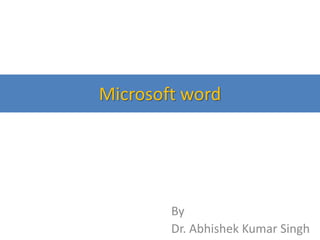
Microsoft word.pptx
- 1. Microsoft word By Dr. Abhishek Kumar Singh
- 2. Introduction • MS Word is word processing Software. • Word processor is a type of application software that used to create all kinds of text documents. • It can also be used to add images, sound, charts in documents. • It enables the user to create, edit, format, save and print the document.
- 3. Introduction • MS-Word is available either as a stand-alone program or bundled with Complete MS-Office program software. • It helps you to create letters, memos, reports and term papers. • It also helps to send documents to a group of people for feedback. • You can maintain mailing lists, create personalized documents and create a newsletter etc. Contd…
- 4. • To start Microsoft Word: • Click on the Start button at the bottom left corner of the Windows desktop as shown in Next Figure. • Select the program option. • Select Microsoft Word 2007/2010. • This invokes MS-Word and starts a new document. Contd…
- 6. Title Bar Vertical Scrollbar Status Bar Document View Zoom Slide Tab Ribbon
- 7. CREATING A DOCUMENT • To create a document, follow these steps: • Click on the File tab/Office button. • A New Document window will be displayed. • Select the Blank Document. • A Blank New Document is displayed. Or • Use the shortcut key CTRL + N
- 8. OPENING A DOCUMENT • To open an existing document, follow these steps: • Click the File tab/Office Button. • An Open dialog box will be displayed as shown in Fig. • Select the appropriate drive and folder in Look in. • Select the desired filename then click on Open button. or • Press CTRL+O.
- 10. SAVING DOCUMENT • When you start typing in your Blank New Document, the document is stored in the internal memory of the computer. • In order to preserve the document for future use, you must save it on the disk. To do so: • Click the File tab, and then click save/save as.
- 11. • The Save As dialog box gets invoked as displayed in Fig. • Select the directory or folder in Save in box. • Enter the name of the file in Filename box. • Click on Save button.
- 13. • By default, the new document is saved as a Word document with an extension .doc/.docx. • Click on icon on the standard toolbar. • or press CTRL+S from keyboard.
- 14. • While working with a file (adding more text lines, format it, delete something etc.), we need to save the changes in the existing document. To save the changes: • Click on the Save Command . • Or • press CTRL + S from keyboard.
- 15. PAGE SETUP • It is used for setting margins, paper size, paper source and layout of active documents.
- 17. Change or set page margins and other properties • Page margins are the blank space around the edges of the page. In general, you insert text and graphics in the printable area between the margins. However, you can position some items in the margins — for example, headers, footers, and page numbers. – Click on page Layout tab – Click on page setup – Set Margins for Top, Bottom, Left and Right – Add margins for binding – Set margins for facing pages – Select Page Orientation – Set Paper Size from Paper Tab
- 18. Headers and Footers • Insert headers and footers – Headers and footers are areas in the top, bottom, and side margins (margin: The blank space outside the printing area on a page.) of each page in a document. – We can insert or change text or graphics in headers and footers. For example, you can add page numbers, the time and date, a company logo, the document title or file name, or the author's name. – If you want to change a header or footer that you inserted, the Headers & Footers tab under Header & Footer Tools gives you more header and footer options.
- 19. Insert the same header and footer throughout a document Click on Insert Tab. • Click on Header and Footer option. • Two text boxes appears on your document, one for header & one for footer. • Type the header & footer you want to give, on the specified place.
- 21. Insert headers or footers different for odd and even pages • On the Page Layout tab, click the Page Setup Dialog Box Launcher, and then click the Layout tab. • Select the Different odd and even check box. • Now you can insert the header or footer for even pages on an even page and the header or footer for odd pages on an odd page.
- 22. Remove the header or footer from the first page • On the Page Layout tab, click the Page Setup Dialog Box Launcher, and then click the Layout tab. • Select the Different first page check box under Headers and footers. Headers and footers are removed from the first page of the document.
- 23. CUT / COPY AND PASTE • These edit functions are use to move/copy a selected text from one place to another. • Followings are the icons for cut, copy and paste respectively, displayed on Standard Tool bar.
- 24. • Select the text. • Go to Home Tab Cut or • Press CTRL + X • Go to the target position • Go to Home tab Paste or • Press CTRL + V
- 25. • Select the text. • Go to Home tab Copy or • Press CTRL + C. • Go to the target position • Go to Home tab Paste or • Press CTRL + V
- 26. Paste Special Ctrl + Alt + V • Formatted Text You want the text to retain the formatting of the text from the other program or web page. • Unformatted Text You want the text to take on the formatting of the Office program you're pasting to. • Microsoft Office Drawing Object You want the contents of the Clipboard to appear as a Microsoft Office drawing object. • Picture (GIF) You want the contents of the Clipboard to appear as a Graphics Interchange Format (GIF) picture. The GIF file format is limited to 256 colors, and is therefore most effective for scanned images, such as illustrations, and less effective for color photographs. GIF is also a good file format for line drawings, black and white images, small text that is only a few pixels high, and animation.
- 27. Paste Special • Picture (JPEG) – You want the contents of the Clipboard to appear as a Joint Photographic Experts Group (JPEG) picture. – The JPEG file format supports 16 million colors and is best suited for photographs and complex graphics. • Picture (PNG) – You want the contents of the Clipboard to appear as a Portable Network Graphics (PNG) picture. – The PNG file format is similar to GIF but it provides better color support. It compresses solid areas of color while preserving sharp detail, such as the detail in line art, logos, or illustrations with text. – You can save, restore, and re-save a PNG image without degrading its quality. Unlike GIF files, PNG does not support animation, and some older web browsers and applications do not support PNG.
- 28. Paste Special • Picture (Windows Metafile) – You want the contents of the Clipboard to appear as a Windows Metafile Format (WMF) picture. – You can save a picture as a 16-bit graphic (for use with Windows 3.x and later). • Picture (Enhanced Metafile) – You want the contents of the Clipboard to appear as an Enhanced Metafile (EMF) format. – You can save a picture as a 32-bit graphic, which supports more sophisticated graphics functions. • Device Independent Bitmap – You want the contents of the Clipboard to appear as a Device Independent Bitmap (DIB), such as a slide acting as a graphic for use on web pages. – A DIB is a representation (that consists of rows and columns of dots) of a graphics image in computer memory. The value of each dot (filled in or not) is stored in one or more bits of data.
- 29. Paste Special • Bitmap – You want the contents of the Clipboard to appear as a bitmap. – The Microsoft Windows BMP format can display millions of colors. Because it is supported by several programs, it is an extremely practical file format to use when you are providing an image to someone who may not have the program in which you created the image.
- 30. FIND Ctrl + F • Search for specified text, formatting, symbols, comments, footnotes, endnotes in the active document. • Go to Home tab • A Find and Replace dialog box will be displayed on Right side. • In Find What box, enter the word you want to find. • Click Find Next button.
- 31. REPLACE • Searches for and replaces specified text in the active document. To replace text: • Click on Home tab Replace. • A Find And Replace dialog box will be displayed right side. • Click on the Replace tab. • In Find what box, enter the text you want to find & replace.
- 32. REPLACE • In Replace with box, enter text you want to use as the replacement. • To search the next occurrence of the text, click Find Next button. • To replace the occurred text, click Replace. • To replace all occurrences of the text, click Replace All. • You can also use CTRL + H as shortcut key.
- 33. GOTO • Move the insertion pointer to the item where you want to go. Go to a specific page, table or other item: • Click on home menu A find and replace dialog box appears on your screen. Click on Find that display Goto button • In Go To what box, click the type of item.