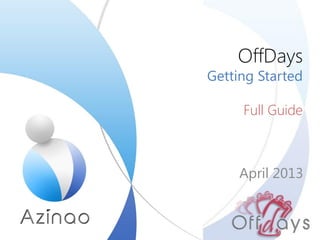
Offdays tuto all-EN
- 2. Managing Absence. …... . . . . . . . . . . . . . . . . . . 03 Setting…….. . . . . . . . . . . . . . . . . . . . . . . . . . . . .16 Managing Absence. . . . . . . . . . . . . . . . . . . . . . . 26 Setting……. . . . . . . . . . . . . . . . . . . . . . . . . . . . . 35 Managing Absence……. .. . . . . . . . . . . . . . ……36 Setting . . . . . . . . . . . . . . . . . . . . . . . . . . . . . . . . 43 HR Mode MANAGER Mode USER Mode
- 3. HR Mode : Managing Absence 3 Dashboard Absence Graphic view Dynamic view Calendar view Add an absence Edit an absence Graphic view Dynamic view SettingMain Menu Balance Dynamic view Graphic view Add balance Edit balance Setting interface Annual limits Monthly limits Daily limits Schedule Fixed holidays Workers Teams Sites
- 4. HR Mode – Main Menu 4 The main menu provides access to various tools for managing leave and holidays. Main menu Filters allow you to select workers, teams and sites to view in a given period. Filers menu
- 5. HR Mode – Dashboard – Dynamic view 5 Dynamic view enabled This view allows you to view for selected workers in the "Filters" menu, the status of their leave balances: Type of leave, basic balance, hours used, hours awaiting validation, vacation hours still available and their validity
- 6. HR Mode – Dashboard – Graphic view 6 Graphic view enabled This view allows you to view for selected workers in the "Filters" menu, the status of their leave balances: Leave Type (color), basic balance, hours used, hours awaiting validation, hours of leave yet available in graphical form.
- 7. 7 HR Mode – Absence – Dynamic view This view allows you to view for selected employees in the "Filters”, list of vacation requests and their status and their time with the ability to change them.
- 8. 8 HR Mode – Absence – Graphic view This view allows you to show for selected employees in the "Filters" menu, list of vacation requests, their status and their period in graphical form with the ability to change them.
- 9. 9 HR Mode – Absence – Calendar view This view allows you to show for selected employees in the "Filters" menu, in calendar form, leave requests and their status color code with the ability to change them. Pending request Request refused Request accepted Edit, validate, deny or delete request
- 10. 10 HR Mode – Absence – add an absence request Save the request Select the start date Select the type of leave Select an employee to apply a request for him Choose 1 for a full day and ½ for a half-day Select the end date
- 11. 11 Comment changes HR Mode – Absence – Edit an absence request Save comment and changes Save comment Delete request Validate the request Refuse the request Save changes
- 12. 12 HR Mode – Balance – Dynamic view This view allows you to view for selected employees in the "Filters" menu, list of added leave balances, type and availability.
- 13. 13 HR Mode – Balance – Graphic view This view allows you to view for selected employees in the "Filters" menu, list of added leave balances, type color code as well as their availability in graphical form.
- 14. 14 HR Mode – Balance – Add leave balances Select an employee to add balances for him Save the balance Balances in hours and minutes Select the end date of availability Select start date of availability Select the type of leave
- 15. 15 HR Mode – Balance– Edit leave balances Save balance Balances in hours and minutes Select the end date of availabilitySelect start date of availability Select the type of leave Delete balance
- 16. HR Mode : Setting 16 Setting interface Annual limits Monthly limits Daily limits Schedule Fixed holidays Workers Teams Sites
- 17. Main Menu Sub-menu Action buttons Action buttons Content Bouton Intitulé Utilité Add Add an item from the right side to the left Remove Remove an item from the left side to the right Save Save changes Save and Next Save and go to the next menu or add a line to the table Save and Next x2 Save and go to the menu after the next one Back to the root Back at the beginning of the submenu (list of profiles) Previous Back to previous page Edit Edit an entry Validate Submit an application (eg leave request) Refuse Refuse a request Delete Delete an entry 17 HR Mode : Setting – Setting interface
- 18. Meaning : • Counters to set limits on annual basis. Ex. : Holidays number. Create types : • They distinguish leave and absences. Ex. : satutory leave ≠ parental leave. • Give a Name and Reference (abbreviation). • Select the type ”Holiday" or ”Absence". • Select sites that have access to this type. • Add an optional comment. • Save. Create Profiles : • They allow you to assign multiple types of leave or absences to a person or a group of persons. • Give a name and reference (abbreviation). • Select sites that have access to this profile. • Add an optional comment. • Save or Save and Next (Settings). Setting created profiles : • Once created, the profiles are waiting for counters. • Select type (Ex. : holiday). • Insert the counter limit value in the format "hour: min". • Insert the period of validity. • Choose the annual repetition if necessary. • Save or Save and Next (to add another counter). 18 HR Mode : Setting– Annual limits
- 19. Meaning : • Counters to set limits on monthly basis. Ex: Number of reported hours per month. CreateTypes : • They allow to create variables that will be used in formulas. Eg positive or negative balance. • Give a Name and Reference (abbreviation). • Select sites that have access to this type. • Add an optional comment. • Save. Create Profiles : • They allow you to assign multiple variable types to a person or a group of persons. • Give a name and reference(abbreviation). • Select sites that have access to this profile. • Add an optional comment. • Save or Save and Next (Settings). Setting created profiles : • Once created, the profiles are waiting for counters. • Choose the type (Eg. : monthly hours max). • Enter the value of the counter, « hour : min ». Choose the monthly repetition if necessary. • Save or Save and Next (to add a new counter). 19 HR Mode : Setting – Monthly limits
- 20. Meaning : • Counters to set limits on a daily basis. Ex: Number of working hours. Create Types : • They allow you to create variables that will be used in formulas. Eg average working hours. • Give a Name and Reference (abbreviation). • Select sites that have access to this type. • Add an optional comment. • Save. Create Profiles : • They allow you to assign multiple variable types to a person or a group of persons. • Give a Name and Number (abbreviation). • Select sites that have access to this profile. • Add an optional comment. • Save or Save and Next (Settings). Setting created profiles : • Once created, the profiles are waiting for counters. • Choose the type (eg hours per day). • Enter the value of the counter, « hour : min ». • Save or Save and Next (to add a new counter). 20 HR Mode : Setting – Daily limits
- 21. Meaning: • Counters for grouping Daily Limits and Time Slots in same profile. Create Profils : • They allow you to assign a schedule to a person or a group of persons. • Give a Name and Reference (abbreviation). • Select sites that have access to this profile. • Add an optional comment. • Save or Save and Next (Setting). Setting created profiles : • Once created, the profiles are waiting for counters. • Select the profile of Daily Limits for the first day. • Select the profile of Time Slots for the first day. • Add a day to the schedule by clicking Save and Next. • Repeat these steps as many times as there are days in the schedule cycle *. • Save. * Schedule cycle is typically one week but in some areas, workers have a schedule that loop 2 or 3 weeks (with shifts between each week). This option allows you to set the cycle totally flexible! 21 HR Mode : Setting – Schedule
- 22. Meaning : • Counters to establish leave, the dates already set. Eg New Year's Day. Create Types : • They distinguish leaves. Eg. : vacation day ≠ conventional leave. • Give a Name and Reference (abbreviation). • Select sites that have access to this type. • Add an optional comment. • Save. Create Profiles : • They allow you to assign multiple variable types to a person or a group of persons. • Give a Name and Reference(abbreviation). • Select sites that have access to this profile. • Add an optional comment. • Save or Save and Next (Paramétrage). Setting created profiles : • Once created, the profiles are waiting for counters. • Give a name to the first term of the leave. • Choose the type (Eg. : vacation day) and leave’s period : « From » and « To ». • Choose the annual repetition if necessary.. • Select the employees affected by the leave. • Add another term leave by clicking Save and Next. • Repeat these steps as many times as there are deadlines leave. • Save. 22 HR Mode : Setting – Fixed Holidays
- 23. Meaning : • Anyone working or having worked in the organization must be registered for its data to be calculated. A personal account is also made available to access its data. Register Workers : • Workers are registered with their personal data. • Required fields are Name, Email (= login), Password, Language and General Access Profile* • Save or Save and Next (Set. Access) or Save and Next (Set. Contract-Plannings). Assign access for teams: • Once created, workers must be placed in teams. • In the "Other teams" column, select the team to which the worker has access (press "Ctrl" key to select multiple).. • In the "Access Profile" column, select the role (see Config. Teams) of the person in relation to the team. • Click Add to move the selected teams in the column “ Teams: Access Profile ". • To remove teams from the column "Teams: Access Profile", select and click Remove. Assign contracts schedules: • To calculate the data of the worker, he must be assigned one or more periods, indicating the system work. That is to say that we will link the worker to the Temporal Parameters (= Contract Planning). • Give a name to the contract schedule and select the validity period "From" and ”To." If one of the fields of the period is not complete, the program assumes an infinite period (CDI =). • Select the appropriate settings Temporal (Limits Annual, Monthly, Weekly and Planning). • Assign a date to the first day of a cycle (eg, the first week of the cycle starts Monday 03/01/2012). • Save or Save and Next to add a new contract-planning. * The General Access Profile limits access to the Settings Interface 23 HR Mode : Setting – Workers
- 24. Meaning : • Teams is used to group workers who have access to the same team. Eg Michael worked in the "IT”, he will be given the "Worker”* Access. While John, who is Director of HR has "Admin”* Access since it must be able to visualize leave workers even if he is not a member of "IT” team. Create Teams : • They are used to group workers. • Give a Name and Reference (abbreviation). • Add an optional comment. • Save or Save and Next (Set. Workers). Assign workers with access : • Once created, the teams are waiting for workers. • In the column "Other workers" select persons who have access to the team (press "Ctrl" key to select multiple). • In the "Access Profile" column, select the role* of the person in relation to the team. • Click Add to move the selected workers in the "Team Members" column. • To remove workers from "Team Members" column, select and click Remove. • It is possible to create an infinite number of profile access based on need and the role of the worker. Typically we offer 4 Access Profiles: • «Worker», whose hours of work and holidays are counted for the team • «Manager», recorded with the possibility to view and manage data team members • «Admin», unrecorded, with the possibility to view, manage, and configure • « Super Admin », unrecorded, with advanced configuration 24 HR Mode : Setting – Teams
- 25. Meaning : • Sites are used to group the teams that have access to the same content. Eg holiday "Martin Luther King Day" visible to the site "USA" but not for "France” site. Create sites : • They allow you to group teams. • Give a Name and Reference (abbreviation). • Add an optional comment. • Save or Save and Next (Set. Teams). Assign teams: • Once created, the sites are waiting for teams. • In the column "Other teams", select the teams that belong to the site (press "Ctrl" key to select multiple). • Click Add to move the selected in the "Team Site" column teams. • To remove teams from the column "Team Site", select and click Remove. 25 HR Mode : Setting – Sites
- 26. MANAGER Mode : Managing absence 26 Dashboard Absence Graphic view Dynamic view Calendar view Apply an absence request Edit an absence request Graphic view Dynamic view Main Menu
- 27. MANAGER Mode – Main Menu 27 The main menu provides access to various tools for managing leave and holidays. Main Menu Filters allow you to select workers and teams to view in a given period. Filters Menu
- 28. MANAGER Mode – Dashboard – Dynamic view 28 Dynamic view enabled This view allows you to view for selected workers in the "Filters" menu, the status of their leave balances: Type of leave credit basis, hours used, hours awaiting validation, vacation hours still available and their validity
- 29. MANAGER Mode – Dashboard – Graphic view 29 Graphic view enabled This view allows you to view for selected workers in the "Filters" menu, the status of their leave balances: Leave Type (color), basic balance, hours used, hours awaiting validation, hours of leave yet available in graphical form.
- 30. 30 MANAGER Mode – Absence – Dynamic view This view allows you to view for selected employees in the "Filters”, list of vacation requests and their status and their time with the ability to change them.
- 31. 31 MANAGER Mode – Absence – Graphic view This view allows you to view for selected employees in the "Filters" menu, list of vacation requests, their status and their period in graphical form with the ability to change them.
- 32. 32 MANAGER Mode – Absence – Calendar view This view allows you to view for selected employees in the "Filters" menu, in calendar form, leave requests and their status color code with the ability to change them. Pending request Request accepted Edit request
- 33. 33 Comment the request MANAGER Mode – Absence – Apply an absence request Save the request Select the absence type Select an employee to apply a request for him Select the start date Choose 1 for a full day and ½ for a half-day Select the end date
- 34. 34 MANAGER Mode – Absence – Edit an absence request Comment changes Save comment and changes Save comment Delete request Validate request Refuse request Save changes
- 35. MANAGER Mode : Setting – Setting your account 35 Change your account settings. Fields (*) are required
- 36. USER Mode : Managing absence 36 Dashboard Absence Account Graphic view Dynamic view Calendar view Apply an absence request Edit an absence request Setting up your account Main Menu
- 37. USER Mode – Main Menu 37 The main menu provides access to various tools for managing leave and holidays. Main Menu Filters allow you to select workers, teams and sites to view in a given period. Filters Menu
- 38. USER Mode – Dashboard – Dynamic view 38 Dynamic view enabled This view allows you to view the status of leave balances: Type of leave credit basis, hours used, hours awaiting validation, vacation hours still available and their availability
- 39. USER Mode – Dashboard – Graphic view 39 Graphic view enabled This view allows you to view status of leave balances: Leave Type (color), basic credit, hours used, hours awaiting validation, hours of leave yet available in graphical form.
- 40. USER Mode – Absence – Calendar view 40 Pending request Request refused Request accepted Edit request
- 41. 41 USER Mode– Absence – Apply an absence request Comment the absence request Save the request Select the leave typeSelect the start date Choose 1 for a full day and ½ for a half-day Select the end date
- 42. 42 Comment your request USER Mode – Absence – Edit an absence request Select the end date Save comment and changes Save comments Save changes Select the start date
- 43. USER Mode – Setting - Setting your account 43 Change your account settings. Fields (*) are required