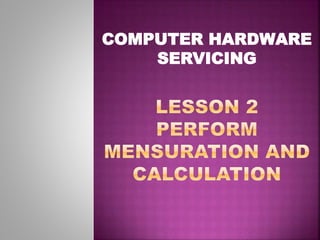
Computer hardware servicing lesson 2:Perform Mensuration And Calculation
- 2. Bit - a fundamental unit of information having just two possible values, as either of the binary digits 0 or 1. Byte - a unit of digital information in computing and telecommunications that most commonly consists of eight bits. Booting – starting (a computer) by loading an operating system from a disk. Electronic storage - a device for recording (storing) information (data). Firewire - Apple Computer's version of a standard, IEEE 1394, High Performance Serial Bus, for connecting devices to your personal computer.
- 3. Hot-swappable - the connection and disconnection of peripherals or other components without interrupting system operation. Interface - the point of interaction or communication between a computer and any other entity, such as a printer or human operator. Laser - a device that emits light (electromagnetic radiation) through a process of optical amplification based on the stimulated emission of photons. Magnetic platter - a thin, high precision disk that is coated on both sides with a high precision magnetic material and which is used in a hard disk drive (HDD) to store data. Memory module - a narrow printed circuit board that holds memory chips. Magnetic storage media - any storage medium in which different patterns of magnetization are used to represent stored bits or bytes of information.
- 4. Operating system - a set of programs that manage computer hardware resources and provide common services for application software. Optical storage media - any storage in which data is written and read with a laser for archival or backup purposes.
- 5. HDD – hard disk drive IDE - Integrated Drive Electronics
- 6. Direction. Match items on Column A with Column B. Write your answers on a separate sheet of paper.
- 7. 1. C 2. I 3. D 4. F 5. G 6. E 7. J 8. B 9. A 10. H
- 8. Memory:memory is technically any form of electronic storage, it is used most often to identify fast, temporary forms of storage. If your computer's CPU had to constantly access thehard drive to retrieve every piece of data it needs, it would operate very slowly. When the information is kept in memory, the CPU can access it much more quickly. Most forms of memory are intended to store data temporarily. The CPU accesses memory according to a distinct hierarchy. Whether it comes from permanent storage (the hard drive) or input (the keyboard), most data goes in random access memory (RAM) first. The CPU then stores pieces of data it will need to access, often in a cache, and maintains certain special instructions in the register.
- 9. Read-only memory (ROM) chips are located in the motherboard. ROM chips contain instructions that can be directly accessed by the CPU. Basic instructions for booting the computer and loading the operating system are stored in ROM. ROM chips retain their contents even when the computer is powered down. The contents cannot be erased or changed by normal means.
- 10. Random access memory (RAM) is the temporary storage for data and programs that are being accessed by the CPU. RAM is volatile memory, which means that the contents are erased when the computer is powered off. The more RAM in a computer, the more capacity the computer has to hold and process large programs and files, as well as enhance system performance.
- 11. Here are some types of memory modules:
- 12. Storage drives read or write information on magnetic or optical storage media. The drive can be used to store data permanently or to retrieve information from a media disk.Storage drives can be installed inside the computer case,such as a hard drive. For portability, some storage drives can connect to the computer using a USB port, a FireWire port, or an SCSI port. These portable storage drives are sometimes referred to as removable drives and can be used on multiple computers. Here are some common types of storage drives:Floppy drive, Hard drive, Optical drive and Flash drive. STORAGE DRIVES A. Floppy Drive B. Hard Drive C. Optical Drive D. External Flash Drive
- 13. FLOPPY DRIVE A floppy drive, or floppy disk drive, is a storage device that uses removable 3.5-inch floppy disks. These magnetic floppy disks can store 720 KB or1.44 MB of data. In a computer, the floppy drive is usually configured as the A: drive. The floppy drive can be used to boot the computer if it contains a bootable floppy disk. A 5.25-inch floppy drive is older technology and is seldom used.
- 14. HARD DRIVE A hard drive, or hard disk drive, is a magnetic storage device that is installed inside the computer. The hard drive is used as permanent storage for data. In a Windows computer, the hard drive is usually configured as the C: drive and contains the operating system and applications. The hard drive is often configured as the first drive in the boot sequence. The storage capacity of a hard drive is measured in billions of bytes, or gigabytes (GB). The speed of a hard drive is measured in revolutions per minute (RPM). Multiple hard drives can be added to increase storage capacity.
- 15. Traditional hard drives are magnetic. Magnetic hard drives have drive motors designed to spin magnetic platters and the drive heads. In contrast, the newer solid state drives (SSDs) do not have moving parts. Because there are no drive motors and moving parts, the SSD luses far less energy than the magnetic hard drive. Non-volatile flash memory chips manage all storage on an SSD, which results in faster access to data, higher reliability, and reduced power usage. SSDs have the same form factor as magnetic hard drives and use ATA or SATA interfaces. SSDs can be installed as a replacement for magnetic drives.
- 16. OPTICAL DRIVE An optical drive is a storage device that uses lasers to read data on the optical media. There are three types of optical drives: Compact Disc (CD), Digital Versatile Disc (DVD) and Blu-ray Disc (BD).
- 17. EXTERNAL FLASH DRIVE An external flash drive, also known as a thumb drive, is a removable storage device that connects to a USB port. An external flash drive uses the same type of non-volatile memory chips as solid state drives and does not require power to maintain the data. These drives can be accessed by the operating system in the same way that other types of drives are accessed.
- 18. Types of Drive Interfaces Hard drives and optical drives are manufactured with different interfaces that are used to connect the drive to the computer. To install a storage drive in a computer, the connection interface on the drive must be the same as the controller on the motherboard. Here are some common drive interfaces: IDE SATA SCSI
- 19. IDE – Integrated Drive Electronics, also called Advanced Technology Attachment (ATA) is an early drive controller interface that connects computers and hard disk drives. An IDE interface uses a 40-pin connector.
- 20. SATA – Serial ATA refers to the serial version of the ATA drive controller interface. A SATA interface uses a 7-pin data connector.
- 21. SCSI – Small Computer System Interface is a drive controller interface that can connect up to 15 drives. SCSI can connect both internal and external drives. An SCSI interface uses a 50- pin, 68-pin, or 80-pin connector.
- 22. SELF CHECK 1.1 Direction. Match items on Column A with Column B. Write your answers on a separate sheet of paper.
- 24. 1. I 2. D 3. F 4. G 5. E 6. J 7. B 8. C 9. A 10. H
- 25. Information Sheet 2.1 DIGITAL PRESENTATION Within a computer, information is represented and stored in a digital binary format. The term bit is an abbreviation of binary digit and represents the smallest piece of data. Humans interpret words and pictures; computers interpret only patterns of bits. A bit can have only two possible values, a one digit (1) or a zero digit (0). A bit can be used to represent the state of something that has two states. For example, a light switch can be either On or Off; in binary representation, these states would correspond to 1 and 0, respectively. Computers use binary codes to represent and interpret letters, numbers and peciall characters with bits. A commonly used code is the American Standard Code for Information. Computers use binary codes to represent and interpret letters, numbers and special characters with bits. A commonly used code is the American Standard Code for Information. Interchange (ASCII). With ASCII, each character is represented by a string of bits. For example: Capital letter: A = 01000001 Number: 9 = 00001001 Special character: # = 00100011 Each group of eight bits, such as the representations of letters and numbers, is known as a byte. Codes can be used to represent almost any type of information digitally: computer data, graphics, photos,
- 28. To convert a decimal number to binary, all you have to do is divide the number by 2. Get the quotient and th remainderr. Bring down the quotient, divide it by 2, and get the quotient and remainder again. Do it repeatedly until the quotient results to 0. Copy the remainder from bottom to top,and that is the binary equivalent.
- 29. While a bit is the smallest representation of data, the most basic unit of digital storage is the byte. A byte is 8 bits and is the smallest unit of measure (UOM) used to represent data storage capacity.When referring to storage space, we use the terms bytes (B), kilobytes (KB), megabytes (MB), gigabytes (GB),and terabytes (TB).One kilobyte is a little more than one thousand bytes,specifically 1,024. A megabyte represents more than a million bytes or 1,048,576. A gigabyte is 1,073,741,824 bytes. A terabyte is 1,099,511,627,776. The exact number is gained by taking 2^n power.
- 30. Direction: Convert the decimal numbers shown below to binary. Perform checking to verify answers. 1) 19 2) 28 3) 37
- 31. Refer to the Answer Key. What is your score?
