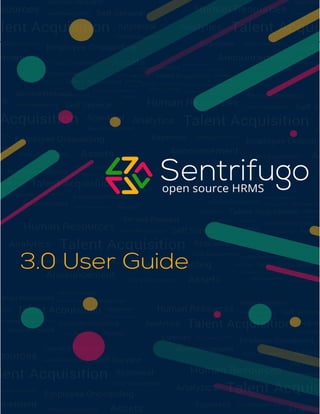
Sentrifugo HRMS 3.0 - Time Management User Guide
- 1. © Sentrifugo 2016 - All Rights Reserved Page 1 of 21
- 2. © Sentrifugo 2016 - All Rights Reserved Page 2 of 21 Sentrifugo – Time Management User Guide
- 3. © Sentrifugo 2016 - All Rights Reserved Page 3 of 21 Table of Contents Introduction.................................................................................................................................................4 Time Management Settings Configuration .................................................................................................5 How do I add Clients?..................................................................................................................................5 How do I add Projects?................................................................................................................................6 How do I add Default Tasks?.....................................................................................................................10 How do I configure the weekly reminder and timesheet blocking range?...............................................11 Weekly Submission Reminder ...............................................................................................................11 Timesheet Blocking Range.....................................................................................................................11 Can the Super Admin fill timesheets?.......................................................................................................14 Can the Super Admin Approve/Reject Employee Timesheets? ................................................................15 What is the role of a Reporting Manager in Time module?......................................................................17 How do I fill in timesheets?.......................................................................................................................19 How do I view Projects assigned to me?...................................................................................................21
- 4. © Sentrifugo 2016 - All Rights Reserved Page 4 of 21 Introduction Sentrifugo's Time Module is a unique Timesheet Management tool. Managers can configure project details and add Employees to projects. They can view timesheets of the Employees reporting to them in a daily, weekly or monthly view format. Employees can enter the hours spent on an assigned project. Employee and project based time reportscan be generatedbasedonthe detailsenteredbythe Employees.
- 5. © Sentrifugo 2016 - All Rights Reserved Page 5 of 21 Time Management Settings Configuration Before yourEmployees canstartfillingthe timesheets,asa SuperAdminyoumustconfigure the following aspects: AddClients AddProjects AddDefaultTasks Configuration - WeeklySubmissionReminder - TimesheetBlockingRange How do I add Clients? Provide the basicinformationabout yourclients. Selectthe option fromthe Time module’smenu.Clickonthe button. Figure 1 * - Denotes mandatory fields a. Clientname*
- 6. © Sentrifugo 2016 - All Rights Reserved Page 6 of 21 b. Clientlocation c. Countrythe clientislocatedin d. State the clientislocatedin e.Clientemail address f. Clientphone number g. Clientfax number h. Name of the pointof contact fromclient side* How do I add Projects? Under the sectionthere are 3 steps: 1. Configure projectdetails:Provide informationaboutthe project. Figure 2 * - Denotes mandatory fields a. ProjectName*
- 7. © Sentrifugo 2016 - All Rights Reserved Page 7 of 21 b. Statusof the ProjectE.g.:Initiated,InProgress,Completedetc.* c. The parentprojectname onwhichthe current projectisbasedon d. ClientName* e.Currencyusedinthe project* f.Type of the projecton basisof the income type* g. Estimateddurationof the Project h. ProjectDescription the detailstomove ontothe nextstep. 2. Add Projectrelatedtasks: Addthe varioustaskswhichare performedbythe Employees inthe project Whenyouare configuringa task forthe firsttime, youwill see the below message: Afterclickingon the hyperlink,apop up window will open. Figure 2.1 o DefaultTasks - The defaulttasksthathad beensetupin the ‘DefaultTasks’tab (youcan create a defaulttaskhere also byselectingthe checkbox ‘DefaultTask’while creatinganew task) o Frequently UsedTasks - The tasksfrequentlyusedindifferent projectswill be populatedhere o NewTask – For a particularprojectonly,a new taskcan be addedhere Choose the taskcategoryyou wantby selectingthe radiobutton.
- 8. © Sentrifugo 2016 - All Rights Reserved Page 8 of 21 You can thenfill in the EstimatedHoursandBillable Rate of eachtaskwhichyou have added. Figure 2.2 3. Add resourcesto Projects: Youcan add Managers/Employees tothe project.Whenyouare addingresources for the firsttime youwill see the below message. Afterclickingonthe hyperlink,apopup window will open.
- 9. © Sentrifugo 2016 - All Rights Reserved Page 9 of 21 Figure 2.3 Clickon the Manager/Employeeyouwishtoaddto the projectand thenthe name will appearonthe right side columnas selected Managers/Employees.Clickon Afterthe resources have beenaddedthe SuperAdmin/Managercanfill inthe billablerate &cost rate. Figure 2.4 a. Addmore resources b. Assigntaskstoresourcesandon clickingthisoptionapop up (shownbelow) window will open.
- 10. © Sentrifugo 2016 - All Rights Reserved Page 10 of 21 Figure 2.5 a. You can filterthe tasksdisplayedbyclickingona radiobutton (Unassigned/Assigned/All) b. Afterselectingthe tasksyouwishtoassign to the resource,clickon How do I add Default Tasks? Addthe variousdefaulttasksperformedbythe Employees inyourorganization.E.g.:Developing, Documentation,Testingetc. Selectthe option fromthe Time module’smenu.Clickonthe button.
- 11. © Sentrifugo 2016 - All Rights Reserved Page 11 of 21 Figure 3 * - Denotes mandatory fields a. Enter the variousdefaulttasksexistinginyourorganizationone byone and eachtask* (defaulttasks are noteditable butcan be deletedif notassignedtoany Employee) How do I configure the weekly reminder and timesheet blocking range? Weekly Submission Reminder Seta dayin a weektosendemail notificationstoyourworkforce toremindthemaboutfillingtheirtimesheets and sendingthemforapproval. Timesheet Blocking Range Define atime periodwithinwhichthe Employees’timesheetwill be blockedforamonth.Sentrifugooffersyou twooptionsto accomplishthisfeature: 1 - Endof month o By the endof everymonth,all Employees mustsubmittheirtimesheets
- 12. © Sentrifugo 2016 - All Rights Reserved Page 12 of 21 o Two daysof grace periodi.e.1stand2nd of the nextmonth,are providedtothe Employees to submittheirtimesheets.On the 2ndof everymonth,anotificationwill be sentasa reminder aboutblockingthe timesheet. o On the 3rd of everymonth,if the Employees have notsubmittedtheirtimesheets,their previousmonth'stimesheetwillbe blocked. 26th previousmonth - 25th nextmonth o By the 25th of everymonth,all Employees mustsubmittheirtimesheets. o Two daysof grace periodi.e.26thand 27th of the nextmonth,are providedtothe Employees to submittheirtimesheets.On the 27th of everymonth,anotificationwill be sent asareminder aboutblockingthe timesheet. o On the 28th of everymonth,if the Employees have notsubmittedtheirtimesheets,their previousmonth'stimesheetwillbe blocked. Figure 4 Figure 4.1 a. Clickon in the headermenu.
- 13. © Sentrifugo 2016 - All Rights Reserved Page 13 of 21 b. Clickon in the Time menu. c. Clickon to setupthe configurations d. Selectaday from the dropdownforWeeklySubmissionReminder e. Selectanoptionto determineyourmonthlytimesheetblockrange f. Clickon to applythese changestoyour entire organization (editable later)
- 14. © Sentrifugo 2016 - All Rights Reserved Page 14 of 21 Can the Super Admin fill timesheets? Figure 5 The SuperAdmincan viewthe currentmonth’scalendarandcan’t fill intimesheetsunlike restof the users.
- 15. © Sentrifugo 2016 - All Rights Reserved Page 15 of 21 Can the Super Admin Approve/Reject Employee Timesheets? The SuperAdmincan viewthe timesheetsof all EmployeesandcanalsoApprove/Rejectthem. Figure 6 a. The viewtype (Weekly/Monthly).Clickonthe wordWeeklyView tochange ittoMonthlyView mode. b. Categoriesbasedonstatusof Timesheet c. Timesheetstatus(NoEntry,Approved,Rejectedetc.) d. Viewthe Timesheetindetail e. Total no.of hoursworked f.Approve Timesheet g. RejectTimesheet The Figure 6.1 showsthe Weekly view options,inwhichthe Timesheetsof the Employees canbe viewedfor each weekof the month.
- 16. © Sentrifugo 2016 - All Rights Reserved Page 16 of 21 Figure 6.1 Aftercompletingall the above mentionedsteps,yourTime moduleisnow readytouse.
- 17. © Sentrifugo 2016 - All Rights Reserved Page 17 of 21 What is the role of a Reporting Manager in Time module? Note:Reporting Managers can belongto any role (Management/Manager/HR/Employee/SystemAdmin) as long as they have Employeesreportingto them. A ReportingManagerhas accessto all the functionslike the SuperAdmin, exceptforthe ‘Configuration’ function. ReportingManagershave an extrafeature of viewingthe listof Employees whohaven’tsubmittedtheir timesheetsyet. Figure 7 a. Click here to viewthe listof Employees whohaven’tsubmittedtheirtimesheets.The numberinthe parentheses() denotesthe numberof Employees inthe list.
- 18. © Sentrifugo 2016 - All Rights Reserved Page 18 of 21 WeeklyViewforPendingSubmissions: Figure 7.1 MonthlyViewforPendingSubmissions: Figure 7.2
- 19. © Sentrifugo 2016 - All Rights Reserved Page 19 of 21 How do I fill in timesheets? Whenyou log into your Sentrifugoaccountandnavigate tothe Time module,thisishow the screenwill appear: Figure 8 a. Will redirectyou tothe screenwhere you can fill inthe timesheets b. Showsthe the weeklytimesheets (Forviewingpurposeonly) c. Total numberof hoursworkedbyyou ina month d. Total numberof hours workedbyyourin a day e. Status of the timesheete.g.-Approved f. Statusof the timesheete.g.- Noentry
- 20. © Sentrifugo 2016 - All Rights Reserved Page 20 of 21 You will see the following messageif yourtimesheethasbeenapproved: If you’ve notfilledinthe timesheetforaparticularweek,you will findthe followingmessage: If you wantto enterhoursintothe timesheet,you shouldclickon and the followingwindow will open: Figure 8.1 a. Remindersforfillingin timesheets b. You can change to whichever weekyouwant c. Dailynotes/comments(You cangive detailsaboutthe tasksandthe numberof hoursfor the day) d. Projectname e.Task name f. Weeklynotes/comments(You cangive detailsaboutthe tasksandthe numberof hoursfor the week) g. Savesthe timesheet(canbe modifiedevenaftersaving)
- 21. © Sentrifugo 2016 - All Rights Reserved Page 21 of 21 h. Saves& submitsthe timesheetforapproval How do I view Projects assigned to me? Clickon to viewthe projectstowhichyou have beenaddedtoandto view the projectdetails. Figure 8.2 a. Clickon thisiconto viewthe detailsof the project. Figure 8.3 The above figure shows the detailsof the Project.The detailsare addedbythe SuperAdmin/Manager.
