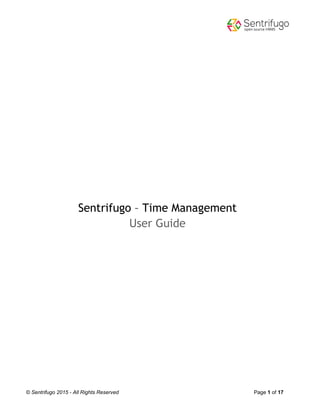
Sentrifugo 2.1 Time Management Guide
- 1. © Sentrifugo 2015 - All Rights Reserved Page 1 of 17 Sentrifugo – Time Management User Guide
- 2. © Sentrifugo 2015 - All Rights Reserved Page 2 of 17 Table of Contents Introduction ............................................................................................................................................3 Steps to make Time Management ready to use .....................................................................................4 Add Clients.........................................................................................................................................4 Add Projects.......................................................................................................................................5 Add Default Tasks ............................................................................................................................11 Timesheet ............................................................................................................................................12 Employee Timesheets..........................................................................................................................13 Manager...............................................................................................................................................14 Employee.............................................................................................................................................15
- 3. © Sentrifugo 2015 - All Rights Reserved Page 3 of 17 Introduction Sentrifugo's Time Module is a unique Timesheet Management tool. Managers can configure projects details and add employees to projects. They can view timesheets of the employees reporting to them in a daily, weekly or monthly view format. Employees can enter the hours spent on an assigned project. Employee and project based time reports can be generated based on the details entered by the employees.
- 4. © Sentrifugo 2015 - All Rights Reserved Page 4 of 17 Steps to make Time Management ready to use Before your employees can start filling the timesheets, as a Super Admin you must configure the following aspects: Add Clients Add Projects Add Default Tasks Add Clients Provide the basic information about your clients. Select the option from the Time module’s menu. Click on the button. a. Client name* b. Client location c. Country the client is located in d. State the client is located in e. Client email address f. Client phone number g. Client fax number h. Name of the point of contact from client side* * - Denotes mandatory fields Refer Figure 1
- 5. © Sentrifugo 2015 - All Rights Reserved Page 5 of 17 Figure 1 Add Projects Under the section there are 3 steps: 1. Configure project details: Provide information about the project. a. Project Name* b. Status of the Project E.g.: Initiated, In Progress, Completed etc.* c. The parent project name on which the current project is based on d. Client Name* e. Project Description * - Denotes mandatory fields Refer Figure 1
- 6. © Sentrifugo 2015 - All Rights Reserved Page 6 of 17 Figure 2 the details to move onto the next step. Once the project details have been saved you will see the below message on the next screen. 2. Add Project related tasks: Add the various tasks which are performed by the employees in the project When you are configuring a task for the first time, you will see the below message: After clicking on the hyperlink, a pop up window will open.
- 7. © Sentrifugo 2015 - All Rights Reserved Page 7 of 17 Figure 2.1 o Default Tasks - The default tasks that had been set up in the ‘Default Tasks’ tab (can create here) o Mostly Used Tasks - The tasks frequently used in different projects will be populated here o New Task – For a particular project only, a new task can be added here Choose the task category you want by selecting the radio button. a. Select the option to add more tasks b. Click on to assign resources to tasks Figure 2.2
- 8. © Sentrifugo 2015 - All Rights Reserved Page 8 of 17 Click on the resources to select them and the name will move to the right column. After selecting the resources click on . Figure 2.2.1 3. Add resources to Projects: You can add managers/employees to the project. When you are adding resources for the first time you will see the below message. After clicking on the hyperlink, a pop up window will open. Select the manager/employee radio button. Then click on the names you want to add to the project and they will appear on the right side column as selected managers/employees. Click on
- 9. © Sentrifugo 2015 - All Rights Reserved Page 9 of 17 Figure 2.3 a. Add more resources b. Assign tasks to resources and on clicking this option a pop up (Figure 2.4.1 ) window will open Figure 2.4
- 10. © Sentrifugo 2015 - All Rights Reserved Page 10 of 17 a. You can filter the tasks displayed by clicking on a radio button (Unassigned/Assigned/All) b. After selecting the tasks you wish to assign to the resource, click on all the added details. Figure 2.4.1
- 11. © Sentrifugo 2015 - All Rights Reserved Page 11 of 17 Add Default Tasks Add the various default tasks performed by the employees in your organization. E.g.: Developing, Documentation, Testing etc. Select the option from the Time module’s menu. Click on the button. * - Denotes mandatory fields a. Enter the various default tasks existing in your organization one by one and each task* (default tasks are not editable but can be deleted if not assigned to any employee) Figure 3
- 12. © Sentrifugo 2015 - All Rights Reserved Page 12 of 17 Timesheet Figure 4 The Super Admin can view the current month’s calendar and doesn’t fill in timesheets unlike rest of the users.
- 13. © Sentrifugo 2015 - All Rights Reserved Page 13 of 17 Employee Timesheets The Super Admin can view the timesheets of all employees and can also Approve/Reject them. a. The view type (Weekly/Monthly). Click on the word Weekly View to change it to Monthly View mode. b. Timesheet status (No Entry, Submitted) c. Total no. of hours worked Figure 5
- 14. © Sentrifugo 2015 - All Rights Reserved Page 14 of 17 The Figure 5.1 shows the Weekly view options, in which the Timesheets of the employees can be viewed for each week of the month. Figure 5.1 After completing all the above mentioned steps, your Time module is now ready to use. Manager A manager has access to all the above listed options and can perform all the functions like the Super Admin.
- 15. © Sentrifugo 2015 - All Rights Reserved Page 15 of 17 Employee a. Takes the employee to the screen where he can fill in the timesheets b. Shows the the weekly timesheets of the employee (For viewing purpose only) c. Total number of hours worked by the employee in a month d. Total number of hours worked by the employee in a day e. Status of the timesheet e.g.- Submitted/No entry When an employee logs in to his Sentrifugo account and navigates to the Time module, this is how the screen will appear to him: Figure 6 If an employee wants to enter the hours into his timesheet, he should click on and the following window will open: a. You can change the week
- 16. © Sentrifugo 2015 - All Rights Reserved Page 16 of 17 b. Daily notes/comments (Employee can give details about the tasks and the number of hours for the day) c. Project name d. Task name e. Weekly notes/comments (Employee can give details about the tasks and the number of hours for the week) f. Saves the timesheet (can be modified even after saving) g. Saves & submits the timesheet for approval Figure 6.1 Click on to view the projects to which you have been added to and to view the project details. a. Click on this icon to view the details of the project. Figure 6.2
- 17. © Sentrifugo 2015 - All Rights Reserved Page 17 of 17 The below figure shows the details of the Project. The details are added by the Super Admin/Manager. Figure 6.3
