Report
Share
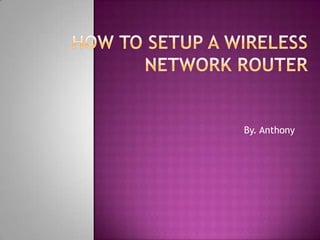
Recommended
Recommended
More Related Content
What's hot
What's hot (20)
A tutorial showing you how to crack wifi passwords using kali linux!

A tutorial showing you how to crack wifi passwords using kali linux!
Similar to How to setup a wireless network router
In recent years, Wi-Fi has been rapidly increasing. As Wi-Fi enables local area networks to operate without wires and cabling, it is a popular choice for home and business networks. For many modern devices, such as laptops, smartphones, tablets and electronic game consoles, Wi-Fi can also be utilised to provide wireless broadband Internet access via wireless broadband.
Many public facilities, including airports, hotels, bookstores, and coffee shops, now provide free Wi-Fi. Some cities have built free Wi-Fi networks that are available across the city. Wi-Fi Direct, a type of Wi-Fi that doesn't require a LAN, allowing devices to connect without one.What is the procedure for setting up a wireless network | Unisol Communications

What is the procedure for setting up a wireless network | Unisol CommunicationsUnisol Communications Pvt.Ltd.
Similar to How to setup a wireless network router (20)
What is the procedure for setting up a wireless network | Unisol Communications

What is the procedure for setting up a wireless network | Unisol Communications
Understanding your Home network and keeping it secure

Understanding your Home network and keeping it secure
How to extend your wifi network with simple access points

How to extend your wifi network with simple access points
Managing Security Issues with a Remote Workforce while Continuing to Grow You...

Managing Security Issues with a Remote Workforce while Continuing to Grow You...
Recently uploaded
Recently uploaded (20)
ICT role in 21st century education and its challenges

ICT role in 21st century education and its challenges
Apidays New York 2024 - The Good, the Bad and the Governed by David O'Neill, ...

Apidays New York 2024 - The Good, the Bad and the Governed by David O'Neill, ...
Web Form Automation for Bonterra Impact Management (fka Social Solutions Apri...

Web Form Automation for Bonterra Impact Management (fka Social Solutions Apri...
Apidays New York 2024 - APIs in 2030: The Risk of Technological Sleepwalk by ...

Apidays New York 2024 - APIs in 2030: The Risk of Technological Sleepwalk by ...
Why Teams call analytics are critical to your entire business

Why Teams call analytics are critical to your entire business
Apidays New York 2024 - Passkeys: Developing APIs to enable passwordless auth...

Apidays New York 2024 - Passkeys: Developing APIs to enable passwordless auth...
Modular Monolith - a Practical Alternative to Microservices @ Devoxx UK 2024

Modular Monolith - a Practical Alternative to Microservices @ Devoxx UK 2024
Boost Fertility New Invention Ups Success Rates.pdf

Boost Fertility New Invention Ups Success Rates.pdf
Connector Corner: Accelerate revenue generation using UiPath API-centric busi...

Connector Corner: Accelerate revenue generation using UiPath API-centric busi...
Rising Above_ Dubai Floods and the Fortitude of Dubai International Airport.pdf

Rising Above_ Dubai Floods and the Fortitude of Dubai International Airport.pdf
Repurposing LNG terminals for Hydrogen Ammonia: Feasibility and Cost Saving

Repurposing LNG terminals for Hydrogen Ammonia: Feasibility and Cost Saving
Cloud Frontiers: A Deep Dive into Serverless Spatial Data and FME

Cloud Frontiers: A Deep Dive into Serverless Spatial Data and FME
ProductAnonymous-April2024-WinProductDiscovery-MelissaKlemke

ProductAnonymous-April2024-WinProductDiscovery-MelissaKlemke
How to setup a wireless network router
- 1. By. Anthony
- 2. Step 1: Setting-up Router How easy is it to setup a router connection if you are a home user? The answer to this is - moderately difficult depending on the model and whether it is a wired or a wireless router. If you have a convenient location, then you could install your router in less than an hour. You may want to change the location of your router if it is a wireless one, so you don't have to worry about looking for a permanent location when you begin configuring it. It is more important to find an easy power access point to plug in the adapter for the router device.
- 3. Step 2: How to Begin Router Installation Once your NETGEAR, Linksys, or D-Link router is powered on, you can connect it with your internet modem. Connect the Ethernet cable into the WAN plug on the router. Once you have connected the device, you will need to restart it and wait for it to recognize the connection before you can start configuring DNS and IP on your computer. Remember to connect your router to the computer via network cable when installing it. This ensures that your settings are not lost if the WI-FI connection is interrupted. Once your default settings are saved, you can go back to using it wireless.
- 4. Step 3: How to Enter Internet Connection Info in the Admin Panel To access the administration tool, open your web browser and type in the router address. This is provided in the handbook that you will receive on the purchase of your router. You will not need a working internet connection at this time. Enter the default username and password provided in the same document, and begin installation. If you are currently using a DSL internet service over a broadband modem, then you will need to register the PPPoE or the network protocol. This information should be available with your Internet service provider. If you have a static IP address that has been provided on demand, then it will ask you to enter network mask and gateway which you can locate from the Network Connection icon in My Network Places or from the internet icon in the taskbar.
- 5. Step 4: Connecting Additional Computers to Router Once your internet connection information has been entered, you can add other computers to the wireless network by changing the SSID or network name and selecting it each time. Remember that the connection information will be same as in the first installation. Now that your router is configured, you will only need to select the relevant connection from Available Networks or search for wireless connection from the Network and Sharing Center. Use the username and password provided in the router information to access the network. Each computer that you add becomes a networked computer which allows file sharing and multiple accesses to the same disk drives.
- 6. Step 5: Secure Router and Connection Once the router installation is complete, it is time to secure your internet connection and router. You can begin by changing the default usernames and passwords from the admin panel. Also change the SSID or network name for your Router and disable SSID broadcast. Install personal firewall software on each of the computers connected to the wireless network. You can even turn on the router's in-built firewall for network security.
- 7. If you have followed this method and are still facing limited or no connectivity errors in Windows, it may because some information has been incorrectly input. To reconfigure or troubleshoot router settings, you can call a technical support service to do it for you. Router support is easily found online, and there are virtual technicians who will guarantee a router setup within 15 minutes. To avail of such services, the author has provided some useful linked web addresses for your convenience. This will enable you to get top level certified security on your router and PC as well. There are forums where you can post router issues for feedback and see if there is a solution available from other users.