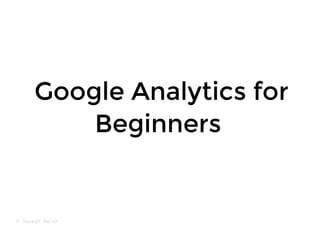
Google Analytics for Beginners.pdf
- 1. Google Analytics for Google Analytics for Beginners Beginners © Daragh Walsh
- 2. Have a professional level understanding of Google Analytics and know the practical steps to use it as a powerful tool to grow a business. By the end of this training, you will... By the end of this training, you will... © Daragh Walsh
- 3. 1. Why Google Analytics? 2. How Google Analytics Works 3. How to Set Up Google Analytics 4. How to Create Additional Reporting Views 5. How to Add Filters 6. How to Setup Google Analytics Goals 7. How to Navigate Google Analytics 8. How to Use the Main Tools For Analysis 9. How to Analyze Key Reports 10. How to Set Up Dashboards 11. How to Track Marketing Campaigns 12. How to Link Analytics with Google Ads By the end of this training, you will know... By the end of this training, you will know... © Daragh Walsh
- 4. 1. Why Google 1. Why Google Analytics? Analytics? © Daragh Walsh
- 5. If you are a marketer, business owner or entrepreneur then Google Analytics is probably the most important tool you can learn to use. Successful businesses are not built on guesswork. They thrive on your ability to make data-driven decisions. Google Analytics gives you the metrics to see what's working and what's not working. Without analytics in place, you're flying blind. Peter Drucker - "If you can't measure it, you can't improve it." Google Analytics is the industry standard for web analytics and it's a requirement to apply for any digital marketing or advertising position. Benefits of Google Analytics 1. Why Google Analytics? 1. Why Google Analytics? © Daragh Walsh
- 6. 2. How Google 2. How Google Analytics Works Analytics Works © Daragh Walsh
- 7. 2. How Google Analytics Works 2. How Google Analytics Works To collect data, a small piece of tracking code is added to each page on a website. This tracking code will collect anonymous information about a visitor interacts with the site. e.g. the URLs of the pages visited. With this information, Google Analytics can calculate which pages are most popular or determine if users reached the purchase confirmation page. © Daragh Walsh
- 8. 2. How Google Analytics Works 2. How Google Analytics Works Google Analytics will also collect information like the language the browser is set to, the type of browser (such as Chrome or Safari), the device and operating system used and the users location, age and gender. It can even collect the “traffic source,” which brought users to the site in the first place. This might be a search engine, an advertisement they clicked on, or an email marketing campaign. Google Analytics uses a browser cookie (a small bit of text stored in the browser) to generate a random ID to distinguish between new and returning visitors and tie all the activity of a visitor into a single visit. Each period of activity is called a “session.” Google Analytics ends a session by default after 30 minutes of inactivity or when a user closes a browser window. Finally, all of this information is sent to Google Analytics to populate your reports.
- 9. 3. Google Analytics 3. Google Analytics Setup Setup © Daragh Walsh
- 10. 3. Google Analytics Setup 3. Google Analytics Setup 1. Create or sign in to your Analytics account. Go to google.com/analytics How to Set Up Google Analytics © Daragh Walsh
- 11. 3. Google Analytics Setup 3. Google Analytics Setup 2. Set up a property. A property represents your website or app, and is the collection point in Analytics for your data. How to Set Up Google Analytics © Daragh Walsh
- 12. 3. Google Analytics Setup 3. Google Analytics Setup 3. Add the tracking code to your site. Get the tracking code at Admin>Tracking Info and add it right after the opening <head> tag on each page. Note, platforms like Wordpress or Shopify may allow to just enter the tracking ID. How to Set Up Google Analytics © Daragh Walsh
- 13. 3. Google Analytics Setup 3. Google Analytics Setup 4. Verify that the tracking code is working. Open up your website in a separate tab and then check to see that your visit is being registered in the Real-Time reports. How to Set Up Google Analytics © Daragh Walsh
- 14. 4. Create Reporting 4. Create Reporting Views Views © Daragh Walsh
- 15. 4. Views 4. Views A reporting view is the level in an Analytics account where you can access reports and analysis tools. © Daragh Walsh
- 16. Account Structure 1. An account is your access point for Analytics, and the top-most level of organization. 2. A property is a website, mobile application or device. You can add up to 50 properties to each Analytics account. 3. A view is your access point for reports; a defined view of data from a property. You can add up to 25 views to a property. 4. Views 4. Views © Daragh Walsh
- 17. When you add a property to an account, Analytics creates a reporting view for that property. It's best practice to leave this original view unchanged, so that you always have a backup of the raw data. You can create additional views and apply filters to them to view a specific subset of data. You want to do this: For convenience, if you consistently need to look at a particular subset of the data (e.g., visits from US), then it is much easier to have a view that is dedicated to that data. For data security reasons you might give the editorial team access to analytics reports about the company blog, but restrict access to sensitive data (e.g, Ecommerce data). For data accuracy, you might filter data like spam traffic or internal traffic. Why Create Additional Reporting Views? 4. Views 4. Views
- 18. Google Analytics recommend you set up at least three views: a “Raw Data” view, a “Test” view, and a “Master” view. 1. Raw Data View: This view should be left unfiltered and untouched. That way you can always go back to all of the data that has been collected if you need to and not risking anything getting lost. 2. Test View: This is the place for testing new filters, to see how your traffic gets affected before you add them to your main view. By testing first, you can make sure you are not filtrating any visitors that you otherwise would expect to show up and leaves you with more reliable data. 3. Master View: This is your main view, the one you should use to read your data day to day. You add your already tested filters here. Recommended Views to Set Up 4. Views 4. Views
- 19. 1. Add a new reporting view. Go to the Admin section of your property and click "create view". How to Create Additional Views 4. Views 4. Views © Daragh Walsh
- 20. 2. Add view name & timezone. Once you are done, click "create view". How to Create Additional Views 4. Views 4. Views © Daragh Walsh
- 21. The default unfiltered view created by Google Analytics will be called "All Website Data", so you can rename this view to match view names recommended by Google Analytics. When a new view is created, only website data from date the view was created will be included, so best to set up right away. Once you have deleted a view, you have 35 days to restore that view. Limits & Caveats 4. Views 4. Views © Daragh Walsh
- 22. 5. Add Filters to 5. Add Filters to Views Views © Daragh Walsh
- 23. 5. Filters 5. Filters Filters let you include, exclude, or modify the data you collect in a view. © Daragh Walsh
- 24. 5. Filters 5. Filters Exclude internal traffic. Don't skew your data with internal traffic. Create a filter that excludes traffic from the head office. Filter domain referrals. Reduce spam traffic from your Analytics data. Create a filter that excludes traffic referred from selected domains. Filter on geography. Consolidate countries into sales region (such as APAC, EMEA, or North America). In this way, you can track data from a region that is spread across multiple countries. For example, to see data from North America only create a view and filter to include U.S. and Canada. Search-and-replace filter. Replace codes or long urls with simpler, more intuitive versions. For example, replace product ID with product name. Common Filters © Daragh Walsh
- 25. 5. Filters 5. Filters 1. Create a filter. Go to admin> filters> create a filter. Note, you will need edit access to add filters to a view. How to Set Up Filters © Daragh Walsh
- 26. 5. Filters 5. Filters 2. Define the filter. Add the filter name, select the filter type and specify the information to include or exclude. e.g. internal IP addresses from head office How to Set Up Filters © Daragh Walsh
- 27. 5. Filters 5. Filters Filters require up to 24 hours before they are applied to your data. Filter order does matter. Google Analytics filters are applied in the order in which they are set in your view. If there is a chance that one filter influences the other, you can assign a filter order. Filters are destructive. If a filter excludes data from a view, that data can never be recovered for that view. Therefore, you should ALWAYS maintain an unfiltered view of your data so you always have access to your full data set. Filters cannot be applied retroactively. Data that has already been processed will not be filtered out of reports. Limits & Caveats © Daragh Walsh
- 28. 6. Goals 6. Goals © Daragh Walsh
- 29. 6. Goals 6. Goals Goals measure how well your site or app fulfills your target objectives. © Daragh Walsh
- 30. 6. Goals 6. Goals Measure how often users complete an activity, called a conversion, that contributes to the success of your business not just the number of pageviews & visitors. See data in your goal reports and any other report that provide data on goals and goal Conversions. Identify the traffic source that delivers the most conversions not just visitors. Identify the subset of users who contribute the most to conversions not just page visits. Track the exact pathways users take before completing a Goal (page 1 → page 2 → page 3 → conversion). Track the number of completions from individual marketing campaigns. Benefits of Setting Up Goals © Daragh Walsh
- 31. 6. Goals 6. Goals Newsletter signup Completed online payment Completion of a game level Contact information form submitted Free trial signup Account created White paper downloaded Ebook downloaded Completed online donation Appointment created Example Goals © Daragh Walsh
- 32. 6. Goals 6. Goals 1. Add a New Goal. Go into Admin >Views > Goals> New Goal. Note you will need edit access to create goals. How to Set Up Goals © Daragh Walsh
- 33. 6. Goals 6. Goals 2. Complete the Goal Description. Enter the goal name and chose the goal type. For example, newsletter signup. How to Set Up Goals © Daragh Walsh
- 34. 6. Goals 6. Goals 3. Enter the Goal Details. e.g. enter the URL of the page that is shown when the user converts or completes the conversion process. Click “Verify” at the bottom to ensure it's working. How to Set Up Goals © Daragh Walsh
- 35. 6. Goals 6. Goals How to Set Up Goals (optional steps) Add a goal value. If each newsletter sign-up was worth 1 dollar to your business, you could set a goal value equal to “1.” If we wanted to track actual revenue made from purchases, we would need to turn on ecommerce tracking. Add a funnel. Measure drop off at each step of the goal completion process (best suited to ecommerce).
- 36. 6. Goals 6. Goals How to Set Up Ecommerce Tracking (optional steps) Ecommerce Tracking. To measure transactions and revenue , go to admin>ecommerce settings >enable ecommerce and implement additional . ecommerce tracking © Daragh Walsh
- 37. 6. Goals 6. Goals Goal URLs. See which pages the goals were completed on. Reverse Goal Path. Shows the three steps that users took prior to completing the selected goal, as well as the page on which they competed the goal. Funnel Visualization. The Funnel reports take Reverse Goal Path a step further and shows you the drop out and success rates of each step leading up to a conversion. Goal Flow Report. This report was designed to be an improved version of the funnel report. It's a more flexible report (segments can be added) and it's better able to show converters who skipped steps in the conversion funnel. Key Goal Reports © Daragh Walsh
- 38. 6. Goals 6. Goals Goals are limited to 20 per reporting view. Goals can't be applied retrospectively to data that is already collected. Therefore, it's best practice to create goals as soon as you set up your property. A conversion is counted once per session per configured goal. So if you’ve defined a goal of downloading a PDF, and the user downloads the PDF five times in the same session, this action will only count as one conversion. Event Goals (e.g. tracking clicks to call) require you set up event tracking Smart Goals are specifically designed to help Google Ads advertisers who may not have enough conversions to use the Google Ads optimization tools. Limits & Caveats © Daragh Walsh
- 39. 7. Navigate Google 7. Navigate Google Analytics Analytics © Daragh Walsh
- 40. Understand Google Analytics layout and navigation so you can quickly find the reports, tools and features you need. 7. Navigate Analytics 7. Navigate Analytics © Daragh Walsh
- 41. 7. Navigate Analytics 7. Navigate Analytics Account/Property/View switcher. If you have multiple accounts, properties, or views set up, you can easily switch between them. Search. Access key reports quickly without needing to click through the left-hand navigation. Home Page. A summary of your site’s vital signs. Use it a quick check to see if everything is behaving as expected or the starting point for deeper analysis. Customization. The Customization section allows you to create custom reports, specific to your business. Left-hand navigation. To navigate between reports, use the navigation on the left. Clicking on each of these sections will expose the reports that belong to each section. Admin. Contains all of your Google Analytics settings such as user permissions, tracking code, view settings, and filters. Google Analytics Layout & Navigations Controls
- 42. 7. Navigate Analytics 7. Navigate Analytics Analytics Intelligence. A set of features that use machine learning to help you better understand and act on your data. Alert menu. This may include data that is not collecting properly or a setting that needs to be optimized. Help. Access the Google Analytics help centre inside Google Analytics. Google Analytics Layout & Navigations Controls © Daragh Walsh
- 43. 8. Main Tools for 8. Main Tools for Analysis Analysis © Daragh Walsh
- 44. Use these tools and controls across any Google Analytics report to analyze the data. 8. Main Tools for Analysis 8. Main Tools for Analysis © Daragh Walsh
- 45. 8. Main Tools for Analysis 8. Main Tools for Analysis Date Range Selector. Set the time period in which you want to analyze report data. Date Range Comparison. Compare data from two different date ranges and see how your business changed over time. Segment Picker. Add segments to a report to compare different subsets of data. Line Graph. See different metrics in a line graph for the date range you've selected. Metric Selector. Change the metric shown from users to a different metric by selecting the drop-down menu. Duration Selector. Change the data points to show hourly, weekly, or monthly. Reporting Tools & Controls for Analysis © Daragh Walsh
- 46. 8. Main Tools for Analysis 8. Main Tools for Analysis Graph Annotator. Annotate the graph with helpful notes to add business context to your data. Sampling Rate. Speed up the time it takes to generate a report and are willing to sacrifice more precise metrics, select “Faster response" by clicking the tick symbol next to the report name. Share & Customize Reports. Share or refer back to meaningful data you've found in your reports. Reporting Tools & Controls for Analysis © Daragh Walsh
- 47. 8. Main Tools for Analysis 8. Main Tools for Analysis Data Table. The data table is one of the best tools for analysis in Google Analytics. The tables in most reports organize dimension values into rows, and metrics into columns. Dimensions describe data. Metrics measure data. Metrics will invariably be a number, be it an integer, a ratio, a percentage etc Reporting Tools & Controls for Analysis © Daragh Walsh
- 48. 8. Main Tools for Analysis 8. Main Tools for Analysis Data Table. Change the primary dimension, add a secondary dimension and visualise the data in different ways to get actionable insights from your data. Change the way the data table is displayed: Data: Displays the data in a tabular view. This is the default table view. Percentage: Displays a pie chart, showing the contribution to the total for the selected metric Performance: Displays a horizontal bar chart, showing the relative performance for the selected metric. Comparison. Displays a bar chart plotting the performance of the selected metrics relative to the site average. Pivot. rearranges the information in the table for certain reports by pivoting your data on a second dimension. Reporting Tools & Controls for Analysis © Daragh Walsh
- 49. Bounce Rate. The percentage of single-page visits. If the success of your site depends on users viewing more than one page, then a high bounce rate is bad. A low bounce rate indicates users from that country, device, marketing channel etc that engaged with the site. Avg. Time on Page. The average amount of time users spend viewing a specific page or screen, or set of pages or screens. A higher than average time on page indicates users from that country, marketing channel, device etc that engaged with the site. Conversion Rate. The percentage of sessions that results in a conversion e.g. signing up for a newsletter, completing a purchase. A high conversion rate indicates users from that country, marketing channel, device etc that completed activities that contribute to the success of your business. Useful Metrics for Analysis 8. Main Tools for Analysis 8. Main Tools for Analysis
- 50. 9. Analyze Key 9. Analyze Key Reports Reports © Daragh Walsh
- 51. 9. Analyze Key Reports 9. Analyze Key Reports Audience reports provide insight into characteristics of your users. © Daragh Walsh
- 52. Build a Buyer Persona. Understand the age, gender location and interests of your most valuable users. Target them in future acquisition campaigns and tailor your site, content and messaging to address their needs. Expand Into New Markets. Set up offices or better shipping options for countries where you are getting a lot of traffic. Fix Technical Issues Block Sales. Use high bounce rates to identify issues with your site or app on different devices and browsers. Plan Your Development Needs. If you are building an app for your business, know if your visitors are more likely to use it on an Apple, Android or Windows device. Benchmark Against the Competition. See how the marketing channels and location and devices of your users compare to the competition in your industry. Benefits of Audience Reports 9. Analyze Key Reports 9. Analyze Key Reports
- 53. Demographics. The age and gender makeup of your website audience. Interests. User interest segmented by affinity and marketing categories. Geo. The languages and locations of your website audience. Behavior. Comparisons of new and returning visitors, how often return visits occur and how long visitors spend on your site. Technology. The browsers, operating systems and networks of your website visitors. Mobile. A breakdown of devices used to access your website. Benchmarking. Compare your property’s performance to that of your industry peers. Key Audience Reports 9. Analyze Key Reports 9. Analyze Key Reports © Daragh Walsh
- 54. To view data the age, gender etc. of your visitors, you must go to your property setting to enable Advertising features. Once enabled, you are required to notify your visitors by disclosing it in your . privacy policy Note: Demographics & Interests Reports 9. Analyze Key Reports 9. Analyze Key Reports © Daragh Walsh
- 55. 9. Analyze Key Reports 9. Analyze Key Reports Acquisition reports show how the website acquires users. © Daragh Walsh
- 56. Optimise Your Marketing. Compare the performance of different marketing channels and allocate resources to what's working to maximise results. See you how well each channel drives conversions. Identify traffic sources to grow (high conversion but low/medium traffic). Identify budget gaps. Invest more in traffic sources that are delivering traffic & sales. Track the return on social media traffic. Identify the best performing social media sites. YouTube vs. Facebook etc. Identify website owners who are referring traffic to your site. Build relationships with them and seek out similar sites to grow your traffic. Benefits of Acquisition Reports 9. Analyze Key Reports 9. Analyze Key Reports
- 57. Channels. See how well each channel drives traffic and conversions. Organic Search. Visitors who come to your website after searching Google.com and other search engines Paid Search. Visitors who come to your website from an AdWords or other paid search ad Direct. Visitors who come to your website without a traceable referral source, such as typing your URL into their address bar or using a bookmark on their browser Referral. Visitors who come to your website from another website by clicking on a link Social. Visitors who come to your website from a social network Key Acquisition Reports 9. Analyze Key Reports 9. Analyze Key Reports © Daragh Walsh
- 58. Source/Medium. Identify the source/medium combinations that deliver the most traffic or conversions. Source (or traffic source) is the origin of your website visitor. Possible sources include: “google” (the name of a search engine), “facebook.com” (the name of a referring site), “spring_newsletter” (the name of one of your newsletters), and “direct” (users that typed your URL directly into their browser, or who had bookmarked your site). Medium is the how the visitor arrived via that source. Possible mediums include: “organic” (unpaid search), “cpc” (cost per click, i.e. paid search), “referral” (referral), “email”, “none” (direct traffic has a medium of “none”). Key Acquisition Reports 9. Analyze Key Reports 9. Analyze Key Reports © Daragh Walsh
- 59. Referrers. Leaves out search engines and direct traffic, and only shows website domains (including social networks) that have referred traffic to your website e.g. individual blogs or publications. Search Console. Provides information about the performance of your organic-search traffic. You can see data like user queries and the number of times your site URLs appear in search results (impressions). To see data in these reports, you must enable data sharing with the . Social. See the number of conversions from social media sites (overview reports), the behaviour of social media visitors (network referrers) and the top landing pages social media visitors arrive at (landing pages report). Search Console Tool Key Acquisition Reports 9. Analyze Key Reports 9. Analyze Key Reports © Daragh Walsh
- 60. 9. Analyze Key Reports 9. Analyze Key Reports If for technical reasons, Google cannot identify the traffic source it will be added to the Direct channel and appear in the source/medium report as direct/none. Campaign tagging can be used to reduce direct/none traffic from your own email and marketing campaigns. Limits & Caveats Acquisition Reports © Daragh Walsh
- 61. 9. Analyze Key Reports 9. Analyze Key Reports Behaviour reports provide insight into the behaviour of users on your site. © Daragh Walsh
- 62. 9. Analyze Key Reports 9. Analyze Key Reports Benefits of Behaviour Reports Find Content Ideas. See the pages on your site that get the most traffic and highest engagement. Improve top-performing content to climb the search results or use it to guide future content decisions. Make a Better First Impression. Identify the first pages users see in a session and improve them to reduce bounce rates and increase conversions. If you drive paid traffic to your site, this is especially critical. Stop Users From Leaving. Identify the pages where users are leaving your site. Minimize unwanted exits e.g. shopping cart checkout or convert visitors before they leave e.g. newsletter email signup. Improve Page Load Speed. Site slowness is the top reason users abandon a purchase. According to Google, if pages have a loading time of more than one second it damages the user experience.
- 63. All Pages Report. See the pages on your site get the most traffic and highest engagement. Landing Pages Report. These are the first pages viewed in a session. A high bounce rate usually indicates that the landing page content is not relevant or engaging for those users and should be improved. Exit Pages Report. The Exit Pages report shows the last pages people visit before exiting your website. Site Speed. The Site Speed reports show how quickly users are able to see and interact with content. You can identify areas that need improvement, and then track the extent of those improvements. Site Search. Site Search lets you understand the extent to which users took advantage of your site’s search function, which search terms they entered. Key Behaviour Reports 9. Analyze Key Reports 9. Analyze Key Reports
- 64. 10. Dashboards 10. Dashboards © Daragh Walsh
- 65. 10. Dashboards 10. Dashboards Dashboards are an easy way to see an overview of the reports and metrics you care about most. © Daragh Walsh
- 66. 10. Dashboards 10. Dashboards Monitor many metrics at once, so you can quickly check the health of your accounts. See correlations between different reports. Create dashboards for different roles or metrics. e.g. site performance, ecommerce, ppc etc. Dashboards are easy to create, customize and share. You can import dashboards from the Google Analytics Demo Account or . Google Analytics Solutions Gallery Benefits of Dashboards © Daragh Walsh
- 67. 10. Dashboards 10. Dashboards Site Performance. Import from the Google Analytics Demo Account. Example Dashboard © Daragh Walsh
- 68. 10. Dashboards 10. Dashboards 1. Add a new dashboard. Import existing dashboards or create your own (go to customisation >dashboards >create) How to Add Dashboards © Daragh Walsh
- 69. 10. Dashboards 10. Dashboards 2. Add widgets. Widgets can provide snapshots of standard or custom reports or you can widget to create your own is a mini- report. How to Add Dashboards © Daragh Walsh
- 70. 10. Dashboards 10. Dashboards You can share Dashboards with other users via the Share menu. You can also share the Dashboards via email or export them to PDF using the Export and Email menu options. Note sharing the template link will not share you website data. How to Share Dashboards © Daragh Walsh
- 71. 10. Dashboards 10. Dashboards Each Analytics view can contain up to 20 Dashboards per user. Each Dashboard can contain up to 12 widgets. Limits & Caveats © Daragh Walsh
- 72. 11. Campaign Tagging 11. Campaign Tagging © Daragh Walsh
- 73. 11. Campaign Tagging 11. Campaign Tagging Campaign Tagging helps you determine which marketing campaigns are driving the most traffic. © Daragh Walsh
- 74. 11. Campaign Tagging 11. Campaign Tagging By default, Google Analytics is not able to identify the different digital marketing campaigns that send visitors to your website. Google Analytics can identify the source and medium e.g. facebook/referral but it can't determine which Facebook post or ad the traffic came from. Campaign tagging lets you overcome this limitation. If you’re running email campaigns, campaign tagging rises from really good idea to critical. This is because traffic from email will be grossly under-reported (for various technical reasons) if you don’t tag all links pointing back to your site . If you’re running paid search campaigns outside of AdWords (or AdWords campaigns with auto tagging disabled), those visits may show up as organic visits Campaign tagging consolidates all campaign data in a set of campaign reports (found under Acquisition > Campaigns). Benefits of Campaign Tagging
- 75. 11. Campaign Tagging 11. Campaign Tagging 1. Open the . With this tool, you can add extra bits of information (known as campaign tags, UTM tags or parameters) to the URL of your online marketing or advertising campaigns. Campaign URL Builder How to Tag Campaign Links © Daragh Walsh
- 76. 11. Campaign Tagging 11. Campaign Tagging 2. Add the Campaign Tags. Note, Medium, Source, and Campaign are required campaign tags. You can also add tags for Content and Term. How to Tag Campaign Links Tip: If you are not sure what source/medium tags to use look at existing categorisations in the source/medium report.
- 77. 11. Campaign Tagging 11. Campaign Tagging 3. Copy & Paste the Campaign URL. Paste the tagged link into your email, Facebook post etc like a normal link. How to Tag Campaign Links © Daragh Walsh
- 78. 11. Campaign Tagging 11. Campaign Tagging Medium. Communicates the mechanism, or how you sent your message to the user. For example, “email” for an email campaign, “cpc” for paid search ads, or “social” for a social network. Source. Communicates where the user came from. For example, if the medium was “email,” the source might be “newsletter”. Campaign. Can communicate the name of your marketing campaign such as “2015-Back-To-School” or “2015-Holiday-Sale”. Content. can be used to differentiate versions of a promotion. For example, “v1-10dollars-off” and “v2-nopromo”. Term. used to identify the keyword for paid search campaigns. You would only use this field if you are manually tagging a paid search campaign like Bing or Yahoo! For Reference: Campaign Tags Explanation © Daragh Walsh
- 79. 11. Campaign Tagging 11. Campaign Tagging View Campaign Reports. To verify that the campaign is collecting data properly, see campaign information in Acquisition>All Campaigns report (you may need to wait 24 hours for data to appear) Reporting © Daragh Walsh
- 80. 11. Campaign Tagging 11. Campaign Tagging Enable Auto-Tagging for Google Ads. Manual url tagging can be avoided for Google Ads campaigns. Simply, link your Google Ads account to Google Ads and enable "auto-tagging" to share campaign data with Google Analytics. Enable Auto-Tagging for Email. Auto-tagging can also be set up for email providers like Once set up, link clicks from email will automatically be recorded in Google Analytics as the subject of the email without manual tagging. Track Facebook Ads in Google Analytics. The Facebook Ads Manager gives you detailed insights on the performance of your ad and can even track conversions. However by tagging your links, you'll be able to see what else your audience is interested in—before and after conversions. This can help you promote relevant items, make sure the conversion path is optimized, and see what your biggest hits of content are. Mailchimp. Campaign Tagging Tips
- 81. 12. Linking Google 12. Linking Google Ads with Analytics Ads with Analytics © Daragh Walsh
- 82. 12. Linking Google Ads 12. Linking Google Ads Google Ads is Google's advertising platform that helps advertisers reach new customers online. © Daragh Walsh
- 83. 12. Linking Google Ads 12. Linking Google Ads See the full customer cycle. From how customers interact with your marketing (e.g., seeing ad impressions, clicking ads) to how they finally complete the goals you’ve set for them on your site (e.g., making purchases, consuming content). This extra data can help you better analyze the performance of your Google Ads campaigns. Enable Auto-Tagging. When you link your Google Analytics and Google Ads accounts, campaign data is shared between the two systems, but it still requires manual campaign tracking. To automatically add a special campaign tag (=gclid) to your Google Ads URLs, simply enable auto-tagging in your Google Ads account. Set Up Remarketing Campaigns. Build user audiences in Google Analytics and show targeted ads to bring users back to a website and encourage a conversion. Benefits of Linking Google Ads to Google Analytics
- 84. 12. Linking Google Ads 12. Linking Google Ads 1. Link Your Google Analytics Property. Go to Admin > Google Ads Linking > New Link Group. How to Link Google Ads & Enable Auto-Tagging © Daragh Walsh
- 85. 12. Linking Google Ads 12. Linking Google Ads 2. Enable Auto-Tagging. Log into your AdWords account. Go to Settings> Account Settings > check box then click “Save“. How to Link Google Ads & Enable Auto-Tagging © Daragh Walsh
- 86. 12. Linking Google Ads 12. Linking Google Ads View Google Ad Reports. Once you have linked Google Ads with Analytics, you can find Google Ads reports under “Acquisition” in the left-hand navigation. Google Ads Reports in Google Analytics © Daragh Walsh
- 87. In this training, you have learnt... In this training, you have learnt... 1. Why Google Analytics? 2. How Google Analytics Works 3. How to Set Up Google Analytics 4. How to Create Additional Reporting Views 5. How to Add Filters to Views 6. How to Setup Google Analytics Goals 7. How to Navigate Google Analytics 8. Main Tools For Analysis 9. How to Analyze Key Reports 10. How to Set Up Dashboards 11. How to Track Marketing Campaigns 12. How to Link Analytics with Google Ads © Daragh Walsh
- 88. If you are a marketer, business owner or entrepreneur then Google Analytics is probably the most important tool you can learn to use. Successful businesses are not built on guesswork. They thrive on your ability to make data-driven decisions. Google Analytics gives you the metrics to see what's working and what's not working. Without analytics in place, you're flying blind. Peter Drucker - "If you can't measure it, you can't improve it." Google Analytics is the industry standard for web analytics and it's a requirement to apply for any digital marketing or advertising position. Keep the Benefits of Google Analytics in mind! Why Google Analytics? Why Google Analytics? © Daragh Walsh
- 89. Download slides Download slides Link in description © Daragh Walsh