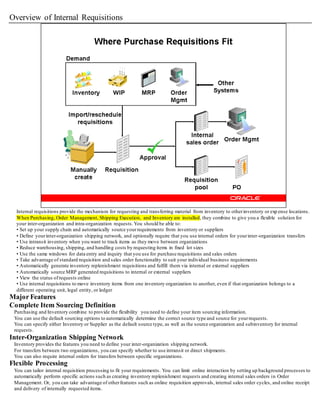
Oracle Purchasing Internal Requisition
- 1. Overview of Internal Requisitions Internal requisitions provide the mechanism for requesting and transferring material from inventory to otherinventory or exp ense locations. When Purchasing, Order Management, Shipping Execution, and Inventory are installed, they combine to give you a flexible solution for your inter-organization and intra-organization requests.You should be able to: • Set up your supply chain and automatically source yourrequirements from inventory or suppliers • Define yourinter-organization shipping network, and optionally require that you use internal orders for yourinter-organization transfers • Use intransit inventory when you want to track items as they move between organizations • Reduce warehousing, shipping, and handling costs by requesting items in fixed lot sizes • Use the same windows for data entry and inquiry that you use for purchase requisitions and sales orders • Take advantage of standard requisition and sales order functionality to suit your individual business requirements • Automatically generate inventory replenishment requisitions and fulfill them via internal or external suppliers • Automatically source MRP generated requisitions to internal or external suppliers • View the status ofrequests online • Use internal requisitions to move inventory items from one inventory organization to another, even if that organization belongs to a different operating unit, legal entity, or ledger Major Features Complete Item Sourcing Definition Purchasing and Inventory combine to provide the flexibility you need to define your item sourcing information. You can use the default sourcing options to automatically determine the correct source type and source for yourrequests. You can specify either Inventory or Supplier as the default source type, as well as the source organization and subinventory for internal requests. Inter-Organization Shipping Network Inventory provides the features you need to define your inter-organization shipping network. For transfers between two organizations, you can specify whether to use intransit or direct shipments. You can also require internal orders for transfers between specific organizations. Flexible Processing You can tailor internal requisition processing to fit your requirements. You can limit online interaction by setting up background processes to automatically perform specific actions such as creating inventory replenishment requests and creating internal sales orders in Order Management. Or, you can take advantage of otherfeatures such as online requisition approvals, internal sales order cycles, and online receipt and delivery of internally requested items.
- 2. Creating Online Requisitions You can create online internal requisitions for both expense and inventory destinations using the same windows you use to create purchase requisitions. You can combine inventory and supplier sourced requisition lines on the same requisition. Also, Purchasing uses your item sourcing information to default the correct source type and supplier for the item and destination.You can define requisition templates for commonly requested internally sourced items. Full Unit of Issue Enforcement Purchasing offers the option of full unit of issue enforcement in which quantities entered on internal requisitions are automatically rounded to a full unit of issue defined for the item. You can also set this option to recommend a rounded quantity on requisitions, but leave the opportunity to change the recomme nded quantity. The quantity rounding is based on the specified unit of issue,if available, otherwise on the primary unit of measure. Inventory Replenishment Requisitions Inventory generates replenishment requisitions through min-max planning, reorder point planning, subinventory replenishment for replenishment counts,and Kanban replenishment. Purchasing uses youritem sourcing information to create inter-organization or subinventory transferrequests. See: Overview of Inventory Planning and Replenishment, Oracle Inventory User's Guide. See: Demand for Internal Requisitions, page 3-16. MRP Generated Requisitions MRP generated requisitions are sourced using the same item sourcing information that you define for inventory replenishment a nd online requisitions. For "buy" items, the Requisition Import process uses the item sourcing information to create either a purchase requisition or an inter-organization internal requisition for planned orders. Approvals and Controls You can control internal requisition approvals and document security jus t as you control purchase requisitions. Purchasing gives you the flexibility you need to set up approvals and limits for internal requests. You can use the same authorization rules, or you can relax or tighten controls for internal requisitions. Creation of Internal Sales Orders When you approve an internal requisition for a stocked item, Purchasing translates the requisition into an internal sales ord er, providing a link between the end user's requirement and the physical demand against Inventory. Order Management Once you create an internal sales order from a requisition, you can manage internal requisitions just as you manage regular s ales orders. You can use Order Management to define order cycles, approvals and holds to effectively process requisition orders. You can selectively pick release and otherwise process internal sales orders as easily as you do regular sales orders. Complete Requisitions Status Visibility You get complete visibility on the status ofrequests through inquiries and reports. You get online visibility to the internal sales order number, as well as the shipment and delivery status forrequisitions. You can report on backordered items, internal requisition status,and delivery discrepancies. Exception Processing Internal requisitions help you manage exceptions to your normal business flow. Order Management automatically backorders yourrequest when you have insufficient supply to fill the internal order by creating anothershipment line for the unavailable quantity. You can reschedule orders when the shipment date changes,and the expected arrival date on the intransit shipment is updated automatically. Cancellation of Requisitions You can easily cancel a request if you have a change in requirements or if you cannot fulfill the entire order. Using Order Management, you can partially or fully cancel the line quantities on the internal sales order. You complete the cancellation process by cancelling the original requisition line in Purchasing. Using Internal Requisitions Internal requisitions provide a flexible solution to your inventory requisitioning needs. You can eliminate user intervention when you do not need it, such as when you are loading internal requisitions into Order Ma nagement or placing demand. The following sections describe the entire business and information flow for internal requisitions, and identifies opportunities for you to simplify processing. Demand for Internal Requisitions Demand for inventory requests can come from several sources.The primary sources are: • Online user's request for stockitems out of inventory • Inventory Replenishment Requests • Oracle MasterScheduling/MRP and Supply Chain Planning generated requisitions • External system's requests Online Requests Online requisitions give you the choice of supplier or inventory sourced requisitions.
- 3. Default sourcing information is determined by the requisition type, the item, and the destination of the request.When you en ter a requisition, Purchasing automatically selects the correct source type and source information for the item and destination. To restrict certain users to internal requisitions only, set their profile PO: Legal Requisition Type to Internal.Purchasing then requires that they source all internally orderable items from inventory. See: Entering Requisition Headers, page 3-48. For frequently requested items, you can define requisition templates to create internal requisitions quickly. Requestors can pull up the template they need,fill in the need-by date and destination of the request,and specify the quantity for each desired item. Internal requisitions also use the Account Generator, which automatically builds account distributions. You can specify only one accounting distribution per inventory sourced line. See: Using the Account Generator in Oracle Purchasing, page E-6. Inventory Replenishment Requests Inventory automatically generates requisitions to maintain an item's stocklevel. The requisitions may request stockfrom an internal predefined source organization or from an outside supplier. See: Overview of Inventory Planning and Replenishment, Oracle Inventory User's Guide. Inventory generates replenishment requests automatically using the following methods: • Min-Max Planning • Reorder Point Planning • Subinventory Replenishments for Replenishment Counts • Kanban Replenishments All inventory replenishment methods create requisitions via the Requisitions Open Interface. Important: If the destination subinventory uses locatorcontrol, you must specify a primary locator for direct inter-organization and subinventory transfers. Tip: You can interface with third-party systems to enter count information and load it into Inventory using the Replenishment Interface. Inventory automatically creates replenishment requisitions using the source and planning method you define. Kanban Replenishments In a pull-based system,inventory items for a particular part or assembly area are replenished as soon as they are needed. When the items are needed,kanban cards in Oracle Inventory change their Supply Status to Empty, and Inventory generates the kanban replenishment request automatically. Then Requisition Import in Purchasing validates and imports replenishment requests as requisitions.If the Source Type of the request is Supplier, Purchasing creates a blanket release (if a blanket agreement exists) or a standard purchase order (if a valid quotation exists) for the item. If the Source Type is Inter-Org, Requisition Import generates an internal requisition for the item. See: Overview of Kanban Replenishment, Oracle Inventory User's Guide. See: Requisition Import Process, Once Purchasing approves the standard purchase order, blanket release, or internal requisition, Inventory automatically receives a status for the kanban card of In Process. In Purchasing, Kanban replenishment requests look like any other purchasing document, and you receive them like you do any ot her shipment. As soon as you receive the item for delivery through the Receipts or Receiving Transactions windows in Purchasing, Inventory automatically receives a status for the kanban request of Full, indicating that the inventory supply has been replenished. MRP Generated Requisitions MasterScheduling/MRP creates requisitions for "buy" items when you release them using the Planner Workbench. MRP generated requisitions are sourced using the same rules as online and inventory replenishment requisitions. However, since MRP is plann ing for the entire organization, inventory sourced requisitions for MRP planned orders must be inter-organization transfer requests.You cannot request subinventory transfers using internal requisitions for MRP planned orders, unless you specify a non -nettable source subinventory on the internal requisition. See: Viewing On-hand Quantities, Oracle Master Scheduling / MRP User's Guide. External Systems You can automatically import internal requisitions from other Oracle Applications or existing non-Oracle systems using the Requisitions Open Interface. This interface lets you integrate the Purchasing application quickly with new or existing applications. Purchasing automatically validates your data and imports your requisitions. You can import requisitions as often as you want. Then, you can review these requisitions, approve or reserve funds for them if necessary,and place them on internal sales orders. See: Requisition Import Process,page 13-29. Internal Requisition Approvals After you create an internal requisition, you can optionally require approval. For online requests,you can set up approval rules that are specific for internal requisitions, or you can share the same rules you use for purchase requisitions. If you do not require additional approval steps,you can set up rules so that you can always complete and approve the document in the Requisitions window. See: Entering Requisition Headers, page 3-48. Min-max planning, Reorder Point planning, and MRP generated requisitions are loaded as approved requisitions through the Requisit ions Open Interface. If you set the Inventory Profile INV: RC Requisition Approval to Unapproved, you can optionally load Subinventory Replenishment requisitions as unapproved and use the document approval functionality in Purchasing. This profile option affects only Subinventory Replenishment requisitions. See: Submitting a Document for Approval, page 2-32. See: Oracle Inventory Profile Options, Oracle Inventory User's Guide. An internal requisition corresponding to a kanban card in Oracle Inventory enters Purchasing through Requisition Import with a status of Approved.(If encumbrance/budgetary controlis on, Purchasing sets the status to Pre-Approved.) As soon as the internal requisition is approved,Inventory automatically receives a status forthe kanban card of In Process. See: Demand for Internal Requisitions, page 3-16. See: Requisition Import Process, page13-29. Requisition supply is created for the destination organization as soon as the requisition is approved.If you create approved requisitions through Requisition Import, supply is created at the time the requisition is created. MasterScheduling/MRP and Inventory planning get
- 4. complete visibility to the incoming internal requisition supply so the planning processes do not create additional reorders for items that you have already requested. Creation of Internal Sales Orders Once you approve inventory sourced requisition lines, Purchasing translates the requisition into an internal sales order, pro viding the link between the requestor's requirement and the physical demand against inventory. You run two separate batch processes to create the internal sales order from the approved requisition: • Create Internal Sales Orders. See: Create Internal Sales Orders Process,page 13-4. • Order Import. See: Order Import, Oracle Order Management Implementation Manual. Purchasing uses location associations to create internal sales orders from internal requisitions for a given deliver-to location. When you associate a customer and customer site with a location and then enter an internal requisition with that location as t he deliver-to point, Purchasing uses the associated customerand customer site on the internal sales order that it creates. The associated customersite becomes the ship-to site for Order Management's ship confirmation. See: Defining Locations, page 1-18. See: Creating and Updating Customers, Oracle Receivables User's Guide. Internal orders are automatically scheduled by setting the Schedule Ship Date on the sales order to the Need -by Date from the requisition. If you specify a subinventory on the internal requisition line, Order Management reserves the goods and uses only the specified subinventory for allocation. If the goods do not exist at the specified subinventory,Order Management backorders them, even if they do exist in another subinventory. The Create Internal Sales Orders process loads the Order Management open interface, OrderImport, using the order type you define in the Purchasing Options window. See: Defining Internal Requisition Options, pa ge 1-38. OrderImport creates internal sales orders from the records in the interface table, and determines the order cycle and defaults values based on the order type. Note: You should not drop-ship internal sales orders. See: Drop Shipments, page 4-114. Multi-Org: Creation of Internal Sales Orders Across Operating Units A Multi-Org implementation of Purchasing enables separate operating units within an organization to operate independently of each oth er. However, you may still need to obtain goods from anotheroperating unit, and Purchasing supports this. You can create an internal sales order for an item in anotheroperating unit. When creating this internal sales order, you must create it in the destination organization's operating unit, and all Order Management activity must take place within that destination operating unit. For example, the following table lists the generalized steps involved and indicate the organization in which they take place. StepAction Operating Unit 1 Inventory Org A Operating Unit 2 Inventory Org B 1- Create and approveinternal requisition. X 2- Run Create Internal Sales Orders. X 3- Run Order Import in Order. Management X 4- Perform pick release and ship confirm in Order Management. X 5- Receive goods. X When you use internal sales orders to transfer goods from anotheroperating unit, the items' transfer cost is posted to the intercompany payables and receivables accounts as defined in the shipping network and an intercompany invoice can be generated. See: Inter-Organization Shipping Network, Oracle Inventory User's Guide. Management of Internal Sales Orders You manage internal sales orders using some of the same windows as customer sales orders. Once you import an internal requisition using Order Import, you can use the Sales Orders window to change the reserved quantity,schedule date, ship-to contact,and shipment priority. The destination organization has complete visibility to any changes in incoming supply based on schedule date changes or part ial shipments. The price on the internal sales order line comes directly from the price on the requisition line, and is always the item cost. Order Import does not use the price list to recalculate the line price and Oracle Receivables ignores internal sales orders. So the price on the internal sales order is not used. The profile option INV: Advanced Pricing for Intercompany Invoice actually controls the price on the intercompany payables invoice. When this profile option is set to No (or null), the price on the intercompany invoice is derived from the Transfer Price Lis t associated to the customer or item. If set to Yes, the price is derived from the Advanced Pricing engine. See: Intercompany Invoice Pricing and Using Advanced Pricing Engine with Intercompany Invoicing, Oracle Inventory User's Guide. Once an internal sales order is scheduled,it is visible as demand. You can reserve inventory for internal requisitions either to the organization, or the organization and subinventory levels. Order Management does not process internal sales order lines for the Receivables Interface, even if the Receivables Interface is an action in the order cycle for the internal sales order. Note: You should not drop-ship internal sales orders. See: Drop Shipments, page 4-114. Pick Release for Internal Sales Orders You can directly pick release from the Shipping Transactions window. Or you can selectively release one internal sales order at a time by entering the internal sales order number as a pick release criterion. Or, you can release a group of internal sales orders by specifying the internal sales order, order type,and a range of dates,or by using the shipment planning delivery, trip, and trip stop information. You can also release internal sales orders with customer orders by entering a range of dates.
- 5. When you enter an internal requisition, you must specify the source organization, and you can optionally specify the subinventory source.If you do not enter source subinventory information on an internal requisition, picking proceeds using the standard inventory picking rules. Oracle Shipping Execution releases only order lines which meet the prerequisites of the order cycle specific to the internal sales order type. See: Oracle Shipping Execution User'sGuide. Ship Confirmation for Internal Sales Orders Use the Shipping Transactions window to ship confirm entire or partial shipments. You can also backorder the internal sales order when you do not have enough on-hand quantity to fulfill the request. Partial shipments are handled by splitting internal order lines into multiple shipment schedules with different delivery dates.You cannot change the warehouse or the subinventories on the delivery details. When you ship confirm, Shipping Execution updates the Inventory Interface and generates a delivery ship notice outbound (DSNO) transaction.Inventory automatically updates on-hand quantities to reflect the internally ordered items that you shipped. If you are shipping using intransit inventory, the destination organization gets complete visibility of the incoming intransit supply.Internal requisition supply is reduced by the quantity of the shipment. You can also enter the expected arrival date at ship confirmation to provide a more accurate supply picture to MRP and invent ory planning. See: Oracle Shipping Execution User'sGuide. Management of Internal Requisitions Update Intransit Information For inter-organization transfers that use intransit, you can use the Manage Shipments window to update the expected arrival date. Maste r Scheduling/MRP and inventory planning get complete visibility to the change in expected arrival date. See: Managing Shipments, page 9-81. Receive, Inspect,and Deliver Items Use the Receipts and Receiving Transactions windows to process receipts of inter-organization requests that use intransit. Receiving personnelcan simply enter the requisition number on the shipping documentation and process the entire shipment using express receiving transactions.For receipt of partial shipments, you can record the quantities for the individual items included in the shipment. You can receive items into receiving, or you can receive the goods directly to the final destination,either an inventory or expense location. If you receive items into receiving/inspection, you process inspections,transfers,and deliveries for internal requisitions just as you would process supplierreceipts or inventory transfers. See: Overview of Receiving, page 9-1. View Internal Requisition Status In Purchasing, you can view the internal sales order and any changes to it, by selecting View Sales Orders on the Tools menu in the Requisition Lines Summary window. Or, you can access the Sales Orders window directly in Order Management and query on the specific internal sales order number, or any otherrelevant criteria. The Sales Orders window provides information about the status ofthe internal sales order, quantities shipped,quantities cancelled, and dates of transactions. You can also report on requisition status.See: Backordered Internal Requisitions Report, page 11-6, Internal Requisitions Status Report, page 11-19, Internal Requisitions/Deliveries Discrepancy Report, page 11-20, and Requisitions on Cancelled Sales Order Report, page 11-77. Cancelling Internal Requisitions If you cancel an internal sales order that was generated by an internal requisition, you get a warning message that the order line is related to a requisition line that is now awaiting cancellation. You can then use the Control Document window to cancel the requisition line. See: Controlling Documents, page 2-57. Purchasing lets you cancel or final close an inventory sourced requisition line only after you cancel the internal sales order in Order Management. See: Cancelling Orders, Oracle Order Management User's Guide. Internal Requisitions Processing Summary Below is a summary of key transactions and processes you use forInternal requisitions. If you are using inventory replenishment or MRP generated internal requisitions, Pick Release and Ship Confirmation are the o nly required online transactions. If you are creating online requests,you also use the Requisitions window. See: Online Processing Automation for Internal Requisitions, page 3-30 for suggestions on howto implement automated processing and reduce online interaction.
- 6. Step Action Required Window/Process 1- Create Internal Requisition On-line or AutomaticRequisitions window and Requisition Import process:Inventory replenishment, MRP Planned Orders, External Sources 2- ApproveRequisition OptionalApproveDocuments window 3- Create Internal Sales Orders AutomaticCreate Internal Sales Orders process, Order Import process 4- Modify Order Schedule OptionalSales Orders window 5- Pick Release Orders On-line Release Sales Orders for Picking window or Shipping Transactions window 6- Confirm Pick-Wave MoveOrder OptionalTransact MoveOrder window (if not auto-pick confirming from Pick Release window) 7- Ship Confirmation On-line Shipping Transactions window, Order Management Interface, Inventory Interface 8- Receive Items OptionalReceipts window, Receiving Transaction Processor 9- Inspect Receipts OptionalReceiving Transactions window, Receiving Transaction Processor 10- Deliver Receipts OptionalReceiving Transactions window, Receiving Transaction Processor, Inventory Transaction Processor 11- View Requisition Status OptionalRequisition Headers Summary window, Requisition Lines Summary window 12- Cancelling Internal Orders OptionalSales Orders window, ControlDocument window, Define Mass Cancel window, Run Mass Cancel window Internal Requisitions Setup Overview Internal requisitions provide a solution to a variety of inventory requisitioning needs. When you implement this feature, you need to carefully review the options and configure the applications to support yourbusiness processes. For example, if you are using internal requisitions to generate inventory replenishment requisitions and fulfill them via subinventory transfers within a plant, you may want to limit your online interaction to pick release and ship confirmation. You do not have to record separate ship, receive, and deliver transactions when the same employee actually picks the items out of the source subinventory and places them at the destination in one step. Product Internal Requisition Setup Function Order Management Update profile options, Define transaction types, Define order number sources, Update/define default value rules, Define price lists, Define Concurrent Program Resubmission interval for the Order Import process Shipping Execution Define release sequence rules, Define pick slip grouping rules, Define shipping parameters Inventory Define internally requested items, Define inter-organization shipping network, Define item sourcing, Define Concurrent Program Resubmission intervals in Inventory planning and replenishment windows Purchasing Define Internal Requisition Deliver-To Sites, Set Legal Requisition Type profile, Define Purchasing Options, Define Concurrent Program Resubmission intervals for the Requisition Import and Create Internal Sales Orders processes Minimum Order Management Setup for Internal Requisitions You use standard sales order functionality to define transaction types for internal sales orders. You also need to use the Purchasing Options window to specify the order type you use for internal requisitions. See: Defining Internal Requisition Options ,You must perform the following setups in Order Management to use the internal requisition features. You may choose to take advantage of other Order Management features which require additional setups. See: Oracle Order Management Recommended Setup, Oracle Order Management Implementation Manual. Define Order Management Profile Options Set the profile option OM: Item Flexfield. This profile option defines which structure of the item flexfield to use. Note. that Order Management uses the same ledger as defined in the SystemOptions window in Oracle Receivables. Use the Parameters window in Order Management to define the Item Masterorganization for this installation. Tip: Set the Item Validation Organization to the same Item Masterorganization as yourpurchasing reference organization (set in the Financials Options window). Define Transaction Types Use the Transaction Types window to define order and line types. Order Management provides default order cycle workflows that you must associate with each order and line type. Define an Order Management Number Source For Internal Requisitions Define order number sources to automatically number internal sales orders as you import them. You can use a single order number source to assign unique numbers to all your orders, or you can use a different order number source within each order type. Define a Price List For Internal Requisition Although internal requisitions use the item's cost as the price, Order Management requires price lists to process all sales orders. Define a price list for use with the internal requisition order type. You do not need to add any lines to the price list.
- 7. Decide which Default Value Rules to Use Default value rules define the defaulting that occurs as orders are entered or imported. Order Management provides default value rules that you can use for internal sales orders. Confirm that the default value rules that Order Management provides suit your business needs. If not, use the Defaulting Rules window to modify them. Define Inventory Accounting (Account Generator) Order Management can dynamically create the Cost of Goods Sold (COGS) Account for each shipped or returned item based on rule s you define. Order Management provides a default Account Generator process to be used in determining the COGS Account during the Inventory Interface process. You can either accept the default COGS Account Generator process or customize it to suit yourbusiness needs.For more information on how to accept or customize this feature, see the Oracle Order Management documentation. Internal Sales Orders Processing Constraints (Optional) Order Management processing constraints apply to all your sales orders, including internal sales orders imported from Purchas ing. Processing constraints prevent users from adding, updating,deleting and cancelling order information beyond certain points in the order cycles. You can use the System rules Order Management provides, which prevent data integrity violations, or define yourown, stricter, rules. See: Defining Processing Constraints, Oracle Order Management Implementation Manual. Minimum Shipping Execution Setup for Internal Requisitions Perform the following steps: • Define release sequence rules • Define pick slip grouping rules • Define shipping parameters Minimum Purchasing Setup for Internal Requisitions Define Internal Requisition Deliver-To Sites Purchasing uses locations to identify the final delivery location for both inventory and supplier sourced requisitions. As a requestor, you want to specify the same destination for both purchase and internal requisitions.As a shipping clerk, you are concerned with the final delivery location of the item, regardless whether it is for an internal or external customer. Purchasing and Order Management use location associations to minimize the decisions you need to make when you create internal requests. Use the Location window to define a location for each site that receives either inventory or supplier sourced material. For internal requisition deliver-to locations,you also need to associate the locations with a customer. Use the Customers window to define a Customer and Ship-To site for each deliver-to location. Use the Business Purposes region in the Customers window to associate yourinternal locations to your cu stomers. Tip: Create an internal customer for each destination organization, and customer ship-to site for each deliver-to location within the destination organization. Tip: Define the same address for the customer ship-to site as the deliver-to location. Order Management prints the ship-to address on the shipping documentation. Tip: Order Management requires both a ship-to and an invoice-to for each order, even though internal order lines are not invoiced. When you define a customer, either make the ship-to address both a ship-to and bill-to business purpose and set the Primary flag to Yes on the business purpose,or assign the ship-to to a bill-to location. Set Up Internal Requisition Approvals and Security You set up approval and security rules for internal requisitions just as you do for purchase requisitions. Use the Document Types,Positions,Position Hierarchies, ApprovalGroups, and Assign ApprovalGroups windows to set up approv aland security options for internal requisitions. See: Setting Up Document Approval and Security Define Purchasing Options for Internal Requisitions You need to set up these additional purchasing options to use internal requisitions: • Order Type Pick the Order Type you defined in Order Management for internal sales orders. Purchasing uses this type to create sales orders from internal requisitions. See: Defining Internal Requisition Options, • Enforce Quantity Rounding In the Purchasing Options window, specify whether you enforce lot quantity rounding or display ad visory messages when you create online requisitions using the Requisitions window. See: Defining Control Options Minimum Inventory Setup for Internal Requisitions Define Internally Orderable Items When you define internally orderable items, there are a few attributes that require extra consideration. • Inventory and Order Management regions Items you use on internal requisitions must be Inventory enabled, internally orderab le and stockable, shippable, and Order Management transactable for the source organizations. Under Inventory,you need to select the Inventory Item, Transactable, and Stockable options.Under Order Management, you need to select the Internal Ordered, Internal Orders Enabled , OE Transactable, and Shippable options. • Source Type - General Planning region Specify a default source type of Inventory or Supplier. You cannot create intra-organization internal requisitions for MRP planned items. When you specify sourcing information for MRP planned items, you need to ensure that you do not define an intra-organization sourcing rule for these items.
- 8. • List Price - Purchasing region Inventory sourced requisitions use item costs for pricing. You may still want to specify a list price for items that are sourced both from suppliers or inventory. • Unit of Issue - Purchasing region You use units of issue to round order quantities,minimizing shipping, warehousing, and handling costs. Enter the unit of measure you typically use to issue the item from inventory. Purchasing uses this unit of measure as the default for internal requisition lines sourced from inventory when you create them in the Requisitions window. • Rounding Factor - Purchasing region Enter a number between 0 and 1. This factor determines how to round the quantity on an internal requisition that results from conversions between the requisition line unit of measure and the item's Unit of Issue. This factor ensures that the unit of issue resolves to an integer, rather than a fractional amount. Purchasing either performs rounding automatically or advises you of the suggested quantity,depending howyou set up your purchasing options. Set Up Item Sourcing Internal requisitions use the sourcing information you specify in Inventory. All items, subinventories,and organizations may have item sourcing information specified for them. At each level (item, subinventory,ororganization), you can choose whether items are replenished from inventory or purchased from a supplier. • Source Type Specify Inventory as the default source type if you want to source requests from an internal stocklocation. • Source Organization and Subinventory If you specify an item to be replenished from inventory, you must specify a source org anization; a source subinventory is optional. When you place an order for this item, Inventory creates an internal requisition for the item from the source location. In case of a conflict between the item, subinventory,and organization levels, internal requisitions use the following order of precedence to determine the default source type and source for the item and destination: • Sourcing information specified in the item-subinventory relationship • Sourcing information specified in the subinventory definition • Sourcing information specified in the item definition • Sourcing information specified in the organization setup options Define the Inter-Organization Shipping Network Use the Shipping Networks window to define your inter-organization network. You must enable the network between each source (shipping) and destination (receiving) organization. • Internal Order Required Select Internal Order Required if you want all transfers between these two organizations to use internal orders. • Transfer Type Specify whether you ship material directly, or use intransit inventory for shipments between these two organizations. Important: If you use Lot, Serial, or Item Revision Control in both the source and destination organization, you must use intransit if you ship from an organization with less control (i.e. Lot Control), to an organization with more control (i.e. Lot and Serial Control). • Receipt Routing For intransit transfers, you can choose from the following primary receipt routings: Standard receipt, Inspection required, or Direct delivery. • FOB Point Specify whether the destination organization takes ownership of transferred items when they are issued to intransit (Shipment), or when they are received out of intransit (Receipt). • Transfer Charge Type Specify how you want to apply transfer costs to the destination organization. Choose either a predefined or requested percentage of the transaction value or a fixed amount that represents an added value. Set Up a Customer Association To define your organization as the destination for an internal requisition, Order Management has to recognize y ou as a customer. See: Defining Locations, See: Creating and Updating Customers, Oracle Receivables User's Guide Online Processing Automation for Internal Requisitions Internal requisitions provide a number of options to automate processing. You can set up the following processes to run automatically as often as you like to limit online interaction and streamline processing. • Reorder Point Planning Report • Min-Max Planning Report • Requisition Import • Create Internal Sales Orders • OrderImport Tip: Create a report group to run all requests back-to-back over specific time intervals when you are using internal requisitions for automatic subinventory transfers.
- 9. Internal Requisitions Example Purchasing provides flexible internal requisitions that you can tailor to meet yourneeds. Review the example in this section to better understand howyou can use internal requisitions. You are not required to manage internal requisition activities exactly as described in the following example. Rather, the objective of these examples is to highlight the flexibility of internal requisitions across a variety of situations. Oracle Manufacturing recommends that you experiment and review the results of different approaches to determine the best implementation of the internal requisition functionality for your unique needs. You should use this example as a starting point to better understand how you might use internal requisitions . Example Overview Global Computers, Incorporated is a computer manufacturer with organizations in Austin,TX and Sacramento, CA. The Austin organization repetitively manufactures plastic components and uses the components,along with purchased items, to assemble base and cover assemblies in the Sacramento organization. Ownership of inter-organization transfers between Austin and Sacramento changes hands at the time of receipt (FOB Point: Receiving). The Sacramento organization uses the Austin base and cover assemblies to assemble configurations of Sentinel computers. Sacra mento also has a local sales offices for customer visits and demonstrations.Your salespeople distribute sales brochures during customer visits. Employees can request Sentinel Computers for their own use, as well as mouse pads and wrist pads for their offices. Define the following items at Global Computers: Item Description A54888 Sentinel Base Assembly Assembled in Austin, Sub Assembly of SentinelComputer, Internally Orderable in Austin, Default Source Typeof Inventory, Default Source Organization of Austin, Default Source Subinventory of Repetitive Assembly S86662 Sentinel Cover Assembly Sub Assembly of SentinelComputer, Assembled in Austin, Internally Orderable from Austin, Default Source Typeof Inventory, Default Source Organization of Austin, Default Source Subinventory of Repetitive Assembly S56302 Sentinel Computer Assembled in Sacramento, Internally Orderable by Employees C13139 Hard Drive Used in Sentinel Base Assembly S85773 Sales Brochure Purchased from external suppliers, Stocked at Sacramento for internal use, Limited quantities on hand at the sales office M1002 MousePad Purchased from external suppliers, Stocked at Sacramento for internal use M1002 Wrist Pad Purchased from external suppliers, Stocked at Sacramento for internal use Define the following subinventories at Global Computers: Organization Subinventory Austin AUS-FinishedGoods: Contains completed SentinelBase Assemblies, Contains completed SentinelCoverAssemblies, Tracked - asset subinventory Austin Repetitive Assembly: Contains Hard Drives for final assembly in WIP, Uses Min/Max replenishment to signal replenishment, Request from AUS-Stores subinventory Austin AUS-Stores:Contains additional supply of Hard Drives, Tracked - asset subinventory Organization Subinventory Sacramento SAC-FinishedGoods: Contains completed Sentinel Computers, Tracked - asset subinventory Sacramento SAC-Stores:Contains completed SentinelBase Assemblies shipped from Austin, Contains completed SentinelCoverAssemblies shipped from Austin, Tracked - asset subinventory Sacramento Office Supplies:Contains supply of Wrist Pads and Mouse Pads for internal use, Not tracked - expense subinventory Sacramento Storage:Central storage for excess Sales Brochures, Tracked - asset subinventory Sacramento Visit Center:Contains local supply of SalesBrochures for customer visits, Space for only 100 Sales Brochures, Not tracked - expense subinventory Inventory Replenishment Request (Manufacturing) You use one Hard Drive during the assembly of each Sentinel Base Assembly, and keep a limited supply of the Hard Drives in yourRepetitive Assembly subinventory.As you consume Hard Drives from the Repetitive Assembly, you want to automatically send inventory replenishment requests to transfer additional Hard Drives from your Stores subinventory.The material handler needs to receive the inventory request and transfer the material before you run into a shortage situation.You create a report group that submits the Min-Max Planning, Requisition Import, Create Internal Sales Orders, and OrderImport processes every two hours. As soon as the Hard Drive supply in the Repetitive Assembly subinventory drops below the minimum quantity,the next run of the Min-Max Planning process automatically creates a replenishment order for the reorder quantity. The reorder uses the item sourcing information to automatically create an intraorganization request in the Austin plant to move Hard Drives from Stores to the Repetitive Assembly subinventory.The request is automatically loaded as an internal requisition and an internal sales order, providing visibility of the request to the material handlers in the Austin plant. The material handler also runs Pick Release every two hours to identify the pull requests from the shop floor subinventory.The next run of Pick Release creates a move
- 10. order line for the subinventory transferof Hard Drives. The material handler picks the Hard Drives out of the Stores subinventory,completes a ship confirmation and replenishes the Repetitive Assembly subinventory before a shortage occurs.At ship confirmation, the on-hand balances of the two subinventories are automatically updated. MRP Generated Inter-Organization Request (Manufacturing) You use Oracle Master Scheduling/MRP and Supply Chain Planning in Sacramento to schedule production of the final assembly of the Sentinel Computer. The Sentinel Base Assembly and Sentinel Cover Assembly are provided by the Austin organization, so you define these items as "buy" items in Sacramento. You also specify the following sourcing information for the item: • Source Type - Inventory • Source Organization - Austin • Source Subinventory - AUS-Finished Goods MasterScheduling/MRP recommends that you produce 400 Sentinel Computers to fulfill demand over the next four weeks (100 each week), and you only have 100 Sentinel Cover Assemblies and 100 Sentinel Base Assemblies on hand in Sacramento. You need five days to ship material from Austin to Sacramento, so the planner implements planned orders for 100 Sentinel Cover Assemblies and 100 Sentinel Base Assemblies for the next three weeks using the Planner Workbench. When the planner releases the planned orders for Sacramento, Master Scheduling/MRP automatically loads the Requisitions Open Interface and submits Requisition Import. Requisition Import uses the sourcing information that you set up to create a requisition line for each week sourced from the Austin AUS-Finished Goods subinventory.In the background, the Create Internal Sales Orders and OrderImport processes automatically load the internal sales order against the Austin organization. What if you have a three day production delay in Austin and you need to delay the third shipment of Sentinel Base Assemblies for a few days? Sacramento needs visibility to the delay to adjust the production schedules of the final assembly of the Sentinel Computers. In Austin, you can use the Sales Orders window to update the scheduled shipment date by three days,or choose a different freight carrier for faster delivery if you need to expedite the shipment to prevent a shortage in Sacramento. When you ship the third shipment from Austin, you can update the expected arrival date, giving the planner and MRP in Sacramento full visibility of supply changes. Each ship confirmation of the Sentinel Base Assemblies creates an intransit shipment from Austin to Sacramento. You do not require inspection of yourown inter-organization transfers,so the receiving clerk in Sacramento receives directly into the Final Assembly subinventory when the shipment arrives. The intransit inventory balance is automatically updated and the inter-organization accounting entries are created along with the receipt transaction. Inventory Replenishment Request (Office Stock Locations) In the Sacramento sales office, you use internal requisitions to replenish your stock of Requisitions 3-35 sales brochures in the Visit Center. Sales representatives use your brochures well, and most customers take brochures with them after the visit. You want easy access to brochures in the Visit Center, but only have room for 100 Sales Brochures. You typically use about 75 a week, but the number fluctuates with sales activity. Sales representatives take what they need; you do a stock count on Monday and Wednesday ofeach week and replenish whenever the stock count falls below 25. You need to define min-max information for the Sales Brochures that you stock in the Visit Center subinventory.Use the Item Subinventories window to specify a planning method of Min-max planning, a minimum quantity of 25, and a maximum quantity of 100. Requisition Import creates an approved internal requisition for subinventory transfers, and the sales order is automatically loaded. The material handler reviews the picking slip, pulls the 80 Sales Brochures from Storage Subinventory and delivers them to the Visit Center. After delivering the material the handler records the shipment using the Confirm Shipments window. The shipment, receipt, and delivery information is recorded at once, and the on-hand balance of the Storage subinventory is updated automatically. Inventory automatically creates the necessary accounting entries to reduce the overall value of Sales Brochures in the Storage subinventory and charges the accounts associated with the Visit Center subinventory. Online Request for Goods out of Inventory In Sacramento, you stocklow-cost office supplies on site to provide quick delivery to
- 11. your employees. Employees can request items that are sourced from suppliers or inventory, but they do not know the source type at the time of the request. You also require internal requisitions to process requests for goods out of the stock locations. You have a company policy to always request items from Office Supplies whenever possible.You do not require any additional approvals, and a material handler picks the items out of inventory and delivers them directly to your office. A one day turnaround time is required for all internal requests. As a requestor, you want to order the following items to improve your comfort and productivity: • Sentinel Computer • Mouse Pad • Wrist Pad • Glare Screen (not stocked on site) Use the Requisitions window to create your request.Since company policy dictates that you request items from inventory whenever possible, the default requisition type is 3-36 Oracle Purchasing User's Guide Internal Requisition and the default source type is Inventory. When you create the four requisition lines for your items, Purchasing automatically uses the item sourcing information to source the Sentinel Computer from the SAC-Finished Goods subinventory.Since the Glare Screen can only be purchased from suppliers, Purchasing sets the source type to Supplier and uses yoursourcing rules and Approved Supplier List entries to determine the suggested supplierand document information. See: Automatic Sourcing, page 5-24. See: Approved Supplier List, page 5-35. Material handlers need immediate visibility of your requests to be able to deliver in 24 hours.The systemadministrator sets the Create Internal Sales Orders and OrderImport processes to run every hour for internal sales orders. The material handler in charge of the Office Supplies subinventory runs Pick Release twice a day to generate pick slips. The material handler reviews the picking slip, pulls the Mouse Pad and Wrist Pad from Storage and delivers them to youroffice. After getting your signature, the handler records the shipment using the Confirm Shipments window. The shipment, receipt, and delivery information is recorded at once, and the quantity delivered on the internal request is updated. Office Supplies is an expense subinventory,and the correct accounts are charged when you receive the supplies into this subinventory.Since you are sourcing from an expense subinventory,ship confirmation does not generate any accounting entries for the issue of the items from the Office Supplies subinventory to youroffice location. A separate material handler receives the Sentinel Computer request,and picks and ships it from the SAC-Finished Goods subinventory.When you complete the ship confirmation, Inventory automatically issues the Sentinel Computer out of the SAC-Finished Goods asset subinventory to the expense location listed on the requisition. Inventory and Purchasing also record the accounting transactions to credit the SAC-Finished Goods asset account and debits the appropriate charge account listed on the requisition. Finding Requisitions Use the Find Requisitions window to: • Access the Requisitions window. • Perform requisition inquiries at header, line, and distribution levels Depending on the function security assigned to yourresponsibility, you have varying levels of access to information. A responsibility defines an application user's current privileges while working with Oracle Applications.See: Function Security for Purchasing, page D-1. To entersearch criteria: 1. Navigate to the Find Requisitions window. Then enter as many as desired of the search criteria described in the following steps. 2. Select the Operating Unit for this search. 3. Enter the requisition number. If you enter a requisition number, you can also enter a Line number. 4. Select the requisition Type (Purchase or Internal). 5. Enter the Preparer. 6. Enter the Requestor. 7. Enter the Buyer. 8. Select Yes or No to restrict the search to Modified requisitions. 9. Enter the Reference Number. 10. Enter the Import Source. 11. Enter the Line Type. 12. Use the tabbed regions to further restrict the search: • In the Item region, you can enter the following search criteria: Item number,
- 12. Revision number, Category, item Description, and Supplier Item number. • In the Status region, you can limit the search by Approval status (Approved,Incomplete, In Process, Pre-Approved, Rejected, or Returned), Control status (Open, Cancelled, or Finally Closed), or Reserved status (Yes or No). • In the Date Ranges region, you can enter date ranges for the following dates:Creation, Need By, and Closed. • In the Sourcing region, you can limit the search by Source (Supplier or Inventory). For Supplier sourced requisitions, you can further limit the search by Supplier, Site, and Currency. For Inventory sourced requisitions, you can further limit the search by Organization and Subinventory. If you have enabled vendored managed inventory, you can limit yoursearch results to those items by checking the VMI box. • In the Deliver To region, you can limit the search by Destination Type (Expense, Inventory, or Shop Floor), Organization, Location, and (for Inventory destinations only) Subinventory. • In the Related Documents region, you can limit the search by Document Type, Document number and Line Number, Purchase Order number, and drop shipment Sales Order number. • In the Accounting region, you can limit the search by Period, GL Date, Charge Account,Budget Account,and whether there are Active Encumbrances (Yes or No). • In the Projects region, you can limit the search by Project or Task number. 13. Select the Results group (Headers, Lines, or Distributions) to determine which summary window to open. Depending on the search criteria you have specified, all summary windows may not be available. For example, if you specify criteria in the Accounting region, only the Distributions summary window is available. 14. Select the Find button to initiate the search and open the appropriate Summary window. To clearexisting search criteria: • Select the Clear button to clear any existing search criteria. To entera newrequisition: • Select the New button to open the Requisitions window. See: Entering Requisition Headers,
- 13. Practice - Create Internal Requisitions Overview In order to use internal requisitions, you must have Oracle Inventory, Oracle Order Management,and Oracle Purchasing installed. Order Management is used to track internal sales orders. To enter an internal sales order, you must start with a requisition in Purchasing. Steps for this practice: Create an internal requisition in Oracle Purchasing Instructor will run processes in Oracle Order Management Verify the shipment of your internal order in Oracle Purchasing R12: What Are The Steps Required To Setup An Internal Requisition In Purchasing? (Doc ID 1384716.1) Goal Solution Step 1 - Creating the Item Step 2 - Creating the Shipping Network Step 3 - Create the Internal Location Step 4 - Conduct a Miscellanies Transaction (Receipt) Step 5 - Create the Internal Customer - Assign the Location Step 6 - Item Price Information Step 7 - Creating the Requisition (PO Requisition Approval, Main Requisition Approval, PO Create Documents, Overall Document Creation/Launch Approval) Step 8 - Submitting the Create Internal Orders Concurrent Request Step 9 - Import the Internal Sales Order Step 10 - Execute Pick Release/Ship Confirm Step 11 - Conduct the Receipt in the Destination Organization Step 12 - Confirm the Quantity is Delivered SOLUTION Test case Scenario : The following setups will demonstrate the flow of an Internal Requisition between two inventory organizations. M1 - Seattle Manufacturing will represent the destination organization M2 - Boston Manufacturing will represent the source organization In this example, the item will be procured internally from the M2 - Boston Manufacturing inventory organization The following responsibilities are utilized in this example: Purchasing Super User (or equivalent) Order Management Super User, Vision Operations (USA) Inventory
- 15. Practice - Create Internal Requisitions Overview In order to use internal requisitions, you must have Oracle Inventory, Oracle Order Management,and Oracle Purchasing installed. Order Management is used to track internal sales orders. To enter an internal sales order, you must start with a requisition in Purchasing. Steps for this practice: Create an internal requisition in Oracle Purchasing Instructor will run processes in Oracle Order Management Verify the shipment of your internal order in Oracle Purchasing R12: What Are The Steps Required To Setup An Internal Requisition In Purchasing? (Doc ID 1384716.1) Goal Solution Step 1 - Creating the Item Step 2 - Creating the Shipping Network Step 3 - Create the Internal Location Step 4 - Conduct a Miscellanies Transaction (Receipt) Step 5 - Create the Internal Customer - Assign the Location Step 6 - Item Price Information Step 7 - Creating the Requisition (PO Requisition Approval, Main Requisition Approval, PO Create Documents, Overall Document Creation/Launch Approval) Step 8 - Submitting the Create Internal Orders Concurrent Request Step 9 - Import the Internal Sales Order Step 10 - Execute Pick Release/Ship Confirm Step 11 - Conduct the Receipt in the Destination Organization Step 12 - Confirm the Quantity is Delivered SOLUTION Test case Scenario : The following setups will demonstrate the flow of an Internal Requisition between two inventory organizations. M1 - Seattle Manufacturing will represent the destination organization M2 - Boston Manufacturing will represent the source organization In this example, the item will be procured internally from the M2 - Boston Manufacturing inventory organization The following responsibilities are utilized in this example: Purchasing Super User (or equivalent) Order Management Super User, Vision Operations (USA) Inventory
- 17. Step 1 - Creating the Item Purchasing Super User - Navigation: Items/MasterItems Enter the Item Name Ensure it is Purchased and Purchasable
- 18. Enter the Item Name Ensure it is Purchased and Purchasable
- 19. Select these attributes: Customer Ordered and Customer Orders Enabled Shippable Internal Ordered Internal Orders Enabled OE Transactable
- 21. Assign the item to the inventory organizations which are involved in the Internal Requisitioning process. SH1 will be the destination inventory organization and SH2 will be the Source Inventory Organization. Step 2 - Creating the Shipping Network Inventory: Navigation: Setup/Organizations/Shipping Networks Enter the Inventory Organization that will be the Source and the scope should be From or To Organizations Choose the Transfer Type: Direct - means that when the Internal Sales Order is shipped the receipt process in the destination organization 1. is done automatically 2. Intransit - means that when the Internal Sales Order is shipped - the destination inventory organization has to manually do the receiving process in Purchasing
- 22. Choose Internal Order Required checkbox - Save In this example, the setups are being done to allow the user to Enter a Receipt in SH1 after the item has been shipped from SH2 (Intransit). Please Note - If the Source and Destination Inventory Organizations are the same, then this step is conditionally not required. (Essentially the Item is being transferred between subinventories in the same Inventory Organization). Step 3 - Create the Internal Location Purchasing Super User: Setup/Organizations/Locations Enter a Location Name - for the Internal Location This is the location that is used as the Destination Location The Location will eventually be tied to a customer Choose the Other Details tab, enter the Inventory Organization for the Destination Organization. The location created will be used to tie the Destination Location in the requisition form to the Internal Customer to be used on the Sales Order form. Purchasing does not allow the entry of a Customer - therefore it passes the location to Order Management. During Order Import in Order Management - the systemlocates the Customer Record to which the Location is assigned.Associating the location to the customer record will be done in the later steps.
- 23. Step 5 - Create the Internal Customer - Assignthe Location Order Management Super User: Navigation: Customers/Standard A web based form will open,choose the Create button in the lower left. Enter the Customer Name - in the Organization Name field. Choose the Profile Class that applies to the customer. Ex. Excellent. Scroll further down and enter the Address details for the Internal Customer. Move to the bottomof the form and under Business Purposes - Choose Add AnotherRow. Set the purpose for the new row as 'Ship To' Choose the Save and Add Details Move to the bottomof the page, and the address should be visible. Choose the Details icon The Account Site Information will appear, select the Business Purposes tab
- 24. The Ship To and Bill To should now be visible. Select the Details icon to the right of the Ship To
- 25. Under the Order Management section,there is a field 'Internal Location' Enter the Location that was created in Step 3 (Ex. M1-Internal Location) Apply and save the record PLEASE NOTE: The Customer must be created in the Operating Unit of the Source Inventory Organization that is used on the Internal Requisition. You can check the Operating Unit for the Source Inventory Organization by using the following sql: Select 'The Inventory Organization ' ||oo.organization_code||'has the inventory organization ID of ' ||oo.organization_id||' and is underthe Operating Unit' ||hro.name||' which has the Operating Unit ID of '||oo.operating_Unit from org_organization_definitions oo, hr_all_organization_units hro where upper(oo.organization_code) like upper('%&INV_ORG_CODE%') and hro.organization_id = oo.operating_unit; Pass in the Source Inventory Organization Code - and then ensure the Customer is created in the Operating Unit for the Source Inventory Organization. Step 6 - Item Price Information Purchasing Super User: Items/Master Items The price used on the requisition comes from the item costs section. Query back the item Choose from the top text menu - Tools/ItemCosts The screen to follow shows the item price that is used when creating the Internal Requisition. This is how purchasing derives the price when creating the Internal Requisition. It uses the price for the Cost - in the Source Inventory Organization. Whateverthe price is in the Source Inventory Organization used on the requisition - the price is derived. The reason is that the Sales Order is being created in the Source Organization, so the price in the Source Organization must be used.
- 26. Step 7 - Creating the Requisition Purchasing Super User: Navigation - Requisitions/Requisitions
- 27. In the Order Type Field - change the Order Type to Internal Click into the Lines Region on the Item field At this point - look to the Destination fields - this information is fetched from the Employee Record If the Destination Inventory Organization is not proper - move to that field and change it If the Location is not the internal location - move to that field and change it to the new Internal Location Approve the requisition.
- 28. Question: Why is the Following Error message encountered : 'Destination location requires customer association.' The reason for this error is that the code is trying to match the Location that is currently entered on the form to a customer, and the customer association is not found. This was done earlier in step 5. The solution to this error is to setup the employee record to default a location that was associated with a customer (as in step 5 above) or prior to entering the item, move to the destination section of the form and enter an inventory organization and location that is properly assigned to a customer, followed with entry of the item. Question: Why is the Source Inventory Organization Not showing the inventory organization which was setup in the shipping networks? If the internal requisition is going to be for a cross operating unit scenario - then it should be noted that the HR: Security Profile is used. Both operating units for which the inventory organizations belong too must exist in the HR: Security Profile. To confirm the operating units for the inventory organizations - this sql can be used: SELECT oo.operating_Unit OU_id, hro.name Oper_Unit, oo.organization_code inv_org FROM org_organization_definitions oo, hr_all_organization_units hro WHERE oo.organization_id in (207, 204) and hro.organization_id = oo.operating_unit; Confirm that the operating units in the given output exist in the security profile that is set for the HR: Security Profile - profile. Step 8 - Submitting the Create Internal Orders Concurrent Request Purchasing Super User: Navigation - Reports/Run The following sql can be used to review the data in the oe_iface tables. SELECT * FROM OE_HEADERS_IFACE_ALL WHERE order_source_id = 10 AND orig_sys_document_refIN (SELECT REQUISITION_HEADER_ID FROM PO_REQUISITION_HEADERS_ALL WHERE segment1 = '&requisition_number');
- 29. SELECT * FROM OE_LINES_IFACE_ALL WHERE order_source_id = 10 AND orig_sys_document_refIN (SELECT REQUISITION_HEADER_ID FROM PO_REQUISITION_HEADERS_ALL WHERE segment1 = '&requisition_number'); Pass in the requisition number when prompted. Question: How can the interface data for Internal Requisitions be viewed in the Order Management Module? This is possible using the Order Management Responsibility - and navigating to Orders>Import Orders>Corrections Choose an order type of Internal In Order Reference use the List of Values to locate the Requisition Number If the Requisition is not located - it has either been created into a Sales Order or not inserted into the tables by the Create Internal Orders program The records are viewable at this stage and can be deleted. PLEASE NOTE - if records are going to be deleted, it is necessary to Delete the Lines first and then the header Be sure to choose Lines first - and then choose the delete icon from the toolbar - then delete the header Deletion of the header record will NOT delete the line - it is not a cascade delete option. If the headeris deleted prior to the line - it is not possible to ever again locate the line in this form - sqlplus will have to be used to remove the line. Enhancement Bug 4966920 has been created to improve this form and add the cascade delete functionality and now is implemented with the following Patch 13702362 - AFTER HEADER IS DELETED, ORPHAN DATA IS LEAVED IN SALES ORDER INTERFACE TABLES>> Question: How can the Internal Requisition be resubmitted to the Order Management interface tables?
- 30. In the po_requisition_headers_alland po_requisition_lines_all table there is a column 'transferred_to_oe_flag'. Setting this column to a value of 'N' followed with a run of the Create Internal Orders process will again post the requisition data into the Order Management interface tables.There are currently no options available through the Oracle Purchasing forms that allow the updating of this flag, so sqlplus would have to be u sed. Question (Problem): When Running the Create Internal Sales Order Process - it completes with Success But no records are inserted into the Order Management Interface Tables? When the internal requisition is created the code needs to validate that the customer was created in the Operating Unit that the Source Inventory Organization belongs too. When the Create Internal Sales Order process runs,if the Deliver to Location is not tied to a Customer Ship To Site in the Operating Unit of the Source Inventory Organization used on the requisition - then it will not insert data into the oe_headers_iface and oe_lines_iface table. Please review the previous step 5 and use the sql given to ensure that the Customer was created in the Operating Unit that be longs to the Source Inventory Organization. For this example, it would be required to check the Purchasing Options for the Operating Unit which M2 is belonging too. VERY IMPORTANT ALSO REGARDING Create Internal Orders In Release 12 you must make sure that you are choosing an Order Type in the Purchasing Options - that was created in the SAME operating unit for the Purchasing Options you are setting up. Ex. If you are in the Germany Purchasing Options - then ensure you choose a Order Management Order Type that was created in Germany Order Management. BEWARE - The list of values for Order Type is showing Transaction Types from other Operating Units. So, if you are in Germany Purchasing Options and then choose a France Created Transaction Type - no Records will be inserted during the Create Internal Orders Process.This is fixed in Release 12.1.1 and beyond. Also, remember that whatever the Source Inventory Organization that is used on the Internal Requisition - the purchasing options must be setup for that Source Organizations Operating Unit. So if the internal requisition has two inventory organizations from different Operating Units - ensure the Purchasing Options have been setup for both of the Inventory Organizations Operating Units - as the code is going to check the Purchasing Options from the operating unit of the Source Organization to obtain the Order Type to use - as the Sales Order is going to be created in the Source Organizations Operating Unit. Question: Does the Purchasing Create Internal Orders process pass flexfield values from the Purchase Requisition? Currently, the Create Internal Orders process does not pass any values from flexfields. If there are mandatory/required flexfields setup on the Order Lines table in Order Management, a value will have to be defaulted as a default value from some other method in order for the import process to complete successfully. Step 9 - Import the Internal Sales Order Order Management Super User: Navigation: Orders ,Returns/Import Orders/Order Import Request Enter these values:
- 31. Operating Unit - Operating Unit of the Source Inventory Organization (Ex. M2) Order Source - Internal (or the order type being used Order Reference - Requisition Number Submit the request.Confirm that it completes. Navigating to Orders, Returns/Order Organizer Enter the requisition number in the Find form Confirm that the Internal Sales Order was created from the import
- 32. Question: Can the price be updated adjusted during the Order Import? The calculate price flag is frozen and the price cannot be changed.This is based on the values inserted by the Create Internal Orders process from Purchasing. Question: Where is the schedule Ship Date coming from? The scheduled ship date is passed from the requisition Need By Date, it cannot be defaulted any differently. Question: How is the Order Type being chosen? This is coming from the Purchasing Options - Responsibility Purchasing Super User - Setup/Organizations/Purchasing Options. The following queries can be used to confirm that the Internal Sales Order was created. Step 10 - Execute Pick Release/Ship Confirm Set Shipping Role For User Order Management Super User: Shipping/Transactions Enter the field - From Order Number - give the Internal Sales Order Choose Find
- 33. From the Actions - choose Launch Pick Release Once the Pick Release has been completed, requery the Internal Sales Order in the shipping transactions form.
- 34. The field 'Next Step' should now be showing Ship Confirm. Choose the Delivery tab
- 35. While in the Delivery form, choose actions 'Ship Confirm' The Ship Confirm submission form appears. Ship Entered Quantities Create Delivery for Staged quantities Close Trip The selections above were all defaulted into the ship confirm submission form. Choose OK
- 36. Requiring the record shows that the Next Step is to Run Interfaces. This represents running the Interface Trip Stop process. In this example, the Interface Trip Stop ran automatically. Navigation: Shipping/Interfaces/Run - Interface Trip Stop If required, run the Interface Trip Stop process for the Trip that was created. Confirm that it completes with success. The shipping process in SH2 will also automatically create the receipt in SH1 - if the Shipping Network was setup to have a transfer type of Direct. For this example, Intransit was used to as to be able to demonstrate the receiving process. Step 11 - Receipt in the Destination Organization Purchasing Super User: Receiving/Receipts Upon entering the Receiving form, search based on the requisition number.
- 37. Select the line for Receipt - and save the record. The Receiving Transaction Processor will be engaged and the item will be transacted into the SH1 - Destination Inventory Organization. Step 12 - Confirm the Quantity is Delivered Purchasing Super User: Requisitions/Requisition Summary
- 38. Querying the requisition lines, it is possible to view the quantity delivered - giving confirmation that the Sales Order was shipped from the source inventory organization (SH2) and receipted into the destination inventory organization (SH1).
