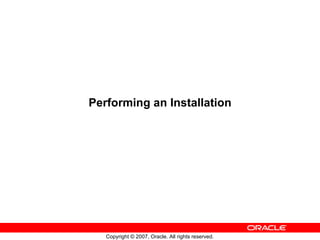
R12 d49656 gc10-apps dba 02
- 6. Simplest Installation Concurrent Processing Server Web Services Forms Services Oracle Database Server Rapid Install
- 7. More Typical Installation Concurrent Processing Server Web Services Forms Services Oracle Database Server Rapid Install
- 11. Step 1 Start the Rapid Install Wizard
- 12. Step 2 Select a Wizard Operation
- 13. Step 3 Oracle Configuration Manager
- 14. Step 3 Oracle Configuration Manager
- 15. Step 4 Configuration Choice
- 16. Step 5 Global System Settings
- 17. Step 5: Global System Settings
- 18. Step 6 Database Node Configuration
- 19. Step 6 Database Node Configuration
- 20. Step 7 Database Directory
- 21. Step 8 Select Licensing Type
- 22. Step 9 License Additional Products
- 23. Step 10 License Products
- 24. Step 11 Select Country-Specific Functionality
- 25. Step 11 Select Country-Specific Functionality
- 26. Step 12 Select Internationalization Settings 1
- 27. Step 12 Select Internationalization Settings 2 3 4 5
- 28. Step 13 Primary Applications Node Configuration (UNIX)
- 29. Step 13 Primary Applications Node Configuration (Windows)
- 30. Step 14 Primary Applications Node Services
- 31. Step 14 Primary Applications Node Services
- 32. Step 14 Primary Applications Node Services
- 33. Step 15 Primary Applications Node Directories
- 34. Step 16 Review Node Information
- 35. Step 17 Additional Applications Node
- 36. Step 18 Shared Applications Node
- 37. Step 19 Review Additional Applications Nodes
- 38. Step 20 Review Pre-Install Tests
- 39. Step 20 Review Pre-Install Tests
- 42. Step 21 Review Setup Portion
- 43. Step 22 Start the Installation
- 44. Step 23 Monitor Status Indicators and Prompts
- 45. Restart the Installation (only if required)
- 46. Step 24 Review Post-Installation Tests
- 47. Step 25 Review Components Installed
- 50. Step 1 Start Rapid Install Wizard
- 51. Step 2 Select Express installation
- 52. Step 3 Oracle Configuration Manager
- 53. Step 3 Oracle Configuration Manager
- 54. Step 4 Configuration Choices
- 55. Step 5 Review Pre-Install Tests
- 57. Step 6 Perform the Installation
Hinweis der Redaktion
- ILT Schedule: Timing Topic 60 minutes Lecture 180 minutes Practice 240 minutes Total
- <Course name> <Lesson number> - Objectives This module covers the steps needed to perform both a standard and an Express installation of Oracle Applications. Detailed coverage is given of the Rapid Install screens that are used to provide the information needed to install and configure the system.
- <Course name> <Lesson number> - Overview This module describes the steps involved in performing a standard installation. A standard installation may be on a single machine (node), which is the easiest installation to perform, or it may be on multiple machines. There are two main parts to an installation: Create and save a configuration by accepting the default values or supplying your own configuration values. Once your configuration has been created, the installation process uses that information to: Create the technology stack components Install all Oracle Applications product files Register the products you choose to use Create the Oracle Applications database Create and configure the additional required services, such as Forms and Web services
- <Course name> <Lesson number> - Overview (cont.) After the installation is complete, the module examines the post-installation tests that are carried out and describes how to connect to Oracle Applications. The module concludes by describing the simpler Express installation, and how it differs from a standard installation.
- <Course name> <Lesson number> - Basic Installation Procedure All installations fundamentally include carrying out preliminary tasks, supplying values for various parameters or accepting defaults, running the Rapid Install wizard, and performing post-installation tasks.
- <Course name> <Lesson number> - Simple Installation In the simplest type of installation, all Applications components are installed on the same machine (node).
- <Course name> <Lesson number> - Multi-Node Installation Application tier processing can be distributed across multiple Applications nodes. It is also possible to add further application nodes to scale up the application tier. Typically, the additional nodes will be located on their own machines, to help increase availability and flexibility of the system. To facilitate this, and make overall administration easier, Release 12 does not separate the different APPL_TOP components (such as Concurrent Processing, Forms, and Web), as was done in previous releases. In the Release 12 Unified APPL_TOP , the same files are present on each application node. The difference between application nodes depends on the service groups that are activated on each node.
- Standard Installation Steps You carry out installation of Oracle E-Business Suite with the Rapid Install wizard. This and the next slide outline the necessary configuration steps before starting the installation.
- Standard Installation Steps You carry out installation of Oracle E-Business Suite with the Rapid Install wizard.
- Standard Installation Steps You carry out an installation of Oracle E-Business Suite with the Rapid Install wizard.
- Start the Rapid Install Wizard Start the wizard from the command line by entering ./rapidwiz at the prompt. The Welcome screen appears. This screen lists the components that are included in, or supported by, this release of Oracle Applications. Use the scroll bar to bring all the components into view. Notice that a new installation contains a fresh Oracle10 g (10.2.0.2) database. This screen is for information only. No action is required. Click Next to continue.
- Select a wizard operation Use the Select Wizard Operation screen to indicate the action you want Rapid Install to perform. You begin both new installations and upgrades from this screen. Based on the action you choose, the Rapid Install wizard continues with the appropriate screen. The available actions are as follows: Install Oracle Applications Release12 This action sets up a new, fully configured system, with either a fresh database or a Vision Demo database. The configuration is derived from the parameters you enter. Use Express Install This option sets up a fully configured, single-user system with either a fresh database or Vision Demo database. You supply a few basic parameters, such as database type and name. The remaining directories and mount points are supplied by Rapid Install. Upgrade to Oracle Applications Release 12 Choose this option to indicate that you are upgrading your E-Business Suite products. The wizard screen flow presents two paths: one that lays down the file system and installs the new technology stack, and one that configures servers and starts services. The Upgrade Actions are used when upgrading a Release 11 i system to Release 12. Select Install Oracle Applications release 12, then click Next to continue.
- Oracle Configuration Manager Oracle Connection Manager (OCM) is an optional component that is designed to facilitate support for your Oracle products. The initial OCM screen appears as part of a Rapid Install run. You must click on either Accept or Decline to proceed or not proceed with deploying OCM. A lightweight agent that consumes minimal CPU resources, OCM tracks key Oracle and system statistics of the machine on which it is running, to help reduce the time needed for resolution of support issues. Data collected by OCM is sent securely via HTTPS to Oracle Support, who can thereby maintain an up-to-date view of your Oracle instance. Use of Oracle Configuration Manager is optional, but recommended. If you choose Decline , you simply continue your Rapid Install run.
- Oracle Configuration Manager If you choose the Oracle-recommended option of Accept , you are presented with another OCM screen. On this screen, you are required to enter your Customer Support Identifier (CSI), your Oracle MetaLink account details, and your country. Optionally, you can enable use of a proxy server with Oracle Configuration Manager. If you choose to do so, you must specify the server name and port number you want to use.
- Configuration Choice On the Configuration Choice screen, you indicate whether you will be using an existing configuration. If you choose Create a new configuration , Rapid Install saves the configuration parameters you enter on the wizard screens in the Applications database, and in a configuration file (conf_<SID>.txt), which is stored in your system temporary directory until the installation is completed. If you choose Load the following saved configuration , the database connect string field becomes active. For a configuration stored in the database, this field is made up of <hostname>:<SID>:<database port>; for example, appserv2.company.com:VIS:1521 (the host name must include the domain). Enter the appropriate database connect string (or conf_<SID>.txt file location, if applicable) to point Rapid Install to a stored configuration whose parameters you wish to use. Typically, you would choose this option when performing a multi-node install, or when restarting Rapid Install after an interruption to the installation process.
- Global System Settings On the Global System Settings screen, you indicate whether you want to accept the default port values. You can specify a port pool setting to enable multiple Applications environments to co-exist on the same machine. For example, if you select an increment of 3 from the Port Pool list, the values in the Derived Port Settings will reflect this choice. Use the scroll bar or click Advanced Edit to see the Port Values screen. The default value of the Port Pool set is zero, but you can customize it by selecting another value from the drop-down list in the Port Pool field. There are 100 port pool selections: if you select an increment of 3, the default values are increased by that value. The Database Port (1521) becomes 1524, the RPC Port (1626) becomes 1629, and so on. At this point, you can simply accept the values for the chosen Port Pool (and therefore individual ports) by clicking Next . This will suffice for many installations. Otherwise, you can click on the Edit Ports button to open a screen (shown on the next slide) that allows you to specify the values of any ports you wish.
- Global System Settings This screen allows you to specify individual port values to meet particular site-specific requirements, over and above the basic use of the Port Pool mechanism described on the previous slide. For example, you might wish to avoid using a particular port for some reason, perhaps because it will be needed by some other software. When finished on this screen, click OK to return to the Global System Settings screen, and click Next on that screen.
- Define Database Node On the Database Node Configuration screen, indicate the kind of database you want to install in the new system, the name you will use to identify it, the machine on which it will run, and that machine's domain name. You then need to confirm the operating system shown on the drop-down list is correct, specify the Oracle user's operating system account name and group, and finally specify the base directory under which the installation is to take place. You can install either a fresh database or a Vision Demo database. • A fresh database is fully configured and ready to be used for a new implementation. This type of database is suitable for any type of system that requires a fresh database, such as a production system or test system. The default name for a production database is PROD. If you are installing a database for another use, for example as a test system or a backup system, choose the Fresh Database option and enter a database name that reflects its purpose, for example TEST. • A Vision Demo database is used for demonstration or training purposes. It contains a fully configured Oracle Applications system that has been populated with a set of transactions for a fictitious company. The Vision Demo database is set up for multiple-organization use, and installed with the UTF8 character set. The default database name is VIS.
- Define Database Node In this example, the Database Type drop-down list has been used to select a Vision Demo Database. Accept the default database name (VIS), or type in another name (alphanumeric, not to exceed 8 characters in length, with no spaces) for the local instance. This name is often referred to as the database SID. The Database OS User is the account that will own the database technology stack and file system. Enter the name of the Database OS Group (dba). The Database OS User may belong to other groups, but it must belong to this group. The Base directory defaults to a sample directory name, using the operating system syntax for the machine where you started the Rapid Install wizard. This directory is the top-level directory that Rapid Install uses to derive the mount. This is shown on the next slide.
- Choose Database Directory On this screen, click on a suitable folder, or type a path in the Directory field. Click OK to confirm your choice and return to the Database Node Configuration screen, or click Cancel to return without making a selection. After returning to the parent screen, then click Next to continue with the install.
- Select Licensing Type When installing a fresh database (not a Vision demo database), the wizard prompts you to indicate the type of licensing agreement you have purchased from Oracle. It then presents the appropriate licensing screen. Note : Completing a licensing screen simply registers your products as active, and does not constitute a licensing agreement. Rapid Install installs all products, including shared and dependent products, regardless of their licensed status. However, you must register products you have licensed so that they are flagged in the system as active. An active flag marks products for inclusion in patching and other tasks that you will perform to update and maintain your system after the initial installation. You can register products using either the Suite License Model or the Component License Model . Complete whichever one of these matches your licensing agreement. If you choose the Suite licensing option on the Suite Selection screen, the Licensing Page for that option appears, as shown on the next slide.
- Suite Licensing Model The Suite Licensing Model allows wide access to Applications functionality. By choosing it, you tell Rapid Install to automatically register all products included in the Applications price bundle. The products that are checked and grayed are licensed automatically as a part of the suite. The ones that are not must be registered separately as additional products — they are not part of the E-Business Suite price bundle. If you have licensed any additional products and want to register them, place a check mark in the relevant boxes. If you clicked the Component licensing option on the Suite Selection screen, the Licensing Page for that option appears, and is shown on the next slide.
- Product Licensing Model Choose this option if your licensing agreement is for individual Applications component products. These products are licensed based on the number of authorized users or on the number of business transactions processed. All individual products are listed on this screen. Products that are grayed out cannot be selected unless the &quot;parent&quot; component is selected. You can register additional products after the initial installation, by using the License Manager component of Oracle Applications Manager.
- Select Country-Specific Functionality Some systems require the country-specific functionality of a localized Applications product. For example, if your company operates in Canada, products such as Human Resources require additional features to accommodate the Canadian labor laws and codes that differ from those in the United States. You register the name of the region associated with the localized product on the Select Country-specific Functionalities screen. If your company operates only in the United States, you can bypass this screen. If you begin doing business in another country at a later date, you can use License Manager to register the associated region at any time after the original installation or upgrade. All the country-specific functionalities that Oracle supports are listed on this screen, arranged alphabetically. Double-click a region in the Available Regions box to move it into the Selected Regions box or highlight it and click the right arrow (>). To deselect a region, highlight it and double-click or click the left arrow (<) to remove it from the Selected Regions box. For example, if you select Canada, the screen would look as shown on the following slide.
- Select Country-Specific Functionality As well as using the single arrows to select or deselect individual countries, you can use the double arrows to select or deselect all the countries.
- Select Internationalization Settings American English is the only language installed in your system by default: you cannot remove it from the Selected Languages box. However, Oracle Applications also supports numerous other languages. The languages you select help determine the available options for the other NLS-related configuration parameters (such as territory and character set) that your system requires and can support. You can double-click a language in the Available Languages box to move it into the Selected Languages box, or highlight it and click the right arrow (>). Conversely, you can highlight a language in the Selected Languages box and click the left arrow (<) to remove it. Point 1 on the slide shows Canadian French selected as an additional language. To select or deselect all languages in a single action, you can use the double arrows, >> or <<. After the initial Release 12 installation is complete, additional languages can be installed and then activated using License Manager (part of Oracle Applications Manager). The NLS language and territory settings are stored as profile options in the database. They are configured at the site level when you run Rapid Install. The base language is used for the default language setting and the default territory is used for the territory profile option. Users inherit these values the first time they log on to Oracle Applications.
- Select Internationalization Settings (cont.) The base language defaults to American English. If you choose additional languages on the Select Additional Languages screen, they appear in the Selected Languages box. Rapid Install does not set RDBMS date and numeric formats during installation. It uses default formats based on the territory profile setting (as derived from NLS_LANG). The Default Territory is AMERICA at the site level (Point 2 on the slide). The &quot;Database character set&quot; (Point 3 on the slide) and the &quot;APPL_TOP character set&quot; (Point 4) drop-down menus initially show US7ASCII as the default character set. Other compatible character sets are listed as well. UTF8 is the default character set for the Vision Demo database and the APPL_TOP. You cannot convert either of these character sets. Because in this example you selected Canadian French as an additional language, the character set choices have changed, and now include only those that are compatible with both American English and Canadian French. If you want to change the character set in either the database or the APPL_TOP, select a new value from the drop-down list. Any languages you plan to install after Rapid Install is complete must be compatible with the character set of your Applications system. The IANA character set (Point 5) is the standard character set name used by the Web services.
- Define Primary Applications Node You have specified the top-level directory for the RDBMS. Now you must specify top-level directory and subdirectories associated with the Applications nodes. The default sample directories use the syntax of the operating system where you started Rapid Install. In addition, some of the fields are operating system-specific. The above example shows this screen for a Linux system, where you need to complete the information for Apps OS User (the account that owns the Applications tier file system and technology stack) and Apps OS Group (the group to which the Apps OS User belongs). Accept the defaults, or enter new values. The Base directory is the top-level directory that Rapid Install will use to derive the mount points for the Applications nodes. You can accept the default or enter a new value. The Instance directory (new in Release 12) stores instance-specific files, including runtime generated files, log files, and configuration files. It can be a local directory (for better access speed). It does not have to be in a shared location. Clicking the Edit Services button enables you to choose which services are enabled on this Applications node.
- Primary Applications Node (Windows) The UNIX Toolkit directory and Visual Studio directories are specific to Windows. Enter the appropriate values in these fields, or accept the defaults if applicable. The Base directory is the top-level directory that Rapid Install will use to derive the mount points for the Applications nodes. You can accept the default or enter a new value. Clicking the Edit Services button enables you to choose which services are enabled on this Applications node.
- Primary Applications Node Services The application node services define the set of processes that will be started on each Applications node. In Release 12, all the APPL_TOPs on a multi-node system contain the same files. This is a change from Release 11 i , where a role would have files installed according to the function it was to serve. In Release 12, there is no concept of a &quot;Forms node&quot;, &quot;Web node&quot;, and so on, as there is no association between installed files and the services that can be run on that machine. The node’s role is defined by the activated services instead. The services are divided into the following categories, which differs significantly from the Release 11 i model, and also uses new terminology: Root Service Web Entry Point Services Web Application Services Batch Processing Services Other Service Group At present, Root Service, Web Entry Point Services, and Web Application Services must all be installed on the same node. These services will be discussed in more detail later in the course.
- Primary Applications Node Services Applications nodes should have services enabled as follows: For Web and Forms services : Root Service, Web Entry Point Services, Web Application Services, and Other Service Group For Concurrent Processing services : Batch Processing Services
- Primary Applications Node Services As an example, consider a two-node installation where you wish to deploy the database and Concurrent Processing services on Server A, and Web and Forms services on Server B. • On Server A , you would select Batch Processing Services. • On Server B , you would select Root Service, Web Entry Point Services, Web Application Services, and Other Service Group. In terms of ORACLE_HOME creation, the result will be that: • Server A has an ORACLE_HOME for the 10g Applications database, an ORACLE_HOME for Application Server 10.1.2, and an ORACLE_HOME for Application Server 10.1.3. • Server B has an ORACLE_HOME for Application Server 10.1.2, and an ORACLE_HOME for Application Server 10.1.3.
- Primary Applications Node Paths You can use the Browse button to navigate to a new directory path for each category, and double-click the path to select it. After specifying suitable values to suit your site, click Next to continue.
- Review Information for All Nodes At this stage, you have specified details for the database node and the primary Applications node. For simple environments, you may only want a single Applications node, in which case you simply click Next to bypass the next step. If you want to specify details for additional Applications nodes, proceed to the step shown on the next slide.
- Configure Additional Applications Node Here, you specify details of the first additional Applications node. You can either accept the defaults and suggested values, or edit them as needed. The buttons on this screen fulfill the same roles as their counterparts on the Primary Applications Node screen. The Browse button allows you to search the file system for a suitable location to use as the Base directory. The Edit Paths button opens a window where you can specify a new value for one or more of the Applications node paths. Clicking the Edit Services button enables you to choose which services are enabled on this Applications node. An additional feature on this screen is the Shared Filesystem checkbox and associated drop-down list. By checking the box and selecting a node from the existing Applications nodes that appear on the drop-down list, you enable the node being added on this screen to share the Applications tier file system with the node selected from the drop-down list.
- Configure Shared Applications Node This slide shows the addition of a second Applications node, testsrv3, which shares its file system with an existing Applications node, testsrv2. When you have finished providing details for the first additional Applications node, click OK to return to the Primary Applications Node screen. If you want to add further Applications nodes, click on Add Server again (see two slides previously, slide entitled Review Node Information) and repeat the process.
- Review Additional Applications Nodes This slide shows the result of adding a total of two further Applications nodes, over and above the Primary Applications node. Two additional actions are available for the new Applications nodes: the icons to their left enable you to edit their details and delete them, respectively. If you click on the wastebasket icon to delete a node, a popup window appears to request confirmation. You cannot delete either the Database Node or the Primary Applications node.
- Review Pre-Install Tests – Port Availability The System Check Status screen lists the results of checking port availability.
- Review Pre-Install Tests Rapid Install now performs a series of system tests to validate the configuration described in the configuration file. On the Pre-Install Checks screen it lists the tests performed and marks each one with an indication of whether it succeeded or failed.
- Pre-Install Tests The results of each test are labeled with icons. There are three possible results of a test: Check (tick) mark The test succeeded. Click the mark to get details of the test performed. Exclamation mark ( ! ) The configuration requires review. Click the ! to get information about the system test review. Click Yes to continue, or No if you are going to resolve the issues. Rapid Install displays an alert if you continue without resolving the issues. An x mark All issues marked x must be resolved before you continue with the installation. Click the x to see the errors. If you can resolve an issue by altering the values provided on one of the wizard screens, click Back until you reach the appropriate screen, and re-enter the values. Some tests must be resolved in the operating system. In that case, you may have to restart the Rapid Install wizard after the problem has been fixed. The following slide discusses the tests in more detail.
- Parameter Validation The parameters that Rapid Install validates include: Port Availability validates the ports you selected are available for use OS User and Group indicates whether the OS user account and group exist, and the user account is a member of the group Port Uniqueness validates that there are no duplicate defined ports for server processes File System validates that file system mount points exist and have correct privileges File Space validates that file system mount points have sufficient free space Host/Domain validates the host and domain names
- Review Setup Portion On the Component Installation Review screen, Rapid Install lists the components it will install, based on the system parameters you entered in the wizard. Click Next.
- Start the Installation Click Yes to begin the installation.
- Monitor Status Indicators and Prompts During an installation, Rapid Install displays a main progress bar and an individual progress bar. The main progress bar reports on the completion percentage of the installation as a whole. The individual progress bar reports on the progress of each individual step. The installation is not complete until all the progress bars disappear from your screen.
- Restart the Installation (only if required) If the installation process terminates abnormally before completion, you can restart it and carry on, after correcting any problems. 1. Re-run the Rapid Install wizard This time, add the -restart option to the rapidwiz command. When the initial Rapid Install screen appears, select the same operation you chose originally, then click Next . Rapid Install has stored the configuration in the Applications database (or conf_<SID>.txt file), so choose &quot;Load the following saved configuration&quot;. This avoids having to complete the wizard screens a second time. After accepting or specifying the configuration details, click Next . 2. Continue with the install Rapid Install moves through the installed components and automatically starts at the point where it previously stopped. Previously completed actions start and complete rapidly as the wizard determines that there is nothing additional to do. You may see validation warnings (for example, port already in use) if your database was already installed before the restart process. You can safely ignore these messages.
- Review Post-installation Tests After the installation is complete, Rapid Install automatically validates the installed Applications environments. Tests include database availability, correctly configured environment files, and functioning listeners. Post-installation tests include the following: Database Availability Database is running and allows users to log on Environment File Environment file has been delivered HTTP HTTP listener is working Login Page Login Page is working DBC File DBC file has been created JSP JavaServer pages are working Review the information from the tests Rapid Install has completed If there is an ! or x icon, click it to see the details. If any of the checks fail, refer to the Rapid Install log files to determine the reason, and resolve each problem before continuing. When the errors are fixed, click Retry to perform the post-install validation again. Click Next if there are no errors.
- Review Components Installed On the Finish screen, Rapid Install shows you the components that it installed. If you wish to review the Post-install Checks screen, click Back . Otherwise, you can log in to Oracle Applications by clicking Connect to Oracle Applications 12 , or exit the Rapid Install session by clicking Finish .
- Express Installation An Express installation sets up a fully configured single-user/single-machine system with either a fresh database or Vision Demo database. You specify basic configuration parameters, such as database type and name, top-level installation directory, and port increments. The remaining directories and mount points are supplied by Rapid Install using default values. This type of installation contains (by default) a set of core Applications products. It also contains the US7ASCII character set (for a fresh install) and the UTF8 character set (for a Vision Demo install), in both the database and the APPL_TOP. You can easily register additional products (according to your Oracle licensing agreement) after the installation is complete, by using License Manager. Note : Converting the character set may be time-consuming, and is best avoided if possible.
- Express Installation The key difference between an Express installation and a standard installation is that with the Express type, default values are supplied for most parameters.
- Start Rapid Install Wizard Start the wizard from the command line by entering ./rapidwiz at the prompt. The Welcome screen appears. This screen lists the components that are included in, or supported by, this release of Oracle Applications. Use the scroll bar to bring all the components into view. Notice that a new installation contains a fresh Oracle10 g (10.2.0.2) database. This screen is for information only. No action is required. Click Next to continue.
- Select Express installation Start Rapid Install. On the Select Wizard Operation screen, click Install Oracle Applications Release 12, and also check Use Express Configuration.
- Oracle Configuration Manager Oracle Connection Manager (OCM) is an optional component that is designed to facilitate support for your Oracle products. The initial OCM screen appears as part of a Rapid Install run. You must click on either Accept or Decline to proceed or not proceed with deploying OCM. OCM provides continuous tracking of key Oracle and system statistics of the machine it is running on. Data collected by OCM is sent via HTTPS (secure) to Oracle Support, who can thereby maintain an updated view of your Oracle instance. Use of Oracle Configuration Manager is optional, but recommended. If you choose Decline , you simply continue your Rapid Install run.
- Oracle Configuration Manager If you choose the Oracle-recommended option of Accept , you are presented with another OCM screen. On this screen, you are required to enter your Customer Support Identifier (CSI), your Oracle MetaLink account details, and your country. Optionally, you can enable use of a proxy server with Oracle Configuration Manager. If you choose to do so, you must specify the server name and port number you want to use.
- Enter Configuration Values The Express Configuration Information screen prompts for basic configuration values. In the Database Type field, use the drop-down list to choose either a Vision Demo database or a fresh database, and then either accept VIS or enter another name in the Database SID field. On Windows (as shown in the example on the slide), enter the path to the UNIX Toolkit directory and Visual Studio directory, or click Browse and navigate to the desired path for each of these. On UNIX systems, set the DISPLAY environment variable to an active and authorized display. Enter a valid domain name. This value, when combined with a host (machine) name, must produce a fully qualified domain name. For example, a host name of apps1 and domain name of company.com make up an FQDN of apps1.company.com. In the Base Directory field, enter the top-level directory path you want Rapid Install to use to create the derived mount points for the database node and all Applications nodes. Alternatively, click Browse and navigate to the desired path. Select a Port Pool, or accept the default.
- Review Pre-Install Tests Rapid Install performs a series of system tests to validate the configuration described in the configuration file. On the Pre-Install Checks screen it lists the tests performed and marks each one with an indication of whether it succeeded or failed.
- Correct Any Problems As described in the earlier section on standard (non-Express) installation, you must correct any problems highlighted by the pre-install tests. If there is an exclamation mark ( ! ) or x icon shown, click on it to see the details stored during the check process. The screen on the slide is an example of what you might see if you click on an exclamation mark beside File Space Check.
- Carry Out the Express Install The remainder of an Express Install is the same as for a standard install.
- <Course name> <Lesson number> -
- <Course name> <Lesson number> -
- <Course name> <Lesson number> - Refer to Practice - Performing a Standard Installation [LAB41EEY] Refer to Practice - Additional Installation Runs [LAB41EFY]
