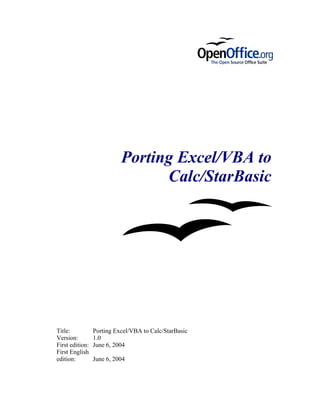
Porting Excel VBA to Calc StarBasic
- 1. Porting Excel/VBA to Calc/StarBasic Title: Porting Excel/VBA to Calc/StarBasic Version: 1.0 First edition: June 6, 2004 First English edition: June 6, 2004
- 2. Contents Contents Contents...........................................................................................................................................ii Overview........................................................................................................................................iii Copyright and trademark information.......................................................................................iii Feedback....................................................................................................................................iii Acknowledgments......................................................................................................................iv Modifications and updates ........................................................................................................iv Introduction......................................................................................................................................1 Terminology................................................................................................................................1 StarBasic Background.................................................................................................................1 Understanding the OpenOffice Object Model............................................................................2 Examples of Porting Visual Basic for Applications to StarBasic....................................................4 General Programming Notes.......................................................................................................4 Application..................................................................................................................................5 Workbooks/Workbook................................................................................................................7 Worksheets/Worksheet.............................................................................................................11 Range/Cell.................................................................................................................................14 Charts/Chart..............................................................................................................................19 Controls.....................................................................................................................................22 UserForms.................................................................................................................................24 Integrated Development Environment (IDE) Differences.............................................................33 Porting Sample Workbook [Spreadsheet]......................................................................................35 Porting Tasks.............................................................................................................................35 Run-time Experiences...............................................................................................................39 Appendix A: XRay tool................................................................................................................40 Appendix B: Supporting Functions...............................................................................................44 Appendix C: Multi-Page Control..................................................................................................48 Bibliography..................................................................................................................................53 Public Documentation License, Version 1.0..................................................................................54 Porting Excel/VBA to Calc/StarBasic ii
- 3. Overview Overview Although OpenOffice 1.1 Calc is able to read Microsoft Excel workbooks, compatibility extends primarily to functionality found in worksheets. Excel workbooks with Visual Basic for Applications (VBA) macros embedded do not function in Calc, even though VBA and StarBasic (SB) are syntactically the same. The reason Excel/VBA workbooks do not work under Calc/SB is due to the differences in the underlying object models for Excel and Calc. The intent of this document is to show, by way of examples, how to port VBA macros accessing Excel objects to the equivalent SB macros accessing Calc objects. This manual is written from the perspective of an experienced Excel/VBA programmer. Hence the reader is assumed to know the VBA language and is familiar with the MS Excel Object Model. This document is not a tutorial on SB. The information contained here is based on Excel 2000 and OpenOffice 1.1 object models. A discussion covering all aspects of the Excel object model is beyond the scope of this manual. This manual's intent is to provide sufficient examples where the reader can get started in porting VBA to SB and to point the reader to other references for more complete information. This manual is a living document and is expected to be updated as more experience is gained. The reader should feel free to contact the author to suggest areas to expand this document. Copyright and trademark information The contents of this Documentation are subject to the Public Documentation License, Version 1.0 (the "License"); you may only use this Documentation if you comply with the terms of this License. A copy of the License is available at: http://www.openoffice.org/licenses/PDL.html The Original Documentation is Porting Excel/VBA to Calc/StarBasic. The Initial Writer(s) of the Original Documentation is/are James M. Thompson © 2004. All Rights Reserved. (Initial Writer contact(s): masato12610@openoffice.org.) Contributor(s): <CONTRIBUTORS' NAMES>. Portions created by <CONTRIBUTORS' NAMES> are Copyright © <YEAR(S)>. All Rights Reserved. (Contributor contact(s):<EMAIL ADDRESS>). All trademarks within this guide belong to legitimate owners. Feedback Please direct any comments or suggestions about this document to: dev@documentation.openoffice.org and masato12610@openoffice.org Acknowledgments Porting Excel/VBA to Calc/StarBasic iii
- 4. Overview First, thank you to all the folks posting and responding on the various mailing lists and forums. These exchanges formed the basis for several examples found in this manual. Second, I'd like to thank the following individuals who took time out of their busy schedule to suggest changes to improve the document's readability and the code efficiency: dfrench, Geoff Farrell, Ian Laurenson, Andrew Pitonyak and Juergen Schmidt. Lastly, I'd like to express my sincerest thank you to my wife, Nora, for her patience and allowing me the time to work on this manual. Modifications and updates Version Date Description of Change Preliminary version to show scope of coverage and proposed 0.1 May 4, 2004 level of detail for early feedback. Add examples for Application, Workbooks, Workbook, Worksheets, Worksheet, Range/Cell. Add description of the object information utility spreadsheet. Miscellaneous May 12, 2004 0.2 editorial changes. Add examples to Range/Cell, UserForms, Controls. Incorporated feedback from various reviewers. Rewrote Appendix A to cover XRay tool. Add Appendix B for supporting functions supporting functions developed for this 0.3 May 23, 2004 manual. Miscellaneous editorial changes and code improvements. Add examples for processing activation and deactivation events for worksheets. Document steps to port sample Excel workbook to Calc spreadsheet. Final preliminary draft prior 0.4 May 30, 2004 to public release. Miscellaneous editorial changes and code improvements. June 5, 2004 Added discussion on Multi-page Dialogs. Added pointers to 1.0 reference material throughout document. Porting Excel/VBA to Calc/StarBasic iv
- 5. Introduction Introduction This chapter introduces the core concepts that provide a basis for the discussion that follows in the rest of this document. After establishing some core concepts, the document is composed of chapters that cover the following topics: • Examples that compare Visual Basic for Applications (VBA) code interacting with the Excel object model to StarBasic (SB) code interacting with the OpenOffice object model. • Discussion on the differences between the integrated development environments (IDE) provide with VBA and SB • Discussion on converting a sample Excel workbook with VBA macros into a Calc Spreadsheet with SB macros. Terminology The terminology used in this document is geared toward Excel/VBA programmers because they comprise the target audience. The following convention is followed. This manual uses Excel specific terms, and if there is a different Calc term for the equivalent entity, it follows the Excel term in square brackets. See the following as illustrative examples: • workbook [spreadsheet] • worksheet [sheet] StarBasic Background For the Excel/VBA programmer, SB is a Basic programming language very similar to VBA. The primary reason that VBA does not work in Calc, even though Calc is able to read the Excel workbook, is that Calc uses a different method to access the workbook [spreadsheet] components, such as cells on the worksheet [sheet]. The access mechanisms are different in Calc. Specifically the objects, attributes and methods use different names and the corresponding behavior is sometimes slightly different. For those who wish a better understanding of SB, there are several documents publicly available that explain the language and programming environment. These documents, listed in the Bibliography, can be found on the Web. • StarOffice 7 Software Basic Programmer's Guide • Migrating from Microsoft Office to StarOffice 7 • Useful Macro Information For OpenOffice • How to Use BASIC Macros in OpenOffice.org These are excellent resources for those who are getting started in SB macro programming. Porting Excel/VBA to Calc/StarBasic 1
- 6. Introduction Understanding the OpenOffice Object Model Although this manual answers many questions about porting Excel/VBA macros to Calc/SB, it is not complete – not all questions are answered. The reader may find it necessary to refer to the object model documentation for OpenOffice products. For the Excel/VBA programmer, it may take some some time to become comfortable with the way that OpenOffice objects are documented. The primary difference between the Excel object model and the OpenOffice object model is that Excel's model does not take advantage of all of the features that constitute an object- oriented programming environment. In some publications, Microsoft's object model for their products, such as Excel, is termed "object-like". In a true object-oriented programming model, there is the concept of inheritance. This concept allows one object's definition and implementation to be based on another object's definition and implementation. Microsoft's object-like model does not support inheritance. To illustrate inheritance, consider the following example. There is an object called "Shape" with a method called "move()" that moves the "Shape" around on the display screen. In a true object-oriented programming environment, a new object called "Circle", which is a type of "Shape", can be implemented in the following manner. Instead of forcing "Circle" to implement its own "move()" method for moving around the display screen, the "Circle" object inherits the "move()" method from the "Shape" object. The paradigm used in OpenOffice consists of interfaces and services. An interface defines methods. If an object implements an interface then that object must support all of the methods defined by the interface. An interface may be derived from another interface – in other word, inheritance. Assume that a "Circle" interface inherits from a "Shape" interface. Any object that implements the "Circle" interface must implement every method defined by both the "Circle" interface and the "Shape" interface. Although it is not possible to inherit from more than one interface at a time, this is scheduled to be changed in a future release of OpenOffice. A service defines an object by specifying the interfaces and properties that the object supports – a property may be defined as optional. A service may also specify that it supports other services. An interface always contains an X in its name. For example, the com.sun.star.drawing.XShape interface defines the methods to get and set a shapes position and size. The com.sun.star.drawing.Shape service (notice that the X is missing from the name) defines an object that has the XShape interface – it supports a few other interfaces and some properties as well. Although the services and interfaces contain long names, they are frequently abbreviated by dropping the first part of the name; for example XShape. In terms of an Excel/VBA programmer understanding the Calc/SB object model, the concept of inheritance is important. Consider the following situation. In Excel, assume there exists a named range called Range("MyMatrix"). This respresents a two-dimensional array of cells in a worksheet. In Excel, to determine the number of rows in the range, a programmer can accesses the range property Range("MyMatrix").Rows.Count. To find the equivalent information in Calc/SB, the programmer can consult the "Spreadsheet" section in the OpenOffice Developer's Guide. First, to access the range, there is a method defined by the XCellRange interface called getCellRangeByName. The XCellRange interface is exported by many services including CellRange and Spreadsheet. Porting Excel/VBA to Calc/StarBasic 2
- 7. Introduction Using the method getCellRangeByName() we are able to locate the range "MyMatrix" using the call .getCellRangeByName("MyMatrix"). From the "Spreadsheet" section of the Developer's Guide, the programmer sees that using the service com.sun.star.sheet.SheetCellRange, we obtain access to the service XColumnRowRange. This services provides access to the columns and rows of the range. From here we see that we can invoke the method getRows() to retrieve the collection of rows making up the range. However, at this point it is not clear how to get the number of rows. By remembering the concept of inheritance, the programmer should realize that "rows" is a specialization of the class "collection", and according the the object model, "rows" inherits from "collections" Now looking at the methods associated for collections, the programmer sees in the com::sun::star::container::XIndexAccess interface a method getCount() that retrieves the number of items in a collection. Putting all of this together we now have a way to determine the number of rows in a range of cells. The SB call looks like ThisComponent.CurrentController.ActiveSheet.getCellRangeByName("MyMatrix"). getRows.getCount() The moral of this little tale is that the Excel/VBA programmer, in making the transition to StarBasic, should remember to consider the concept of inheritance. The following URL are the main reference material for this manual: • http://api.openoffice.org/DevelopersGuide/DevelopersGuide.html • http://api.openoffice.org/docs/common/ref/com/sun/star/module-ix.html In doing research for this manual, a useful debugging tool was found. The tool is called XRay, developed by Bernard Marcelly, and can be found at http://www.ooomacros.org/dev.php101416. XRay allows a programmer to inspect at run- time the various Calc objects. This is similar in function to the VBA debugger. In combination with the downloaded OOo SDK, XRay is able to bring up SDK related documentation for an object while you are using XRay to view Calc objects. This feature is useful in understanding the Calc object model. Features of XRay are illustrated in Appendix A. Porting Excel/VBA to Calc/StarBasic 3
- 8. Examples of Porting Visual Basic for Applications to StarBasic Examples of Porting Visual Basic for Applications to StarBasic This section is organized by MS Excel objects. For the Excel objects covered in this manual, Visual Basic for Application (VBA) code fragments are shown using a particular method or property. Along side the VBA code fragment, the equivalent, or as close to equivalent that is possible, StarBasic (SB) code fragment is shown. One general note on the difference between VBA and SB. In VBA, when an Excel object is referenced, such as a range of cells, unless explicitly coded, the cell range is assumed to be in the currently active Excel container, such as the workbook (ActiveWorkbook) and worksheet (ActiveSheet). In SB, on the other hand, no such assumption is made, so each reference to a Calc object must be fully qualified. In other words, you have to specify the workbook [spreadsheet] and worksheet [sheet]. One technique in Excel/VBA to determine macro code is to use the macro recording function to get an initial set of code. This resultant code can often be generalized. While the same technique can be used in Calc/SB, the experience to date in using the technique has not been very successful. The code generated by the macro recorder is based on interacting with the spreadsheet versus recording the resultant manipulations of the spreadsheet object model. It is possible to generalize the recorded code. However, it provides little insight into use of the spreadsheet object model. An alternative to using the native macro recorder feature in Calc is to download the Calc macro recorder from http://ooomacros.org/user.php written by Paolo Mantovani. Paolo's macro recorder creates a macro that primarily uses references to the Calc objects rather than the more cryptic dispatcher calls. The macro guide at http://www.math.umd.edu/~dcarrera/openoffice/docs/ contains an excellent description of how to use the macro recorder and arrange your macros into libraries. General Programming Notes Indicator in Excel [Calc] that indicates a macro is currently executing. Excel The mouse pointer changes from an arrow to an hourglass. Calc The mouse pointer does not change. There does not appear to be any indication that a macro is running in Calc. Manually terminating a macro executing Excel Ctrl-Break Calc • Tools > Macros > Marco > Edit • Press Stop button Assigning an object to a variable Porting Excel/VBA to Calc/StarBasic 4
- 9. Examples of Porting Visual Basic for Applications to StarBasic VBA Sub MyProc Dim wksh as Worksheet set wksh = ActiveWorksheet End Sub SB Sub MyProc Dim oSheet as Object oSheet = ThisComponent.CurrentController.ActiveSheet 'or set oSheet = ThisComponent.CurrentController.ActiveSheet End Sub Usage Note: While the set statement is defined in SB, its use does not seem to be enforced, as in VBA. In Excel, in addition to the generic Object type, there are various specific object types (Worksheet, Workbook, Range, etc.), however, in Calc, there is only the generic Object type. Application Object representing the workbook [spreadsheet] that is active VBA ActiveWorkbook SB ThisComponent Reference: http://api.openoffice.org/docs/DevelopersGuide/ProfUNO/ProfUNO.htm#1+Professional+UNO http://api.openoffice.org/docs/DevelopersGuide/BasicAndDialogs/BasicAndDialogs.htm#1+3+2+2+ThisC omponent Object representing the worksheet [sheet] in the workbook [spreadsheet] that is active VBA ActiveSheet SB ThisComponent.CurrentController.ActiveSheet Reference : http://api.openoffice.org/docs/DevelopersGuide/OfficeDev/OfficeDev.htm#1+Office+Development http://api.openoffice.org/docs/common/ref/com/sun/star/sheet/XSpreadsheetView.html#getActiveSheet Object representing the cell that is active VBA ActiveCell SB ThisComponent.getCurrentSelection Usage Note: See Pitonyak's document (Chapter 18) for qualifications about this. In a nutshell, getCurrentSelection returns the object that currently has the focus just prior to the start of the macro execution. This is the ActiveCell only if a single cell has focus just prior to start of the macro. Porting Excel/VBA to Calc/StarBasic 5
- 10. Examples of Porting Visual Basic for Applications to StarBasic Turn-off screen updating VBA Application.ScreenUpdating = False SB ThisComponent.LockControllers Reference: http://api.openoffice.org/docs/common/ref/com/sun/star/frame/XModel.html#lockControllers Turn-on screen updating VBA Application.ScreenUpdating = True SB ThisComponent.UnlockControllers Reference: http://api.openoffice.org/docs/common/ref/com/sun/star/frame/XModel.html#unlockControllers Temporarily suspend the execution of the macro program for 1 second VBA Application.Wait(Now + TimeValue("00:00:01")) SB Wait 1000 Usage Note: In SB, the Wait is part of the SB environment. The argument to the Wait statement is the number of milliseconds to delay. In testing this code, the VBA procedure drove the processor to 100 per cent busy. On the other hand the SB Wait statement does not drive the processor to 100 percent busy. Reference: OpenOffice.org Basic On-line Help Calling Excel [Calc] worksheet [sheet] function in VBA [SB] VBA Sub MyProc msgbox WorksheetFunctions.Average(Range("A1:A5")) msgbox WorksheetFunctions.Max(Range("A1:A5"), _ Range("C1:C5)) End Sub SB Sub MyProc Dim oSheet, FuncService Rem Create service to access sheet functions FuncService = _ createunoservice("com.sun.star.sheet.FunctionAccess") oSheet = ThisComponent.CurrentController.ActiveSheet msgbox FuncService.callFunction("AVERAGE", _ array(oSheet.getCellRangeByName("A1:A5"))) msgbox FuncAcc.CallFunction("MAX", _ array(oSheet.getCellRangeByName("A1:A5"), _ oSheet.getCellRangeByName("C1:C5"))) End Sub Usage Note: Two arguments are needed for callFunction() method. The first is a string containing the name of the worksheet [sheet] function to invoke. The second is an array containing the arguments to that function. Reference: http://api.openoffice.org/docs/DevelopersGuide/Spreadsheet/Spreadsheet.htm#1+4+2+1+Calculating+Fu nction+Results and http://api.openoffice.org/docs/common/ref/com/sun/star/sheet/XFunctionAccess.html Porting Excel/VBA to Calc/StarBasic 6
- 11. Examples of Porting Visual Basic for Applications to StarBasic Workbooks/Workbook List names all open workbooks [spreadsheets] VBA Sub MyProc Dim wbk as Workbook For Each wbk in Workbooks msgbox wbk.Name next End Sub SB Sub ListDocs Dim oDocs As Object, oDoc As Object REM Load the included "Tools" library GlobalScope.BasicLibraries.LoadLibrary("Tools") oDocs = StarDesktop.getComponents().createEnumeration() Do While oDocs.hasMoreElements() oDoc = oDocs.nextElement() REM Ignore any component that is not a document. REM The IDE, for example If HasUnoInterfaces(oDoc, "com.sun.star.frame.XModel") Then REM If there is no URL, then do not try to find it If oDoc.hasLocation() Then REM Use the FileNameOutOfPath routine included with OOo MsgBox FileNameOutOfPath(oDoc.getURL()) &_ " is of type " & GetDocumentType(oDoc) End If End If Loop End Sub Usage Note: The oDoc.nextElement() call returns all opened OO.o documents including Writer documents. So the potential exists to return more than just open Calc documents. Reference: http://api.openoffice.org/docs/DevelopersGuide/BasicAndDialogs/BasicAndDialogs.htm#1+3+2+1+StarD esktop, Open workbook "My2ndWorkbook" that is located in the same directory as the currently active workbook. VBA Sub MyProc Dim NewWorkbook as Workbook set NewWorkbook = Workbooks.Open (ActiveWorkbook.Path _ & "My2ndWorkbook.xls") End Sub Porting Excel/VBA to Calc/StarBasic 7
- 12. Examples of Porting Visual Basic for Applications to StarBasic SB Sub MyProc Dim DirectoryName as String Dim NewWorkbook as Object Dim NoArgs() 'empty array for no arguments Rem Assume DirectoryName variable contains directory Rem location of the currently active workbook NewWorkbook = StarDesktop.loadComponentFromURL _ ("file:///" & DirectoryName & "/My2ndWorkbook.sxc", _ "_blank",0 ,NoArgs() ) End Sub Usage Note: See example for obtaining directory of currently active workbook [spreadsheet] later on in this manual. For both Excel and Calc, if there is a macro to be executed when the workbook [spreadsheet] is opened, the macro will not be executed using the above code fragment. Regarding the specific SB code show above, another side-effect is that no macro associated with any event, such as "When Initiating" for controls, will execute. If it is desired to execute the macros based on events occurring in the workbook [spreadsheet], see the next example. Reference: http://api.openoffice.org/docs/DevelopersGuide/OfficeDev/OfficeDev.htm#1+1+5+1+Loading+Documen ts and http://api.openoffice.org/docs/common/ref/com/sun/star/frame/XComponentLoader.html#loadComponen tFromURL Open workbook "My2ndWorkbook" that is located in the same directory as the currently active workbook and execute the macro associated with the opening of the workbook [spreadsheet]. VBA Sub MyProc Dim NewWorkbook as Workbook set NewWorkbook = Workbooks.Open (ActiveWorkbook.Path _ & "My2ndWorkbook.xls") NewWorkbook.RunAutoMacros xlAutoOpen End Sub SB Sub MyProc Dim DirectoryName as String Dim NewWorkbook as Object Dim Args(0) as new com.sun.star.beans.PropertyValue Rem Assume DirectoryName variable contains directory Rem location of the currently active workbook Args(0).Name = "MacroExecutionMode" Args(0).Value = _ com.sun.star.document.MacroExecMode.ALWAYS_EXECUTE NewWorkbook = StarDesktop.loadComponentFromURL _ ("file:///" & DirectoryName & "/My2ndWorkbook.sxc", _ "_blank",0 ,Args() ) End Sub Porting Excel/VBA to Calc/StarBasic 8
- 13. Examples of Porting Visual Basic for Applications to StarBasic Usage Note: This enables the macro associated with the "Open Document" event to execute when the spreadsheet is opened. In addition, other macros associated with other events, such as "When Initiating" event for controls, will function as well. Reference: http://api.openoffice.org/servlets/ReadMsg?list=dev&msgNo=10707 , http://api.openoffice.org/docs/common/ref/com/sun/star/document/MediaDescriptor.html and http://api.openoffice.org/docs/common/ref/com/sun/star/beans/PropertyValue.html Close workbook [spreadsheet] opened in the previous example VBA NewWorkbook.Close SB NewWorkbook.Close(False) Reference: http://api.openoffice.org/docs/DevelopersGuide/OfficeDev/OfficeDev.htm#1+1+5+2+Closing+Document s and http://api.openoffice.org/docs/common/ref/com/sun/star/util/XCloseable.html Execute a macro when a workbook [spreadsheet] is opened. VBA Excel predefined procedure Workbook_Open() associated with the workbook component SB User macro assigned to the "Open Document" event through the Tools > Macros > Macro > Assigned... sequence. Execute a macro when a workbook is closed VBA Excel predefined procedure Workbook_BeforeClose() associated with the workbook component SB User macro assigned to the "Close Document" event through the Tools > Macros > Macro > Assigned... sequence. Usage Note: In the Excel environment, the signature for the procedure is Workbook_BeforeClose(Cancel as Boolean). This allows the macro to cancel the close operation by setting Cancel = True. To cancel the close in OOo, you must register a listener for the close event and then veto the close. Reference: http://www.oooforum.org/forum/viewtopic.php?t=3576 and http://api.openoffice.org/docs/DevelopersGuide/OfficeDev/OfficeDev.htm#1+1+5+2+Closing+Document s Porting Excel/VBA to Calc/StarBasic 9
- 14. Examples of Porting Visual Basic for Applications to StarBasic Get filename of the ActiveWorkbook [ThisComponent] VBA Sub MyProc ActiveWorkbook.Name End Sub SB Sub MyProc Dim URLStr as String Dim FileName as String REM Load the included "Tools" library GlobalScope.BasicLibraries.LoadLibrary("Tools") REM This code assumes that the file has been saved REM at least once so that it has a URL. URLStr = ThisComponent.getURL() FileName = FileNameOutOfPath(URLStr) End Sub Usage Note: Format of URL, at least for file based documents are "file:///<directory>/<filename>". Get location (directory) of the ActiveWorkbook [ThisComponent] VBA Sub MyProc ActiveWorkbook.Path End Sub SB Sub MyProc Dim URLStr as String Dim Path as String REM Load the included "Tools" library GlobalScope.BasicLibraries.LoadLibrary("Tools") URLStr = ThisComponent.getURL() Path = DirectoryNameoutofPath(URLStr, "/") End Sub Usage Note: Format of URL, at least for file based documents are "file:///<directory>/<filename>". Use the method ConvertFromURL() to convert from URL notation to the standard notation. Porting Excel/VBA to Calc/StarBasic 10
- 15. Examples of Porting Visual Basic for Applications to StarBasic Worksheets/Worksheet Add a new worksheet [sheet] named "MyNewSheet" to the current workbook VBA Sub MyProc Dim wksh as Worksheet Rem Add new worksheet before ActiveSheet set wksh = Worksheets.add wksh.Name = "MyNewSheet" Rem Add new worksheet after ActiveSheet set wksh = Worksheets.add after:=ActiveSheet wksh.Name = "MyNewSheet" Rem Add new worksheet before Worksheet "SomeOtherSheet" set wksh = Worksheets.Add before:= _ Worksheets("SomeOtherSheet") wksh.Name = "MyNewSheet" Rem Add new worksheet after worksheet "SomeOtherSheet" set wksh = Worksheets.Add after:= _ Worksheets("SomeOtherSheet") wksh.Name = "MyNewSheet" End Sub Porting Excel/VBA to Calc/StarBasic 11
- 16. Examples of Porting Visual Basic for Applications to StarBasic SB ''This code fragment makes use of a user defined function '''findSheetIndex() documented in Appendix B. Sub MyProc Dim oSheeet as object Dim oSheets oSheets = ThisComponent.Sheets Rem Add new sheet at end of collection oSheets.insertNewByName("SomeOtherSheet", _ oSheets.getCount()) Rem Add new sheet before ActiveSheet oSheet = _ ThisComponent.CurrentController.ActiveSheet ThisComponent.Sheets.InsertNewByName( _ "NewSheet_2", _ findSheetIndex(oSheet.Name) ) Rem Add new sheet after ActiveSheet oSheet = _ ThisComponent.CurrentController.ActiveSheet oSheets.InsertNewByName( "NewSheet_3", _ findSheetIndex(oSheet.Name)+1 ) Rem Add new sheet before sheet "SomeOtherSheet" oSheets.InsertNewByName( "NewSheet_4", _ findSheetIndex("SomeOtherSheet")) Rem Add new sheet after sheet "SomeOtherSheet" oSheets.InsertNewByName( "NewSheet_5", _ findSheetIndex("SomeOtherSheet")+1 ) End Sub Usage Note: For purposes of illustration in this manual, no error checking is done for the return value of findSheetIndex(). In the event the worksheet [sheet] is not found, -1 is returned by the function. Delete worksheet [sheet] named "MyNewSheet" from the current workbook [spreadsheet] VBA Worksheets("MyNewSheet").Delete SB ThisComponent.Sheets.removeByName("MyNewSheet") Reference: http://api.openoffice.org/docs/DevelopersGuide/ProfUNO/ProfUNO.htm#1+3+5+Collections+and+Conta iners and http://api.openoffice.org/docs/common/ref/com/sun/star/container/XNameContainer.html#removeByNa me Do worksheet [sheet] specific processing when "Sheet1" or "Sheet2" are activated or deactivated. Porting Excel/VBA to Calc/StarBasic 12
- 17. Examples of Porting Visual Basic for Applications to StarBasic VBA In Excel, predefined procedures exist the events of activating and deactivating worksheets. For each worksheet, add code to the predefined procedures. The procedure stubs are shown below. Private Sub Worksheet_Activate() Rem code worksheet specific processing here End Sub Private Sub Worksheet_Deactivate() Rem code worksheet specific processing here End Sub Porting Excel/VBA to Calc/StarBasic 13
- 18. Examples of Porting Visual Basic for Applications to StarBasic SB ' Listener for "ActiveSheet" property changes Global oActiveSheetListener as Object ' Work variable to hold name of current worksheet Global CurrentWorksheetName as String 'Procedure to turn-on ActiveSheet Property Change Listener Sub WorksheetActivationListenerOn ' Initialize variable CurrentWorksheetName = "" 'create listner oActiveSheetListener = createUnoListener("ACTIVESHEET_", _ "com.sun.star.beans.XPropertyChangeListener") 'attach listener to ActiveSheet property ThisComponent.CurrentController. _ addPropertyChangeListener("ActiveSheet", _ oActiveSheetListener) End Sub ' procedure to turn-off ActiveSheet property change listener sub WorksheetActivationListenerOff ThisComponent.CurrentController. _ removePropertyChangeListener("ActiveSheet", _ oActiveSheetListener) end sub ' procedure to process each change to the ActiveSheet property Sub ACTIVESHEET_propertyChange(oEvent) 'first do deactivate processing select case CurrentWorksheetName case "Sheet1" 'do Sheet1 specific deactivate processing case "Sheet2" 'do Sheet2 specific deactivate processing end select 'now execute activate processing for 'the newly activated sheet select case oEvent.Source.ActiveSheet.Name case "Sheet1" 'Do Sheet1 specific activate processing case "Sheet2" 'Do Sheet2 specific activate processing end select 'Save name of newly activated sheet CurrentWorksheetName = oEvent.Source.ActiveSheet.Name end Sub Porting Excel/VBA to Calc/StarBasic 14
- 19. Examples of Porting Visual Basic for Applications to StarBasic Usage Note: In Calc, there are no predefined events specific to activating or deactivating a sheet. The approach taken above is to add a PropertyListener to the ActiveSheet property of the ThisComponent.CurrentController object. This technique is described in this posting: http://www.oooforum.org/forum/viewtopic.php?t=5135 One limitation of this approach is if the view changes, such as performing a print preview, the event listener for changes in the ActiveSheet property is lost. As of this writing it is not clear how to regain control to re-establish the event listener. The approach shown above has three procedures. The procedure WorksheetActivationListenerOn is called only once to initialize the Listener. This procedure can be executed by the macro assigned to the "Open Document" event for the spreadsheet. Procedure WorksheetActivationListenerOff is called whenever it is desired to disable the activate/deactivate functions. Procedure ACTIVESHEET_propertyChange(oEvent) is called whenever the value of the ActiveSheet property in the ThisComponent.CurrentController object is changed. oEvent describes the change property event. The oEvent object is described http://api.openoffice.org/docs/common/ref/com/sun/star/beans/PropertyChangeEvent.ht ml Activate worksheet [sheet] named "MySheet" VBA Sub MyProc Worksheets("MySheet").Activate End Sub SB Sub MyProc Dim oSheet as Object oSheet = ThisComponent.Sheets.getByName("MySheet") ThisComponent.CurrentController.setActiveSheet(oSheet) End Sub Range/Cell Storing a number into a cell. VBA Range("B1").Value = 12 SB ThisComponent.CurrentController.ActiveSheet.getCellRangeByName ("B1").Value = 12 Reference: http://api.openoffice.org/docs/DevelopersGuide/Spreadsheet/Spreadsheet.htm#1+3+1+5+Cells and http://api.openoffice.org/docs/common/ref/com/sun/star/table/XCell.html Retrieving a number from a cell. VBA MyNumber = Range("MyCell").Value SB MyNumber = ThisComponent.CurrentController.ActiveSheet. getCellRangeByName("MyCell").Value Porting Excel/VBA to Calc/StarBasic 15
- 20. Examples of Porting Visual Basic for Applications to StarBasic Storing a string into a cell. VBA Range("B1").Value = "DOG" SB ThisComponent.CurrentController.ActiveSheet. getCellRangeByName ("B1").String = "DOG" Reference: http://api.openoffice.org/docs/DevelopersGuide/Spreadsheet/Spreadsheet.htm#1+3+1+5+Cells and http://api.openoffice.org/docs/common/ref/com/sun/star/text/XTextRange.html Retrieving a string from a cell. VBA MyString = Range("MyCell").Value SB MyString = ThisComponent.CurrentController.ActiveSheet. getCellRangeByName("MyCell").String Access the cell C4 in the Range("B1:E5") by relative position VBA Range("B1:E5").Cells(4,2).Value 'or Range("B1:E5").Offset(3,1).Value SB ThisComponent.CurrentController.ActiveSheet.getCellRangeByName ("B1:E5").getCellByPosition(1,3).Value Usage Note: In VBA there are two ways for relatively accessing a cell. The first method Cells() uses the relative row and column locations and the numbering is "1" based, i.e., the top left cell is .Cells(1,1). The second method is Offset() and uses a "0" based row and column locations, i.e., the top left cell is .Offset(0,0). In SB, the arguments for .getByCellPosition() are reversed from the VBA arguments, i.e., the column number is the first argument, followed by the row number. The numbering is "0" based, i.e., the top left cell is .getByCellPosition(0,0). This makes . getByCellPosition() similar to the VBA .Offset() method. Reference: http://api.openoffice.org/docs/DevelopersGuide/Spreadsheet/Spreadsheet.htm#1+3+1+4+Cell+Ranges and http://api.openoffice.org/docs/common/ref/com/sun/star/table/XCellRange.html Acccess the cell F2 in the Range("B1:E5") by relative position. (Note: Cell F2 is out of the Range("B1:E5")) VBA Range("B1:E5").Cells(2,5).Value Range("B1:E5").Offset(1,4).Value SB Not possible in SB Usage Note: If the same SB technique is used as in the previous example of accessing cell C4, the execution of the macro program will be interrupted with an com.sun.star.lang.IndexOutOfBoundException. VBA does not enforce any bounds checking on the row and column indices for the cell range. If accessing a cell outside the specified range is a requirement for a SB macro program, the only solution is to calculate the absolute cell locations on the worksheet [sheet]. Porting Excel/VBA to Calc/StarBasic 16
- 21. Examples of Porting Visual Basic for Applications to StarBasic Print the address of a cell or range of cells on the ActiveSheet VBA Sub MyProc 'Following will display $B$3 msgbox Range("B3").Address 'Following will display $B$3:$D$5 msgbox Range("B3:D5").Address 'Cell B5 is named "MyCell", following will display $B$5 msgbox Range("MyCell").Address End Sub SB ''This code fragment makes use of a user defined function '''CellRangeAddressString() documented in Appendix B. Sub MyProc Dim oSheet as Object oSheet = ThisComponent.CurrentController.ActiveSheet 'Following will display $B$3 msgbox CellRangeAddressString( _ oSheet.getCellRangeByName("B3")) 'Following will display $B$3:$D$5 msgbox CellRangeAddressString( _ oSheet.getCellRangeByName("B3:D5")) 'Cell B5 is named "MyCell", following will display $B$5 msgbox CellRangeAddressString( _ oSheet.getCellRangeByName("MyCell") 'following will display $D$7 msgbox CellRangeAddressString( _ oSheet.getCellByPosition(3,6)) End Sub Usage Note: After some time spent researching and experimentation, the approach of using the Calc sheet function "ADDRESS()" was selected. It may be possible that a method or property exists in the UNO object model to obtain a string representation of the address of a cell or range of cells but it is not clear as of this writing. Porting Excel/VBA to Calc/StarBasic 17
- 22. Examples of Porting Visual Basic for Applications to StarBasic Find the cell at the end of a row or column of data in a worksheet [sheet]. Assume all the cells in range B3:E15 contains data. This does not depend on knowing the actual number of rows or columns in the data range. VBA Sub MyProc 'go to upper left corner of range Range("B3").Select 'Find the last cell in the current row of data 'This takes the cursor to cell E3 Selection.end(xlToRight).Select 'Find the last cell in the column 'this takes the cursor to cell E15 Selection.end(xlDown).Selection 'Find the first cell in the current row 'this takes the cursor to cell B15 Selection.end(xlToLeft).Select 'Find first cell in the current column 'this takes the cursor to cell B3 Selection.end(xlUp).Select End Sub Porting Excel/VBA to Calc/StarBasic 18
- 23. Examples of Porting Visual Basic for Applications to StarBasic SB '''This code fragment makes use of a user defined function '''MoveCursorToEnd() documented in Appendix B. Sub MyProc Dim oSheet as Object, oCell as Object '''get some useful objects oSheet = ThisComponent.CurrentController.ActiveSheet '''go to upper slef corner of range oCell = oSheet.getCellRangeByName("B3") ThisComponent.CurrentController.select(oCell) 'Find the last cell in the current row 'this takes cursor to cell E3 oCell = MoveCursorToEnd(oCell,"xlToRight") ThisComponent.CurrentController.select(oCell) 'Find last (bottom) cell in the current column 'This takes cursor to cell E15 oCell = MoveCursorToEnd(oCell,"xlDown") ThisComponent.CurrentController.select(oCell) 'Find first cell in the current row 'This takes cursor to cell B15 oCell = MoveCursorToEnd(oCell,"xlToLeft") ThisComponent.CurrentController.select(oCell) 'Find first (top) cell in the current column 'This takes cursor to cell B3 oCell = MoveCursorToEnd(oCell,"xlUp") ThisComponent.CurrentController.select(oCell) End Sub Clear the contents in the range of cells on the ActiveSheet. This does not affect any formatting of the cells. VBA Range("B1:E5").ClearContents SB ThisComponent.CurrentController.ActiveSheet.getCellByName ("B1:E5").clearContents( _ com.sun.star.sheet.CellFlags.VALUE _ +com.sun.star.sheet.CellFlags.STRING _ +com.sun.star.sheet.CellFlags.DATETIME) Reference: http://api.openoffice.org/docs/DevelopersGuide/Spreadsheet/Spreadsheet.htm#1+3+1+4+8+Operations, http://api.openoffice.org/docs/common/ref/com/sun/star/sheet/XSheetOperation.html#clearContents and http://api.openoffice.org/docs/common/ref/com/sun/star/sheet/CellFlags.html Porting Excel/VBA to Calc/StarBasic 19
- 24. Examples of Porting Visual Basic for Applications to StarBasic Clear a range of cells on the worksheet [sheet] "MySheet". This clears everything associated with the cell including formatting. VBA Worksheets("MySheet").Range("B1:E5").Clear SB ThisComponent.Sheets.getByName("MySheet").getCellRangeByName ("B1:E5").clearContents( _ com.sun.star.sheet.CellFlags.VALUE _ + com.sun.star.sheet.CellFlags.STRING _ + com.sun.star.sheet.CellFlags.DATETIME _ + com.sun.star.sheet.CellFlags.ANNOTATION _ + com.sun.star.sheet.CellFlags.FORMULA _ + com.sun.star.sheet.CellFlags.HARDATTR _ + com.sun.star.sheet.CellFlags.STYLES _ + com.sun.star.sheet.CellFlags.OBJECTS _ + com.sun.star.sheet.CellFlags.EDITATTR) Assign a user defined name "MyCells" to the cells B2:C3 via the Excel [Calc] user interface Excel One of two methods: 1) Highlight cells B2:C3, select the tool bar options: Insert > Name > Define , enter name "MyCells" in pop-up window and press "Add" button. 2) Highlight cells B2:C3, then enter "MyCells" in the Name Field on the active window. Calc One of two methods: 1) Highlight cells B2:C3, select the tool bar options: Insert > Names > Define, enter name "MyCells" in pop-up window and press "Add" button. 2) Highlight cells B2:C3, press Ctrl-F3, enter name "MyCells" in pop-up window and press "Add" button. Assign a user defined name "MyCells" to the cells B2:C3 on "Sheet1" and the same name to cells A1:B3 on "Sheet2" via the Excel [Calc] user interface Excel Select "Sheet1" and highlight cells B2:C3 then do one of the following: 1) Select the tool bar options: Insert > Name > Define , enter name "Sheet1!MyCells" in pop-up window and press "Add" button. 2) Enter "Sheet1!MyCells" in the Name Field on the active window. Select "Sheet2" and highlight cells A1:B3 then repeat either steps 1 or 2 from above only this time use the name "Sheet2!MyCells". Calc It is not possible. Calc appears not to allow the same range name, e.g. "MyCells", to exist on two or more worksheets [sheets]. Porting Excel/VBA to Calc/StarBasic 20
- 25. Examples of Porting Visual Basic for Applications to StarBasic Access ranges with the same name relative to worksheets [sheets]. Assume in worksheet [sheet] "Sheet1" cell B1 is named "MyCell" and contains the string "Sheet1MyCell". In worksheet [sheet] "Sheet2" cell C3 is named "MyCell" and contains the string "Sheet2MyCell". VBA Rem The following will display "Sheet1MyCell" Rem followed by "Sheet2MyCell" Worksheets("Sheet1").Activate MsgBox Range("MyCell").Value Worksheets("Sheet2").Activate MsgBox Range("MyCell").Value SB It is not possible. Calc appears not to allow the same range name, e.g. "MyCell", to exist on two or more worksheets [sheets]. Charts/Chart Create a bar chart on the current worksheet [sheet] using the range "MyChartData". VBA Sub SomeProcedure Range("MyChartData").Select Charts.Add ActiveChart.ChartType = xlColumnClustered ActiveChart.Name = "Sample Chart" ActiveChart.SetSourceData _ Source:=Sheets("Example3").Range("ChartData"), _ PlotBy:= xlColumns ActiveChart.Location Where:=xlLocationAsObject, _ Name:="Example3" With ActiveChart .HasTitle = True .HasLegend = False .ChartTitle.Characters.Text = "Sample Chart" .Axes(xlCategory, xlPrimary).HasTitle = True .Axes(xlCategory, xlPrimary).AxisTitle.Characters.Text = "Category" .Axes(xlValue, xlPrimary).HasTitle = True .Axes(xlValue, xlPrimary).AxisTitle.Characters.Text = "Amount" End With End Sub Porting Excel/VBA to Calc/StarBasic 21
- 26. Examples of Porting Visual Basic for Applications to StarBasic SB Sub SomeProcedure 'define rectangle to hold chart Dim aRect as new com.sun.star.awt.Rectangle with aRect .X = 8000 : .Y = 1000 : .Width = 16000 : .Height = 10000 end with ' Now add a chart to the spreadsheet. 'get data to chart oSheet = ThisComponent.CurrentController.ActiveSheet oCellRangeAddress = _ oSheet.getCellRangeByName( "MyChartData" ). _ getRangeAddress() ' Get the collection of charts from the sheet oCharts = oSheet.getCharts() ' Add a new chart with a specific name, ' in a specific rectangle on the drawing page, ' and connected to specific cells of the spreadsheet. oCharts.addNewByName( "Sample Chart", aRect , _ Array( oCellRangeAddress ) , True, True ) ' Get the new chart we just created. oChart = oCharts.getByName( "Sample Chart" ) ' Get the chart document model. oChartDoc = oChart.getEmbeddedObject() oChartDoc.HasLegend = False ' Get the drawing text shape of the title of the chart. oChartDoc.getTitle().String = "Sample Chart" 'Change title ' Create a diagram. oDiagram = _ oChartDoc.createInstance("com.sun.star.chart.BarDiagram") ' Set its parameters. oDiagram.Vertical = True ' Make the chart use this diagram. oChartDoc.setDiagram( oDiagram ) oDiagram.getXAxisTitle().String = "Category" oDiagram.HasXAxisTitle = true oDiagram.getYAxisTitle().String = "Amount" oDiagram.HasYAxisTitle = true ' Make more changes to the diagram. oDiagram.DataRowSource = _ com.sun.star.chart.ChartDataRowSource.COLUMNS End Sub Reference: http://api.openoffice.org/docs/DevelopersGuide/Charts/Charts.htm#1+Charts Porting Excel/VBA to Calc/StarBasic 22
- 27. Examples of Porting Visual Basic for Applications to StarBasic Delete the chart created in the preceding example. VBA Sub MyProc ActiveSheet.Charts("Sample Chart").Delete End Sub SB Sub MyProc ThisComponent.CurrentController.ActiveSheet. _ getCharts().removeByName("Sample Chart") End Sub Porting Excel/VBA to Calc/StarBasic 23
- 28. Examples of Porting Visual Basic for Applications to StarBasic Controls This section describes placing controls, such as check boxes, option buttons, combo boxes, on a worksheet [sheet]. Create a control (Check Box, Combo Box, Option Button, Button, etc.) on the worksheet [sheet] and give the control a user defined name. Excel • Drag and drop the controls from the Controls menu onto the worksheet • Select the control on the worksheet and press right mouse button • Select "Properties" option • Enter user defined name into the "(Name)" property Calc • Drag and drop the controls from the Forms Function menu onto the sheet • Select the control on the sheet and press right mouse button • Select the "Control..." option • Select the "General" tab and enter user defined name into the "Name" property Usage Note: The Name property for option buttons in Calc is used to group option buttons for selecting one and only one option from a group of options, radio button operation. This same function in Excel is accomplished by assigning the same value to the Group property of the option buttons. Reference: OpenOffice Calc Help Turn on/off Design Mode Excel Press Design Mode icon on Controls menu to toggle on/off Calc Press Design Mode icon on the Form Functions menu to toggle on/off Reference: OpenOffice Calc Help Porting Excel/VBA to Calc/StarBasic 24
- 29. Examples of Porting Visual Basic for Applications to StarBasic Assign a worksheet [sheet] cell to hold current state of the control, i.e., is the check box checked or unchecked, selected item in a combo box. Excel • Turn Design Mode on • Select the control on the workhseet and press right mouse button • Select Properties option • In the property LinkedCell enter a worksheet cell address (e.g., B4, $B$4) or a user defined named range (e.g., "MyControlState") Calc • Turn Design Mode on • Select the control on the sheet and press right mouse button • Select the Control... option • Select Data tab and enter sheet cell address (e.g.,B4) into the Linked Cell.... property. Usage Note: Unable to use named ranges (e.g., "MyControlState") to specify a cell location in Calc. Assign to a list box or combo box the cell range on the worksheet [sheet] that holds the list of items to display. Excel • Turn Design Mode on • Select the control on the workhseet and press right mouse button • Select "Properties" option • In the property "ListFillRange" enter a worksheet cell address (e.g., B4:B6, $B$4:$B$6) or a user defined named range (e.g., "MyListOfChoices") Calc • Turn Design Mode on • Select the control on the sheet and press right mouse button • Select the "Control..." option • Select "Data" tab and enter sheet cell address (e.g.,B4:B6) into the "Source Cell Range...." property. Assign multi-line caption to a button control Excel • Select button control on worksheet • Click right mouse button • Properties > Word Warp > True Calc Not supported Porting Excel/VBA to Calc/StarBasic 25
- 30. Examples of Porting Visual Basic for Applications to StarBasic UserForms Create a UserForm [Dialog] "MyForm" VBA • Start the Visual Basic IDE • Select from the tool bar Insert > UserForm • Select UserForm object • Right-click mouse button on selected UserForm object • Click on the Properties option • Enter "MyForm" in the (Name) attribute • Design the layout of the UserForm SB • Start the StarBasic IDE • Press Organizer button • Press New Dialog... button • Enter "MyForm" in the name menu for new dialog panel and press "OK" button • Select the new dialog just created with mouse pointer, press Edit button • Design the layout of the Dialog Reference: http://api.openoffice.org/docs/DevelopersGuide/BasicAndDialogs/BasicAndDialogs.htm#1+1+0+2+A+Si mple+Dialog Create a control (CheckBox, ComboBox, RadioButton, Button, etc.) on the UserForm [Dialog] and give the control a user defined name. VBA • Drag and drop the controls from the Controls menu onto the UserForm • Select the control and press right mouse button • Select Properties option • Enter user defined name into the (Name) property SB • Drag and drop the controls from the Controls menu onto the Dialog • Select the control and press right mouse button • Select the Properties... option • Enter user defined name into the Name property Porting Excel/VBA to Calc/StarBasic 26
- 31. Examples of Porting Visual Basic for Applications to StarBasic Group related option buttons such that only one option button can be selected. VBA Drag a Frame control to encompass the set of option buttons that are related. SB On a Dialog, option buttons are grouped by consecutive Order attribute. To access this attribute, select the option button, press right mouse button, select Properties..... Consecutive numbers in the Order attribute are part of one group. To designate another group, there has to be a break in the number. Reference: http://api.openoffice.org/docs/DevelopersGuide/BasicAndDialogs/BasicAndDialogs.htm#1+5+2+4+Opti on+Button and http://api.openoffice.org/docs/common/ref/com/sun/star/awt/XRadioButton.html Create TabStrip or Multi-Page Control on the UserForm [Dialog] VBA Drag and drop the controls from the Controls menu onto the UserForm SB These controls do not exist in SB. Usage Note: While a multi-page control in the sense of Excel, where folder tabs are used to select among different pages, does not exist in Calc/SB, a possible work- around is the use of "Multi-page Dialogs". The Dialog's Step attribute provides the means to display different controls on the Dialog panel based on its value and the corresponding value in the Step attributes of the various Controls. See reference for details. Reference: http://api.openoffice.org/docs/DevelopersGuide/BasicAndDialogs/BasicAndDialogs.htm#1+5+1+6+Mult i-Page+Dialogs and http://api.openoffice.org/docs/common/ref/com/sun/star/awt/UnoControlDialogElement.html Display UserForm [Dialog] called "MyForm" VBA Sub MyProc MyForm.Show End Sub SB Rem oDlg should be visible at the module level Dim oDlg As Object Sub MyProc DialogLibraries.LoadLibrary("Standard") oDlg = CreateUnoDialog(DialogLibraries.Standard.MyForm) oDlg.execute() End Sub Usage Note: The oDlg variable is visible at the module level to all other procedures that are accessing controls on the Dialog. This means all the procedures manipulating or accessing controls on this Dialog panel are housed in a single module. Reference: http://api.openoffice.org/docs/DevelopersGuide/BasicAndDialogs/BasicAndDialogs.htm#1+5+1+1+Sho wing+a+Dialog Porting Excel/VBA to Calc/StarBasic 27
- 32. Examples of Porting Visual Basic for Applications to StarBasic Display message "Button Clicked" when the users clicks on button "MyButton"and then disable the button. VBA • Select button on the UserForm • Right mouse click to bring up options menu • Select View Code option • Select Click event for this button control • In the predefined procedure MyButton_Click(): Sub MyButton_Click() msgBox "Button Clicked" MyButton.Enabled = False End Sub SB • Select button "MyButton" on the Dialog • Right mouse click to bring up options menu • Select Properties option • Select Events tab • Assign user defined macro "MyButton_Click", see below, to event When Initiating....: Rem oDlg should be visible at the module level Dim oDlg As Object Sub MyButton_Click msgbox "Button Clicked" oDlg.getControl("MyButton").Enable = False End Sub Usage Note: The oDlg variable is the same variable, visible at the module level, that was used when the Dialog frame was displayed. In the case of SB, the procedure name is arbitrary. In the case of VBA, the procedure name is predefined by the Excel object model. Reference: http://api.openoffice.org/docs/common/ref/com/sun/star/awt/UnoControlButtonModel.html Porting Excel/VBA to Calc/StarBasic 28
- 33. Examples of Porting Visual Basic for Applications to StarBasic Determine if checkbox "MyCheckBox" has been checked. VBA Sub SomeProcedure if MyCheckBox.Value then '''Do processing for checkbox selected else '''Do processing for checkbox unselected or undetermined end if End sub SB Dim oDlg as Object Sub SomeProcedure if oDlg.getControl("MyCheckBox").State = 1 then '''Do processing for checkbox selected else '''Do processing for checkbox unselected or undetermined end if End Sub Usage Note: The oDlg variable is the same variable, visible at the module level, that was used when the Dialog frame was displayed. In VBA the CheckBox value is either False, True or Null (undetermined) and in SB it is a numeric value 0 (unchecked), 1 (checked) or 2 (undetermined). Reference: http://api.openoffice.org/docs/DevelopersGuide/BasicAndDialogs/BasicAndDialogs.htm#1+5+2+3+Chec k+Box and http://api.openoffice.org/docs/common/ref/com/sun/star/awt/XCheckBox.html Porting Excel/VBA to Calc/StarBasic 29
- 34. Examples of Porting Visual Basic for Applications to StarBasic Initialize the ListBox named "MyListBox" VBA Sub SomeProcedure with MyListBox .addItem "Choice1" .addItem "Choice2" .addItem "Choice3" end with End sub SB Dim oDlg as Object Sub SomeProcedure with oDlg.getControl("MyListBox") .addItem("Choice1",0) .addItem("Choice2",1) .addItem("Choice3",2) end with End Sub Usage Note: The oDlg variable is the same variable, visible at the module level, that was used when the Dialog frame was displayed. When there are many items to load into the ListBox, the method addItems(), provides a faster way of loading the ListBox. Reference: http://api.openoffice.org/docs/DevelopersGuide/BasicAndDialogs/BasicAndDialogs.htm#1+5+2+7+List+ Box and http://api.openoffice.org/docs/common/ref/com/sun/star/awt/XListBox.html Porting Excel/VBA to Calc/StarBasic 30
- 35. Examples of Porting Visual Basic for Applications to StarBasic Based on the selected item in "MyListBox" do appropriate processing. VBA Sub SomeProcedure select case MyListBox.ListIndex case 0 'Do processing for "Choice1" case 1 'Do processing for "Choice2" case 2 'Do processing for "Choice3" case else 'Something wrong do error processing end select End sub SB Dim oDlg as Object Sub SomeProcedure select case _ oDlg.getControl("MyListBox").SelectedText case "Choice1" 'Do processing for "Choice1" case "Choice2" 'Do processing for "Choice2" case "Choice3" 'Do processing for "Choice3" case else 'Something wrong do error processing end select End Sub Usage Note: The oDlg variable is the same variable, visible at the module level, that was used when the Dialog frame was displayed. Reference : http://api.openoffice.org/docs/DevelopersGuide/BasicAndDialogs/BasicAndDialogs.htm#1+5+2+7+List+ Box and http://api.openoffice.org/docs/common/ref/com/sun/star/awt/XListBox.html Porting Excel/VBA to Calc/StarBasic 31
- 36. Examples of Porting Visual Basic for Applications to StarBasic Initialize the ComboBox named "MyComboBox" VBA Sub SomeProcedure with MyComboBox .addItem "Choice1" .addItem "Choice2" .addItem "Choice3" end with End sub SB Dim oDlg as Object Sub SomeProcedure with oDlg.getControl("MyComboBox") .addItem("Choice1",0) .addItem("Choice2",1) .addItem("Choice3",2) end with End Sub Usage Note: The oDlg variable is the same variable, visible at the module level, that was used when the Dialog frame was displayed. Like the ListBox, the ComboBox has method addItems() to load many entries at once. References: http://api.openoffice.org/docs/DevelopersGuide/BasicAndDialogs/BasicAndDialogs.htm#1+5+2+8+Com bo+Box and http://api.openoffice.org/docs/common/ref/com/sun/star/awt/XComboBox.html Porting Excel/VBA to Calc/StarBasic 32
- 37. Examples of Porting Visual Basic for Applications to StarBasic Based on the selected item in "MyComboBox" do appropriate processing. VBA Sub SomeProcedure select case MyComboBox.ListIndex case 0 'Do processing for "Choice1" case 1 'Do processing for "Choice2" case 2 'Do processing for "Choice3" case else 'Something wrong do error processing end select End sub SB Dim oDlg as Object Sub SomeProcedure select case _ oDlg.getControl("MyComboBox").Text case "Text for Choice1" 'Do processing for "Choice1" case "Text for Choice2" 'Do processing for "Choice2" case "Text for Choice3" 'Do processing for "Choice3" case else 'Something wrong do error processing end select End Sub Usage Note: The oDlg variable is the same variable, visible at the module level, that was used when the Dialog frame was displayed. Please note the difference for determining the selected choice between VBA and SB. In VBA the index value of the selected choice is used, in SB, the text of the selected item is used. Reference: http://api.openoffice.org/docs/common/ref/com/sun/star/awt/XComboBox.htm l Porting Excel/VBA to Calc/StarBasic 33
- 38. Examples of Porting Visual Basic for Applications to StarBasic For option buttons, "Option1", "Option2" and "Option3", determine which one is selected. VBA Sub SomeProcedure If Option1.Value = True Then ' perform Option1 tasks ElseIf Option2.Value = True Then ' perform Option2 tasks ElseIf Option3.Value = True Then ' perform Option3 tasks End If End sub SB Dim oDlg as Object Sub SomeProcedure if oDlg.getControl("Option1").getState() = True Then ' perform Option1 tasks ElseIf oDlg.getControl("Option2").getState() = True Then ' perform Option2 tasks ElseIf oDlg.getControl("Option3").getState() = True Then ' perform Option3 tasks End If End Sub Usage Note: The oDlg variable is the same variable, visible at the module level, that was used when the Dialog frame was displayed. Make Textbox read-only VBA Select Text Box control and set property "Locked" to "True" SB Select text box control and set property "Ready Only" to "Yes" Porting Excel/VBA to Calc/StarBasic 34
- 39. Integrated Development Environment (IDE) Differences Integrated Development Environment (IDE) Differences Listed in this section are functional or appearance differences between the IDEs for VBA and SB. For the Excel/VBA programmer here is an overview of the IDE for SB: http://api.openoffice.org/docs/DevelopersGuide/BasicAndDialogs/BasicAndDialogs.htm Starting the IDE VBA From the menu bar (Tools > Macro > Visual Basic Editor) or with the short- cut key Alt-F11. SB From the menu bar (Tools > Macros > Macro). There is no short-cut key stroke to start the IDE. Create a VBA [SB] Module VBA • From the Project Window select the appropriate workbook • Insert > Module SB • From the Macro Dialog select the Standard library of the appropriate spreadsheet • Press New button Reference: http://api.openoffice.org/docs/DevelopersGuide/BasicAndDialogs/BasicAndDialogs.ht m#1+1+0+1+Step+By+Step+Tutorial Encountering a breakpoint during execution of a macro initiated from the workbook [spreadsheet] VBA The IDE Editor window is automatically opened and there is a small yellow area pointing to the line that triggered the breakpoint and the line is highlighted. SB The IDE Editor window is not automatically opened. The programmer must manually open the window. There is a small yellow arrow pointing to the line that triggered the breakpoint. Finding and replacing text in a module VBA The programmer is able to specify the scope of the find & replace, e.g., the module or only the selected text range in the module. SB The scope of the find & replace is the current module. Porting Excel/VBA to Calc/StarBasic 35
- 40. Integrated Development Environment (IDE) Differences Differences in the Object Viewer VBA Able to view properties and methods for Excel and user defined objects. Information available through the object viewer are return values from methods, method signature, properties and MS/Office defined constants. SB No equivalent functionality Prompting with object attributes VBA When typing an object in the Editor, the editor will provide a selection of the specific object properites. SB No equivalent functionality View object and object properties while debugging using breakpoints VBA Specify object or object property in Watch window SB No equivalent functionality Usage Note: There is an add-in macro library called XRay that provides the function of viewing objects and object properties. See Appendix A for an overview. This macro library can be found at http://www.ooomacros.org/dev.php101416 Prompting with object attributes VBA When typing an object in the Editor, the editor will provide a selection of the specific object properites. SB No equivalent functionality Print debugging information VBA debug.print statement prints data to the Immediate window in the VBA IDE SB No Immediate window and no debug.print available in the SB IDE Porting Excel/VBA to Calc/StarBasic 36
- 41. Porting Sample Workbook [Spreadsheet] Porting Sample Workbook [Spreadsheet] In this chapter, the steps taken to port an Excel workbook to Calc are described. The reader should be aware that the approaches discussed are one of several ways of performing the porting task. To illustrate the differences between VBA and SB, the original VBA code is left in the module as comment statements ("Rem" statement). The equivalent SB statements follow the commented VBA code. Porting Tasks Steps taken to port the sample Excel/VBA workbook to Calc/SB spreadsheet. Open Excel workbook in Calc. For the most part the general appearance of worksheets will be the same in Calc. The following differences were noted after opening the Excel workbook in Calc. • On several worksheets the caption for the buttons do not appear the same. In Excel buttons can be multi-lined. In Calc, multi-line captions do not appear to be supported. • While all the VBA code was read in, all the statements were turned into comments by prefixing "Rem" to each line. For existing VBA Modules, those modules exist in SB under the same name, e.g., "ChartDemocode" and "SampleCode". For VBA code associated with the workbook or worksheets, such as those executed by events or controls on the worksheet, the code is contained in separate modules, one for each worksheet or for the workbook. The workbook code is contained in a SB module called "ThisWorkbook". Basic code for each worksheet is contained in a separate module named after the internal Excel worksheet name. In this case the modules are called "Sheet1", "Sheet2", etc. VBA code associated with the UserForm is contained in a module named the same as the Excel Userform name. In this situation the module name is "UserForm1" Lastly, the "Rem"ed statements are encased within a procedure definition that is named the same as the module name. • The UserForm panel itself did not transfer over. The UserFrom will have to be recreated in a SB Dialog panel. • All named cell ranges transferred over subject to the limitation of not being able to have a same named cell in multiple worksheets. • The text boxes on the various worksheets in Excel are transferred over to Calc. However, not all the resulting objects in Calc allow the text to be modified. As of this writing, no determination has been made on why some of the resulting text boxes allow modifications and others do not. Convert the workbook related procedures. These procedures are found in the module "ThisWorkbook". Following are the steps to convert procedures in this module: • Remove the encapsulating Sub ThisWorkbook (first statement) and End Sub (last statement) statements. These are the encasing procedure statements that are automatically inserted by Calc when reading in the Excel workbook. Porting Excel/VBA to Calc/StarBasic 37
- 42. Porting Sample Workbook [Spreadsheet] • Procedure Workbook_Open() - Convert VBA Worksheet and Cell/Range methods/properties to equivalent SB constructs. Remove Private attribute from the Workbook_Open() procedure definition statement. Leaving the Private attribute causes intermittent run-time errrors. Assign the Open Document event to this macro. With SB IDE active, select the module "ThisWorkbook". The select Assign... > Events. Select the Document option button. Specify the Workbook_Open procedure for the Open Document event. • Add to Workbook_Open procedures to turn on or off Listener for change events to the ActiveSheet property of the ThisComponent.CurrentController. This event is used to call procedures for Worksheet_Activate and Worksheet_Deactivate for various worksheets. • Create a new module called "SupportModule". Add MoveCursorToEnd() function described in Appendix B to "SupportModule". Convert worksheet Example1. Rename the module for the associated SB code from "Sheet1" to "Example1Code". Rationale for renaming the module is to support long-term maintenance by clearly associating the SB code with the worksheet [sheet]. One disadvantage of this method is if the worksheet [sheet] is renamed, the programmer must remember to rename the SB module as well to maintain the association. To rename the module, select the module tab displayed in the SB IDE, right-click the mouse button and enter the new name. • Remove the encapsulating Sub Sheet1 and End Sub statements. • Uncomment Sub Worksheet_Activate and associated End Sub statements. Remove the Private attribute for this procedure. Leaving the Private attribute causes intermittent run- time errors. • Replace the Excel/VBA Range() method calls with the equivalent Calc/SB calls. • Unable to determine SB code to monitor cell selection changes on this worksheet [sheet]. Convert worksheet Example2. These are the steps taken in the SB module "SampleCode": • Delete the Sub SampleCode and End Sub. • In the procedure "generateDataToSort", convert the Excel/VBA Range objects to the equivalent SB CellRange objects. On the sheet "Example2", assign the When Initiating events of the two button controls for generating random sort data to this macro procedure. • In the procedures "SortWithScreenUpdating" and "SortWithNoScreenUpdating", convert the ScreenUpdating=True and ScreenUpdating=False to UnlockControllers and LockControllers method invocations, respectively. Convert the Excel Range and Cell object references to Calc CellRange object references. Assign the When Initiating events for the buttons initiating the sort to the appropriate procedures. Manually adjust button sizes to fit text in the caption [label]. • In the procedure "BubbleSort" convert the procedure definition to change reference from Excel Range object to generic object type in Calc. Replace references to the Excel Interior.ColorIndex attribute (cell background color) with the Calc BackColor attribute for a cell. In addition translate specific Excel ColorIndex values to SB calls to the RGB() Porting Excel/VBA to Calc/StarBasic 38
- 43. Porting Sample Workbook [Spreadsheet] function to specify colors. Convert Worksheet Example3. This SB module underlying this worksheet is module "Sheet9". These are the steps taken to convert this module: • Rename SB Module from "Sheet9" to "Example3Code". • Remove the encapsulating Sub Sheet9 and End Sub statements. • Resize the button to fit the button caption. • Cell G10 contains text "Range Selected". In Excel, this cell is right aligned and the text string is completely visible. In Calc, while the cell is right aligned, only the leftmost portion of the text string is shown with a small red arrow visible on the right-side of the cell. To correct this problem, cells F10 & G10 are merged. The text "Range Selected" is reentered and right aligned in the merged cell. • Modify the Excel Range method calls to the equivalent SB calls. • Add user developed function CellRangeAddressString() to "SupportModule" to extract a string representation of a cell or range. This function is described in Appendix B. Convert worksheet Example4: • Remove the Sub ChartDemoCode and End Sub statements. • Uncomment Sub GenerateChart and End Sub statements. • Add SB statements for defining a chart. Since Calc/SB does not automatically provide default size for a chart, experiment with several different values for the Rectangle object (aRect). • Connect the button on worksheet Example4 to the procedure "GenerateChart" by selecting the button, right-click mouse button, Control... > Events and enter into the When Initiating.... property the procedure "GenerateChart" found in module "ChartDemoCode". Convert worksheet Example5: • Rename SB module Sheet3 to Example5Code and remove the encapsulating Sub Sheet3 and End Sub • Split the VBA Worksheet_Change() procedure into separate procedures for each distinct cell ranges to monitor for cell content changes. This results in two new procedures MYCELL_modified and MYVECTOR_modified to listen for modification events. The procedures are named based on the names for the cell ranges. • Create procedure Worksheet_Activate to register the listener procedures above. • Create procedure Worksheet_Deactivate to remove the listener procedures above. • Add code to Workbook_Open procedure in module "ThisWorkbook" to call the Sub Worksheet_Activate or Sub Worksheet_Deactivate procedures. • In module "SampleCode", modify procedure "ElementOperation" to call Calc sheet functions. Assign event When Initiating.... for button on worksheet to procedure "ElementOperation". Porting Excel/VBA to Calc/StarBasic 39
- 44. Porting Sample Workbook [Spreadsheet] Convert Worksheet Example6: • For the ComboBox. To re-establish the ComboBox, select it and right-click the mouse. Select Control... > Data. Enter into property Linked Cell.... the cell location to display the selected choice. In Calc, only the cell address can be entered, i.e., D16. User defined range names, such as "SelectedChoice", are not allowed. To connect the ComboBox to the list of choices to display enter the cell range address, F16:F18, in the property Source cell range..... • To convert the option buttons, for each button, select it and right-click the mouse. Select Control... > Data. Enter into property Linked Cell... the cell location to the display state of the option button. Again the cell address, e.g., D12, must be used since user-defined range names, e.g., "StateOfOption1", are not supported. Note that the Name property (Control... > General) must be the same for all the option buttons for them to function as radio buttons, i.e., only one button can be selected at a time. • To convert the CheckBox, select it and right-click the mouse. Select Control... > Data and enter the cell address, e.g., D7, to hold the state of the CheckBox. As in the other controls, user defined range names are not supported. • Rename SB module "Sheet2" to "Example6Code". Remove the encapsulating Sub Sheet2 and End Sub statements and uncomment all the SB statements. No other source code modification is needed. Select the button on the worksheet, right-click the mouse and select Control... > Events. In the When Initiating... property, enter the procedure "CommandButton1_Click" found in this module. Remove the Private attribute to the CommandButton1_Click procedure definition. Convert worksheet Example7. The most important step in converting this worksheet is rebuilding the UserForm as a Calc Dialog panel. The UserForm itself is not imported into Calc from Excel. • Rename SB module "UserForm1" to "UserForm1Code". Remove the encapsulating "Sub UserForm1" and "End Sub" statements. • Create dialog panel. Name the panel "UserForm1". • Add controls on the dialog panel to match the Excel UserForm. • Create procedure "Button_Click_To_Show_UserForm" in "UserForm1Code" module. This facilitates access to the shared global object variable representing the UserForm. Assign When Initiating event to procedure "Button_Click_To_Show_UserForm" to display the UserForm. The following table summarizes the results of porting ExcelExamples.xls to PortedExcelExamples.sxc: Excel Component Result of Porting Workbook Able to port functionality. However, required additional coding to handle events. Porting Excel/VBA to Calc/StarBasic 40
- 45. Porting Sample Workbook [Spreadsheet] Excel Component Result of Porting Worksheet Example1 Able to port a subset of the functions demonstrated on this worksheet. Unable to duplicate function of tracking cursor movement on this worksheet [sheet]. Worksheet Example2 Able to port all functions on this worksheet [sheet].. Worksheet Example3 Able to port all functions on this worksheet [sheet]. Worksheet Example4 Able to port all functions on this worksheet [sheet]. Worksheet Example5 Able to port all functions on this worksheet [sheet]. Additional coding needed to support handing events on this worksheet [worksheet]. Worksheet Example6 Able to port all functions on this worksheet [sheet]. Worksheet Example7 Able to port all functions on this worksheet [sheet]. Needed to manually recreate the UserForm [Dialog]. Run-time Experiences Porting and testing of the workbook [spreadsheet] was accomplished on the Windows/XP platform. After porting on Windows was complete, the workbook [spreadsheet] was tested on Linux. This section describes platform specific experiences of testing the ported workbook [spreadsheet]. The Windows/XP environment: • Operating System: Windows/XP Home with Service Pack 1 • OpenOffice: OpenOffice.org 1.1.1 The Linux environment: • Operating System: SuSe Linux 9.1 (running under Vmware 4.5.1 on Windows/XP) • OpenOffice: OpenOffice.org 1.1.1 After testing PortedExcelExamples.sxc on Windows, the workbook [spreadsheet] was transferred to the Linux environment. The workbook [spreadsheet] performed the same on Linux with the following exception: • Although the button controls on the worksheets [sheets] were adjusted to display all the text in the control's caption [label] for Windows, the text did not fit completely in the buttons on OpenOffice on Linux. One way to avoid this problem is to specifically set the font and character set size of the control and not just take the default specification when the control is created. This specification is set through the Character Set property of the control. Porting Excel/VBA to Calc/StarBasic 41