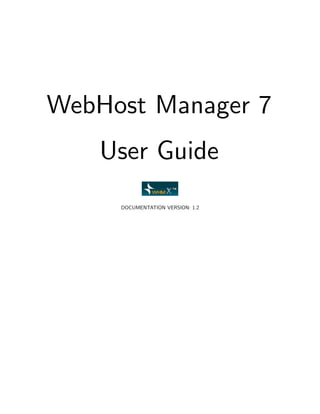
WebHost Manager 7 User Guide Documentation
- 1. WebHost Manager 7 User Guide DOCUMENTATION VERSION: 1.2
- 2. Table of contents 1 What is WebHost Manager? 10 2 How do I use WebHost Manager? 11 2.1 Installation . . . . . . . . . . . . . . . . . . . . . . . . . . . . . . . . . . . . . . . . . . . . . . 12 2.1.1 Logging on for the first time . . . . . . . . . . . . . . . . . . . . . . . . . . . . . . . . . 13 2.1.2 Logging on . . . . . . . . . . . . . . . . . . . . . . . . . . . . . . . . . . . . . . . . . . 14 2.1.3 News . . . . . . . . . . . . . . . . . . . . . . . . . . . . . . . . . . . . . . . . . . . . . . 14 2.1.4 Change log . . . . . . . . . . . . . . . . . . . . . . . . . . . . . . . . . . . . . . . . . . 14 2.2 Server Setup . . . . . . . . . . . . . . . . . . . . . . . . . . . . . . . . . . . . . . . . . . . . . 16 2.2.1 Editing your server setup . . . . . . . . . . . . . . . . . . . . . . . . . . . . . . . . . . 16 2.2.2 Tweaking settings . . . . . . . . . . . . . . . . . . . . . . . . . . . . . . . . . . . . . . 17 2.2.3 Using the Contact Manager . . . . . . . . . . . . . . . . . . . . . . . . . . . . . . . . . 19 2.2.4 Tweaking FTP settings . . . . . . . . . . . . . . . . . . . . . . . . . . . . . . . . . . . 19 2.2.5 Changing update preferences . . . . . . . . . . . . . . . . . . . . . . . . . . . . . . . . 20 2.2.6 Changing your hostname . . . . . . . . . . . . . . . . . . . . . . . . . . . . . . . . . . 21 2.2.7 Modifying the resolver configuration file . . . . . . . . . . . . . . . . . . . . . . . . . . 21 2.2.8 Setting the time on your server . . . . . . . . . . . . . . . . . . . . . . . . . . . . . . . 22 2.2.9 Reseller Center . . . . . . . . . . . . . . . . . . . . . . . . . . . . . . . . . . . . . . . . 22 Removing reseller privileges . . . . . . . . . . . . . . . . . . . . . . . . . . . . . . . . . 22 Editing reseller privileges . . . . . . . . . . . . . . . . . . . . . . . . . . . . . . . . . . 23 Viewing reseller statistics . . . . . . . . . . . . . . . . . . . . . . . . . . . . . . . . . . 24 Suspending and unsuspending a reseller’s accounts . . . . . . . . . . . . . . . . . . . . 24 Terminating a reseller’s account . . . . . . . . . . . . . . . . . . . . . . . . . . . . . . . 24 Managing a reseller’s IP delegation . . . . . . . . . . . . . . . . . . . . . . . . . . . . . 25 Managing a reseller’s shared IP address . . . . . . . . . . . . . . . . . . . . . . . . . . 25 Changing ownership of an account . . . . . . . . . . . . . . . . . . . . . . . . . . . . . 26 2.2.10 Assigning an IP for a new nameserver . . . . . . . . . . . . . . . . . . . . . . . . . . . 26 2.2.11 Enabling quotas . . . . . . . . . . . . . . . . . . . . . . . . . . . . . . . . . . . . . . . 26 2.2.12 Enabling nameservers . . . . . . . . . . . . . . . . . . . . . . . . . . . . . . . . . . . . 27 2.2.13 Setting the MySQL root password . . . . . . . . . . . . . . . . . . . . . . . . . . . . . 27 2.2.14 Enabling or disable traceroute . . . . . . . . . . . . . . . . . . . . . . . . . . . . . . . 28 2.2.15 Changing your server’s root password . . . . . . . . . . . . . . . . . . . . . . . . . . . 28 1
- 3. TABLE OF CONTENTS TABLE OF CONTENTS 2.2.16 Forwarding system mail . . . . . . . . . . . . . . . . . . . . . . . . . . . . . . . . . . . 28 2.2.17 Service Manager . . . . . . . . . . . . . . . . . . . . . . . . . . . . . . . . . . . . . . . 29 2.2.18 Enabling or disabling SuExec . . . . . . . . . . . . . . . . . . . . . . . . . . . . . . . . 30 2.2.19 Wheel group (su) . . . . . . . . . . . . . . . . . . . . . . . . . . . . . . . . . . . . . . . 30 Removing a user from the Wheel group . . . . . . . . . . . . . . . . . . . . . . . . . . 30 2.2.20 Enabling or disabling shell fork bomb protection . . . . . . . . . . . . . . . . . . . . . 31 2.2.21 Remote access keys . . . . . . . . . . . . . . . . . . . . . . . . . . . . . . . . . . . . . . 31 2.3 Support . . . . . . . . . . . . . . . . . . . . . . . . . . . . . . . . . . . . . . . . . . . . . . . . 33 2.3.1 Using the Interactive Knowledgebase . . . . . . . . . . . . . . . . . . . . . . . . . . . . 33 2.3.2 Submitting a support request . . . . . . . . . . . . . . . . . . . . . . . . . . . . . . . . 33 2.4 Languages . . . . . . . . . . . . . . . . . . . . . . . . . . . . . . . . . . . . . . . . . . . . . . . 35 2.4.1 Editing a language file . . . . . . . . . . . . . . . . . . . . . . . . . . . . . . . . . . . . 35 2.4.2 Cloning a language file . . . . . . . . . . . . . . . . . . . . . . . . . . . . . . . . . . . . 35 2.4.3 Uploading a language file . . . . . . . . . . . . . . . . . . . . . . . . . . . . . . . . . . 36 2.4.4 Downloading a language file . . . . . . . . . . . . . . . . . . . . . . . . . . . . . . . . . 36 2.4.5 Modifying languages for other programs . . . . . . . . . . . . . . . . . . . . . . . . . . 36 2.5 Backup . . . . . . . . . . . . . . . . . . . . . . . . . . . . . . . . . . . . . . . . . . . . . . . . 37 2.5.1 Configuring backups . . . . . . . . . . . . . . . . . . . . . . . . . . . . . . . . . . . . . 37 2.5.2 Restoring a backup . . . . . . . . . . . . . . . . . . . . . . . . . . . . . . . . . . . . . . 38 2.5.3 Restoring multiple backups . . . . . . . . . . . . . . . . . . . . . . . . . . . . . . . . . 38 2.5.4 Rolling back files . . . . . . . . . . . . . . . . . . . . . . . . . . . . . . . . . . . . . . . 39 2.6 System Reboot . . . . . . . . . . . . . . . . . . . . . . . . . . . . . . . . . . . . . . . . . . . . 40 2.7 Server Status . . . . . . . . . . . . . . . . . . . . . . . . . . . . . . . . . . . . . . . . . . . . . 41 2.8 Account Functions . . . . . . . . . . . . . . . . . . . . . . . . . . . . . . . . . . . . . . . . . . 42 2.8.1 Listing accounts . . . . . . . . . . . . . . . . . . . . . . . . . . . . . . . . . . . . . . . 42 2.8.2 Creating a new account . . . . . . . . . . . . . . . . . . . . . . . . . . . . . . . . . . . 42 2.8.3 Skeleton directory . . . . . . . . . . . . . . . . . . . . . . . . . . . . . . . . . . . . . . 43 2.8.4 Terminating an account . . . . . . . . . . . . . . . . . . . . . . . . . . . . . . . . . . . 43 2.8.5 Modifying an account . . . . . . . . . . . . . . . . . . . . . . . . . . . . . . . . . . . . 44 2.8.6 Upgrading or downgrading an account . . . . . . . . . . . . . . . . . . . . . . . . . . . 44 2.8.7 Rearranging an account . . . . . . . . . . . . . . . . . . . . . . . . . . . . . . . . . . . 45 2.8.8 Viewing bandwidth usage . . . . . . . . . . . . . . . . . . . . . . . . . . . . . . . . . . 45 2.8.9 Limiting bandwidth usage . . . . . . . . . . . . . . . . . . . . . . . . . . . . . . . . . . 46 2.8.10 Suspending or unsuspending an account . . . . . . . . . . . . . . . . . . . . . . . . . . 46 2.8.11 Listing suspended accounts . . . . . . . . . . . . . . . . . . . . . . . . . . . . . . . . . 47 2.8.12 Modifying the Suspended Account page . . . . . . . . . . . . . . . . . . . . . . . . . . 47 2.8.13 Modifying quotas . . . . . . . . . . . . . . . . . . . . . . . . . . . . . . . . . . . . . . . 47 2.8.14 Modifying an account password . . . . . . . . . . . . . . . . . . . . . . . . . . . . . . . 48 2.8.15 E-mailing all users . . . . . . . . . . . . . . . . . . . . . . . . . . . . . . . . . . . . . . 48 2.8.16 Displaying all accounts . . . . . . . . . . . . . . . . . . . . . . . . . . . . . . . . . . . . 49 2.8.17 Changing account ownership . . . . . . . . . . . . . . . . . . . . . . . . . . . . . . . . 49 2
- 4. TABLE OF CONTENTS TABLE OF CONTENTS 2.8.18 Enabling or disabling demo mode . . . . . . . . . . . . . . . . . . . . . . . . . . . . . . 49 2.8.19 Showing reseller accounts . . . . . . . . . . . . . . . . . . . . . . . . . . . . . . . . . . 50 2.8.20 Downloading a raw Apache log . . . . . . . . . . . . . . . . . . . . . . . . . . . . . . . 50 2.8.21 Unsuspending all accounts that exceed bandwidth . . . . . . . . . . . . . . . . . . . . 51 2.8.22 Fixing insecure CGI permissions . . . . . . . . . . . . . . . . . . . . . . . . . . . . . . 51 2.8.23 Changing a site’s IP address . . . . . . . . . . . . . . . . . . . . . . . . . . . . . . . . 51 2.8.24 Enabling or disabling shell access . . . . . . . . . . . . . . . . . . . . . . . . . . . . . . 52 2.8.25 Resetting an account’s original package bandwidth limits . . . . . . . . . . . . . . . . 52 2.8.26 Listing subdomains . . . . . . . . . . . . . . . . . . . . . . . . . . . . . . . . . . . . . . 52 2.9 Transfers . . . . . . . . . . . . . . . . . . . . . . . . . . . . . . . . . . . . . . . . . . . . . . . 53 2.9.1 Transferring one account from a WebHost Manager server with a password . . . . . . 53 2.9.2 Transferring multiple account from another server . . . . . . . . . . . . . . . . . . . . 54 2.9.3 Transferring multiple account from a Alab*nza server . . . . . . . . . . . . . . . . . . 54 2.10 Themes . . . . . . . . . . . . . . . . . . . . . . . . . . . . . . . . . . . . . . . . . . . . . . . . 56 2.10.1 Changing the WebHost Manager theme . . . . . . . . . . . . . . . . . . . . . . . . . . 56 2.10.2 Adding a CPanel theme . . . . . . . . . . . . . . . . . . . . . . . . . . . . . . . . . . . 56 2.10.3 Adding a WebHost Manager theme . . . . . . . . . . . . . . . . . . . . . . . . . . . . . 56 2.10.4 Setting the default WebHost Manager theme . . . . . . . . . . . . . . . . . . . . . . . 57 2.10.5 Listing installed themes . . . . . . . . . . . . . . . . . . . . . . . . . . . . . . . . . . . 57 2.10.6 Installing a new theme . . . . . . . . . . . . . . . . . . . . . . . . . . . . . . . . . . . . 57 2.10.7 Deleting a CPanel theme . . . . . . . . . . . . . . . . . . . . . . . . . . . . . . . . . . 58 2.10.8 Cloning a CPanel theme . . . . . . . . . . . . . . . . . . . . . . . . . . . . . . . . . . . 58 2.10.9 Downloading a themeball . . . . . . . . . . . . . . . . . . . . . . . . . . . . . . . . . . 58 2.10.10 Creating a new theme . . . . . . . . . . . . . . . . . . . . . . . . . . . . . . . . . . . . 59 2.11 Packages . . . . . . . . . . . . . . . . . . . . . . . . . . . . . . . . . . . . . . . . . . . . . . . . 60 2.11.1 Using the Feature Manager . . . . . . . . . . . . . . . . . . . . . . . . . . . . . . . . . 61 Editing a feature list . . . . . . . . . . . . . . . . . . . . . . . . . . . . . . . . . . . . . 61 Deleting a feature list . . . . . . . . . . . . . . . . . . . . . . . . . . . . . . . . . . . . 61 2.11.2 Deleting a package . . . . . . . . . . . . . . . . . . . . . . . . . . . . . . . . . . . . . . 62 2.11.3 Editing a package . . . . . . . . . . . . . . . . . . . . . . . . . . . . . . . . . . . . . . 62 2.12 DNS Functions . . . . . . . . . . . . . . . . . . . . . . . . . . . . . . . . . . . . . . . . . . . . 64 2.12.1 Parking or pointing a domain . . . . . . . . . . . . . . . . . . . . . . . . . . . . . . . . 64 Unparking a domain . . . . . . . . . . . . . . . . . . . . . . . . . . . . . . . . . . . . . 64 2.12.2 Listing parked domains . . . . . . . . . . . . . . . . . . . . . . . . . . . . . . . . . . . 64 2.12.3 Adding an A entry for your hostname . . . . . . . . . . . . . . . . . . . . . . . . . . . 65 2.12.4 Adding a DNS zone . . . . . . . . . . . . . . . . . . . . . . . . . . . . . . . . . . . . . 65 Editing a DNS zone . . . . . . . . . . . . . . . . . . . . . . . . . . . . . . . . . . . . . 66 Deleting a DNS zone . . . . . . . . . . . . . . . . . . . . . . . . . . . . . . . . . . . . . 66 2.12.5 Editing an MX entry . . . . . . . . . . . . . . . . . . . . . . . . . . . . . . . . . . . . . 67 2.12.6 Performing a DNS cleanup . . . . . . . . . . . . . . . . . . . . . . . . . . . . . . . . . 67 2.12.7 Establishing a trust relationship . . . . . . . . . . . . . . . . . . . . . . . . . . . . . . 67 3
- 5. TABLE OF CONTENTS TABLE OF CONTENTS 2.12.8 Synchronizing DNS records . . . . . . . . . . . . . . . . . . . . . . . . . . . . . . . . . 68 2.12.9 Domain forwarding . . . . . . . . . . . . . . . . . . . . . . . . . . . . . . . . . . . . . . 68 2.13 FrontPage . . . . . . . . . . . . . . . . . . . . . . . . . . . . . . . . . . . . . . . . . . . . . . . 69 2.13.1 Installing FrontPage mail extensions . . . . . . . . . . . . . . . . . . . . . . . . . . . . 69 2.14 MySQL . . . . . . . . . . . . . . . . . . . . . . . . . . . . . . . . . . . . . . . . . . . . . . . . 70 2.14.1 Resetting the MySQL root password . . . . . . . . . . . . . . . . . . . . . . . . . . . . 70 2.14.2 Adding a MySQL access host . . . . . . . . . . . . . . . . . . . . . . . . . . . . . . . . 70 2.14.3 Setting up a remote MySQL server . . . . . . . . . . . . . . . . . . . . . . . . . . . . . 71 2.14.4 Repairing a database . . . . . . . . . . . . . . . . . . . . . . . . . . . . . . . . . . . . . 71 2.14.5 Changing passwords . . . . . . . . . . . . . . . . . . . . . . . . . . . . . . . . . . . . . 71 2.14.6 Showing MySQL processes . . . . . . . . . . . . . . . . . . . . . . . . . . . . . . . . . 72 2.15 IP Functions . . . . . . . . . . . . . . . . . . . . . . . . . . . . . . . . . . . . . . . . . . . . . 73 2.15.1 Showing or deleting current IP addresses . . . . . . . . . . . . . . . . . . . . . . . . . 73 2.15.2 Adding a new IP address . . . . . . . . . . . . . . . . . . . . . . . . . . . . . . . . . . 73 2.15.3 Rebuilding the IP address pool . . . . . . . . . . . . . . . . . . . . . . . . . . . . . . . 73 2.15.4 Reserved IP addresses . . . . . . . . . . . . . . . . . . . . . . . . . . . . . . . . . . . . 74 2.15.5 Showing IP address usage . . . . . . . . . . . . . . . . . . . . . . . . . . . . . . . . . . 74 2.16 Disk Drives . . . . . . . . . . . . . . . . . . . . . . . . . . . . . . . . . . . . . . . . . . . . . . 75 2.16.1 Optimizing an EIDE hard drive . . . . . . . . . . . . . . . . . . . . . . . . . . . . . . . 75 2.17 Software . . . . . . . . . . . . . . . . . . . . . . . . . . . . . . . . . . . . . . . . . . . . . . . . 76 2.17.1 Installing an RPM . . . . . . . . . . . . . . . . . . . . . . . . . . . . . . . . . . . . . . 76 2.17.2 Rebuilding the RPM database . . . . . . . . . . . . . . . . . . . . . . . . . . . . . . . 76 2.17.3 Installing a Perl module . . . . . . . . . . . . . . . . . . . . . . . . . . . . . . . . . . . 77 2.17.4 Updating server or system software . . . . . . . . . . . . . . . . . . . . . . . . . . . . . 77 2.18 Security . . . . . . . . . . . . . . . . . . . . . . . . . . . . . . . . . . . . . . . . . . . . . . . . 78 2.18.1 Running a quick security scan . . . . . . . . . . . . . . . . . . . . . . . . . . . . . . . . 78 2.18.2 Modifying Apache memory usage limit . . . . . . . . . . . . . . . . . . . . . . . . . . . 78 2.18.3 Scanning for Trojan Horses . . . . . . . . . . . . . . . . . . . . . . . . . . . . . . . . . 78 2.19 Email . . . . . . . . . . . . . . . . . . . . . . . . . . . . . . . . . . . . . . . . . . . . . . . . . 80 2.19.1 Using the Mail Troubleshooter . . . . . . . . . . . . . . . . . . . . . . . . . . . . . . . 80 2.19.2 Managing the mail queue . . . . . . . . . . . . . . . . . . . . . . . . . . . . . . . . . . 80 2.19.3 Viewing e-mail statistics . . . . . . . . . . . . . . . . . . . . . . . . . . . . . . . . . . . 81 2.20 System Health . . . . . . . . . . . . . . . . . . . . . . . . . . . . . . . . . . . . . . . . . . . . 82 2.20.1 Killing background processes . . . . . . . . . . . . . . . . . . . . . . . . . . . . . . . . 82 2.21 CPanel 6 . . . . . . . . . . . . . . . . . . . . . . . . . . . . . . . . . . . . . . . . . . . . . . . 84 2.21.1 Resetting a Shopping Cart . . . . . . . . . . . . . . . . . . . . . . . . . . . . . . . . . 84 2.21.2 Modifying CPanel/WHM news . . . . . . . . . . . . . . . . . . . . . . . . . . . . . . . 84 2.21.3 Upgrading to the latest version . . . . . . . . . . . . . . . . . . . . . . . . . . . . . . . 84 2.21.4 Resetting a Mailman password . . . . . . . . . . . . . . . . . . . . . . . . . . . . . . . 85 2.21.5 Enabling or disabling Outlook Express autoconfiguration . . . . . . . . . . . . . . . . 85 2.21.6 Adding on scripts . . . . . . . . . . . . . . . . . . . . . . . . . . . . . . . . . . . . . . . 86 4
- 6. TABLE OF CONTENTS TABLE OF CONTENTS 2.21.7 Synchronizing FTP passwords . . . . . . . . . . . . . . . . . . . . . . . . . . . . . . . . 86 2.22 SSL/TLS . . . . . . . . . . . . . . . . . . . . . . . . . . . . . . . . . . . . . . . . . . . . . . . 87 2.22.1 Changing a certificate . . . . . . . . . . . . . . . . . . . . . . . . . . . . . . . . . . . . 87 2.22.2 Resetting the CPanel/WHM certificate . . . . . . . . . . . . . . . . . . . . . . . . . . 87 2.22.3 Using the SSL Manager . . . . . . . . . . . . . . . . . . . . . . . . . . . . . . . . . . . 88 2.22.4 Purchasing and installing an SSL certificate . . . . . . . . . . . . . . . . . . . . . . . . 88 2.22.5 Listing SSL hosts . . . . . . . . . . . . . . . . . . . . . . . . . . . . . . . . . . . . . . . 89 2.22.6 Deleting a SSL hosts . . . . . . . . . . . . . . . . . . . . . . . . . . . . . . . . . . . . . 89 2.22.7 Generating an SSL certificate . . . . . . . . . . . . . . . . . . . . . . . . . . . . . . . . 89 2.22.8 Installing an SSL certificate . . . . . . . . . . . . . . . . . . . . . . . . . . . . . . . . . 90 2.23 Restart Services . . . . . . . . . . . . . . . . . . . . . . . . . . . . . . . . . . . . . . . . . . . . 92 2.24 Scripts . . . . . . . . . . . . . . . . . . . . . . . . . . . . . . . . . . . . . . . . . . . . . . . . . 93 5
- 7. List of figures 2.1 Editing your server setup . . . . . . . . . . . . . . . . . . . . . . . . . . . . . . . . . . . . . . 14 2.2 Logging on . . . . . . . . . . . . . . . . . . . . . . . . . . . . . . . . . . . . . . . . . . . . . . 14 2.3 Editing your server setup . . . . . . . . . . . . . . . . . . . . . . . . . . . . . . . . . . . . . . 17 2.4 Tweaking settings . . . . . . . . . . . . . . . . . . . . . . . . . . . . . . . . . . . . . . . . . . 19 2.5 Setting the pager priority level . . . . . . . . . . . . . . . . . . . . . . . . . . . . . . . . . . . 19 2.6 Tweaking FTP settings . . . . . . . . . . . . . . . . . . . . . . . . . . . . . . . . . . . . . . . 20 2.7 Changing update preferences . . . . . . . . . . . . . . . . . . . . . . . . . . . . . . . . . . . . 21 2.8 Changing your hostname . . . . . . . . . . . . . . . . . . . . . . . . . . . . . . . . . . . . . . . 21 2.9 Modifying the resolver configuration file . . . . . . . . . . . . . . . . . . . . . . . . . . . . . . 21 2.10 Setting the time on your server . . . . . . . . . . . . . . . . . . . . . . . . . . . . . . . . . . . 22 2.11 Adding reseller privileges . . . . . . . . . . . . . . . . . . . . . . . . . . . . . . . . . . . . . . 22 2.12 Removing reseller privileges . . . . . . . . . . . . . . . . . . . . . . . . . . . . . . . . . . . . . 23 2.13 Editing reseller privileges . . . . . . . . . . . . . . . . . . . . . . . . . . . . . . . . . . . . . . 23 2.14 Viewing reseller statistics . . . . . . . . . . . . . . . . . . . . . . . . . . . . . . . . . . . . . . 24 2.15 Suspending and unsuspending a reseller’s accounts . . . . . . . . . . . . . . . . . . . . . . . . 24 2.16 Terminating a reseller’s account . . . . . . . . . . . . . . . . . . . . . . . . . . . . . . . . . . . 25 2.17 Allowing a reseller to uas any available IP address . . . . . . . . . . . . . . . . . . . . . . . . 25 2.18 Managing a reseller’s shared IP address . . . . . . . . . . . . . . . . . . . . . . . . . . . . . . 26 2.19 Changing ownership of an account . . . . . . . . . . . . . . . . . . . . . . . . . . . . . . . . . 26 2.20 Assigning an IP for a new nameserver . . . . . . . . . . . . . . . . . . . . . . . . . . . . . . . 26 2.21 Enabling quotas . . . . . . . . . . . . . . . . . . . . . . . . . . . . . . . . . . . . . . . . . . . 27 2.22 Enabling nameservers . . . . . . . . . . . . . . . . . . . . . . . . . . . . . . . . . . . . . . . . 27 2.23 Setting the MySQL root password . . . . . . . . . . . . . . . . . . . . . . . . . . . . . . . . . 27 2.24 Disabling traceroute . . . . . . . . . . . . . . . . . . . . . . . . . . . . . . . . . . . . . . . . . 28 2.25 Changing your server’s root password . . . . . . . . . . . . . . . . . . . . . . . . . . . . . . . 28 2.26 Forwarding system mail . . . . . . . . . . . . . . . . . . . . . . . . . . . . . . . . . . . . . . . 29 2.27 Using the Service Manager . . . . . . . . . . . . . . . . . . . . . . . . . . . . . . . . . . . . . 30 2.28 Disabling SuExec . . . . . . . . . . . . . . . . . . . . . . . . . . . . . . . . . . . . . . . . . . . 30 2.29 Adding a user to the Wheel group . . . . . . . . . . . . . . . . . . . . . . . . . . . . . . . . . 30 2.30 Removing a user from the Wheel group . . . . . . . . . . . . . . . . . . . . . . . . . . . . . . 31 2.31 Disabling shell fork bomb protection . . . . . . . . . . . . . . . . . . . . . . . . . . . . . . . . 31 2.32 Generating a remote access key . . . . . . . . . . . . . . . . . . . . . . . . . . . . . . . . . . . 32 6
- 8. LIST OF FIGURES LIST OF FIGURES 2.33 Using the Interactive Knowledgebase . . . . . . . . . . . . . . . . . . . . . . . . . . . . . . . . 33 2.34 Submitting a support request . . . . . . . . . . . . . . . . . . . . . . . . . . . . . . . . . . . . 34 2.35 Editing a language file . . . . . . . . . . . . . . . . . . . . . . . . . . . . . . . . . . . . . . . . 35 2.36 Cloning a language file . . . . . . . . . . . . . . . . . . . . . . . . . . . . . . . . . . . . . . . . 35 2.37 Uploading a language file . . . . . . . . . . . . . . . . . . . . . . . . . . . . . . . . . . . . . . 36 2.38 Modifying languages for other programs . . . . . . . . . . . . . . . . . . . . . . . . . . . . . . 36 2.39 Configuring backups . . . . . . . . . . . . . . . . . . . . . . . . . . . . . . . . . . . . . . . . . 38 2.40 Rolling back a file . . . . . . . . . . . . . . . . . . . . . . . . . . . . . . . . . . . . . . . . . . 39 2.41 Rebooting the server . . . . . . . . . . . . . . . . . . . . . . . . . . . . . . . . . . . . . . . . . 40 2.42 Viewing service status . . . . . . . . . . . . . . . . . . . . . . . . . . . . . . . . . . . . . . . . 41 2.43 Listing your accounts . . . . . . . . . . . . . . . . . . . . . . . . . . . . . . . . . . . . . . . . . 42 2.44 Creating a new account . . . . . . . . . . . . . . . . . . . . . . . . . . . . . . . . . . . . . . . 43 2.45 Displaying the skeleton directory path . . . . . . . . . . . . . . . . . . . . . . . . . . . . . . . 43 2.46 Terminating an account . . . . . . . . . . . . . . . . . . . . . . . . . . . . . . . . . . . . . . . 44 2.47 Modifying an account . . . . . . . . . . . . . . . . . . . . . . . . . . . . . . . . . . . . . . . . 44 2.48 Upgrading an account . . . . . . . . . . . . . . . . . . . . . . . . . . . . . . . . . . . . . . . . 45 2.49 Viewing bandwidth usage . . . . . . . . . . . . . . . . . . . . . . . . . . . . . . . . . . . . . . 45 2.50 Limiting the bandwidth on an account . . . . . . . . . . . . . . . . . . . . . . . . . . . . . . . 46 2.51 Suspending an account . . . . . . . . . . . . . . . . . . . . . . . . . . . . . . . . . . . . . . . . 46 2.52 Listing suspended accounts . . . . . . . . . . . . . . . . . . . . . . . . . . . . . . . . . . . . . 47 2.53 Modifying the Suspended Account page . . . . . . . . . . . . . . . . . . . . . . . . . . . . . . 47 2.54 Altering an account’s disk space quota . . . . . . . . . . . . . . . . . . . . . . . . . . . . . . . 48 2.55 Changing an account’s password . . . . . . . . . . . . . . . . . . . . . . . . . . . . . . . . . . 48 2.56 E-mailing all users . . . . . . . . . . . . . . . . . . . . . . . . . . . . . . . . . . . . . . . . . . 49 2.57 Displaying all accounts . . . . . . . . . . . . . . . . . . . . . . . . . . . . . . . . . . . . . . . . 49 2.58 Changing account ownership . . . . . . . . . . . . . . . . . . . . . . . . . . . . . . . . . . . . 49 2.59 Enabling demo mode . . . . . . . . . . . . . . . . . . . . . . . . . . . . . . . . . . . . . . . . . 50 2.60 Showing reseller accounts . . . . . . . . . . . . . . . . . . . . . . . . . . . . . . . . . . . . . . 50 2.61 Downloading a raw Apache log . . . . . . . . . . . . . . . . . . . . . . . . . . . . . . . . . . . 50 2.62 Unsuspending all accounts that exceed bandwidth . . . . . . . . . . . . . . . . . . . . . . . . 51 2.63 Fixing insecure CGI permissions . . . . . . . . . . . . . . . . . . . . . . . . . . . . . . . . . . 51 2.64 Enabling the jail shell . . . . . . . . . . . . . . . . . . . . . . . . . . . . . . . . . . . . . . . . 52 2.65 Resetting an account’s original package bandwidth limit . . . . . . . . . . . . . . . . . . . . . 52 2.66 Transferring one account from another server . . . . . . . . . . . . . . . . . . . . . . . . . . . 53 2.67 Transferring one account from a WebHost Manager server with a password . . . . . . . . . . 54 2.68 Transferring multiple account from another server . . . . . . . . . . . . . . . . . . . . . . . . 54 2.69 Transferring multiple account from a Alab*nza server . . . . . . . . . . . . . . . . . . . . . . 55 2.70 Adding a CPanel theme . . . . . . . . . . . . . . . . . . . . . . . . . . . . . . . . . . . . . . . 56 2.71 Adding a WebHost Manager theme . . . . . . . . . . . . . . . . . . . . . . . . . . . . . . . . . 57 2.72 Installing a new CPanel theme . . . . . . . . . . . . . . . . . . . . . . . . . . . . . . . . . . . 58 2.73 Cloning a CPanel theme . . . . . . . . . . . . . . . . . . . . . . . . . . . . . . . . . . . . . . . 58 7
- 9. LIST OF FIGURES LIST OF FIGURES 2.74 Adding a package . . . . . . . . . . . . . . . . . . . . . . . . . . . . . . . . . . . . . . . . . . . 60 2.75 Editing a feature list . . . . . . . . . . . . . . . . . . . . . . . . . . . . . . . . . . . . . . . . . 61 2.76 Editing a feature list . . . . . . . . . . . . . . . . . . . . . . . . . . . . . . . . . . . . . . . . . 61 2.77 Deleting a feature list . . . . . . . . . . . . . . . . . . . . . . . . . . . . . . . . . . . . . . . . 62 2.78 Deleting a package . . . . . . . . . . . . . . . . . . . . . . . . . . . . . . . . . . . . . . . . . . 62 2.79 Editing a package . . . . . . . . . . . . . . . . . . . . . . . . . . . . . . . . . . . . . . . . . . . 63 2.80 Parking a domain . . . . . . . . . . . . . . . . . . . . . . . . . . . . . . . . . . . . . . . . . . . 64 2.81 Unparking a domain . . . . . . . . . . . . . . . . . . . . . . . . . . . . . . . . . . . . . . . . . 64 2.82 Listing parked domains . . . . . . . . . . . . . . . . . . . . . . . . . . . . . . . . . . . . . . . 65 2.83 Adding an A entry for your hostname . . . . . . . . . . . . . . . . . . . . . . . . . . . . . . . 65 2.84 Adding a DNS zone . . . . . . . . . . . . . . . . . . . . . . . . . . . . . . . . . . . . . . . . . 66 2.85 Editing a DNS zone . . . . . . . . . . . . . . . . . . . . . . . . . . . . . . . . . . . . . . . . . 66 2.86 Deleting a DNS zone . . . . . . . . . . . . . . . . . . . . . . . . . . . . . . . . . . . . . . . . . 66 2.87 Editing an MX entry . . . . . . . . . . . . . . . . . . . . . . . . . . . . . . . . . . . . . . . . . 67 2.88 Performing a DNS cleanup . . . . . . . . . . . . . . . . . . . . . . . . . . . . . . . . . . . . . . 67 2.89 Installing FrontPage extensions . . . . . . . . . . . . . . . . . . . . . . . . . . . . . . . . . . . 69 2.90 Installing FrontPage mail extensions . . . . . . . . . . . . . . . . . . . . . . . . . . . . . . . . 69 2.91 Resetting the MySQL root password . . . . . . . . . . . . . . . . . . . . . . . . . . . . . . . . 70 2.92 Adding a MySQL access host . . . . . . . . . . . . . . . . . . . . . . . . . . . . . . . . . . . . 70 2.93 Setting up a remote MySQL server . . . . . . . . . . . . . . . . . . . . . . . . . . . . . . . . . 71 2.94 Repairing a database . . . . . . . . . . . . . . . . . . . . . . . . . . . . . . . . . . . . . . . . . 71 2.95 Changing a database password . . . . . . . . . . . . . . . . . . . . . . . . . . . . . . . . . . . 72 2.96 Adding a new IP address . . . . . . . . . . . . . . . . . . . . . . . . . . . . . . . . . . . . . . 73 2.97 Rebuilding the IP address pool . . . . . . . . . . . . . . . . . . . . . . . . . . . . . . . . . . . 74 2.98 Showing IP address usage . . . . . . . . . . . . . . . . . . . . . . . . . . . . . . . . . . . . . . 74 2.99 Optimizing an EIDE hard drive . . . . . . . . . . . . . . . . . . . . . . . . . . . . . . . . . . . 75 2.100Reinstalling an RPM . . . . . . . . . . . . . . . . . . . . . . . . . . . . . . . . . . . . . . . . . 76 2.101Rebuilding the RPM database . . . . . . . . . . . . . . . . . . . . . . . . . . . . . . . . . . . . 76 2.102Installing a Perl module . . . . . . . . . . . . . . . . . . . . . . . . . . . . . . . . . . . . . . . 77 2.103Updating server software . . . . . . . . . . . . . . . . . . . . . . . . . . . . . . . . . . . . . . . 77 2.104Running a quick security scan . . . . . . . . . . . . . . . . . . . . . . . . . . . . . . . . . . . . 78 2.105Modifying the Apache memory usage amount . . . . . . . . . . . . . . . . . . . . . . . . . . . 78 2.106Visual trace of an e-mail address . . . . . . . . . . . . . . . . . . . . . . . . . . . . . . . . . . 80 2.107Delivering an e-mail in the mail queue . . . . . . . . . . . . . . . . . . . . . . . . . . . . . . . 80 2.108Viewing e-mail statistics . . . . . . . . . . . . . . . . . . . . . . . . . . . . . . . . . . . . . . . 81 2.109Viewing current disk usage . . . . . . . . . . . . . . . . . . . . . . . . . . . . . . . . . . . . . 82 2.110Adding a trusted user . . . . . . . . . . . . . . . . . . . . . . . . . . . . . . . . . . . . . . . . 83 2.111Modifying CPanel news . . . . . . . . . . . . . . . . . . . . . . . . . . . . . . . . . . . . . . . 84 2.112Upgrading to the latest version of CPanel . . . . . . . . . . . . . . . . . . . . . . . . . . . . . 85 2.113Resetting a Mailman password . . . . . . . . . . . . . . . . . . . . . . . . . . . . . . . . . . . 85 2.114Disabling Outlook Express autoconfiguration . . . . . . . . . . . . . . . . . . . . . . . . . . . 86 8
- 10. LIST OF FIGURES LIST OF FIGURES 2.115Adding on scripts . . . . . . . . . . . . . . . . . . . . . . . . . . . . . . . . . . . . . . . . . . . 86 2.116Changing a certificate . . . . . . . . . . . . . . . . . . . . . . . . . . . . . . . . . . . . . . . . 87 2.117Resetting the CPanel/WHM certificate . . . . . . . . . . . . . . . . . . . . . . . . . . . . . . . 88 2.118Using the SSL Manager . . . . . . . . . . . . . . . . . . . . . . . . . . . . . . . . . . . . . . . 88 2.119Purchasing an SSL certificate . . . . . . . . . . . . . . . . . . . . . . . . . . . . . . . . . . . . 89 2.120Generating an SSL certificate . . . . . . . . . . . . . . . . . . . . . . . . . . . . . . . . . . . . 90 2.121Installing an SSL certificate . . . . . . . . . . . . . . . . . . . . . . . . . . . . . . . . . . . . . 91 2.122Restarting cppop . . . . . . . . . . . . . . . . . . . . . . . . . . . . . . . . . . . . . . . . . . . 92 9
- 11. CHAPTER 1. WHAT IS WEBHOST MANAGER? 1 What is WebHost Manager? WebHost Manager is the control center of the CPanel/WebHost Manager package. It is used to set up and manage accounts, monitor bandwidth and services, and much more – all aspects of web hosting are covered through WebHost Manager. You can keep track of the accounts on your server, their bandwidth, and disk space usage, and more with only an Internet connection and the click of a button. Note: This help file assumes that you have a good working knowledge of the Linux Operating System and computer and networking procedures. Refer to the following sites if you need more information about the terms or functions used in this help file: • linuxnewbie.org • Linux Documentation Project Refer to page 11 for more information on how to WebHost Manager’s features. 10
- 12. CHAPTER 2. HOW DO I USE WEBHOST MANAGER? 2 How do I use WebHost Manager? WebHost Manager is an extensive web application that provides a complete range of web hosting function- ality. The following areas of functionality are provided: • Server Setup – The Server Setup area enables you to control the main setup of your server, including nameservers, changing passwords, and enabling and disabling services and resellers. • Support – The Support area contains the Interactive Knowledgebase, a database of common problems and solutions. All of the fixes can be activated from the Knowledgebase area itself. • Languages – The Languages area enables you to create, alter, and upload/download language con- figuration files for CPanel. • Backup – The Backup area deals with configuring and restoring backup files and versions of key files (such as httpd.conf). • System Reboot – The System Reboot area enables you to reboot your server in two separate ways. • Server Status – The Server Status area displays a wide variety of server information, from your server’s Apache status to CPU usage. • Account Functions – The Account Functions area deals with all of the functions necessary to create and manage web hosting accounts, from creating and editing accounts to mailing all user and listing all subdomains. • Transfers – The Transfers area enables you to transfer web accounts from other server to your own server. • Themes – The Themes area deals with all aspects of the CPanel and WebHost Manager user interface, from branding current themes to creating your own. • Packages – The Packages area enables you to create your own custom web hosting packages. • DNS Functions – The DNS Functions area manages all aspects of DNS, from parking a domain to adding a DNS zone. • FrontPage – The FrontPage area allows you to install and uninstall FrontPage extensions for your Microsoft customers. • MySQL – The MySQL area enables you to repair a database, change passwords, and show what MySQL processes are in use. • IP Functions – The IP Functions area enables you to add and manage IP addresses, including adding and reserving addresses and displaying IP usage. • Disk Drives – The Disk Drives area deals with formatting and mounting new hard drives and opti- mizing hard drives for superior performance. • Software – The Software area deals with installing and updating server and system software on your server. • Security – The Security area deals with security issues, from scanning for security beaches and Trojan Horses to modifying Apache’s memory usage limit. • Email – The Email area allows you troubleshoot problematic e-mail addresses and manage your mail queue. • System Health – The System Health area displays a variety of information that indicates the health of your system, including current disk and CPU usage. 11
- 13. 2.1. INSTALLATION CHAPTER 2. HOW DO I USE WEBHOST MANAGER? • CPanel 6 – The CPanel 6 area contains a variety of miscellaneous features that help you to manage CPanel accounts. • SSL/TLS – The SSL/TLS area enables you to manage all areas of SSL certificates, from generating new certificates to installing and changing them. • Restart Services – The Restart Services area allows you to restart various system services. 2.1 Installation WebHost Manager uses comprehensive installers that take most of the effort out of installing the complex WebHost Manager software package. You will need the following to install WebHost Manager: • RedHat Linux 6.2 (SERVER INSTALL) or newer (RedHat 7.0 is not supported due to compiler bugs) OR • Mandrake Linux 7.2 (SERVER INSTALL) or newer • A CPanel license (CPanel/WebHost Manager will not run without a license file). You can obtain a license from an authorized cpanel.net distributor or a test license by mailing beta@cpanel.net. For a list of distributors, please see http://www.cpanel.net/ The following partition scheme is recommended: • /boot 35 Meg • /usr 2048+ Meg (If you have a 60 gig drive try 4096 for /usr, 5000 if you have an 80 gig drive, etc.) • /var 1500+ Meg • /tmp 1024 Meg • / 1024 Meg • /home grow to fill disk • swap 2x memory size Minimum CPU/RAM/HD: • P266 • 256 Meg of ram • 4 Gig of space To install WebHost Manager 1. Make sure you are logged in as root. 2. # cd /home 3. # wget http://layer1.cpanel.net/lastest Note: For FreeBSD, you need to download and untar the latest installer package from http://www.cpanel.net/ . 4. # sh lastest 5. The installer has now started, and will take between 10 and 70 minutes depending on your machine. If you are asked any questions press the Enter key, or q if there is no default. After the install completes, you need to setup WebHost Manager – refer to page 13 for more information. 12
- 14. 2.1. INSTALLATION CHAPTER 2. HOW DO I USE WEBHOST MANAGER? 2.1.1 Logging on for the first time When you log on to WebHost Manager for the first time you need to set up the basic settings on your server. After you have completed these initial steps you can log into WebHost Manager normally – refer to page 14 for more information. Note: You can change your initial server settings at any time – refer to page 16 for more information. To log on: 1. Enter the address of your WebHost Manager in your web browser. The address needs to be in the form of http://www.yourdomain.com:2086/ or https://www.yourdomain.com:2087/. 2. Enter your user name and password in the User Name and Password fields. 3. Click on OK button. 4. Click on the Next button in the first page. 5. Read the legal agreement and click on the I Agree or I Disagree button. 6. Enter the primary IP address, BIND version, and IP address of the master cluster server (optional) in the Primary IP Address, BIND Version, and Master Cluster Server fields. 7. Enter your administrator’s contact details in the Server Contact’s AIM (AOL Instant Messenger), Server Contact’s E-Mail Address, and Server Contact’s Pager Address fields. Note: Entering ICQ contact details in the available field does not currently work due to changes in the ICQ protocol. 8. Enter the name of the default CPanel theme that you want to use in the Default CPanel4 Theme field. The two standard themes that are automatically installed with CPanel are default and iconic. Refer to page 56 for more information about themes. 9. Enter the default home directory where new users accounts will be created and the prefix that matches other user partitions in the Default Home Directory and Home Directory Prefix fields. 10. Enter the current hostname of your server in the Hostname field. 11. Enter the name of the type of Apache logs that you want to receive. Two options are available: • combined – All information is logged, including referrers, user agents, and requested files. • access – Only information about requested files is logged. 12. Enter up to four nameserver names in the Primary Nameserver, Secondary Nameserver, Third Nameserver, or Fourth Nameserver fields. The Primary Nameserver and Secondary Name- server fields are mandatory. 13. Choose whether you want users to have CGI access in the CGI Script Alias field. y = Yes, n = no. 14. Enter the IP address of the master nameserver in the Master Nameserver field, if required. Warning: This will turn your server into a slave server if this option is enabled. It is advisable to establish a key rust relationship with the master nameserver after enabling this option – refer to page 67 for more information. 15. Click on the Save button. 13
- 15. 2.1. INSTALLATION CHAPTER 2. HOW DO I USE WEBHOST MANAGER? Figure 2.1: Editing your server setup 16. Click on the Finish button. 17. Click on the Continue button. 2.1.2 Logging on You need to log on in order to use WebHost Manager to manage your web site. To log on: 1. Enter the address of your WebHost Manager in your web browser. The address needs to be in the form of http://www.yourdomain.com:2086/ or https://www.yourdomain.com:2087/. 2. Enter your user name and password in the User Name and Password fields. 3. Click on OK button. You will now be logged on to WebHost Manager. Figure 2.2: Logging on 2.1.3 News WebHost Manager includes a news page that lists the latest feature enhancements, releases, and bug fixes. It is a good idea to check the News page regularly. To read the latest CPanel and WebHost Manager news: 1. Click on the cPanel/WHM News link at the top of the navigation menu. 2.1.4 Change log The WebHost Manager change log displays the change log for the version of WebHost Manager that you are running. 14
- 16. 2.1. INSTALLATION CHAPTER 2. HOW DO I USE WEBHOST MANAGER? To read the change log: 1. Click on the Change Log link at the top of the navigation menu. 15
- 17. 2.2. SERVER SETUP CHAPTER 2. HOW DO I USE WEBHOST MANAGER? 2.2 Server Setup The Server Setup area enables you to control the main setup of your server, including nameservers, changing passwords, and enabling and disabling services and resellers. Warning: Do not change your server settings unless you are absolutely sure you know what you are doing. Altering these settings incorrectly can result in CPanel and WebHost Manager functioning incorrectly. 2.2.1 Editing your server setup The Edit Setup area enables you to edit your server configuration settings that you created during the installation and initial logon process (refer to page 13 if you have not logged on yet). This includes editing your master IP address, BIND version, contact details if problems occur, and related information. Warning: Do not change your server settings unless you are absolutely sure you know what you are doing. Altering these settings incorrectly can result in CPanel and WebHost Manager functioning incorrectly. To edit your server setup: 1. Click on the Edit Setup link in the Server Setup menu. 2. Enter the hosting IP address, AIM (AOL Instant Messenger) username and password, and BIND version in the Main Shared Virtual Host IP, AIM Password, AIM Username, and BIND Version fields. 3. Enter your administrator’s contact details in the Server Contact AIM and Server Contact ICQ UIN fields. 4. Enter the name of the default CPanel theme that you want to use in the Default CPanel Theme field. Refer to page 56 for more information about themes. 5. Enter the name of the ethernet device that you are using in the Alternate Main Ethernet Device field, if required. You only need to do this if you are using an ethernet device that is not the first ethernet device on the machine. 6. Enter the default home directory where new users accounts will be created and the prefix that matches other user partitions in the Default Home Directory and Home Directory Prefix fields. 7. Enter the current hostname of your server in the Hostname field. 8. Enter the ICQ password and UIN for whomever deals with system alerts in the ICQ Password and ICQ UIN fields. 9. Enter the name of the type of Apache logs that you want to receive. Two options are available: • combined – All information is logged, including referrers, user agents, and requested files. • access – Only information about requested files is logged. 10. Enter the lowest UID number to start from when creating accounts in the Minimum Uid field, if required. 11. Enter up to three nameserver names in the Primary Nameserver, Secondary Nameserver, and Third Nameserver fields. The Primary Nameserver and Secondary Nameserver fields are mandatory. 12. Choose whether you want users to have CGI access in the CGI Script Alias field. y = Yes, n = no. 13. Enter the IP address of the master nameserver in the Master Nameserver field, if required. Warning: This will turn your server into a slave server if this option is enabled. It is advisable to establish a key rust relationship with the master nameserver after enabling this option – refer to page 67 for more information. 16
- 18. 2.2. SERVER SETUP CHAPTER 2. HOW DO I USE WEBHOST MANAGER? 14. Enter the server administrator’s contact details in the Server Contact E-Mail Address and Server Contact Pager Address fields. 15. Enter the IP address of the master cluster server in the Master Cluster Server field, if required. 16. Click on the Save button. Figure 2.3: Editing your server setup 2.2.2 Tweaking settings You can change a large number of global settings on your server. These changes effect all users of the machine, including yourself, resellers, and reseller’s customers. Note: Many of the options described below refer to CPanel functionality. If you do not know what these functions are, refer to your CPanel User Guide for more information. To tweak settings: 1. Click on the Tweak Settings link in the Server Setup menu. 2. Click on the tick box or radio button next to the following items to enable or disable the function. • Allow Creation of Parked/Addon Domains that resolve to other servers – Allows customers to create parked and addon domain names whose DNS settings point to remote servers. • Allow Creation of Parked/Addon Domains that are not registered – Allows customers to create parked and addon domain names without any validation on whether the domain name is registered or not. • Allow users to Park/Addon Domains on top of domains owned by other users – Allows customers to park and addon domain names without checking if the domain name is currently used by other customers. • Prevent users from parking/adding on common internet domains – Stop customers from parking or adding on well known domain names, such as hotmail.com. • The load average above the number of cpus at which logs file processing should be suspended – Suspends log file processing when the server load average is greater than the number entered in the adjacent field. • Number of days between processing log files and bandwidth usage – Enter the number of days between processing log files and bandwidth usage in the adjacent field. Decimal values are allowed. • The load average that will cause the server status to appear red – Enter the load average above which will cause the server status image to appear red to customers (refer to page 41 for more information). • Keep log files at the end of the month – Maintains old log files after the end of each month. If not ticked, log files are deleted after each month. 17
- 19. 2.2. SERVER SETUP CHAPTER 2. HOW DO I USE WEBHOST MANAGER? • Analog Stats – Enables the Analog web statistics script. • Webalizer Stats – Enables the Webalizer web statistics script. • Awstats Stats – Enables the Awstats web statistics script. • Enable Reverse dns resolution for Awstats – Enables Awstats to look up the domain names of IP addresses that contact customer’s web sites. This increases server load and bandwidth. • Allow users to update Awstats from CPanel – Allows customers to regenerate Awstats statistics whenever they choose. • Horde Webmail – Enables the Horde webmail application. • Neomail Stats – Enables the Neomail webmail application. • SquirrelMail Webmail – Enables the SquirrelMail webmail application. • Spamassassin – Enables the Spamassassin application. • Delete each domain’s access logs after stats run – After web statistics are calculated for a domain name delete the access logs for that domain. • Interchange Version to use – Indicates which version of the Interchange shopping cart to use, or disables the script. • Chmod value for raw apache log files – Sets the permissions on raw Apache log files. • Disk Space Usage Warnings – Sends an e-mail each night when a user is near their disk space limit. • Email Box Usage Warnings – Sends an e-mail each night when a user is near their e-mail inbox limit. • Attempt to prevent pop3 connection floods – Limit the amount of connections from each host to the POP3 server. • The number of times users are allowed to check their mail using pop3 per hour – Enter the number of times users can check their POP3 mailboxes per hour. • Prevent the user ’nobody’ from sending out mail to remote addresses – Prevents the ’nobody’ user from sending e-mails outside the script’s domain. • The maximum each domain can send out per hour – Enter how many e-mails one domain can send per hour. • Email users when they have reached 80% of their bandwidth - Sends a warning e-mail to customers when they have reached 80% of their monthly bandwidth limit. • Disable Suspending accounts that exceed their bandwidth limit – Does not automatically suspend accounts that exceed their bandwidth limit. • Keep Stats Log (/usr/local/cpanel/logs/stats log) between cpanel restarts – Enables WebHost Manager to keep the statistics log when restarting the application. • Stats Log Level - Used for debugging purposes (Indicates what error logging is saved in /usr/local/cpanel/logs/stats log). • Disable Disk Quota display caching – If disabled, disk quotas will be updated continuously, but will slow down the machine significantly. If not disabled, disk quotas will be delayed by up 15 minutes. • Allow Sharing Nameserver Ips – Enables you to assign multiple DNS servers to the same IP address.. • MySQL Version to use – Indicate which MySQL version for customers to use. • Number of minutes between mail server queue runs – Enter the number of minutes between the mail server queue being run. • Use jailshell as the default shell for all new accounts – Uses the jailshell as the default shell for all customers who log in via Telnet/SSH. Jailshell does not allow you to view /etc/passwd for all users or view other user’s files. 18
- 20. 2.2. SERVER SETUP CHAPTER 2. HOW DO I USE WEBHOST MANAGER? • Add the mail. prefix for mailman urls – Inserts a mail. subdomain prefix before Mailman URLs. • Mailman – Enables the Mailman mailing list script. Note: New web statistics packages take 24-48 hours to generate enough statistics to display for users. 3. Click on the Save button. Figure 2.4: Tweaking settings 2.2.3 Using the Contact Manager The Contact Manager enables you to set priority levels on which alerts are sent to you and when. You can set the priority rating on each contact method, which indicates what level of priority is sent to that contact method. For example, if you set pager a rating of 3, each alert with a priority of 1-3 will be sent to your pager. You can also set the priority rating of of each alert type. Note: If you set the priority level of an alert higher than than the priority level of any contact method, you will not be contacted when that alert occurs. To use the Contact Manager: 1. Click on the Contact Manager link in the Server Setup menu. 2. Enter the priority level of each of the contact methods in the top fields. Figure 2.5: Setting the pager priority level 3. Change the priority level of the alerts in the fields listed, if required. 2.2.4 Tweaking FTP settings You can change between two different FTP servers, Proftpd and Pure-ftpd, as required. The advantages and disadvantages of both servers are displayed in the displayed screen capture. You can also enable or disable anonymous FTP for the entire machine, if required. To alter your FTP settings: 1. Click on the Tweak Ftp Settings link in the Server Setup menu. 2. Click on the Switch to Pure-ftpd button. 19
- 21. 2.2. SERVER SETUP CHAPTER 2. HOW DO I USE WEBHOST MANAGER? 3. If you need to enable or disable anonymous FTP, click on the Disable Anonymous Ftp button. Figure 2.6: Tweaking FTP settings 2.2.5 Changing update preferences You can select which updates you would like to receive from DarkORB automatically, if any. There are three package types available: • CPanel Updates – Updates to CPanel. • DarkOrb Package Updates – Updates to DarkOrb packages, such as exim, proftpd, and any RPMs (Red Hat Package Manager) DarkOrb build. • Security Package Updates – Updates to security packages. Each package update has the following options available: • Automatic – Package is updated automatically as releases become available. • Manual Updates Only – Package is updated manually. All updates are available for manual down- load from the cpanel.net site. • Never Update – Disables the automatic update function. CPanel and WebHost Manager package updates contains one of the following build types: • EDGE – A development release that has undergone the least amount of testing. • RELEASE – A formal release that has undergone extensive testing. • STABLE – A formal release that has shown no problems during use by customers. To change update preferences: 1. Click on the Change Update Preferences link in the Server Setup menu. 2. Click on the required radio buttons for the CPanel, DarkORB, and Security packages. 3. Click on the Save button. 20
- 22. 2.2. SERVER SETUP CHAPTER 2. HOW DO I USE WEBHOST MANAGER? Figure 2.7: Changing update preferences 2.2.6 Changing your hostname The Change Hostname option enables you to change the hostname of your server. It is important to choose a hostname that will not be used for any account, and the hostname must be socially acceptable, as it will appear in all mail headers. The hostname must be a FQDN (Fully Qualified Domain Name). All valid hostnames must have at least 2 dots in them, for example entropy.yourdomain.com. WebHost Manager automatically generates 10 random hostnames based on your current hostname as samples which you can use. To change your hostname: 1. Click on the Change Hostname link in the Server Setup menu. 2. Enter your changed hostname in the New Hostname field. 3. Click on the Change button. Figure 2.8: Changing your hostname 2.2.7 Modifying the resolver configuration file The resolver configuration file (resolv.conf) is a configuration file for name server routines. Normally you do not need to modify resolv.conf. Note: Do not modify the IP values unless you know what you are doing. If they are not altered properly, your server will not function properly. To modify the resolver configuration file: 1. Click on the Modify Resolver Configuration link in the Server Setup menu. 2. Click on the Continue button. 3. Read the information unless you are sure you know what you are doing. Enter your primary resolver’s IP address in the Primary Resolver field. 4. Enter additional resolvers’ IP addresses in the Secondary Resolver and Tertiary Resolver fields, if required. Figure 2.9: Modifying the resolver configuration file 21
- 23. 2.2. SERVER SETUP CHAPTER 2. HOW DO I USE WEBHOST MANAGER? 5. Click on the Continue button. 2.2.8 Setting the time on your server The Server Time area enables you to set the time zone for your server clock. You can also synchronize your server time with the displayed time in your browser. To set the time on your server: 1. Click on the Server Time link in the Server Setup menu. 2. Click on the required time zone in the drop-down list. 3. Click on the Change Time Zone button. 4. If you need to synchronize your server time with the displayed time in your browser, click on the Sync Time with Time Server button. Figure 2.10: Setting the time on your server 2.2.9 Reseller Center The Reseller Center enables you to control all aspects of reseller privileges. Adding reseller privileges gives the user account access to WebHost Manager with a restricted subset of functionality, which you can then add to as required. To add reseller privileges: 1. Click on the Reseller Center link in the Server Setup menu. 2. Click on the account to which you want to add reseller privileges from the Add Reseller Privileges drop-down list, and click on the ok button. You now need to edit the new reseller’s privileges, as the default setting is very restricted. Refer to page 23 for more information. Figure 2.11: Adding reseller privileges Removing reseller privileges Remove reseller privileges when you do not want that customer to be able to access WebHost Manager. To remove reseller privileges: 1. Click on the Reseller Center link in the Server Setup menu. 2. Click on the account from which you want to remove reseller privileges from the Remove Reseller Privileges drop-down list, and click on the ok button. 22
- 24. 2.2. SERVER SETUP CHAPTER 2. HOW DO I USE WEBHOST MANAGER? Figure 2.12: Removing reseller privileges Editing reseller privileges You can turn on or off almost all WebHost Manager functionality per reseller. Any changes that you make are applied immediately. Note: There are a number of reseller settings that can potentially cause problems: • All Features – This gives the reseller root access on this server. • Account Modification – This enables the reseller to circumvent account creation limits, and allows shell access and dedicated IPs. • Edit DNS Entries – This enables the reseller to access all DNS zones. To edit reseller privileges: 1. Click on the Reseller Center link in the Server Setup menu. 2. Click on the account whose privileges you want to edit from the Edit Reseller Privileges drop-down list, and click on the ok button. 3. You can limit the amount of accounts that a reseller can create in a number of ways. All methods can be used with each other and the effects are cumulative. • If you want to limit the accounts that the reseller can create by account type, click on the first tick box. • If you want to limit the number of accounts that the reseller can creates, click on the second tick box and enter the account limit amount in the amount field. You can also limit these by account type – click on the indented tick box. • f you want to limit the accounts that the reseller can create by resources used, disk space and/or bandwidth, click on the third tick box. Enter the resource limits in the Disk Space and Band- width fields. 4. Click on the feature tick boxes that the reseller requires. 5. Enter the primary and secondary nameserver names for the reseller in the Primary Nameserver and Secondary Nameserver fields. You can enter third and fourth nameservers in the last two nameserver fields, if required. 6. Click on the Save button. Figure 2.13: Editing reseller privileges 23
- 25. 2.2. SERVER SETUP CHAPTER 2. HOW DO I USE WEBHOST MANAGER? Viewing reseller statistics You can view statistics for each reseller, listed by domain name, whether it is suspended or not, disk space used, and bandwidth used. To view reseller statistics: 1. Click on the Reseller Center link in the Server Setup menu. 2. Click on the required account from the View Reseller Usage/Stats drop-down list, and click on the ok button. 3. View the reseller’s statistics as required. Refer to page 24 if you want to suspend or unsuspend a reseller’s accounts. Figure 2.14: Viewing reseller statistics Suspending and unsuspending a reseller’s accounts You can suspend all of a reseller’s accounts if the accounts are violating your AUP (Acceptable Usage Policy) or otherwise causing problems. This should be used as a last resort – always contact the reseller first to discuss the problem, unless the situation is urgent. To suspend or unsuspend a reseller’s accounts: 1. Click on the Reseller Center link in the Server Setup menu. 2. Click on the required account from the View Reseller Usage/Stats drop-down list, and click on the ok button. 3. Click on the tick box above the button that you need to use. 4. Click on the Suspend All [reseller]’s Accounts or UnSuspend All [reseller]’s Accounts button, as required. Note: This will suspend or unsuspend all of the reseller’s accounts, but not the reseller’s own account. Refer to page 46 for more information. Figure 2.15: Suspending and unsuspending a reseller’s accounts Terminating a reseller’s account Terminate a reseller’s account when that reseller is no longer a customer. Note: This will delete all accounts that the reseller owns as well, without chance of recovery. To terminate a reseller’s account: 1. Click on the Reseller Center link in the Server Setup menu. 24
- 26. 2.2. SERVER SETUP CHAPTER 2. HOW DO I USE WEBHOST MANAGER? 2. Click on the required account from the View Reseller Usage/Stats drop-down list, and click on the ok button. 3. Make sure the Terminate Reseller’s Main Account tick box is ticked and click on the Terminate All [reseller]’s Accounts button. You need to enter ”I understand this will irrevocably remove all the accounts owned by the reseller [reseller]” in the available field. Figure 2.16: Terminating a reseller’s account Managing a reseller’s IP delegation All accounts, when first created, can use any available IP address. You can restrict the IP address(s) for the account, if required. To manage a reseller’s IP delegation: 1. Click on the Reseller Center link in the Server Setup menu. 2. Click on the required account from the Manage Reseller Ip Delegation drop-down list, and click on the ok button. 3. Click on the Allow [reseller] to use any available ip address radio button or the Restrict ips [reseller] can use for accounts radio button, as required. Figure 2.17: Allowing a reseller to uas any available IP address 4. If you clicked on the Restrict ips [reseller] can use for accounts radio button, click on the tick box(es) next to the IP addresses that the reseller can use. 5. Click on the Save button. Managing a reseller’s shared IP address All accounts, when first created, use the same shared IP address for such things as FTP. You can change the shared IP address for the account to another IP address, if required. To manage a reseller’s shared IP: 1. Click on the Reseller Center link in the Server Setup menu. 2. Click on the required account from the Manage Reseller Main Shared/Ipless Ip drop-down list, and click on the ok button. 3. Click on the required IP address from the drop-down list. 4. Click on the Save button. 25
- 27. 2.2. SERVER SETUP CHAPTER 2. HOW DO I USE WEBHOST MANAGER? Figure 2.18: Managing a reseller’s shared IP address Changing ownership of an account You can change the ownership of an account from one reseller to another, or to yourself, as required. To change ownership of an account: 1. Click on the Reseller Center link in the Server Setup menu. 2. Click on the Change Ownership of an account link. 3. Click on the required domain name and click on the Change button. 4. Click on the new owner from the drop-down list and click on the ok button. Figure 2.19: Changing ownership of an account 2.2.10 Assigning an IP for a new nameserver You need to add an IP address for a nameserver when you create a new nameserver. To assign an IP for a new nameserver: 1. Click on the Manage Nameserver IPs link in the Server Setup menu. 2. Enter the IP for the new nameserver in the Nameserver field and click on the Assign button. Figure 2.20: Assigning an IP for a new nameserver 2.2.11 Enabling quotas You can enable WebHost Manager to set disk space quotas for the accounts on your server. Note: If you have compiled a custom kernel on your machine that does not have quota support, enabling quotas may result in an unbootable system. To enable quotas: 1. Click on the Initial Quota Setup link in the Server Setup menu. 2. Read the warning information and then click on the Ok button. 26
- 28. 2.2. SERVER SETUP CHAPTER 2. HOW DO I USE WEBHOST MANAGER? Figure 2.21: Enabling quotas 2.2.12 Enabling nameservers This function enables you to set up your own nameservers. If you chose to add your own nameservers during the installation of WebHost Manager, your nameserver information is already listed here. Note: It is recommended that you do not enable nameservers unless you are gong to use them. You can turn off a nameserver using Service Manager – refer to page 29 for more information. To enable nameservers: 1. Click on the Initial Nameserver Setup link in the Server Setup menu. 2. Read the warning information and then click on the Ok button. Figure 2.22: Enabling nameservers 2.2.13 Setting the MySQL root password You should change your MySQL root password occasionally to maximize your site security. You should always change this password if you think someone else has access to your WebHost Manager account. Warning: Do not make the MySQL and server root passwords the same. To set the MySQL root password: 1. Click on the Set MySQL Root Password link in the Server Setup menu. 2. Enter the new MySQL password in the New Password field, and click on the Change Password button. Figure 2.23: Setting the MySQL root password 27
- 29. 2.2. SERVER SETUP CHAPTER 2. HOW DO I USE WEBHOST MANAGER? 2.2.14 Enabling or disable traceroute The Traceroute Setup enables you to enable or disable traceroute on your server. This is most useful in allowing you to track what path an e-mail takes to isolate where problems are occurring in your mail system. To enable or disable traceroute: 1. Click on the Enable/Disable Traceroute link in the Server Setup menu. 2. Click on the Enable button to enable traceroute or click on the Disable button to disable traceroute. Figure 2.24: Disabling traceroute 2.2.15 Changing your server’s root password You should change your server root password occasionally to maximize your site security. You should always change this password if you think someone else has access to your WebHost Manager account. Warning: Do not make the MySQL and server root passwords the same. Note: Do not give out your root password to anyone that does not absolutely need it. If you are to give out your route password to DarkORB, or other staff, please verify their e-mail address before you give them the password. To change the root password: 1. Click on the Change Root Password link in the Server Setup menu. 2. Enter the new root password in the New Password field, and click on the Change Password button. Figure 2.25: Changing your server’s root password 2.2.16 Forwarding system mail The Mail Manager area enables you to forward system mail to specific locations, if required. You can set forwarding rules on three separate system users: • root • nobody • mailman To forward system mail: 28
- 30. 2.2. SERVER SETUP CHAPTER 2. HOW DO I USE WEBHOST MANAGER? 1. Click on the Change System Mail Preferences link in the Server Setup menu. 2. Enter the forwarding mail address for a system user in the available field, and click on the Change button. 3. Repeat the previous step for the other fields as required. 4. Remove the address in a field and click on the Change button to disable mail forwarding for that user. Figure 2.26: Forwarding system mail 2.2.17 Service Manager The Service Manager area enables you to start and stop available services on your server. The following services are available: • cppop – POP3 server • entropychat – CPanel’s HTML-based chat server • exim – SMTP server • httpd – web server • interchange – shopping cart server • melange – Java-based chat server • mysql – database server • named – name server (BIND) • proftpd – FTP server • spamd – SpamAssassin server Note: If you choose to disable this, you need to disable the SpamAssassin option from all customers as well. Refer to page 17 for more information on disabling this setting. • exim on another port – Run another copy of exim on a different port number, as some providers block 25, the standard port number Refer to page 92 if you need to restart any services. To start or stop a service 1. Click on the Service Manager link in the Server Setup menu. 2. Click on the tick boxes next to the required services to start or stop them. 3. Click on the Save button. 29
- 31. 2.2. SERVER SETUP CHAPTER 2. HOW DO I USE WEBHOST MANAGER? Figure 2.27: Using the Service Manager 2.2.18 Enabling or disabling SuExec SuExec is an Apache feature that gives users the ability to run CGI and SSI programs using user IDs that are different from the user ID of the calling web server. This effectively means that CGI and SSI programs will not have access to the root account or have root permissions. Refer to the SuExec support page for more information about the advantages and risks of SuExec. To enable or disable SuExec: 1. Click on the Enable/Disable SuExec link in the Server Setup menu. 2. Click on the Enable button to enable SuExec or click on the Disable button to disable SuExec. Figure 2.28: Disabling SuExec 2.2.19 Wheel group (su) The Wheel group is a user group that can gain access to root on your server by using the su command (create a shell with the entered user id). You can add and remove users from that group as required. To add a user to the Wheel group: 1. Click on the Manage Wheel Group Users link in the Server Setup menu. 2. Click on the required user in the displayed list and click on the Add user to wheel group button. Figure 2.29: Adding a user to the Wheel group Removing a user from the Wheel group Remove a user from the Wheel group when you no longer want that user to have root access to the server. To remove a user from the Wheel group: 30
- 32. 2.2. SERVER SETUP CHAPTER 2. HOW DO I USE WEBHOST MANAGER? 1. Click on the Manage Wheel Group Users link in the Server Setup menu. 2. Click on the button with the name of the user that you want to remove from the Wheel group. Figure 2.30: Removing a user from the Wheel group 2.2.20 Enabling or disabling shell fork bomb protection WebHost Manager is installed with shell fork bomb protection against Telnet/SSH users using all of the server resources and causing a system crash. This protection can be disabled or re-enabled as required. To enable or disable shell fork bomb protection: 1. Click on the Shell Fork Bomb Protection link in the Server Setup menu. 2. Click on the Disable Protection or the Enable Protection button as required. Figure 2.31: Disabling shell fork bomb protection 2.2.21 Remote access keys A remote access key is used for automatic account creation scripts, external billing software, and various other applications that need to call WebHost Manager to create, remove, or modify accounts. A Perl and PHP module is available for applications using those technologies – refer to page ?? and/or page ?? for more information. Refer to the external software provider for detailed instructions as to where and how the remote access key needs to be inserted for their application. To view or generate a remote access key: 1. Click on the Setup Remote Access Key link in the Server Setup menu. 2. You can copy and paste the current key, if that is what you need. To generate a new key, click on the Generate New Key button. 31
- 33. 2.2. SERVER SETUP CHAPTER 2. HOW DO I USE WEBHOST MANAGER? Figure 2.32: Generating a remote access key 32
- 34. 2.3. SUPPORT CHAPTER 2. HOW DO I USE WEBHOST MANAGER? 2.3 Support The Support area contains a knowledgebase of problems and script solutions, as well as a support request form for server owners. 2.3.1 Using the Interactive Knowledgebase The Interactive Knowledgebase enables you to find solutions to many common problems you may encounter when running WebHost Manager – simply search for related topics to your keywords, and the Knowledgebase will present a list of solutions. To use the Interactive Knowledgebase: 1. Click on the Interactive Knowledgebase link in the Support menu. 2. Enter a brief keyword description of the problem you are having in the Enter Issue field. Example: If you have a problem with mailman after installing suexec, enter: suexec mailman 3. Enter the domain that has the problem in the Affected Domain field, if required. This will customize any solutions you find to that domain. 4. Click on the Search for Answer button. 5. Click on the Click-to-fix! link next to the required solution. If you entered a domain as part of the search criteria, the solution script will automatically run against that domain. If you did not enter any domain as part of the search criteria, the solution script will run against your account. Figure 2.33: Using the Interactive Knowledgebase 2.3.2 Submitting a support request You can submit a support request to CPanel.net developers. There are several alternate forms of help you should peruse before you submit a support request: 1. CPanel/WebHost Manager FAQ – Please use the online search facility in the online FAQ to see if your problem is listed. 2. Support Forums – Search through the archives or ask a question at the CPanel.net support forums . 3. Documentation – Please check the online CPanel and WebHost Manager documentation for help. Note: The following support request form is designed only for server owners. If you have a question about how to use WebHost Manager or CPanel, please direct the question to the company from which you obtained your license. CPanel support will not be able to answer questions about installing third party software (ImageMagick, pdflib, etc.). To submit a support request: 1. Click on the Submit a Support Request link in the Support menu. 33
- 35. 2.3. SUPPORT CHAPTER 2. HOW DO I USE WEBHOST MANAGER? 2. Click on one or more of the available links. If you need to contact CPanel directly, click on the Contact CPanel.net link. 3. Enter your name, e-mail address, phone number, and IP address of your server in the Your Name, Your Email Address, IP Address of Server, and Call Back # fields. The IP Address of Server field should already have the correct IP address entered in the field. 4. Enter a brief, one line description of your problem in the Brief Description of Problem field. 5. Enter the name of the distributor from which you obtained a software license in the Distribu- tor/Partner NOC Name field. 6. Enter a detailed description of the problem in the Detailed Problem Description field. Add as much detail as you can about the problem. 7. To the best of your ability, enter each action required to reproduce the problem in the Steps to Reproduce the Problem field. 8. Click on the Send Request button. Figure 2.34: Submitting a support request 34
- 36. 2.4. LANGUAGES CHAPTER 2. HOW DO I USE WEBHOST MANAGER? 2.4 Languages The Languages area enables you to create, alter, and upload/download language configuration files for CPanel. These configuration files accept HTML code and allow you to alter all the words in CPanel to conform to the native language of your customers. 2.4.1 Editing a language file You can edit the words used in any language file. You can use this to make small changes in the currently active language file or completely change a cloned language file for a new language (refer to page 35 for more information). Note: Most third-party themes or skins do not have the ability to change based on language files. Please contact the creator of your theme for more information. To edit a language file: 1. Click on the Edit a Language File link in the Languages menu. 2. Click on the language file that you want to edit. 3. Alter the text in any of the available fields. You can use HTML code if required. Figure 2.35: Editing a language file 4. Click on the Save button. 2.4.2 Cloning a language file In order to create a new language file you need to clone or copy one of the existing language files. You can then download the file for manual editing (refer to page 36 ) or edit the file online (refer to page 35 ). To clone a language file: 1. Click on the Clone/Create a New Language link in the Languages menu. 2. Click on the language file that you want to clone. 3. Enter the name for the language file in the Please enter a name for the new language field and click on the Do It button. Figure 2.36: Cloning a language file 4. You can now download the file for manual editing (refer to page 36 ) or edit the file online (refer to page 35 ). 35
- 37. 2.4. LANGUAGES CHAPTER 2. HOW DO I USE WEBHOST MANAGER? 2.4.3 Uploading a language file You can upload a new language file once you have finished altering a downloaded file (refer to page 36 for more information). To upload a language file: 1. Click on the Upload a Language File link in the Languages menu. 2. Use the Browse... button to select the language file that you want to upload. This can be any plain text file. 3. Click on the Upload button. Figure 2.37: Uploading a language file 2.4.4 Downloading a language file You can download a language file for offline editing. This is most useful when you have copied an existing file which you are going to change to a new language (refer to page 35 for more information). To download a language file: 1. Click on the Download a Language File link in the Languages menu. 2. Click on the language file that you want to download. 3. Copy and paste the displayed text to a text file for editing. 2.4.5 Modifying languages for other programs Several of the existing scripts used by CPanel have pre-configured languages files already installed. You can choose which language file you want to use for your customers at any time. To modify languages for other programs: 1. Click on the Additional Language Configuration link in the Languages menu. 2. Click on the required language from the drop-down list for each script. Figure 2.38: Modifying languages for other programs 3. Save button. 36
- 38. 2.5. BACKUP CHAPTER 2. HOW DO I USE WEBHOST MANAGER? 2.5 Backup The Backup area deals with configuring and restoring backup files and versions of key files (such as httpd.conf). 2.5.1 Configuring backups You can specify how often backups occur and where backups are placed – either on the same server or on a separate backup drive. You can also specify the specific parts of the backup process that are enabled. Note: The backup interval options work in the following fashion: • Daily – WebHost Manager performs separate daily, weekly, and monthly backups. • Weekly – WebHost Manager performs separate weekly and monthly backups. • Monthly – WebHost Manager performs only monthly backups. To configure backups: 1. Click on the Configure Backup link in the Backup menu. 2. Click on the radio button next to the following items to enable or disable the specified functionality: • Backup Status – Turns the automatic backup function on or off. The Restore Only radio button allows site restoration from old backups to occur, but does not create new backups. • Backup Interval – Specify the interval used by the backup process. • Days to run backup – Click on the tick boxes of the days on which you want to run backups. • Remount/Unmount backup drive – Mounts and unmounts the backup drive when a backup is created. This requires a separate drive mount to operate. • Bail out if the backup drive cannot be mounted – Stops the backup if the drive can not be mounted. Recommended if the Remount/Unmount backup drive option is enabled. • Incremental backup – Backup process only copies what has changed since the last backup. This creates a much smaller backup file, but changes are piecemeal and the backup files are not compressed. • Backup Accounts – Backup process copies all account information for your customers. • Backup Config Files – Includes config files in the backup process. • Sql Databases – Includes MySQL databases in the backup process. You can choose to backup up databases in separate accounts, the master MySQL directory, or both. • Backup Raw Access Logs – Includes the Apache raw access logs in the backup. • Backup Type – Select what type of backup you need. • Ftp Backup Host – Enter the domain name of the FTP backup host (only required if Remote Ftp Server is enabled). • Ftp Backup User – Enter the user name to use on the FTP backup host (only required if Remote Ftp Server is enabled). • Ftp Backup Pass – Enter the password to use on the FTP backup host (only required if Remote Ftp Server is enabled). • Backup Destination – Enter the location of backups in the available field. This should be a dir/nfs/coda mount with at least twice the space of all your /home* partitions. Warning: Do not set this to your /home directory. 37
- 39. 2.5. BACKUP CHAPTER 2. HOW DO I USE WEBHOST MANAGER? 3. Click on the Save button. Figure 2.39: Configuring backups 2.5.2 Restoring a backup You can restore all backup files that you have created using WebHost Manager. Note: WebHost Manager copies over each previous backup with the latest backup. For example, each daily backup copies over the previous daily backup, and each weekly backup copies over the previous weekly backup. To restore a backup: 1. Click on the Restore Backups link in the Backup menu. 2. Click on one of the following buttons: • Daily • Weekly • Monthly 3. Click on the user name from the available list that you want to backup. 4. Click on the following tick boxes as required: • Recreate account – Recreate the account entirely as part of the restore, rather than just over- writing existing files. • Give Ip address – Give the account an IP address as part of the restore. • Restore Subdomain Entries – Restore the accounts subdomains as part of the restore. • Restore Mail config – Restore the accounts mail configuration as part of the restore. • Restore Mysql Dbs – Restore any MySQL databases as part of the restore. 5. Click on the Start Restore button. 2.5.3 Restoring multiple backups You can restore multiple backups at one time. You can only restore multiple backups of the same type, daily, weekly, or monthly. To restore multiple backups: 1. Click on the Restore multiple backups link in the Backup menu. 2. Click on the Daily, Weekly, or Monthly button to select the type of backup you want to restore. 3. Click on the tick boxes next to the backup files that you want to restore, or click on the Select All button. 4. Click on the Start Restore button. 38
- 40. 2.5. BACKUP CHAPTER 2. HOW DO I USE WEBHOST MANAGER? 2.5.4 Rolling back files WebHost Manager automatically saves a backup version of the following three files whenever they are changed: • httpd.conf • named.conf • proftpd.conf You can revert to any of the previously saved versions whenever required. The restored version becomes the latest version, and does not delete other versions. To roll back a file: 1. Click on the Configuration File Rollback link in the Backup menu. 2. Click on one of the following buttons: • [path]/httpd.conf button • [path]/named.conf • [path]/proftpd.conf 3. Click on the button to review previous versions. As you change files, the Date field will update and the display area will update with the contents of the different file. 4. Click on the Restore button to roll back to the displayed version of the file. Figure 2.40: Rolling back a file 39
- 41. 2.6. SYSTEM REBOOT CHAPTER 2. HOW DO I USE WEBHOST MANAGER? 2.6 System Reboot WebHost Manager has two reboot functions available: • Graceful – A graceful server reboot attempts to shutdown all processes on your server and then reboot the system. This is a similar process to the reboot command. • Forceful – A forceful server reboot forces the system to restart and may not always shutdown all running processes. This process should not be used unless a graceful server reboot does not work. Note: Make sure you save information in open applications before you reboot, as unsaved information will be lost. Warning: A forceful reboot may cause data loss. To reboot your server: 1. Click on the Graceful Server Reboot or Forceful Server Reboot link in the System Reboot menu. 2. Click on the Ok button. Figure 2.41: Rebooting the server 40
- 42. 2.7. SERVER STATUS CHAPTER 2. HOW DO I USE WEBHOST MANAGER? 2.7 Server Status WebHost Manager can display a variety of server information: • Service Status – Displays what services are running on your server, as well as server load, memory usage, swap usage, and hard drive space usage. Running services have a green circle next to them, while failed services have a red circle next to them. • Server Information – Displays information about the hardware and software configuration on your server. This includes processor type, and speed, memory information, system software, drive informa- tion, memory usage, and drive space usage. • Apache Status – Displays information about Apache. Most of the information is displayed in a table with a key to the symbols used underneath the table. • CPU/Memory/MySQL Usage - Displays a table of processes that use CPU, memory, and MySQL processes. The table displays who is using the process, CPU usage %, Memory usage %, and MySQL usage. More system information can be found in the page 82 section. Refer to page 72 for more information about MySQL processes. To display server information: 1. Click on the Service Status, Server Information, Apache Status, or Cpu/Memory/MySQL Usage History link in the System Reboot menu. 2. View the displayed information. Figure 2.42: Viewing service status 41
- 43. 2.8. ACCOUNT FUNCTIONS CHAPTER 2. HOW DO I USE WEBHOST MANAGER? 2.8 Account Functions The Account Functions area deals with all of the functions necessary to create and manage web hosting accounts, from creating and editing accounts to e-mailing all users and listing all subdomains. Refer to the many sub-topics below for more information on using the account functions in WebHost Manager. 2.8.1 Listing accounts The List Account function displays all of the accounts on your server. It displays a variety of detailed information including the account’s domain name, IP number, user name, contact e-mail, partition location, and disk space quota. At the bottom of the list is the total number of accounts and a search function that enables you to search for specific types of accounts. To list your accounts: 1. Click on the List Accounts link in the Account Functions menu. 2. A detailed list of accounts on your server is displayed. If you need to find a subset of your accounts, click on one of the listed radio buttons, enter the search criteria in the available field, and click on the Find button. Figure 2.43: Listing your accounts 2.8.2 Creating a new account WebHost Manager enables you to quickly add new accounts – you simply fill in the fields to specify the account details. Using packages will speed up this process considerably – refer to page 60 for more information. Note: The CPanel / WebHost Manager package does not support domains or usernames that start with numbers. Do not create accounts that start with numbers as you will not be able to use some functions on these accounts. To create a new account: 1. Click on the Create a New Account link in the Account Functions menu. 2. If you want to use a predefined package for this account, click on the required option in the Package drop-down list. This will fill in many of the fields automatically. 3. Enter the domain name and username of the account in the Domain and UserName fields. The UserName field will automatically populate with the first 8 characters of the domain name, but you can change this to whatever you want. 4. Enter the password and disk space quota for the account in the Password and Quota fields. 5. Indicate whether this account is an IP address or not in the Ip tick box. If ticked, all accounts created with this package can not use a domain name. 6. Indicate whether CGI access, Shell access, and FrontPage Extensions are allowed in the CGI Access, Shell Access, and FrontPage Extentions tick boxes. 42
- 44. 2.8. ACCOUNT FUNCTIONS CHAPTER 2. HOW DO I USE WEBHOST MANAGER? 7. Enter the maximum number of items allowed in the Max Ftp Accounts, Max Email Accounts, Max Email Lists, Max SQL Databases, Max Sub Domains, Max Park Domains, and Max Addon Domains fields. Note: Enter the text unlimited if you do not want to place a limit on any particular item. 8. Enter the maximum bandwidth in megabytes allowed by the account in the Bandwidth Limit field. 9. Click on the default CPanel theme for the account in the Cpanel Theme field. 10. If this is an IP account, you can choose what available IP address is used from the IP Address drop-down list. 11. Click on the Create button. Figure 2.44: Creating a new account 2.8.3 Skeleton directory The skeleton directory is the directory template that is used to create all new accounts - any files that are placed in the skeleton directory are automatically copied into new accounts. For example, if you placed an index.html file in the /public html folder in your skeleton directory, all new accounts will have that automatically include that file. To display the skeleton directory path: 1. Click on the Skeleton Directory link in the Account Functions menu. 2. The skeleton directory path is now displayed. Figure 2.45: Displaying the skeleton directory path 2.8.4 Terminating an account Terminating an account deletes the account and all associated files from your web server. Terminating a problematic account should be a last resort – you can always suspend an account until the problems are resolved. Refer to page 46 for more information. To terminate an account: 43