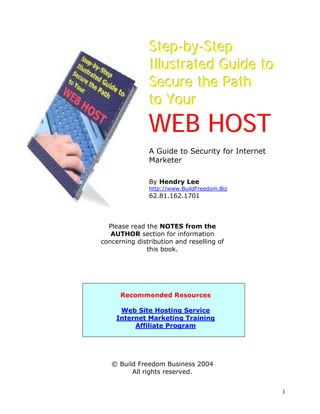
Step-by-Step Illustrated Guide to Secure the Path to Your WEB ...
- 1. Step-by-Step Illustrated Guide to Secure the Path to Your WEB HOST A Guide to Security for Internet Marketer By Hendry Lee http://www.BuildFreedom.Biz 62.81.162.1701 Please read the NOTES from the AUTHOR section for information concerning distribution and reselling of this book. Recommended Resources Web Site Hosting Service Internet Marketing Training Affiliate Program © Build Freedom Business 2004 All rights reserved. 1
- 2. NOTES from the AUTHOR This e-book is closely related (or complementary) to the Build Freedom Technical Knowledge for Internet Marketers e-course, Build Freedom Internet Marketing and Technical Tips every third days newsletter. You can enroll the e-course and subscribe to the newsletter for FREE at Build Freedom Business website: http://www.BuildFreedom.Biz Alternatively, you can click here to send email (just a blank message will do) and enroll your private e-course at NO cost at all: ec-bftech@aweber.com The newsletter can be subscribed by sending any (blank) email to: nl-bfmktechtips@aweber.com I can’t value the e-course and Newsletter myself. Those skills are going to be used again and again, improving your sales and productivity on your own to a level you have never imagined! The e-course covers all technical issues Internet Marketer should know about to work effectively and efficiently. Single person business can benefit most from this course and newsletters. The power of knowledge contained within is amazing that webmaster can view this book, e-course series and newsletters as a threat to their job! Internet marketers will be stumbled when they find out that I give their killer tips at a cost of an email subscription. It must be made clear that you are not going to be a great webmaster or computer expert after learning the course, but it is all you need to be able to accomplish your daily task as an Internet Marketer. The information in the newsletter is powerful if put into use by the readers, and was proven by many Internet Marketers. The author can not guarantee a certain amount of income without involving work. Look forward to the delivery of the Build Freedom Internet Technical and Marketing Tips newsletter every fourteen days on Friday. You will be thrilled by the amount of useful information jam-packed in a single email. 2
- 3. This newsletter enrich its members with new marketing and technical issues, software, tips and tricks, from affiliates marketing, search engine, advertising, to inexpensive hosting guide and how to manage one efficiently yourself, and more. Update yourself with the newest technology that will help you finish your overwhelming job fast, while at the same time know the latest marketing tricks Internet Marketers use. Free yourself from work pressure and start building your income stream! It is our motto to Build Financial Freedom the right way. Prosperity is one of the final goals, but the way to there is not supposed to be difficult. We serve to make your journey as enjoyable as possible. This book endeavor to be an extension to the e-Course. It will cover parts of the course that need more explanation. You can follow the guide as a standalone lesson though. Comments and suggestions are always welcomed. Please drop a note for the author at ebooks-secwebhost@buildfreedom.biz. Distribution and Reselling of This e-book Distribution and selling of this book is allowed under the following conditions: 1. By owning a copy of this book, you have full rights to give it away and distribute it any other way you wish. 2. Offline distribution on CD is allowed, but it would be nice if the author receive notification about this first. 3. You MAY NOT alter this book in any way or claim it as your work. 4. Resell of this book is limited to customers of Build Freedom Business (http://www.BuildFreedom.biz) Customers mean parties that have ever bought a product from Build Freedom Business or its affiliates, and are still active on Build Freedom Customers opt-in list. Customers always retain the exclusive access to new products for review and special discounts, including bonuses, not available to non- customers. Buy once, get exclusive right forever! 3
- 4. Introduction Web presence for Internet Business is getting more crucial everyday. Supported by inexpensive and feature web host, you can setup your own website in under an hour. How to choose the right web hosting is not covered in this book, but it is in the e-Course mentioned in the NOTES from the AUTHOR section. Control Panel is created by web hosting provider to ease management and file uploading. For more advanced user, FTP (File Transfer Protocol) is available most of the time to upload files to server. It is not widely known that great security risks are involved when using such tools. Most people are aware about credit card fraud on the Internet and take special care when shopping online and entering their credit card number. The same vigilance should be put into securing your password and sensitive information. Transferring files with FTP and Control Panel access with plain HTTP (the Hypertext Transport Protocol, the protocol used for the World Wide Web, also known as web for short) are dangerous. The same person who spy for credit card information can sniff such important pair of authentication information any time they want to, because the information are passed in clear text! Imagine if you are using the same username and password for your merchant and electronic bank accounts. Based on that awareness, I wish to share my experience with fellow Internet Marketers. With simple steps and free tools, more security can be achieved for life. Less risk means a better place to do business! This e-book also presume that the reader already have registered for a web hosting service following the e-course recommendation. To summarize, the requirements are: 1. A web hosting with SSH remote login capability. If you host your website under a Linux or UNIX server, it should have the feature. Some web hosting services require the customer to request for it separately, since this is the most powerful way to manage a host. Actually, one of the reason the web based control panel for hosting is created is to prevent users from logging in the server, besides the purpose of easy management, which it serve successfully well. Properly used, you can achieve almost everything available by the control panel, and more. If it sounds too technical for you, just skip this. Ask your web hosting support/customer service for SSH remote login instead, and go to apply for your own copy of the freely available Build Freedom Technical Knowledge for Internet Marketers e-course to learn how to benefit from such feature! 4
- 5. Further, this feature can be used as a secure file transfer protocol. This topic will be covered later. 2. Credentials you obtain when you signed up with your web hosting. User name, password and the hostname of your web host are absolute minimum information you have to know in hand. 3. A Windows based PC The FREE software covered in this book is available for Windows 95, 98, ME, NT, 2000 and XP. If you run on a Macintosh based computer, you are on your own. Sorry for the inconvenience. 4. An Internet connection, of course! A fast and reliable internet connection preferred for real-time experience. Saturated or slow connection can cause delay in information delivery. If you type a character and it takes a few seconds to appear on the screen, it is because data needs to be sent to the web host. A dial-up connection serves more than adequate bandwidth for SSH. In this case, delay is more of a matter than bandwidth. 5. Very basic Windows and Computer skill Readers should know the concept of creating folders, viewing files, drag n drop, etc. If you downloaded this book from the Internet, chances are you have already mastered the skills mentioned above. 5
- 6. Getting the Software Two wonderful pieces of software we use in this book are available at no cost at all. The first is PuTTY, and the second one is WinSCP. The purpose of PuTTY is as terminal for establishing a remote login session to the server. WinSCP serve as secure file transfer from PC to the server, meant to replace FTP. Download the software into local directory: PuTTY http://www.chiark.greenend.org.uk/~sgtatham/putty/download.html Figure 1 – PuTTY download page WinSCP http://winscp.sourceforge.net/eng/download.php Figure 2 – WinSCP download page Select the appropriate package for you. Don't be overwhelmed by the amount of links and terms. They are there for a reason, but it is not important to understand them to use the software themselves. 6
- 7. Installation PuTTY does not require an installation for it to run properly. In order to put your files into order, we will create a directory under C:Program Files named PuTTY and put the PuTTY.exe binary file in it. Drag the PuTTY.exe file onto the Start menu. A shortcut will be created for easy access to the program. Alternatively, with similar method, you can create a shortcut on your desktop too. WinSCP installation is straightforward. Click on the file you just downloaded to install it. Click on next, read the license agreement, and proceed with I Agree. When prompted with Select Components dialog box, make sure Full installation (recommended) is selected. Click on Next button once and then once again to proceed. Figure 3 – Select Components dialog box in WinSCP installation The Select Additional Tasks dialog box is there to choose installation features. We won't need it later, but a quick explanation is below: 7
- 8. Figure 4 - Select Additional Tasks in WinSCP3 Installation Add upload shortcut to Explorer's "Sent to" context menu will add a menu item on Windows Explorer right click pop menu. It is neat for people who copy files between hosts often. Register to handle scp:// and sftp:// addresses is for user convenience of accessing a protocol by its name. Again, we won't use that feature. We will use WinSCP the normal way. But the feature is there; consult the documentation if you are willing to learn more advanced features. For my installation, I leave all of the checkbox blank. Next dialog box allow you to select an interface most convenience for you. I prefer Norton Commander interface for the installation because of the clean interface and ability to use keyboard to select and copy files quickly. You can change this later though. For this book, please select Norton Commander interface. Leave Show advanced login options unchecked. Figure 5 – User Interface selection in WinSCP3 installation 8
- 9. The screen after this will display a summary of what you have chosen. Just click on Install, and the installation process will start. Wait for it to finish, it may takes minutes, depends on the speed of your PC. When finished, you will be prompted with the last setup screen. Select Launch WinSCP if you want to see what WinSCP look like, and click Finish. You can create a shortcut in the Start menu the same way as for PuTTY. At present, you have two FREE utilities that utilize one of the most powerful and secure cryptographic system available on the 21st century. 9
- 10. Basic Usage, Powerful Results Security is a habit. Before we delve into the details, note should be taken that once you use this tools, please change any password you have ever used via an unencrypted connection. Better still, use different password for different purposes. Do not underestimate the importance of it. Be safe rather than sorry. Also emphasize that once you are starting to utilize these tools, do not ever again use the other insecure tool, since you will defeat the purpose of these tools whatsoever. The principle is to minimize the risk of password stolen. After all, no unencrypted packets mean only that, nothing to steal. The next point is: in order to achieve maximum security, please also follow others security practices. They complement each other that the more practices you apply, the more security you get. Please consult the e-course for things you can improve easily. It is a fact of life that you sacrifice some convenience for security. It is analogized as this: you install a lock on the doors of your house with the same purpose: security. You have to unlock it every time you want to get out or in, the same inconvenience. With this said, the interesting part begins. 10
- 11. PuTTY 1. Click on the PuTTY program you have just installed. Figure 6 – PuTTY Configuration As you can see on the left tree menu of Category, there are tons of PuTTY features and options you can tweak. On the connection category, the two most important options is Proxy and SSH. If you are using a kind of PROXY, be it from your local network to the Internet or from your ISP, please set it here. Usually an ISP will hand out such information when you signed up. You can still proceed without it and come back later when your connection does not work. Troubleshooting section, in the end of the e-book, is there for further help. 11
- 12. We won't explore all the nifty gritty, and we proceed to use the software right away. Most can be leaved as is. 2. Back to session category. Type in the web host you are going to connect to. You can input this as a name or IP address. Let's say in this example we will use webhost.example.com. Yours must be different, like www.example.com, substitute when appropriate. Make further attempt to ensure that the Protocol selected is SSH. Fill in the Saved Session field with My Web Host for example, and click on Save. It will save you some time the next you want to establish another connection to your web host. Figure 7 – PuTTY Configuration with Your Webhost Information saved 12
- 13. 3. Click on Open. PuTTY will try to establish a connection to your web host. Depend on the speed of your connection and web host; the following dialog box should appear: Figure 7 – PuTTY Security Alert dialog box NOTES If you can not duplicate what I showed here, please go back and try to follow the instructions to the letter. If problem persists, consult the Troubleshooting section. The dialog box prompts for your confirmation on your web host key. Since this is the first time you connect, you should click Yes and proceed. The host key serve as the identity key for that host only. No other host will have the same key. If the other time you connect the key changes, you should contact your web hosting support. This may be an indication their server have been exploited by cracker. Fresh reinstallation without backing up the key is another reason it change, but the latter case is fine. 4. The login prompt waits for your input. Type the user name, and then the password. Some hosts enforce a certain time out value that will disconnect you if you don't input the credentials within a certain amount of time, say 60 seconds. Figure 8 – The login prompt 13
- 14. Figure 9 – The password prompt 5. You should log into the system. $ or % represents your prompt, much like the famous DOS C:> prompt. Press return (Enter) to see the responsiveness of your connection. It might delay somewhat, and it is normal, because you are giving command right into remote host! Figure 10 – Logged in 6. Type w on the prompt to see who's logging in at the same time. $w Figure 11 – Result of the w command You will be given the uptime, load, and which user, when and what they are doing on the server. Can you sense the power now? There are much more to explore! At this time, you can rest assured that every command you type and replies you receive will be encrypted in a secure connection, including password for sure. 14
- 15. NOTES If you are curious about what you can do with after this, please register for an e-course and subscribe to the newsletter. Refer to the NOTES from the Author section, appeared in the beginning of this book for a summary of what offered and how to gain access, for FREE. Proof of Security These are packets sniffed from an FTP session: 0x0000 4510 0040 a8d8 4000 4006 93cd 7f00 0001 E..@..@.@....... 0x0010 7f00 0001 829a 0015 b5f9 9409 b668 f610 .............h.. 0x0020 8018 7fff 73da 0000 0101 080a 00f1 3c99 ....s.........<. 0x0030 00f1 3b3c 5553 4552 2068 646c 6565 0d0a ..;<USER.hdlee.. 0x0000 4500 0056 ceb5 4000 4006 6dea 7f00 0001 E..V..@.@.m..... 0x0010 7f00 0001 0015 829a b668 f610 b5f9 9415 .........h...... 0x0020 8018 7fff 00e4 0000 0101 080a 00f1 3c99 ..............<. 0x0030 00f1 3c99 3333 3120 5061 7373 776f 7264 ..<.331.Password 0x0040 2072 6571 7569 7265 6420 666f 7220 6864 .required.for.hd 0x0050 6c65 le 0x0000 4510 0047 a8da 4000 4006 93c4 7f00 0001 E..G..@.@....... 0x0010 7f00 0001 829a 0015 b5f9 9415 b668 f632 .............h.2 0x0020 8018 7fff 3071 0000 0101 080a 00f1 4261 ....0q........Ba 0x0030 00f1 3c99 5041 5353 2068 616d 6275 7267 ..<.PASS.hamburg 0x0040 6572 3132 330d 0a er123.. On the other hand, these are the packets from SSH session: 0x0000 4500 006c 846e 4000 8006 f4c9 c0a8 0001 E..l.n@......... 0x0010 c0a8 0002 104a 0016 e73b 5331 bfd3 5e7c .....J...;S1..^| 0x0020 5018 fabc 7fc0 0000 60cd 26b7 9adc 9d4a P.......`.&....J 0x0030 7cdf 5d51 ca4b 95ab c55c b6e2 dfd6 c0ce |.]Q.K......... 0x0040 a643 62b9 3ce2 36b4 e9d1 2143 d4a1 9dc1 .Cb.<.6...!C.... 0x0050 3149 1I 0x0000 4500 007c 2f52 4000 4006 89d6 c0a8 0002 E..|/R@.@....... 0x0010 c0a8 0001 0016 104a bfd3 5e7c e73b 5375 .......J..^|.;Su 0x0020 5018 1d50 0456 0000 d165 f240 a79c 4c18 P..P.V...e.@..L. 0x0030 700c e09a 00e5 20e7 0842 9a99 c57b 0e44 p........B...{.D 0x0040 6089 e891 8e04 400c 2ffc 438d 1a7c 39e5 `.....@./.C..|9. 0x0050 c6f8 .. The load of packets will always be different at different times for SSH, while FTP and telnet and other insecure login method transfer information in clear text! 15
- 16. WinSCP The second program to introduce into your toolset is WinSCP. 1. Run it from the Start menu. After a while, the window should be displayed. Figure 11 – WinSCP Login quick selection In the screen above, you can see the existing connection I have to my local servers. Please don’t be confused, yours possibly still blank. 2. Click New to open a new dialog box. As in PuTTY, typed in your web host name or IP address into Hostname. We will use webhost.example.com. Change as necessary, as that host is for example only. 16
- 17. Figure 12 – WinSCP Login information Leave the port as is; enter the username and password into the correct field. Notice that once you enter the User Name, the Login button should be enabled. The password can be entered later when prompted. When you enter the password, the private key file should be disabled. It functions as a secret that identify your host alone. We won't utilize this and use common password instead. Don’t forget to save your connection, so that later you can save some time typing the credentials again and again. If your PC is shared among family members or friends, it is always a good idea to leave the password field blank. 17
- 18. Figure 13 – WinSCP login information filled in 3. Click login. It takes a while for your host and the server to negotiate before an action will happen. If this is your first time connection, you will be prompted for confirmation of the following key: Figure 14 – WinSCP Warning You should click Yes and proceed. The host key serve as the identity key for that host only. No other host will have the same key. If the other time you connect the key changes, you should contact your web hosting support. This may be an indication their server have been exploited by cracker. Fresh reinstallation without backing up the key is another reason it change, but the latter case is fine. Just contact your web hosting support for assistance. PuTTY and WinSCP save their host information separately, so each software need to confirm the first time they are used to connect to a new host. 18
- 19. 4. After successfully connected, the screen appear more or less like this: Figure 15 – WinSCP in action Your screen should be different, depend on the files and other settings on the server and your part. 5. Try copying files to your server (upload) and vice versa (download). Highlight the files or directories with up or down button, and press F5 to copy. You can drag and drop too if you like to. To switch from one pane to the other, press Tab key. From now, rest assured that all your data will be transferred in a secure channel, even the plain text and HTML file. Get familiar with both programs and use it extensively every time when you have to transfer files between your host and web hosting. 19
- 20. Troubleshooting If for some reason you can not duplicate what have been shown here, there have to be some glitches, or steps forgotten. Please follow the guide to the letter. If it persists, it might be one of the following: 1. Failed internet connection Make sure that your connection is fine. Try to browse some website, and see if it works. 2. Firewall Firewall is a piece of software or hardware that sit between your PC and the Internet to guard malicious packets travel inbound or outbound. If you have a personal firewall installed, unload it. Better yet, allow SSH connection. For your information, SSH uses port 22 and TCP (Transport Control Protocol). If you disabled the firewall, don’t forget to turn it back on and set it to allow only SSH connection. You unload the firewall just to find if it is the one that block your SSH connection. If your ISP block SSH packets to/from hosts, then complain loudly to your ISP instead. 3. Corrupted files Corrupted files due to errors in download will refuse to run. Download and try again. 4. Refused connection Ensure that your web host enables SSH connection. Some web hosting provider decided not to allow it for security reason (it is too powerful for users). 20