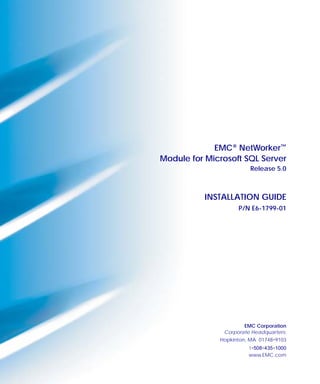
EMC NetWorker Module for Microsoft SQL Server, Release 5.0
- 1. EMC® NetWorker™ Module for Microsoft SQL Server Release 5.0 INSTALLATION GUIDE P/N E6-1799-01 EMC Corporation Corporate Headquarters: Hopkinton, MA 01748-9103 1-508-435-1000 www.EMC.com
- 2. Copyright © 1996-2006 EMC Corporation. All rights reserved. Printed April, 2006 EMC believes the information in this publication is accurate as of its publication date. The information is subject to change without notice. THE INFORMATION IN THIS PUBLICATION IS PROVIDED “AS IS.” EMC CORPORATION MAKES NO REPRESENTATIONS OR WARRANTIES OF ANY KIND WITH RESPECT TO THE INFORMATION IN THIS PUBLICATION, AND SPECIFICALLY DISCLAIMS IMPLIED WARRANTIES OF MERCHANTABILITY OR FITNESS FOR A PARTICULAR PURPOSE. Use, copying, and distribution of any EMC software described in this publication requires an applicable software license. For the most up-to-date listing of EMC product names, see EMC Corporation Trademarks on EMC.com. All other trademarks used herein are the property of their respective owners. ii EMC NetWorker Module for Microsoft SQL Server, Release 5.0, Installation Guide
- 3. Contents Preface.............................................................................................................................. v Chapter 1 Introduction About NMSQL 5.0 ........................................................................... 1-1 NetWorker PowerSnap Module support...................................... 1-3 NMSQL permissions wizard.......................................................... 1-3 Chapter 2 Installation Installation roadmap ....................................................................... 2-2 Software requirements .................................................................... 2-2 Supported operating systems ................................................. 2-2 Microsoft SQL Server ............................................................... 2-3 NetWorker PowerSnap Module ............................................. 2-3 NetWorker software ................................................................. 2-4 NetWorker installation path ................................................... 2-5 Installation prerequisites................................................................. 2-5 The upgrade option ......................................................................... 2-6 Where to install the NMSQL software.......................................... 2-7 On the same computer............................................................. 2-7 On separate computers ............................................................ 2-8 Accessing the NMSQL software installation files ....................... 2-8 From a CD.................................................................................. 2-9 From the EMC website ............................................................ 2-9 Installing the NMSQL 5.0 software ............................................. 2-10 Configuring scheduled backups........................................... 2-10 Using SMS 2.0 to install NMSQL 5.0........................................... 2-13 Creating the application source directories ........................ 2-14 Creating the SMS installation package ................................ 2-14 EMC NetWorker Module for Microsoft SQL Server, Release 5.0, Installation Guide iii
- 4. Contents Creating the install or uninstall job...................................... 2-15 Installing NMSQL 5.0 software in a Microsoft cluster ............. 2-16 Installing the software in a Microsoft cluster ..................... 2-17 Configuring and testing the installation .................................... 2-18 Configuring NMSQL 5.0 ....................................................... 2-18 Creating a backup group for scheduled backups.............. 2-19 Creating a NetWorker client ................................................. 2-21 Configuring volume pools .................................................... 2-23 Starting a test backup............................................................. 2-23 Maintaining an NMSQL 5.0 software installation .................... 2-25 Running the setup program in maintenance mode........... 2-25 Adding program features to an installation ....................... 2-27 Repairing an NMSQL 5.0 software installation ................. 2-28 Removing the NMSQL 5.0 software ........................................... 2-29 Removing an installation by using the setup program..... 2-29 Removing an installation by using the add/remove pro- grams tool ................................................................................ 2-29 Chapter 3 Enabling and Registering the Software How NetWorker software is licensed ........................................... 3-2 Evaluating the NMSQL 5.0 software ............................................ 3-3 30-day evaluation period......................................................... 3-3 45-day evaluation period......................................................... 3-3 Entering a 45-day enabler code .............................................. 3-3 Licensing the NMSQL 5.0 software............................................... 3-5 Task 1: Purchase a license enabler code ................................ 3-5 Task 2: Enter the license enabler code ................................... 3-6 Task 3: Obtain an authorization code.................................... 3-7 Task 4: Enter the authorization code ..................................... 3-7 Managing licenses ........................................................................... 3-9 iv EMC NetWorker Module for Microsoft SQL Server, Release 5.0, Installation Guide
- 5. Preface As part of an effort to improve and enhance the performance and capabilities of its product line, EMC from time to time releases revisions of its hardware and software. Therefore, some functions described in this EMC® NetWorkerTM Module for Microsoft SQL Server Installation Guide may not be supported by all revisions of the software or hardware currently in use. For the most up-to-date information on product features, refer to your product release notes. If a product does not function properly, or does not function as described in this installation guide, go to: http://softwaresupport.EMC.com. Audience This guide is part of the EMC NetWorker Module for Microsoft SQL Server (NMSQL) documentation set, and is intended for use by system administrators during installation and setup of the product. Operators who monitor daily backups may also find this guide helpful. Readers of this guide are expected to be familiar with the following: ◆ EMC NetWorker software ◆ Microsoft SQL Server versions: 7.0, 2000, 2005, and SQL Express EMC NetWorker Module for Microsoft SQL Server, Release 5.0, Installation Guide v
- 6. Preface Organization Chapters in this guide are as follows: Table 1 Organization of this Guide Chapter Description Chapter 1, “Introduction” An overview of the configuration and a description of related EMC products (PowerSnap and Configuration Wizards). Chapter 2, “Installation” Complete instructions for installing the NMSQL 5.0 product. Chapter 3, “Enabling and Information on the evaluation and licensing procedures for Registering the Software” the NMSQL product. Related documentation The following documentation provides additional information relevant to the use of NMSQL 5.0 software: ◆ NetWorker Module for Microsoft SQL Server, version 5.0 documentation set: • Administrator’s guide • Release notes • Online help ◆ NetWorker PowerSnap Module Installation and Administrator’s Guide Documentation specific to the NetWorker server version are also available: ◆ NetWorker Administrator’s Guide ◆ NetWorker Installation Guide ◆ NetWorker Release Notes Hardware and software compatibility guides are also available at http://softwaresupport.EMC.com. Where to get help For EMC technical support, product sales, and licensing information, go to: http://softwaresupport.EMC.com. vi EMC NetWorker Module for Microsoft SQL Server, Release 5.0, Installation Guide
- 7. Preface Your comments Comments and suggestions about our product documentation are always welcome. To provide feedback: 1. Go to: http://softwaresupport.EMC.com. 2. Click the Documentation link. 3. Click the Technical Publications Customer Survey link at the top of the page to comment on a particular guide. EMC NetWorker Module for Microsoft SQL Server, Release 5.0, Installation Guide vii
- 8. Preface viii EMC NetWorker Module for Microsoft SQL Server, Release 5.0, Installation Guide
- 9. 1 Introduction This chapter includes the following sections: ◆ “About NMSQL 5.0” on page 1-1 ◆ “NetWorker PowerSnap Module support” on page 1-3 ◆ “NMSQL permissions wizard” on page 1-3 About NMSQL 5.0 The EMC® NetWorker™ Module 5.0 for Microsoft SQL Server (NMSQL) is a NetWorker add-on module that provides backup and restore of the following database and transaction logs: ◆ Microsoft SQL Server 2005 ◆ Microsoft SQL Server 2005 Express ◆ Microsoft SQL Server 2000 ◆ Microsoft SQL Server 7.0 NMSQL 5.0 integrates data protection procedures for Microsoft SQL Server databases with the NetWorker software. This provides a comprehensive storage management solution that addresses the need for cross-platform support of enterprise applications on UNIX and Microsoft Windows operating systems. See Figure 1-1 on page 1-2 for details on how NMSQL 5.0 and NetWorker software work with SQL Server. Introduction 1-1
- 10. Introduction 1 Client Server SQL Databases Media NSR Client Libraries libbsa.dll nsrsqlrc.exe (recover) NetWorker Server sqlvdi.dll nwmssql.exe SQL Microsoft Virtual Data NetWorker User Device Access for SQL Server Scheduled Interface Components Interface Backup Manual Backup/Recovery nsrsqlsv.exe nsrexecd (save) libbsa.dll NSR Client Libraries NetWorker Module for SQL Figure 1-1 NMSQL and NetWorker Setup with SQL Server In addition to traditional backup and recovery, NMSQL 5.0 also provides snapshot backup and recovery of SQL Server 2000 and 2005 on Microsoft Windows Server 2000 and 2003 computers. 1-2 EMC NetWorker Module for Microsoft SQL Server, Release 5.0, Installation Guide
- 11. Introduction 1 NetWorker PowerSnap Module support NMSQL 5.0 supports NetWorker PowerSnap™ Modules, which interface with a snapshot-capable storage subsystem and the NetWorker and NMSQL 5.0 software. For a current list of supported storage subsystems, refer to the Compatibility Guides. By using the NetWorker PowerSnap Module appropriate for the SQL Server storage subsystem, you can create and manage point-in-time (PIT) copies, or snapshots, of Microsoft SQL Server data. For more information on PowerSnap Modules, refer to the NetWorker PowerSnap Module Installation and Administrator’s Guide for the specific storage subsystem. NMSQL permissions wizard The NMSQL 5.0 Permissions Wizard enables you to manage access to files and registry keys for users and groups. The Permissions Wizard runs automatically whenever the software is installed or removed. For information about using the Permissions Wizard, refer to the EMC NetWorker Module for Microsoft SQL Server, Release 5.0, Administrator’s Guide. Note: The Permissions Wizard works only on Windows Server, version 2003 and later. NetWorker PowerSnap Module support 1-3
- 12. Introduction 1 1-4 EMC NetWorker Module for Microsoft SQL Server, Release 5.0, Installation Guide
- 13. 2 Invisible Body Tag Installation This chapter includes the following sections: ◆ “Installation roadmap” on page 2-2 ◆ “Software requirements” on page 2-2 ◆ “Installation prerequisites” on page 2-5 ◆ “The upgrade option” on page 2-6 ◆ “Where to install the NMSQL software” on page 2-7 ◆ “Accessing the NMSQL software installation files” on page 2-8 ◆ “Installing the NMSQL 5.0 software” on page 2-10 ◆ “Using SMS 2.0 to install NMSQL 5.0” on page 2-13 ◆ “Installing NMSQL 5.0 software in a Microsoft cluster” on page 2-16 ◆ “Configuring and testing the installation” on page 2-18 ◆ “Maintaining an NMSQL 5.0 software installation” on page 2-25 ◆ “Removing the NMSQL 5.0 software” on page 2-29 Installation 2-1
- 14. Installation 2 Installation roadmap The following roadmap provides an overview of the NetWorker Module for Microsoft SQL Server (NMSQL) software installation tasks: 1. Review “Software requirements” on page 2-2. 2. Review “Installation prerequisites” on page 2-5. 3. Obtain the software as described in “Accessing the NMSQL software installation files” on page 2-8. 4. Install the NMSQL 5.0 software. For instructions, see “Installing the NMSQL 5.0 software” on page 2-10. 5. Enable and register the NMSQL 5.0 software. For instructions, see Chapter 3. Software requirements This section specifies the software that is required for successful installation of NMSQL 5.0 software. Supported operating systems NMSQL 5.0 supports the following editions of Microsoft Windows: ◆ Windows 2000 (English and Japanese versions) with the latest service pack installed: • Windows 2000 Advanced Server • Windows 2000 Enterprise Server • Windows 2000 Datacenter ◆ Windows Server 2003 (English and Japanese versions) with the latest service pack (SP 1): • Windows Server 2003 Standard (32-bit) • Windows Server 2003 Enterprise (32-bit) • Windows Server 2003 Datacenter (32-bit) • Windows Server 2003 (x64) • Windows Server 2003 (Itanium 64-bit) 2-2 EMC NetWorker Module for Microsoft SQL Server, Release 5.0, Installation Guide
- 15. Installation 2 Microsoft SQL Server The NMSQL 5.0 software supports the following versions of Microsoft SQL Server: ◆ Microsoft SQL Server 2005 ◆ Microsoft SQL Server 2005 Express ◆ Microsoft SQL Server 2000 ◆ Microsoft SQL Server 7.0 Microsoft Windows and SQL Server compatibility NMSQL 5.0 is compatible with Microsoft Windows and Microsoft SQL Server, as shown in Table 2-1 on page 2-3. Table 2-1 NMSQL 5.0 Compatibility Hardware Backup and SQL Server Version Windows Version Platform Recovery Method 2005 Windows 2000, 2003 32-bit Traditional and snapshot 2005 Windows 2003 x64a, ia64 Traditional 2005 Express Windows 2000, 2003 32-bit Traditional 2000 Windows Server 2000, 32-bit Traditional and 2003 snaphot 2000 Windows 2003 ia64 Traditional 7.0 Windows Server 2000 32-bit Traditional a. With the Windows Server 2003 x64 operating system, the SQL Server, NetWorker, and NMSQL 5.0 software are supported in native mode. Additionally, with SQL Server running in native mode, NetWorker and NMSQL 5.0 software are also supported in WOW64 mode. NMSQL 5.0 software does not support SQL Server running in WOW64 mode. NetWorker PowerSnap Module NetWorker PowerSnap Module software is required only if NMSQL 5.0 software is to perform snapshot backup and recovery operations. For recovery of snapshot backups, PowerSnap Module software is not required on the target SQL Server host. For snapshot backup support, the SQL Server host must have a supported snapshot-capable storage subsystem. PowerSnap Module software requirements are as follows: Software requirements 2-3
- 16. Installation 2 ◆ The SQL Server host must have the appropriate PowerSnap Module installed. ◆ If a computer other than the SQL Server host is configured as the PowerSnap data mover (proxy client), the data mover host must have the following software installed: • NetWorker software release 7.1 or later • PowerSnap Module software appropriate for the storage subsystem For instructions on installing PowerSnap Module software, and more information about configuring a PowerSnap data mover, refer to the appropriate NetWorker PowerSnap Module Installation and Administrator’s Guide. NetWorker software The NetWorker client software must be installed on the SQL Server host computer. For more information about the installation requirements for NetWorker client software, refer to the appropriate NetWorker Installation Guide. The NetWorker software requirements for NMSQL 5.0 software are as follows: ◆ NetWorker client and server software release 6.0.3 or later for traditional backups and restores of SQL Server 7.0, SQL Server 2000, and SQL Server 2005 data on Windows 2000. Note: If NMSQL 5.0 software detects a NetWorker release earlier than 6.0, requests for traditional backups terminate with an error message. ◆ NetWorker client and server software release 7.0 or later for traditional backups and restores of SQL Server 2000 and 2005 data on Windows Server 2000 and 2003. ◆ NetWorker client and server software release 7.1 or later for snapshot backups and restores of SQL Server 2000 and 2005 data on Windows Server 2000 and 2003. NMSQL 5.0 software can connect to and interact with a NetWorker server running on any supported operating system platform. NMSQL software backward compatibility NMSQL 5.0 software can successfully restore backups of all types made by all earlier releases of the software. 2-4 EMC NetWorker Module for Microsoft SQL Server, Release 5.0, Installation Guide
- 17. Installation 2 NetWorker installation path This guide refers to the root directory of the NetWorker installation path by using the variable NetWorker_install_path. The actual location represented by this variable depends on when and how the NetWorker software was installed. For new installations of NetWorker release 7.0 and later, the default location is %SystemDrive%Program FilesLegatonsr. Note: During the NetWorker software installation, you can specify a non-default location. The installation path is not changed during a NetWorker update. For example, an installation of NetWorker release 6.x that has been updated to release 7.1 has the default installation path %SystemDrive%Program Filesnsr. In the NMSQL 5.0 software documentation, references to locations under the installation root use NetWorker_install_path in the path statement. For example, the NMSQL 5.0 log files are located in the <NetWorker_install_path>applogs directory. Installation prerequisites Before installing the NMSQL 5.0 software, verify that the following prerequisites are met: ◆ The SQL Server host must meet the installation requirements. For details, see “Software requirements” on page 2-2. ◆ The SQL Server host must have enough disk space available for the NMSQL 5.0 software installation: • Complete installation (NMSQL 5.0 software and the configuration wizard) requires approximately 6.8 MB for the 32-bit version and 13.1 MB for the 64-bit version. (Temporary files created during installation require additional space. After the installation is complete, the temporary files are deleted.) • Configuration wizard installation requires approximately 564 KB. ◆ The NetWorker client software must be installed on the SQL Server host. Installation prerequisites 2-5
- 18. Installation 2 ◆ Any previous release of NMSQL software must be removed before you begin an installation of release 5.0. ◆ The installation operator must have Windows domain administrator privileges. The release notes provide more information on creating generic configurations for users. The upgrade option Selection of the upgrade option in the NMSQL 5.0 software setup program automatically removes a previous release of the software. Registry entries are also removed. ! CAUTION Removing the NMSQL software deletes certain registry setting configurations. This includes any pool settings you specified in the NetWorker User for SQL Server Backup Options dialog box. Make a record of the pool settings. The Backup Options dialog box is accessed from the Options menu when you select Backup Options in the NetWorker User for SQL Server program. There are two ways to manually remove an earlier release of NMSQL: ◆ Use the Windows Add/Remove feature in the Control Panel. ◆ Complete the following steps: 1. Access the directory on the CD or hard drive from which you installed the previous NMSQL release. 2. Run setup.exe to start the NMSQL setup program. Because the software is already installed, the setup program runs in maintenance mode. Click Next. 3. Click Remove and then click Next. 4. In the Remove the Program dialog box, click Remove. Note: When removing the NMSQL software from a Microsoft cluster, you must perform this procedure on each cluster node. 2-6 EMC NetWorker Module for Microsoft SQL Server, Release 5.0, Installation Guide
- 19. Installation 2 Where to install the NMSQL software The NetWorker client software and the NMSQL 5.0 software must both be installed on the SQL Server host. The NetWorker server software may be installed on the SQL Server host, or on a separate computer. ◆ A NetWorker server is a system running the NetWorker server software with a connected backup storage device. ◆ A NetWorker client is a system running the NetWorker client software, which receives storage management services from the NetWorker server. After you install the NMSQL software, configure the SQL Server host as a client of the NetWorker server. On the same computer To take advantage of NetWorker immediate-save technology, install the NetWorker server software on the SQL Server host. Immediate saves improve backup performance because the data is not moved over the network. However, do not install the NetWorker server software on the SQL Server host if the NetWorker server supports a large numbers of clients. The SQL Server host and NetWorker software compete for the same system resources when installed on the same computer. In this configuration, consider using a NetWorker storage node. For instructions on configuring and using a storage node, refer to the NetWorker Administrator’s Guide. Note: The immediate save feature is available with a NetWorker Power Edition license. Where to install the NMSQL software 2-7
- 20. Installation 2 On separate computers Typically, the NetWorker server software resides on one computer and the SQL Server software on another, as shown in Figure 2-1 on page 2-8. Microsoft SQL Server NetWorker Client for Windows NetWorker Module for NetWorker Storage Node Microsoft SQL Server (optional) PowerSnap Module (optional) NetWorker Server Host (Windows or UNIX) NetWorker Client NetWorker Client for Windows for UNIX Figure 2-1 Configuration Example Accessing the NMSQL software installation files This section explains how to access the NMSQL 5.0 software installation files from the following locations: ◆ “From a CD” on page 2-9 ◆ “From the EMC website” on page 2-9 2-8 EMC NetWorker Module for Microsoft SQL Server, Release 5.0, Installation Guide
- 21. Installation 2 From a CD To access the installation files from a CD: 1. Load the NMSQL 5.0 CD in the SQL Server host or a remote server. 2. If installing from a remote server, create a shared volume for the CD drive. 3. Log in with administrator privileges to the Windows computer that is running the SQL Server. 4. Start Windows Explorer and select the CD drive. 5. To complete the installation, see “Installing the NMSQL 5.0 software” on page 2-10. From the EMC website To access the installation files from the EMC website: 1. Request the NMSQL 5.0 software: a. Go to http://softwareforms.emc.com/resources/downloads. b. On the Evaluation Software Request page, select NetWorker Module for Microsoft SQL Server from the products list. c. Complete and submit the Evaluation Request Form with the contact information. An EMC Inside Sales Representative will send you an email with a URL to the XYZ download file on the EMC FTP site. 2. Access the software: a. Log in with administrator privileges to the SQL Server host. b. Create a temporary directory where you can download the software. c. Click the URL you received to download the NMSQL 5.0 software to the temporary directory you created. The nmsql50_win_x86.exe (32-bit), nmsql50_win_x64.exe (x64), or nmsql50_win_ia64.exe (ia64) file appears in the temporary directory. 3. To complete the installation, see “Installing the NMSQL 5.0 software” on page 2-10. Accessing the NMSQL software installation files 2-9
- 22. Installation 2 Installing the NMSQL 5.0 software First determine if any of these situations apply: ◆ If you plan to use Microsoft Systems management Server (SMS) to install the NMSQL 5.0 software, see “Using SMS 2.0 to install NMSQL 5.0” on page 2-13. ◆ If you plan to use the NMSQL 5.0 software in a Microsoft cluster, see “Installing NMSQL 5.0 software in a Microsoft cluster” on page 2-16. ◆ If you plan to use the NetWorker Configuration Wizard to configure NMSQL scheduled backups see “Configuring scheduled backups” on page 2-10. Configuring scheduled backups To use the NetWorker Configuration Wizard to configure NMSQL scheduled backups: 1. Install the NetWorker release 7.1 or later client software. 2. (Optional) Install the NetWorker Configuration Wizard if the NetWorker release is 7.2.x. The Wizard functionality is not available with NetWorker 7.1, and is available by default in NetWorker 7.3. 3. Install the NMSQL software. 4. Ensure that the hostname of the computer that is running the wizard is included in the /nsr/res/servers or <NetWorker_install_path>resservers file on the NMSQL client (or the servers file is empty). If the servers file is not empty, it must also include the hostnames of all the NetWorker servers authorized to back up the NMSQL client. The servers file is a text file, which can be modified by using a text editor. Installing the software To install the NMSQL 5.0 software: 1. Verify that the target computer satisfies the requirements. For details, see “Software requirements” on page 2-2. 2. Ensure that prerequisites have been met. For details, see “Installation prerequisites” on page 2-5. 2-10 EMC NetWorker Module for Microsoft SQL Server, Release 5.0, Installation Guide
- 23. Installation 2 3. Log in with administrator privileges to the target computer for the NMSQL 5.0 software installation. 4. Exit all NetWorker programs. 5. In Windows Explorer, go to the directory containing the NMSQL 5.0 software installation files. The content of this directory depends on the source for the NMSQL 5.0 software: • If from the CD, this directory contains setup.exe. • If from the EMC website, this directory contains nmsql50_win_x86.exe (32-bit), nmsql50_win_x64.exe (x64), or nmsql50_win_ia64.exe (ia64). 6. Double-click the appropriate executable file. The Welcome dialog box appears. • If this is a new installation of NMSQL, go to step 7. • If a previous version of NMSQL is already installed, the Welcome dialog box provides an Upgrade button and offers to upgrade the software to release 5.0. In this case, click Upgrade, and then Install, and proceed to step 9. • If NMSQL 5.0 software is already installed, the Welcome dialog box offers to repair or remove the software. In this case, click Next and then proceed to either “Repairing an NMSQL 5.0 software installation” on page 2-28 or “Removing an installation by using the setup program” on page 2-29. 7. Click Next. The License Agreement dialog box appears. 8. Read the license agreement. If you accept the terms, select the appropriate option and click Next. Note: If Microsoft SQL Server is not yet installed on this computer, a message prompts you to install it before using the NMSQL program. Click OK to continue with the installation. 9. If the NetWorker Configuration Wizard is not installed, skip this step and proceed to step 11. If the NetWorker Configuration Wizard is installed, the Setup Type dialog box appears. Installing the NMSQL 5.0 software 2-11
- 24. Installation 2 In the Setup Type dialog box, select one of the following and click Next: • Complete — Automatically installs the NMSQL software and the NMSQL Server component of the NetWorker Configuration Wizard. • Custom — Enables you to install the NMSQL software, the NMSQL wizard component, or both. Note: If you opt to install only the NMSQL software (without the NMSQL wizard component) during the initial installation, you can run setup.exe in maintenance mode later and install the wizard component. For instructions, see “Maintaining an NMSQL 5.0 software installation” on page 2-25. 10. If you selected Complete in step 9, the Server dialog box appears. Skip this step and proceed to step 11. If you selected Custom, the Custom Setup dialog box appears. Installation of NMSQL Server component of the NetWorker Configuration Wizard lets you use the wizard to configure scheduled backups of SQL Server data. To exclude the NMSQL Server component of the NetWorker Configuration Wizard from the installation: a. Click the NetWorker Module for Microsoft SQL Server Client Configuration Wizard icon. b. Select This feature will not be available. 11. In the Server dialog box, select one of the following: • To specify a NetWorker server that can back up the SQL Server host, enter the name of the NetWorker server in the Default NetWorker Server text box. • To use the local computer as the NetWorker server, leave the Default NetWorker Server text box blank. 12. Click Next. The Ready to Install the Program dialog box appears. 2-12 EMC NetWorker Module for Microsoft SQL Server, Release 5.0, Installation Guide
- 25. Installation 2 13. Click Install to begin the installation. The setup program performs the following: • Adds NetWorker User for SQL Server to the NetWorker group in the Windows Start menu. • Installs the NMSQL 5.0 software in the <NetWorker_install_path>bin directory. Note: For more information about the NetWorker installation path, see “NetWorker installation path” on page 2-5. 14. In the InstallShield Wizard Completed dialog box, click Finish to exit the wizard. Note: If you are installing the NMSQL 5.0 software on Windows Server 2003, the InstallShield Wizard Completed dialog box displays the option to launch the EMC NetWorker Module Permissions Wizard, as already selected by default. This option is selected by default. If you do not want to run the Permissions Wizard clear this option. For more information, refer to the administrator’s guide. However, if you are running the SQL Server 2005 in 64-bit mode, the Permissions Wizard may be deactivated. In this case, refer to the release notes for more information. Using SMS 2.0 to install NMSQL 5.0 You can use Microsoft Systems Management Server (SMS) Version 2.0 to install NMSQL 5.0 software automatically over an entire network. For the best results with an SMS installation perform the following before you install the NMSQL 5.0 software: ◆ Set up the SQL Server and SMS software. Refer to the Microsoft SMS documentation for procedures and system requirements. ◆ Do not configure the SMS server on a NetWorker server host. You can, however, configure the SMS server on a NetWorker client host. ◆ Test the SMS software. The NMSQL 5.0 software installation consists of three tasks: ◆ Creation of an NMSQL 5.0 software application source directory or directories. Using SMS 2.0 to install NMSQL 5.0 2-13
- 26. Installation 2 ◆ Creation of the SMS installation package. ◆ Creation of the job to install or remove the NMSQL 5.0 software on the client computers. Creating the application source directories To create the NMSQL application source directory: 1. Create a shared directory on one of the SMS site server's local disks, for example, nmsql50. 2. Copy all files from the appropriate directory on the product CD (MSSQLSVR5.0NETWORKR) to the corresponding shared directory that was just created. Creating the SMS installation package Package Command Manager (PCM) can run in one of two modes: ◆ As a Windows application (foreground mode). ◆ As a Windows service (background mode). To run background (unattended) installations, PCM must be running as a service on the target Windows client computer. For more information about using PCM, refer to Microsoft Knowledge Base article Q166765, SMS: Deploying Packages Successfully with the PCM Service. To create the SMS installation package: 1. Use the SMS Administrator program to open the Packages window at the SMS site server. 2. From the File menu, select New to open the Package Properties dialog box. 3. Click Import to open the File Browser dialog box. 4. Select Nwmssqli.pdf from shared directory you created on the SMS site server. (Nwmssqli.pdf is a package definition file, not an Adobe Acrobat portable document file.) This file defines a package to install NMSQL 5.0 software as an automated background task that requires no user input. 5. Click OK to close the File Browser dialog box and return to the Package Properties dialog box. 2-14 EMC NetWorker Module for Microsoft SQL Server, Release 5.0, Installation Guide
- 27. Installation 2 6. Click Workstations to open the Setup Package for Workstations dialog box. 7. In the Source Directory text box, enter the server name and shared directory names as follows: server_nameshared_dir_name where: • server_name is the name of the SMS site server. • shared_dir_name is the name of the shared directory that was created on the SMS site server as described under “Creating the application source directories” on page 2-14. 8. Click Close to return to the Package Properties dialog box. 9. Click OK to close the Package Properties dialog box. Creating the install or uninstall job To create the job to install or remove the NMSQL 5.0 software by using SMS: 1. Open the Packages window at the SMS site server. 2. Open the Sites window. 3. From the Packages window, select the NetWorker Module package. 4. To open the Job Details dialog box, drag the NetWorker Module package to a computer in the Sites window. 5. In the Send Phase section of the Job Details dialog box, click Even If Previously Sent. 6. In the Run Phase section of the Job Details dialog box, select a setup option (either Install or Uninstall) from the menu under Run Workstation Command. 7. If you are using the PCM service (on Windows clients) to perform background installations, specify the job runtime in the “Mandatory After” (not the “Offer After”) portion of the Run Phase section of the Job Details dialog box. Using SMS 2.0 to install NMSQL 5.0 2-15
- 28. Installation 2 8. Click OK in the Job Details dialog box to close it. SMS displays the Job Properties dialog box. For further details on configuring the job in the Job Details dialog box, refer to the Microsoft SMS documentation. Installing NMSQL 5.0 software in a Microsoft cluster The NMSQL 5.0 software can be installed in a Microsoft cluster and configured to do the following: ◆ Perform backup and recover operations in a Microsoft Cluster Server (MSCS) environment. ◆ Provide backup and restore capability for SQL Server data stored on the cluster disks of a virtual server. The software also can perform backup and restore for failover cluster configurations in SQL Server 7.0, 2000, or 2005 environments. Failover cluster support for the database engines is as follows: ◆ SQL Server 2005 supports: • 8-node failover clusters on 32-bit systems • 4-node clusters on 64-bit systems ◆ SQL Server 2000 supports: • 4-node failover cluster on 32-bit systems • 2-node failover clusters on 64-bit systems ◆ SQL Server 7.0 supports up to two nodes in a failover cluster. If SQL Server 2005 is installed, up to 50 named instances can run as virtual servers in the cluster. SQL Server 2005 Enterprise Edition can have up to 50 SQL Server instances on a single computer. If SQL Server 2000 is installed, up to 16 named instances can run as virtual servers in the cluster. If SQL Server 7.0 is installed, the program supports an active/passive configuration with one virtual server, or an active/active configuration with two virtual servers. For each physical cluster node, the NetWorker client and NMSQL 5.0 software must be installed on a private disk owned by the node. Do not install the NMSQL 5.0 software on a shared cluster disk. 2-16 EMC NetWorker Module for Microsoft SQL Server, Release 5.0, Installation Guide
- 29. Installation 2 Installing the software in a Microsoft cluster To install NMSQL 5.0 software in an MSCS cluster: 1. Install the NetWorker client software on a local disk of each physical node in the cluster. Note: Install the NMSQL 5.0 software into the default NetWorker installation directory. During the installation, you are prompted to specify the hostnames of NetWorker servers that are authorized to back up the client’s data. The list of authorized servers is stored in the <NetWorker_install_path>resservers file on the NetWorker client. • For snapshot backups in a Microsoft cluster, the servers file on each cluster node must either contain the hostnames of all nodes in the cluster, or be blank (contain no hostnames). • For traditional backup operations, you do not need to list cluster hostnames in the servers file. For instructions on editing the servers file after the NetWorker software installation, refer to the NetWorker Administrator’s Guide. Note: A NetWorker client’s servers file that does not contain any hostnames could be a security risk because any NetWorker server would have access to the client’s data. 2. Install NMSQL 5.0 software on the local disk of each physical node in the cluster. The software is automatically installed at the same location as the NetWorker client software. See “Installing the NMSQL 5.0 software” on page 2-10 for additional information. 3. Install the enabler for NMSQL 5.0. For more information, see “Enabling and Registering the Software” on page 3-1. 4. (Optional) If the SQL Server has a snapshot-capable storage subsystem, install the appropriate NetWorker PowerSnap Module. For instructions on installing and configuring the software in a Microsoft cluster, refer to the appropriate NetWorker PowerSnap Module Installation and Administrator’s Guide. Installing NMSQL 5.0 software in a Microsoft cluster 2-17
- 30. Installation 2 Configuring and testing the installation This section provides information about testing and verifying the NMSQL 5.0 software installation. To verify that the NMSQL 5.0 software is installed properly, you must first configure the SQL Server host as a NetWorker client and enable the Autostart option. Perform a test backup of SQL Server by using NMSQL 5.0 software to ensure that: ◆ The necessary components are installed and configured properly. ◆ The NetWorker server can access the SQL Server host and perform a scheduled backup. Configuring NMSQL 5.0 Due to the complexity of configuring scheduled backups, complete one of the following before you begin the configuration: ◆ Perform a manual backup. ◆ Use the NetWorker Configuration Wizard to configure a basic scheduled backup. Before you use the NMSQL 5.0 software to back up the databases managed by SQL Server, you must configure the NetWorker server to run with the NMSQL 5.0 software by creating the following: ◆ A backup Group resource for scheduled backups of SQL Server. For instructions, see “Creating a backup group for scheduled backups” on page 2-19. ◆ A Client resource for the client host on which you installed NMSQL 5.0. For instructions, see “Creating a NetWorker client” on page 2-21. 2-18 EMC NetWorker Module for Microsoft SQL Server, Release 5.0, Installation Guide
- 31. Installation 2 For more information, refer to the documents listed in Table 2-2 on page 2-19. Table 2-2 Reference Documentation Type of information Documentation For using the NetWorker Administrator program or the EMC NetWorker NetWorker Configuration Wizard to configure scheduled Administrator’s Guide backups and add clients to the NetWorker server. For using NMSQL 5.0 software with the NetWorker server EMC NetWorker Module for to perform backups and restores. Microsoft SQL Server Administrator’s Guide, Release 5.0 Note: The following set of instructions for creating a backup group and NetWorker client are specific to running the NetWorker Administrator program from a Windows computer. To perform these procedures from a UNIX computer, refer to the Networker Administrator’s Guide, UNIX and Linux Version. Creating a backup group for scheduled backups The following instructions provide basic detail on the procedures for the current versions of NetWorker software. Using NetWorker 7.2 or earlier To create a backup group for scheduled backups of SQL Server: 1. In the NetWorker Administrator program, click Manage Groups from the Configure tab. 2. Right-click Groups and select Create. 3. In the Name attribute, enter a name for the group. 4. From the Autostart attribute, select Enabled. 5. Click OK to save the new group configuration. To create a backup group for scheduled backups of SQL Server: 1. In the NetWorker Administrator program, select Groups from the Customize menu to open the Groups window. 2. Click Create. Configuring and testing the installation 2-19
- 32. Installation 2 3. In the Name attribute, enter the name of the group. 4. (Optional) In the Comment attribute, enter a description of the group. 5. For the Autostart attribute, select Enabled. 6. In the Start Time attribute, enter a new time, unless you want to keep the default time of 3:33 a.m. Note: When you select a start time for different groups, schedule them far enough apart so that one group has completed backing up before the next group starts. 7. If the NetWorker PowerSnap Module software is also installed, configure the PowerSnap attributes as follows: a. For the Snapshot attribute, select True. b. For the Snapshot Pool attribute, select the pool that was configured specifically for PowerSnap operations. c. For the Snapshot Policy attribute, select a preconfigured or a custom policy. 8. In the Client Retries attribute, select the number of retries. This value specifies the number of times the NetWorker server will attempt to back up a failed client. 9. In the Clones attribute, select Yes to automatically clone the group’s backed-up data. You must have appendable volumes in the appropriate clone pool. Note: If you select No, do not complete the clone-related step, and skip to step 11. 10. In the Clone Pool attribute, select the appropriate clone pool for the cloned data. 11. In the Printer attribute, enter the name of the printer on which savegrp will print the bootstrap save set information. 12. Complete other attributes as necessary, and click Apply. 2-20 EMC NetWorker Module for Microsoft SQL Server, Release 5.0, Installation Guide
- 33. Installation 2 Using NetWorker 7.3 or later To create a group: 1. From the Administration window, click Configuration. 2. In the expanded left pane, select Groups. 3. From the File menu, select New. 4. In the Name attribute, enter a name for the group. 5. In the Comment attribute, enter a description of the group. 6. For the Start Time attribute, enter a new time, unless it is appropriate to maintain the default time of 3:33 a.m. Ensure that start times for different groups are far enough apart so that one group has completed backing up before the next group starts. 7. For the Autostart attribute, select Enabled. 8. In the Printer attribute, enter the name of the printer on which bootstrap save set information will be printed. 9. Click the Advanced tab. 10. For the Client Retries attribute, change the number of retries, if necessary. This value specifies the number of times the NetWorker software attempts to back up a failed client. 11. Click OK. Creating a NetWorker client The SQL Server host must be configured as a NetWorker client by using the Client resource in the NetWorker Administrator program. The Client resource provides the NetWorker server with information about the following: ◆ The data to back up for a client. ◆ How long to maintain entries for the data in the online index for restoring (browse policy). ◆ How long to keep the media containing the client’s backed-up data (retention policy). You can configure each Microsoft SQL Server database on the same host as a separate NetWorker Client resource. Configuring and testing the installation 2-21
- 34. Installation 2 Using NetWorker 7.2 and earlier To add and configure a new NetWorker client: 1. In the NetWorker Administrator program, click the Manage Clients icon in the Configure tab. 2. Right-click Clients and select Create. 3. In the Name attribute, enter the DNS name of the SQL Server host. 4. In the Save Set attribute, specify the items to back up. For example, to back up all databases on the SQL Server host, enter: MSSQL: To back up a named instance, enter: MSSQL$<instancename>:db_name 5. From the Group attribute, select the newly created backup group. 6. From the Schedule attribute, select Default. 7. From the Browse Policy attribute, select a browse policy. 8. From the Retention Policy attribute, select a retention policy. 9. Select the Preferences tab. 10. In the Aliases attribute, enter the nicknames for the client computers that queries can match. Otherwise, queries match only the client name. Note: Each Client resource should include both the DNS short name and long name in the Aliases attribute. 11. Select the Remote tab. 12. In the Backup Command attribute, enter the following command (with the appropriate command options): nsrsqlsv 13. Click OK to save the configuration. To add and configure a new NetWorker client: 1. In the NetWorker Administrator program, select Client Setup from the Clients menu. 2-22 EMC NetWorker Module for Microsoft SQL Server, Release 5.0, Installation Guide
- 35. Installation 2 2. Click Create. 3. Complete steps 3 through 13 from “Using NetWorker 7.2 and earlier” on page 2-22. Using NetWorker 7.3 or later In NetWorker 7.3, to add and configure a new NetWorker client: 1. From the Administration window, click Configuration. 2. In the expanded left pane, select Clients. 3. From the File menu, select New. 4. Complete the attributes as described for “Using NetWorker 7.2 and earlier” on page 2-22. The appropriate attributes are on the General tab except for the following: • the Aliases attribute, which is on the Globals (1 of 2) tab • the Backup Command attribute, which is on the Apps & Modules tab Configuring volume You can create or edit destination volume pools for scheduled pools backups in the NetWorker Administrator Pools resource. For details on using pools, refer to the NetWorker Administrator’s Guide and the NetWorker Module for Microsoft SQL Server Administrator’s Guide. Starting a test The NMSQL 5.0 software backup of a SQL Server database is always backup a full backup. A full backup backs up the entire database, including uncommitted transactions in the logs. The full backup accurately reflects the state of a live database, including all transaction log data, at approximately the time the backup completes. As the backup ends, the old logs are truncated and the logs begin collecting transaction data again. If you do not assign specific pools before performing a scheduled backup, the database and transaction log backup data are automatically directed to the media pools selected on the NetWorker server. If no pools are selected on the NetWorker server, backup data is automatically directed to the NetWorker preconfigured pool called Default. Configuring and testing the installation 2-23
- 36. Installation 2 ! CAUTION A backup cannot run if there is no media volume mounted in the backup device. Make sure that a labeled media volume is mounted in the backup device before starting a backup. The volume should be labeled for the volume pool where the backup is to be directed. If there is no volume in the backup device when a backup is started, no messages appear in the Backup Status window. Testing with NetWorker 7.2 and earlier To test the SQL Server backup you scheduled in the NetWorker Administrator program: 1. Before the backup starts, ensure that both the SQL Server and the NetWorker client program are running. 2. Log in to the NetWorker server host with administrator privileges and start the NetWorker Administrator program. 3. Click Manage Groups on the Configure tab, and then click the plus sign (+) next to Groups to expand it. 4. From the list of available groups, right-click the newly created backup group and click Start. 5. When prompted to start the group, click Yes. 6. (Optional) To view the progress of the backup, select the Monitor tab. 7. (Optional) To cancel a backup, select Stop Group from the Operations menu. When the backup is finished: ◆ The backup status displayed for the selected backup group on the Group Status tab is updated according to the results of the backup. ◆ A message is logged in each of the following: • The NetWorker server’s daemon.log file • The NetWorker client’s Windows Event Viewer application log • The NMSQL 5.0 software application log • The SQL Server message file 2-24 EMC NetWorker Module for Microsoft SQL Server, Release 5.0, Installation Guide
- 37. Installation 2 The client file index for the SQL Server host is backed up to the media volume labeled for the appropriate media volume pool. Testing with NetWorker 7.3 and later To test the SQL Server backup you scheduled in the NetWorker Administration program: Note: When a group backup is started manually, the NetWorker server runs the backup at the level of the next scheduled backup, such as full, level [1 – 9], incremental, or consolidated. 1. From the Administration window, click Monitoring. 2. Click the Groups tab. 3. Right-click the group to start, then select Start. 4. Click Yes to confirm the start. The NetWorker server immediately backs up the clients in the group, overriding the scheduled backup start time. The group icon changes to the clock icon until the backup has completed or is interrupted. Maintaining an NMSQL 5.0 software installation After NMSQL 5.0 software is installed, you can run the Setup program in maintenance mode to repair or remove the existing installation. Running the setup program in maintenance mode When NMSQL is already installed, the Setup program automatically runs in maintenance mode: 1. Log in with administrator privileges to the target computer. 2. Exit all NetWorker programs. 3. In Windows Explorer, go to the directory that contains the NMSQL 5.0 software setup files (setup.exe). 4. In the Welcome to the InstallShield Wizard for NetWorker Module for Microsoft SQL Server dialog box, click Next. Maintaining an NMSQL 5.0 software installation 2-25
- 38. Installation 2 The Setup program detects the existing NMSQL 5.0 software installation and automatically displays the Program Maintenance dialog box, as shown in Figure 2-2 on page 2-26. Figure 2-2 Program Maintenance Dialog Box 5. Select the task you want to perform, then proceed to the appropriate procedure to complete the maintenance task: • Modify — Add new features to the existing installation. Note: Modify is available for the NMSQL software that is running in 32-bit mode. Modify is not available if it is running in a 64-bit mode. Only the SQL Server Backup and Recovery component is available for 64-bit installations. • Repair — Replace missing or corrupted program files, or repair registry entries and shortcuts in the existing NMSQL 5.0 software installation. For instructions, see “Repairing an NMSQL 5.0 software installation” on page 2-28. • Remove — Use the Setup program’s installation removal function to remove the NMSQL 5.0 software. Alternatively, you can use the Add/Remove program in the Windows Control Panel to remove the NMSQL 5.0 software installation. For instructions, see “Removing the NMSQL 5.0 software” on page 2-29. 2-26 EMC NetWorker Module for Microsoft SQL Server, Release 5.0, Installation Guide
- 39. Installation 2 Adding program features to an installation To add program features to an existing NMSQL 5.0 software installation: 1. In Windows Explorer, go to the directory that contains the NMSQL 5.0 software setup files and run the setup.exe program. Because the software is already installed, the Setup program now runs in maintenance mode. 2. In the Program Maintenance dialog box, select Modify, and click Next. 3. In the Custom Setup dialog box, click the icon of each program feature to be installed and select This feature will be installed on local hard drive. See Figure 2-3 on page 2-27. Figure 2-3 Custom Setup Dialog Box Note: The NMSQL Server component of the NetWorker Configuration Wizard is available for installation only if the following was installed: First, the NetWorker release 7.2 or later client software. Then the separately installed the NetWorker Configuration Wizard. Maintaining an NMSQL 5.0 software installation 2-27
- 40. Installation 2 4. Click Next. The Server dialog box appears. 5. In the Server dialog box, enter the hostname of the default NetWorker server to which the NetWorker User for SQL Server program will connect when started. If you do not enter a default NetWorker server, NetWorker User for SQL Server attempts to connect to the local host. 6. In the Ready to Modify dialog box, click Install to begin the installation. The setup program then adds the selected program features to the existing installation. Note: For more information about NMSQL 5.0 software support for the SQL Server Backup and Recover Support feature or the Configuration Wizard feature, refer to the administrator’s guide. Repairing an NMSQL 5.0 software installation To repair an existing NMSQL 5.0 software installation: 1. In Windows Explorer, go to the directory that contains the NMSQL 5.0 software setup files and run the setup.exe program. Because the software is already installed, the Setup program now runs in maintenance mode. 2. In the Program Maintenance dialog box, select Repair, and then click Next. 3. In the Ready to Repair dialog box, click Install to begin the installation. The Setup program reinstalls the NMSQL 5.0 software files as necessary. 2-28 EMC NetWorker Module for Microsoft SQL Server, Release 5.0, Installation Guide
- 41. Installation 2 Removing the NMSQL 5.0 software You can remove an existing installation of the NMSQL 5.0 software either by using the Setup program, or the Windows Add/Remove Programs tool. Note: When removing the NMSQL 5.0 software from a cluster, you must perform the procedure on each cluster node. Removing an installation by using the setup program To remove an NMSQL 5.0 software by using the Setup program: 1. In the Windows Explorer, go to the directory that contains the NMSQL 5.0 software setup files and run the setup.exe program. Because the software is already installed, the Setup program now runs in maintenance mode. 2. Click Next. 3. In the Program Maintenance dialog box, select Remove, and click Next. 4. In the Remove the Program dialog box, click Remove. The Setup program removes all NMSQL 5.0 software program files and registry settings. Removing an installation by using the add/remove programs tool To remove an NMSQL 5.0 software installation by using the Windows Add/Remove Programs tool: 1. From the Windows server, click the Start menu and select the Control Panel. 2. From the Control Panel, select Add/Remove Programs. 3. From the Add/Remove Programs window, select NetWorker Module for Microsoft SQL Server 4. Click Remove. Removing the NMSQL 5.0 software 2-29
- 42. Installation 2 2-30 EMC NetWorker Module for Microsoft SQL Server, Release 5.0, Installation Guide
- 43. 3 Invisible Body Tag Enabling and Registering the Software This chapter includes the following sections: ◆ “How NetWorker software is licensed” on page 3-2 ◆ “Evaluating the NMSQL 5.0 software” on page 3-3 ◆ “Licensing the NMSQL 5.0 software” on page 3-5 ◆ “Managing licenses” on page 3-9 Enabling and Registering the Software 3-1
- 44. Enabling and Registering the Software 3 How NetWorker software is licensed The licensing of NetWorker software means the entry of enabler and authorization codes on the server for the NetWorker environment. Without these codes, the software or added features will not run beyond the evaluation period. Each installation of NetWorker server software must be licensed with a base enabler that “turns on” the software and allows you to use a particular set of features, such as a specified number of clients and devices. All licensing takes place on the server. The licenses are entered and stored on the server, and the server enforces the licensing. Base enablers come in four editions: ◆ Power Edition ◆ Network Edition ◆ Workgroup Edition ◆ Business Edition These four editions enable varying degrees of functionality. Add-on enablers allow a broader scope of features, such as the various NetWorker Modules. NetWorker Modules are licensed on the basis of one enabler per database type host. For example, to back up a single SQL Server database that is located on two hosts, two NMSQL enablers are required, even if the two hosts are backed up by the same server. However, if multiple database instances are running on a NetWorker client host, only one NMSQL enabler is required for that one host. 3-2 EMC NetWorker Module for Microsoft SQL Server, Release 5.0, Installation Guide
- 45. Enabling and Registering the Software 3 Evaluating the NMSQL 5.0 software The licensing of the NMSQL 5.0 software is the process of obtaining and entering an enabler code and an authorization code in the Registration attribute in the NetWorker Administrator program. Without these special codes, the NMSQL 5.0 software will not run beyond an initial evaluation period. 30-day evaluation period After you install the NMSQL 5.0 software, you can use it for up to 30 days without entering an enabler code. This is called evaluation mode. The evaluation period begins as soon as the software is installed. The software is fully functional during this time. After 30 days, the software will not work until you enter a temporary or permanent enabler code. 45-day evaluation period If the NetWorker server is already licensed, you may extend the 30-day evaluation period of the NMSQL 5.0 software for an additional 45 days by entering a temporary enabler code. The 45-day evaluation period begins as soon as the temporary enabler code is entered. Note: If you have not obtained and entered a permanent enabler code by the end of the evaluation period, you will be unable to back up any additional SQL Server data until you enter the code. However, you can still recover data that was backed up (from local devices only) during the evaluation period. Entering a 45-day enabler code Note: Do not enter the same 45-day evaluation enabler code on more than one computer on the same network. If you do, a copy violation error occurs and the NMSQL 5.0 software is disabled on all SQL servers with that same enabler code. Evaluating the NMSQL 5.0 software 3-3