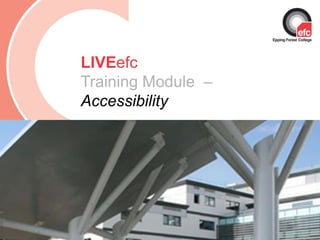
Accessibility
- 1. Date: July 2009 LIVEefcTraining Module – Accessibility
- 3. Enlarge/reduce type in web browser explorer 7
- 4. Change font
- 5. Change colours of both font and background
- 7. Open the ' Page ' menu with the mouse or by pressing ' Alt'+'P‘. Select the ' Text Size ' option with the mouse or by pressing ' X '. Choose your preferred text size by clicking on it or by using the up and down arrow keys to select it. 2 3 1 Making text larger in Internet Explorer 7 For many sites you only need to do the following:
- 8. Making text larger in Internet Explorer 7 Some websites have fixed the size of their text ('hard-coded') and as a result these websites will not show the change you have just made. If you would like to use larger text on these sites either use the Zoom ( as on slide 3) or follow the link below for further info: http://www.bbc.co.uk/accessibility/win/seeing/text/browser/explorer7.shtml
- 9. Open the ' Tools ' menu with the mouse or by pressing ' Alt'+'T ' . Select the ' Internet Options ' option with the mouse or by pressing ' O '. Select the ' Accessibility ' button with the mouse orby pressing ' Alt'+'E ' 2 3 1 Changing colours in Internet Explorer 7 This page explains step-by-step how to change the text and background colours in Internet Explorer 7
- 10. Check the ' Ignore colours specified on web page ' checkbox with the mouse or by pressing ' Alt '+ ' C ' Click the ' OK ' button with the mouse or press ' Enter ' to return to ' Internet Options '. 1 2 Changing colours in Internet Explorer 7
- 11. At this point it might appear than little has happened, but what has changed is the website is now using the colour scheme you have on your computer. If you/your student are/is happy with the colours you do not need to take any further steps, just click ' OK ' or press ' Enter ' to return to the browser. If however you/your student still need(s) to change the text or background colours on the web page take the following steps: Changing colours in Internet Explorer 7
- 12. With the ' Internet Options ' box still open click on the ' Colors ' button or press ' Alt' + ' O '. 1 Changing colours in Internet Explorer 7
- 13. The default setting is to have the ' Use Windows colors ' option selected, to use your own colours click the box to remove the tick with the mouse or press ' Alt' + 'W ' 1 2 Select the ' Text' button with the mouse, or by pressing ' Alt ' + ' T'. Changing colours in Internet Explorer 7
- 14. Select the colour of your choice with the mouse orby using the arrow keys to highlight it and then pressing ' Spacebar ' to select Click ‘OK’ 1 3 2 You can also define custom colours as you/your student see(s) fit Changing colours in Internet Explorer 7
- 15. Repeat the process as required When you have finished, click OK to return to Internet Explorer. 1 2 3 Select the ' Background ' button with the mouse, or by pressing ' Alt ' + ' B '. Changing colours in Internet Explorer 7
- 16. More on accessibility For more information on accessibility, please check the BBC website that has been used as reference to produce this training, where you can also get: http://www.bbc.co.uk/accessibility/win/sub_root.shtml
- 17. Conclusion We hope you have enjoyed this training session. Please could you now complete our online evaluation for Training Accessibility? Many thanks! If you have any queries or need further guidance, please contact us on livesupport@efc.ac.uk Remember we are here to answer your queries and help you get started …
