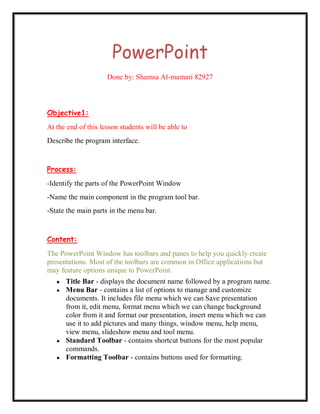
Destance education22
- 1. PowerPoint Done by: Shamsa Al-mamari 82927 Objective1: At the end of this lesson students will be able to Describe the program interface. Process: -Identify the parts of the PowerPoint Window -Name the main component in the program tool bar. -State the main parts in the menu bar. Content: The PowerPoint Window has toolbars and panes to help you quickly create presentations. Most of the toolbars are common in Office applications but may feature options unique to PowerPoint. ● Title Bar - displays the document name followed by a program name. ● Menu Bar - contains a list of options to manage and customize documents. It includes file menu which we can Save presentation from it, edit menu, format menu which we can change background color from it and format our presentation, insert menu which we can use it to add pictures and many things, window menu, help menu, view menu, slideshow menu and tool menu. ● Standard Toolbar - contains shortcut buttons for the most popular commands. ● Formatting Toolbar - contains buttons used for formatting.
- 2. ● Status Bar - displays slide position and the type of design in PowerPoint. ● Drawing Toolbar - contains tools for drawing lines, shapes and objects. Activity: Match the process in column 1 and the menu from column 2 process menu Save presentation Format menu Add pictures from file File menu Change background color Insert menu Feedback: Save presentationFile menu Add pictures from fileInsert menu Change background color Format menu Objective2: At the end of the lesson student will be able to: Insert different types of pictures. Process: -Choose the best place to put the picture in. -Go to insert menu and select picture. -Select clip art if you prefer to use them.
- 3. -right click in the picture that you want to insert. -Click on insert. -if you want to insert picture from your computer, go to insert menu. -select “insert picture from file”, then choose it. -Click on “insert”. Content: Clip art is a collection of graphical images. You can easily enhance your presentation with clip art in a few easy steps. To Insert Clip Art into a Slide: -Go to insert menu and select picture. -Select clip art if you prefer to use them. -right click in the picture that you want to insert. -Click on insert. -if you want to insert picture from your computer, go to insert menu. -select “insert picture from file”, then choose it. -Click on “insert”.
- 4. Activity: In previous made PowerPoint presentation, insert two pictures the first well be clip arts and the second picture from your files. Feedback: To insert clip arts and picture from file you must follow these steps: -Go to insert menu and select picture. -Select clip art. -right click in the clip art that you want to insert. -Click on insert. - To insert picture from your computer, go to insert menu. -select “insert picture from file”, then choose it. -Click on “insert”. Objective3: At the end of this lesson students will be able to Change the background color. Process: -Select “Background“ from the Format menu -Click on the arrow below the screen. -Click on the “More Colors”.
- 5. -After selecting the appropriate background press “apply” if you want to apply this background to the selected slide. -Click “Apply to All“ to apply to all slides. Content: In producing PowerPoint presentation, learners can change the background color to any color that he/she prefer. Also he can insert a picture and apply it as presentation background to design the presentation in good and attractive way. Change presentation background color. To change presentation background color students must follow these steps: -Select “Background“from the Format menu -Click on the arrow below the screen. -Click on the “More Colors”. - Select background color that you prefer. -After selecting the appropriate background press “apply” if you want to apply this background to the selected slide or “apply to all” if you want it to the hole presentation. -Click “Apply to All“ to apply to all slides. Activity: Change the PowerPoint background to the Light Blue color, Then write down the steps that you will follow. (Application) Feedback: To change the background color you must follow these steps: -Select “Background “from the Format menu -Click on the arrow below the screen.
- 6. -Click on the “light blue color”. -After selecting the appropriate background press “apply” if you want to apply this background to the selected slide. -Click “Apply to All “to apply to all slides. Objective4: At the end of this lesson students will be able to Deleting slides Process: • Click the slide. • Press Delete on your keyboard. Content: Deleting a Slide Sometimes you may want to take one or more slides out of your presentation. Right click the slide you want to delete in the pane to the left Delete Slide. To Delete a Slide: ● Click the slide. ● Press Delete on your keyboard. OR: ● Right click the slide you want to delete in the pane to the left Delete Slide.
- 7. Activity: Delete 2 slides from already made presentation . Feedback: To delete a slide from your PP presentation you must follow these steps; 1- Go to Edit menu. 2- Select Delete slide.
- 8. Objective5: At the end of this lesson students will be able to Insert new slide. Process: -go to “insert menu” and select new slide. -a window will appear, select the slide type that you want. -press in OK. Content: Inserting a New Slide To Insert a New Slide: ● Click on Insert New Slide. OR
- 9. ● Click the New Slide button at the top of the screen. Activity: How can you insert new slides in your presentation? Write down the steps. Feedback: Click on Insert New Slide. OR Click the New Slide button at the top of the screen. Resource: From Grade5 IT book http://www.gcflearnfree.org/computer/topic.aspx?id=96