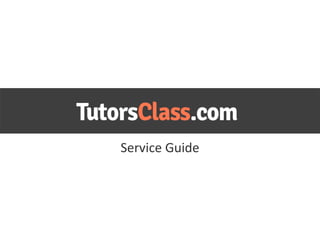
Tutorsclass Service Guide
- 2. 1. Registration Fast sign up at www.tutorsclass.com/signup Tutor profile creation: Step 1: Create public tutor profile Step 2: Specify Subjects you would like to teach Step 3: Invite at least one student to Tutorsclass
- 3. 2. Lesson scheduling AFTER the student accepted your invitation, you can schedule him/her a lesson, clicking the button “Schedule new lesson”
- 4. 3. Lesson schedule form To schedule a lesson, you need to specify: •A student from your student list (you may invite new students) •Lesson subject •Payment type: Pre-paid, postpaid or free trial lesson •Lesson start time •Estimate approximate lesson duration •Lesson theme and description •Attach files if necessary
- 5. 3. Awaiting Lesson Status The lesson is in “awaiting” status until the Student accepts your invitation. Awaiting lesson cannot be started.
- 6. 4. Appointed Lesson Status When Student accepts lesson, its status is changed to “Appointed”. Then you can start the lesson, even before scheduled time
- 7. 5. Lesson Start When Student is online, the “Start lesson” button becomes active. Then you can click it to start the lesson
- 8. 6. Online classroom When you click the button “Start lesson”, you will appear in the online classroom. The customer can enter the classroom ONLY when the tutor is already online. On the picture above, you can see that Tutor Julia is online
- 9. 7. The customer is online Then the customer enters the classroom. You can see that Customer John is online.
- 10. 8. Turn on communication tools Before you start the lesson, check that all communication tools are on, both for you and the Customer: microphone, chat, whiteboard. Mind that it is you who turn on the tools for the Customer
- 11. 9. Online chat You can talk with the customer using the chat box in the right bottom corner of the classroom.
- 12. 10. Audio conversation with the Customer You can also have audio chat with the Tutor. To activate it, please: 1. Have your PC microphone on 2. Click the button marked on the picture 3. Confirm the Customer turned on the microphone as well
- 13. 11. Audio settings If you still experience issues with audio: 1.Right click on microphone icon – choose “settings” (pic. 1) 2.In the opened pop-up choose tab 2 and confirm option “allow” is active (pic. 2) 3.Then choose tab 4 and try different microphone from the dropdown. Depending on your PC setting, there can be several microphones. (pic. 3) 4. Then ask your student to do the same, and choose the optimal combination of microphones chosen, so that you can hear each other 5. You can also check “Reduce echo” option to improve sound quality (pic. 3)
- 14. 12. Video conversation with Customer You can use camera during the lessons. To do this: 1. Confirm in chat the Customer has a camera at his PC. 2. Activate video broadcast clicking the icon marked with green arrow 3. Click the button indicated with red arrow. 4. Ask Customer to click the same button.
- 16. 14. Classroom tools Here we marked the most frequently used tools and buttons in your classroom
- 17. 15. Erasing from whiteboard If you wish to clean everything on the page – use button marked with the red Arrow. If you wish to erase only some drawing, do the following: 1. Press “Selector” button marked with the green arrow 2. Select object to be deleted with the help of the cursor (see question mark on the picture above) 3. Press “delete” button at your keyboard
- 18. 16. Lesson completion When the lesson is over, click the button “Complete”. DO NOT click the button if the lesson is not over
- 19. 17. Tutor profile editing To edit your online Tutor Profile, visit “Profile” page on the top menu
- 20. 18. Account settings update If you wish to edit your name, time zone, phone or password, follow the menu point marked at the picture above
Hinweis der Redaktion
- {}