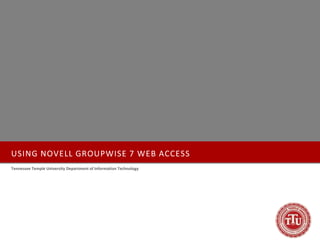
Group Wise Web Access
- 1. USING NOVELL GROUPWISE 7 WEB ACCESS Tennessee Temple University Department of Information Technology
- 2. TABLE OF CONTENTS Table Of Contents Using Novell GroupWise 7 WebAccess Logging In to GroupWise WebAccess The GroupWise WebAccess Main Window Toolbar Options The Folder List Mail Messages Typing in an E-mail Address using the Address Book Composing a Mail Message Adding an Attachment Retracting a Message Receiving a Message Opening a Message Opening an Attachment Responding to a Message Deleting a Message Undeleting a Message Checking the Status of a Message Folders Creating a Folder Moving a Message into a Folder Deleting a Folder Address Books Searching an Address Book Adding an E-Mail Address Copying an E-Mail Address Creating a Personal Group Using GroupWise Help Exiting GroupWise WebAccess
- 3. USING NOVELL GROUPWISE 7 WEB ACCESS Logging In to GroupWise WebAccess 1. Open a internet browser and go to http://webmail.tntemple.edu/gw/webacc 2. Type your Novell username into the quot;Usernamequot; field. Press Tab. 3. Type your password into the quot;Passwordquot; field. 4. Click Login or press Enter. Note: After 10 minutes of inactivity, GroupWise WebAccess automatically logs you out of your e-mail session. You will need to log in again to resume your session. The GroupWise WebAccess Main Window When you open GroupWise WebAccess, you see the main window, shown below. The main window is the starting point for many of the tasks you can accomplish with GroupWise WebAccess.
- 4. USING NOVELL GROUPWISE 7 WEB ACCESS Toolbar Toolbar The GroupWise WebAccess toolbar consists of three buttons along the top of the WebAccess screen: • Help: click the book and question mark to get help using GroupWise. See Using GroupWise Help for more information. • Options: click the check list to manage your GroupWise options, including proxy access, rules, and your GroupWise WebAccess password. See Options for more detailed instructions. • Logout: Close your GroupWise WebAccess session. Options Many of the new features in GroupWise WebAccess can be found on the Options screen. From Options, you may change your GroupWise WebAccess password, designate proxies to your account, create rules for managing mail, add or edit your e-mail signature, and choose your time zone. Changing Your GroupWise Password 1. From the GroupWise WebAccess main window, click Options. 2. Type your old password. 3. Type a new password, and retype the new password to confirm it. Remember that your password is case-sensitive. 4. Click OK. Note: Once you create a new password in GroupWise WebAccess, you must use that password every time you access GroupWise, on theWeb or on Loyola's network.
- 5. USING NOVELL GROUPWISE 7 WEB ACCESS The Folder List The Folder Toolbar List The Folder List displays the folders used to organize the items you send and receive. You can add additional folders to further help you organize your items. • Mailbox: contains all new messages you receive, unless you create a rule to route some new messages to a different folder. • Unopened Items: displays all new messages you have received, regardless of what folder they are stored in. • Sent Items: stores copies of messages you have sent from your GroupWise account, whether you send them from GroupWise WebAccess or from the GroupWise network client. • Calendar: displays the appointments, tasks, and notes on your GroupWise calendar. • Checklist: Lists items you have moved to this folder. Use the Checklist folder to create a task list. • Cabinet: by default, houses all subfolders you create to hold your GroupWise messages. • Trash: holds all messages you delete from other folders. Click the red arrow next to any folder to view its subfolders. Click any folder to view its contents. Messages residing in the selected folder appear on the right frame of the GroupWise WebAccess main screen.
- 6. USING NOVELL GROUPWISE 7 WEB ACCESS Mail Messages Regardless of the type of message you compose, you must address the message in order for GroupWise to send it. Here are some basic instructions about addressing a GroupWise message, as well as an explanation of the different address fields To, CC, and BC. Typing in an E-mail Address using the Address Book GroupWise WebAccess accepts full TnTemple addresses (e.g., jonesja@tntemple.edu), TnTemple usernames (e.g., jonesja), and full external e-mail addresses (e.g., joey@yahoo.com or josephjones@aol.com). The Address Book consists of the GroupWise system address book which includes all Tennessee Temple University addresses, the Frequent Contacts address book, and any shared addresses you have on the system. Inserting an E-mail Address from the GroupWise Address Book 1. From the GroupWise WebAccess main window, click Compose. Address Fields 2. Click Address Book. 3. Enter the recipient's first and/or last name and click Search. TO: address a message to someone if they are the 4. Click the check box next to the intended recipient's name primary recipient(s) of your message. and click To, CC, or BC. BC: blind copy recipients who would like to receive 5. Repeat steps a and b until you have included all intended the message, but prefer to remain anonymous. recipients' names. CC: carbon copy recipients who need to receive the 6. Click the red X next to any recipient you wish to delete message, but need not respond to it. from the list. 7. Click OK.