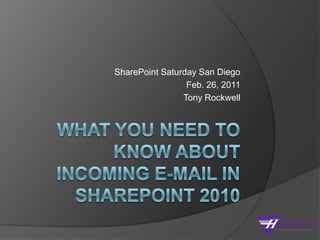
Configuring Incoming Emai
- 1. What you need to know about Incoming E-mail in SharePoint 2010 SharePoint Saturday San Diego Feb. 26, 2011 Tony Rockwell
- 2. About me & this presentation SharePoint Administrator, Specialist, IT Pro, non-coder 20+ years in IT, @4 years focused on SharePoint Sr. SharePoint Consultant at San Diego based Hershey Technologies SharePoint installations, upgrades, custom development & integration. Document Imaging, Workflows, ECM In-coming e-mail can be a powerful feature for your SharePoint environment. This session will help you to avoid looking like this:
- 3. Configuration Overview SharePoint Incoming e-mail Requires: SMTP on SharePoint server Exchange configured to route mail to SharePoint Configure Active Directory SharePoint Central Administration configuration Document Library or List configuration
- 5. Configuring SMTP Server Manager > Click on the Features node and select Add Feature. Scroll down and select SMTP Server and click on Add Required Role Services. IIS 6.0 > Right click on SMTP Virtual Server, choose properties, click on the access tab &then click the Authentication button “Anonymous Access” should be selected. Click the Connection button and ensure that “All except the list below” radio button is selected and click ok. Click the Relay button, make sure that “Only the list below” radio button is selected & “Allow all computers which successfully authenticate to relay regardless of the list above” is selected, click ok. Go out to Services > Simple Mail Transfer Protocol > properties & set to Automatically start.
- 6. SMTP Setup for SharePoint
- 7. Install SMTP Server Manager > Click on the Features node and select Add Feature. Scroll down and select SMTP Server and click on Add Required Role Services. Click Install on “Confirm Installation Selections” Click Close on Installation Results
- 8. Configure SMTP IIS 6.0 > Right click on SMTP Virtual Server, choose Properties Click on the access tab & then click the Authentication button “Anonymous Access” should be selected.
- 9. Configure SMTP cont. Click the Connection button and ensure that “All except the list below” radio button is selected and click ok.
- 10. Configure SMTP cont. Click the Relay button, make sure that “Only the list below” radio button is selected & “Allow all computers which successfully authenticate to relay regardless of the list above” is selected, click ok.
- 11. Configure SMTP final step Services > Simple Mail Transfer Protocol > properties & set the SMTP Service to Automatically start.
- 12. Configure Exchange 2010 Exchange Management Console > Organization Configuration > Hub Transport, click the send connectors tab. In the actions pane on the right click “New send connector”. Enter a name & select Internal from the “Intended use” dropdown, click Next. Enter the address space for your SharePoint SMTP server – this needs to be the Fully Qualified Domain Name (FQDN). Enter your SharePoint server IP address to “Route mail through the following smart hosts”, click Next. Accept the default “None” for the authentication settings, click Next. The address of the hub transport should be listed automatically, you may need to add one here based on your environment. Click Next, then Finish.
- 14. Configure Exchange Exchange Management Console > Organization Configuration > Hub Transport, click the Send Connectors tab. In the actions pane on the right click “New send connector”. Enter a name & select Internal from the “Intended use” dropdown, click Next.
- 15. Configure Exchange cont. Enter the address space for your SharePoint SMTP server – this needs to be the Fully Qualified Domain Name (FQDN). Enter your SharePoint server IP address to “Route mail through the following smart hosts”, click Next.
- 16. Configure Exchange cont. Accept the default “None” for the authentication settings, click Next. The address of the hub transport should be listed automatically, you may need to add one here based on your environment. Click Next, then Finish.
- 17. Configure Active Directory Create a new organizational unit to store contacts. Logon to a domain controller > open up “Active Directory Users and Computers” right click on the domain name, select New Organizational Unit. Enter the name for your new OU, I suggest something like “SharePoint email”. If you are using WS2008 R2, select “Protect container from accidental deletion”. Click OK. Right-click the new OU > Delegate Control then click Next & select your app pool account & click Next. On the Tasks to Delegate screen select “Create a custom task to delegate” & click Next. Choose “This folder existing objects in this folder and creation of new objects in this folder” click Next. Select “Creation/deletion of specific child objects” , “Create All Child Objects” and “Delete All Child Objects”. Click Next and Finish.
- 19. Create New OU Logon to a domain controller > open up “Active Directory Users and Computers” right click on the domain name, select New Organizational Unit. Enter the name for your new OU, I suggest something like “SharePoint email”. If you are using WS2008 R2, select “Protect container from accidental deletion”. Click OK.
- 20. OU Delegate Control Task Right-click the new OU > Delegate Control then click Next & select your app pool account & click Next. On the Tasks to Delegate screen select “Create a custom task to delegate” & click Next.
- 21. Delegate Control Choose “This folder existing objects in this folder and creation of new objects in this folder” click Next.
- 22. Delegate Control Permissions Select “Creation/deletion of specific child objects” , “Create All Child Objects” and “Delete All Child Objects”. Click Next and Finish.
- 24. Central Admin Choose “yes” to enable sites on this server to receive e-mail Choose “Automatic” in the settings mode section Choose “Yes” to Use the SharePoint Directory Management Service to create distributions groups and contacts Enter your OU container details as an example “OU=Sharepoint Email” In the SMTP mail server you will need to enter the front end server that has the SMTP service installed Select “Accept mail from all e-mail servers”
- 25. Configure Document Library Navigate to Library, select Library to expose ribbon & select Library Settings. Click Yes to allow this library to accept incoming e-mail.
- 26. Doc Library behavior Selecting “grouped by e-mail subject” The original email message is kept for the FIRST email to arrive in a folder Subsequent email messages are discarded! Emails with the same attachment going into a folder (folders based on subject) are discarded when the setting to Overwrite files with the same name is set to No Only unique attachments are saved into the folders in this scenario
- 27. Doc Library behavior Changing the library to Save attachments in folders “grouped by e-mail sender” altered the behavior significantly: Both the email and attachment are saved for subsequent e-mails from the same sender Emails with the same attachment from the same sender are saved into the folder, however the new attachment is discarded
- 29. Contact Info Tony Rockwell Sr. SharePoint Consultant Hershey Technologies http://www.hersheytech.com trockwell@hersheytech.com Blog: http://sharepointony.info Twitter:@sharepoinTony San Diego SharePoint Users Group http://www.sanspug.org/ trockwell@sharepointexperts.org
- 30. Reference URL’s http://technet.microsoft.com/en-us/library/cc262947.aspx https://www.nothingbutsharepoint.com/sites/itpro/Pages/How-to-Setup-Mail-Enabled-Document-Libraries-in-SharePoint-2010-Part-1.aspx http://technet.microsoft.com/en-us/library/aa997285.aspx
Hinweis der Redaktion
- ITPro Session
- Not a developer, fairly technical.
- SMTP
- At least 1 server in the farm must be running the SMTP service and must use a valid SMTP server address.All WFE’s that you want to be able to use incoming e-mail must have SMTP installed.The App Pool account for Central Admin, logon acct for the Timer service, and the App Pool accts for all web applications must be members of the Administrators group on the local server box containing the e-mail drop folder.
- To manage the SMTP service on Windows Server 2008 and Windows Server 2008 R2, you must use Internet Information Services (IIS) 6.0 Manager. To install IIS 6.0 ManagerVerify that you have the following administrative credentials:You must be a member of the Administrators group on the local computer.Click Start, point to Administrative Tools, and then click Server Manager.In Server Manager, click Roles.In Role Services, click Add Role Services.On the Select Role Services page, select Management Tools and IIS 6 Management compatibility, and then click Install.
- Select Roles Services for IIS appears during this process, just click Next.Close the Server Manager
- Select which computers may access this virtual server – if you want to allow anyone to send email to your SharePoint farm you will need this setting.If you want to only allow employees you may select the “Only the list below” radio button rather than the “all except..” as the slide suggests, and enter your internal exchange server.
- If you deny all mail server connections & specify an “accept” list & restrict access by domain name, you will get a warning dialog telling you that this action requires a DNS reverse lookup on each connection which will dramatically impact server performance.You can also fine tune settings using the Messages tab to limit message size or number of messages.
- The default setting is “Manual” – if you keep the default you may “loose” e-mail and attachments that are sent after a reboot of the server.
- We need to route email that arrives in Exchange to SharePoint. Your environment may use a single mailbox or multiple, I won’t attempt to describe every step, this presentation is meant to get you started & provide you with the knowledge of what is needed so you can determine the correct settings for your system.
- We need to route email that arrives in Exchange to SharePoint. Your environment may use a single mailbox or multiple, I won’t attempt to describe every step, this presentation is meant to get you started & provide you with the knowledge of what is needed so you can determine the correct settings for your system.
- Intended use options:Custom Select this option to create a customized connector to connect with systems that aren't servers running Exchange 2010.Internal Internal Send connectors send e-mail to servers in your Exchange organization. This connector is configured to route e-mail to your internal Exchange servers as smart hosts.Internet Internet Send connectors send e-mail to the Internet. This connector is configured to use Domain Name System (DNS) MX records to route e-mail.Partner Partner Send connectors send e-mail to partner domains. This connector is configured to only allow connections to servers that authenticate with Transport Layer Security (TLS) certificates for SMTP domains included in the list of domain-secured domains.
- The “Route mail through the following smart hosts” option is available only if you selected a usage type of Custom, Internal, or Internet in step 3. Select this option to route all outbound mail to specific smart hosts instead of using DNS to resolve the IP addresses of remote SMTP servers. After you select this option, you can select the following:Add To add a smart host, click Add. You can specify either of the following options in the window that appears:● IP Address Select this option to identify the smart host by IP address (for example: 192.168.100.1).● Fully qualified domain name (FQDN) Select this option to identify the smart host by FQDN (for example, smarthost.contoso.com).Edit To edit an existing smart host, select the smart host, and then click Edit.Remove To remove an existing smart host, select the smart host, and then click
- “None” is the option to choose if the smart host is configured to accept anonymous connections.After you click Finish a completion page will appear with the status.A status of Completed indicates that the wizard completed the task successfully. A status of Failed indicates that the task wasn't completed. If the task fails, review the summary for an explanation, and then click Back to make any configuration changes.Exit out of Exchange Management ConsoleFor more on send connectors see http://technet.microsoft.com/en-us/library/aa997285.aspx
- Configuring Active Directory to allow users to create mailboxes on the fly from SharePoint may not be allowed in your environment, however it is a best practice when allowed. In our environment, we manually create service account ou mailboxes and route them via contacts to the smtp server.
- Configuring Active Directory to allow users to create mailboxes on the fly from SharePoint may not be allowed in your environment, however it is a good practice & very useful when allowed. In our environment, we manually create service account ou mailboxes and route them via contacts to the smtp server.To complete this task you must be a member of the Account Operators group, Domain Admins group, or Enterprise Admins group in Active Directory Domain Services (AD DS), or you must have been delegated the appropriate authority. As a security best practice, consider using Run as to perform this procedure.
- Create a new organizational unit to store contacts created by SharePoint.
- You will need your application pool account to delegate control for this – check Application Pools in IIS on your SP Server if needed.
- Delegate control of…this folder, etc. this is your new task.
- This completes the AD configuration.
- Central Admin > System Settings > Configure Incoming e-mail settings (under Email and Text Messages)The AD Container field must contain the new OU that was created for Incoming e-mail. You can add the OU to the existing default values if it doesn’t appear in the field when you get to this screen.
- Selecting Save all attachments in root folder behaves as expected.
- Selecting Grouped by e-mail subject has differing results based on other settings. Any additional emails that arrive in the folder, from the same or different sender do not save the email message. – EVEN if the email is from different senders
- Grouping attachments by Sender behaves in a much more expected manner.Try these settings out in your environment, experiment to learn the behaviors so you can set expectations for your users BEFORE they run into problems.