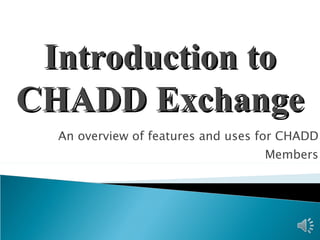
Introductiontochaddexchange part 1 ppt
- 1. An overview of features and uses for CHADD Members Introduction to CHADD Exchange
- 4. CHADD Exchange Home Page: 1 2
- 10. Click here
- 13. Select your contact preference and what you would like included in the member directory about you in the “Privacy Settings” Privacy Settings
- 14. Select your contact preference and what you would like included in the member directory about you in the “Privacy Settings”
- 17. See and edit your profile, your contacts, your networks, your communities, and your privacy settings Search the Private Member Directory, or view the CHADD Professional Directory – Our public listing of professional and organizational members See the conversations going on in your communities: browse the groups, post a message, search all messages by key word, manage your subscriptions and signature Quick link to your profile, your communities, and your inbox Libraries: Browse, search add a document.
- 22. Search by Keyword Or browse by Community Type Go to the All Communities page 1. Find the Community you’d like to join:
- 23. Click on the name of the community you’d like to join
- 28. Step 2: Click on “Reply to discussion” Your internet browser will open and take you to CHADD exchange to post your message. (If your cookies are not enabled, you may be prompted to log on
- 34. Click on “ reply to discussion ”
- 47. How do I unsubscribe from a Discussion Forum? 1. Go to the Community Discussions tab and select Subscription Preferences 2. Find the Discussion Forum and select No Emails . 3. Scroll down to the bottom of the page and hit Save .
- 48. Email your questions to [email_address]
Hinweis der Redaktion
- Welcome to CHADD Exchange. This is a virtual tour of our community and an explanation of some of the features exclusively available to CHADD members. For more information, please visit the technical questions community and library which is available to our members after logging in. You can view this presentation in its entirety and print out the hand outs, or you can pause the presentation to complete the steps.
- After going through this orientation, you should be able to log in to CHADD Exchange, create your profile, customize your privacy settings, become familiar with the site, join the communities, and participate in the discussion groups. The first time that you log on, you will be prompted to complete several steps, but once you are a member of CHADD Exchange, you will be able to quickly log in and participate in the discussions.
- First, we would like to walk you through logging in for the first time.
- CHADD Exchange is a private area for CHADD member’s only. In order to protect your privacy, we request that you log in to access the site. There are two easy ways to access CHADD Exchange. One is to go to CHADD’s Home Page and click on “Log In.” Once you are logged in as a CHADD member, you will be redirected to your member profile. On the top of the page you will see a banner that will link you to CHADD Exchange. The other option is after logging in for the first time and seeing the CHADD Exchange Homepage, you can bookmark it/add it to your favorites. From the CHADD Exchange Home Page, you will then be able to click on “log in to see members only content.” Depending on your internet browser’s (Internet Explorer, Firefox, Chrome, Safari) privacy settings, you will be able to store your log in and password for future use. If this is not currently enabled through your internet browser, please visit your internet browser’s help section in order to learn more about adjusting your privacy settings.
- The first time that you log in to CHADD Exchange, you will CHADD’s Terms and Conditions. You will be required to agree to CHADD’s terms and conditions and select the nick name that you would like to use on CHADD Exchange. You can use a nick name or your real name. You can choose what you feel most comfortable with. Please carefully review our terms and conditions so that you can fully understand how CHADD wants to ensure that your privacy is protected.
- You will only need to do this one time. After logging in for the first time, our system will store and remember your nick name.
- Next, you will be prompted to create your member profile. Your member profile is important because it both says what you want to participate in and how you want to participate, but also what you share with other members and how they can connect with you.
- To personalize your profile, click on the “my profile” tab on the top navigation bar and select “profile.” If you would like to include a picture, upload a picture. You can use a personal photo or an image that says more about your personality. You can also add your other information and areas of interest. Filing this in will help you connect with other members who share similar interest and backgrounds. You will be able to search for other members who have shared their contact information. You can connect with others based on a common interest or if you live in the same area.
- Security & Privacy Changing your name as it will appear in CHADD Exchange: If you have already logged in and set up your profile and wish to edit your name/nickname, please follow the instructions below. You can find a quick link to your profile in the top right hand corner of the CHADD Exchange Home Page.
- After you click on “profile,” click on “edit contact” information.
- You will then be directed to your CHADD membership profile (this is different from your CHADD Exchange profile.) Your CHADD membership profile is your private membership information that is only viewable to you and CHADD staff.
- You will then go to the CHADD Communities Nickname section of your profile and then type in your nickname. Click “submit” to save your changes.
- To set up or make edits to your privacy settings, click on “privacy settings” on the left hand of your profile. If you want to connect with other members and allow them to invite you to discussions or to connect with you, you will need to make sure that you select “yes” to allow community members to contact you. You can make further modifications to what others see in your profile by choosing what you want to share with others.
- If you select “yes” to be included in the directory, you can choose what you want to share with others, including your picture, your communities, your city, state, etc. If you choose ‘nobody,’ no one will see those fields in your profile or will be able to search for you in the directory based on that option.
- Once you have made modifications to your privacy settings, click on “save.” Please keep in mind that you will see everything when you look at your profile, but if you have chosen “nobody” they will not be able to see or search for that information on your profile.
- Now that you have logged on, set up your profile and selected how much you want to share with others, we would like to help you become familiar with the different areas available to you in CHADD Exchange.
- On the main menu bar, you will see the CHADD logo, “communities home,”, “My Profile,” “Connect with Others,” and “The Communities. Where ever you are in CHADD Exchange, you can click on “communities home” to get back to the home page. If you click on the CHADD logo, you will be directed to CHADD’s web site; www.chadd.org. If you click on “my profile,” you will be able to view and make edits your CHADD Exchange profile., view your communities, your contacts and contact requests, and your privacy settings. If you click “connect with others,” you can search the CHADD Exchange Member Directory, or view the CHADD Professional Directory, which is our public listing of professional and organizational members. In “the communities” section, you will be able to search our online library of documents shared by members and CHADD staff, and you can also contribute documents to the library as well. You can view the conversations going on in your communities: browse the discussion groups, post a message, search all messages by key word, manage your subscriptions and signature
- On the CHADD Exchange Home Page, you will be able to view upcoming CHADD events, our getting started guide, popular search terms, quick links, today’s ADHD news, and a list of our most active members. You can click on the links in the latest discussion posting to be quickly directed to the discussion board to participate. In the popular search terms section, you will see what other people are searching for and if you are interested in a particular topic, you can click on the word to see all of the content related to that subject. Today’s ADHD news is a news feed that is automatically populated on to the site. If you would like to read any of the articles, you will be directed to the publisher’s website after you click on the link.
- CHADD Exchange features online communities, including parents , adults with ADHD , spouses/partners , educators , and more. Each community has its own corresponding discussion group (interactive message board) and library. Each community’s privacy settings determine who can or cannot join or view the communities and its discussion board and library.
- Private Communities are controlled by the CHADD National Office For example, Board of Directors Public Communities are open to all CHADD members Examples are Parents or Young Adults with ADHD You can join these Communities by going directly to the community’s homepage and clicking on Join
- Subscribing to a Community To participate in a Community you must: Join it Set your notification preferences Here is how:
- First, Find the Community you’d like to join: Go to the “All Communities” page or browse by community type
- After you have selected the community that you are interested in joining, click on the underlined name of the community. After you have clicked on the hyperlink for the community and entered into the community, click on “join community” to become a member of the community. You can join as many communities as you would like.
- After you have joined the community, you will want to choose how you want to receive information from the community. As a member of the community you have an option on how much information you would like to receive via email. You can choose real time, daily digest, legacy or you can choose to not receive any email notifications at all and just visit the online community to participate in the discussions. We recommend the daily digest. Make sure you click “save”.
- Now that you are a member of the online community, you can participate in the discussions. If you would like to post a message in the community, Go to The Communities, Select the Community Discussions “All Discussion”, Select the group Click on the Discussion tab at the top of the page., To Post a New Message – Click on ‘Post New Message’
- If you would like to respond to messages in the community, you have a couple of options. You can reply directly to the sender or you can reply to the discussion. If you select “reply to discussion,” you are posting your reply to all of the community subscribers. If you select “reply to sender,” only the sender can view your reply.
- You can also choose to respond via the message digest sent directly to your email box. First, select the subject that you would like to discuss and click on the link.
- Then, when the message opens up in your internet browser, click on “reply to discussion.” Please note that if you do not have cookies enabled in your internet browser privacy settings, you may be prompted to log to CHADD exhange.
- Once you are logged on to the community discussion group, you can type out your reply and then you can click “send” to post to the discussion group.
- When you are on the online communities, you can view a thread of the discussions by clicking on “view thread.” CHADD Exchange helps you see the discussion by visually grouping messages called a thread.
- When you view the thread, this is it is how it will appear. You can see all of the messages in response to a particular discussion topic.
- You can view the messages in a discussion two ways. One is to view thread and the other is to view the message digest. A message digest shows a listing of all of the posted messages in a community ordered by date, showing the most recent message first, and is sent via email.
- An added benefit to CHADD Exchange is the ability to view and exchange documents that will be helpful to other CHADD Exchange members. When responding to a post, you can add helpful attachments. Please folow the steps shown on the following slides to add an attachment to your post.
- First, click on Click on “ reply to discussion.”
- You will then be redirected to “post a reply” on CHADD Exchange. Type out your reply in the message field, then scroll down to add your attachment.
- Click on “attach” to attach a file to your post.
- You will then need to browse your computer to find the file that you want to attach to your post. Click on “browse” to find the file that you would like to attach.
- Select the file that you want to upload and click on “open.”
- After you have found the file that you want to attach, and you can see the name of the file in the field, click on “upload files(s)” You can add more than file to your post. If you would like to add additional documents, browse for the other files, and include them as well. When you have all of your files uploaded, click “next.”
- You then need to enter a title, description and document owner. Then, click on “next.” This will help others who search the CHADD Exchange library find the files that they are looking for.
- In addition, if there are relevant tags, please check the boxes that apply. By including tags, other members will be able to find the files that you are sharing with others. After you have selected the appropriate tags, select “finish.”
- Then, click “ Send ” and you should then see this message. Your message and document will post in the thread and subscribers will be notified by email if they have chosen to receive email notifications.
- After your attachment has been uploaded it will be available to all CHADD Exchange members in the community library. All community members can: Search the library, comment on individual documents, Note: Users are not notified when comments are added here and comments are limited to 100 words.
- If you want to browse all libraries go to the top menu and browse though the drop down menu in “the communities” section, and select “all libraries.”
- You can click on the library if you want to see a listing of posted documents. If you want to view a particular document, click on the title to download it or to make comments. To add comments, click on “add a comment.”
- Your signature shows up in CHADD Exchange posts and emails. If you want to change your signature, go to “the communities,” then select, Community discussions, then select “my signatures.” You will then be able to edit your signature. After you have made your changes, click “save.”
- If you decide to unsubscribe from receiving emails from a particular discussion group, you can unsubscribe at any time. Go to the “community discussions” tab and select “subscription preferences.” Then, find the discussion group and select “no emails.” Scroll down to the bottom of the page and click “save.”
- If you have any questions that are not answered in the technical questions forum, please send an email to communities@chadd.org.
