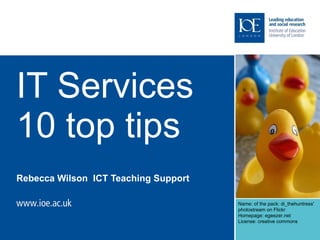
IT induction
- 1. IT Services 10 top tips Rebecca Wilson ICT Teaching Support Name: of the pack: di_thehuntress' photostream on Flickr Homepage: egeezer.net License: creative commons
- 2. Tip 1: keep important stuff
- 3. Tip 1: keep important stuff Using IOE Computing and Library Services 2011-12 Dear James Stuart Winning Your Computing username is iejwi003d New students: Your initial computing password is your Student ID (printed to the left of the barcode on your student registration card and on your offer letter) followed by #. Type it exactly as it appears on the card, using capital letters where applicable. eg ABC12345678# You should consult the 'Getting started with your Computing and Library accounts' booklet prior to changing your password. You must change your password at first logon. This booklet was given to you at enrolment and is also available from the Library or on the IOE Website www.ioe.ac.uk/library. Continuers: Your password remains unchanged. Your ATHENS username is ioeiejwi003d New students: Your ATHENS password is your Student ID (printed to the left of the barcode on your student registration card and on your offer letter. Type it exactly as it appears on the card, ie using capital letters, when applicable. eg ABC12345678 Continuers: Your password remains unchanged. Your Library PIN is 1001 IMPORTANT: If you are a new student, these accounts will take 24 hours to be activated after you have completed your enrolment. Your student registration card must be kept safe and under no circumstances be lent to anyone else. Your usernames, passwords and PINs must remain confidential to protect your records and privileges. Allowing anyone else to use this information will result in the removal of your rights to use these and other Institute Services. To avoid any unauthorised use of your accounts, remember to always log off once you have finished using a workstation. For help and support do not hesitate to visit or contact our service desks: Library Enquiry Desk e. lib.enquiries@ioe.ac.uk t. 020 7612 6080 Computing Helpdesk e. ComputerHelpdesk@ioe.ac.uk t. 020 7612 6696 PMM9
- 4. Tip 1: keep important stuff Using IOE Computing and Library Services 2011-12 Dear James Stuart Winning Your Computing username is iejwi003d New students: Your initial computing password is your Student ID (printed to the left of the barcode on your student registration card and on your offer letter) followed by #. Type it exactly as it appears on the card, using capital letters where applicable. eg ABC12345678# You should consult the 'Getting started with your Computing and Library accounts' booklet prior to changing your password. You must change your password at first logon. This booklet was given to you at enrolment and is also available from the Library or on the IOE Website www.ioe.ac.uk/library. Continuers: Your password remains unchanged. Your ATHENS username is ioeiejwi003d New students: Your ATHENS password is your Student ID (printed to the left of the barcode on your student registration card and on your offer letter. Type it exactly as it appears on the card, ie using capital letters, when applicable. eg ABC12345678 Continuers: Your password remains unchanged. Your Library PIN is 1001 IMPORTANT: If you are a new student, these accounts will take 24 hours to be activated after you have completed your enrolment. Your student registration card must be kept safe and under no circumstances be lent to anyone else. Your usernames, passwords and PINs must remain confidential to protect your records and privileges. Allowing anyone else to use this information will result in the removal of your rights to use these and other Institute Services. To avoid any unauthorised use of your accounts, remember to always log off once you have finished using a workstation. For help and support do not hesitate to visit or contact our service desks: Library Enquiry Desk e. lib.enquiries@ioe.ac.uk t. 020 7612 6080 Computing Helpdesk e. ComputerHelpdesk@ioe.ac.uk t. 020 7612 6696 PMM9
- 5. Tip 1: keep important stuff Using IOE Computing and Library Services 2011-12 Dear James Stuart Winning Your Computing username is iejwi003d New students: Your initial computing password is your Student ID (printed to the left of the barcode on your student registration card and on your offer letter) followed by #. Type it exactly as it appears on the card, using capital letters where applicable. eg ABC12345678# You should consult the 'Getting started with your Computing and Library accounts' booklet prior to changing your password. You must change your password at first logon. This booklet was given to you at enrolment and is also available from the Library or on the IOE Website www.ioe.ac.uk/library. Continuers: Your password remains unchanged. Your ATHENS username is ioeiejwi003d New students: Your ATHENS password is your Student ID (printed to the left of the barcode on your student registration card and on your offer letter. Type it exactly as it appears on the card, ie using capital letters, when applicable. eg ABC12345678 Continuers: Your password remains unchanged. Your Library PIN is 1001 IMPORTANT: If you are a new student, these accounts will take 24 hours to be activated after you have completed your enrolment. Your student registration card must be kept safe and under no circumstances be lent to anyone else. Your usernames, passwords and PINs must remain confidential to protect your records and privileges. Allowing anyone else to use this information will result in the removal of your rights to use these and other Institute Services. To avoid any unauthorised use of your accounts, remember to always log off once you have finished using a workstation. For help and support do not hesitate to visit or contact our service desks: Library Enquiry Desk e. lib.enquiries@ioe.ac.uk t. 020 7612 6080 Computing Helpdesk e. ComputerHelpdesk@ioe.ac.uk t. 020 7612 6696 PMM9
- 6. Tip 1: keep important stuff Using IOE Computing and Library Services 2011-12 Dear James Stuart Winning Your Computing username is iejwi003d New students: Your initial computing password is your Student ID (printed to the left of the barcode on your student registration card and on your offer letter) followed by #. Type it exactly as it appears on the card, using capital letters where applicable. eg ABC12345678# You should consult the 'Getting started with your Computing and Library accounts' booklet prior to changing your password. You must change your password at first logon. This booklet was given to you at enrolment and is also available from the Library or on the IOE Website www.ioe.ac.uk/library. Continuers: Your password remains unchanged. Your ATHENS username is ioeiejwi003d New students: Your ATHENS password is your Student ID (printed to the left of the barcode on your student registration card and on your offer letter. Type it exactly as it appears on the card, ie using capital letters, when applicable. eg ABC12345678 Continuers: Your password remains unchanged. Your Library PIN is 1001 IMPORTANT: If you are a new student, these accounts will take 24 hours to be activated after you have completed your enrolment. Your student registration card must be kept safe and under no circumstances be lent to anyone else. Your usernames, passwords and PINs must remain confidential to protect your records and privileges. Allowing anyone else to use this information will result in the removal of your rights to use these and other Institute Services. To avoid any unauthorised use of your accounts, remember to always log off once you have finished using a workstation. For help and support do not hesitate to visit or contact our service desks: Library Enquiry Desk e. lib.enquiries@ioe.ac.uk t. 020 7612 6080 Computing Helpdesk e. ComputerHelpdesk@ioe.ac.uk t. 020 7612 6696 PMM9
- 7. Tip 1: keep important stuff Using IOE Computing and Library Services 2011-12 Dear James Stuart Winning Your Computing username is iejwi003d New students: Your initial computing password is your Student ID (printed to the left of the barcode on your student registration card and on your offer letter) followed by #. Type it exactly as it appears on the card, using capital letters where applicable. eg ABC12345678# You should consult the 'Getting started with your Computing and Library accounts' booklet prior to changing your password. You must change your password at first logon. This booklet was given to you at enrolment and is also available from the Library or on the IOE Website www.ioe.ac.uk/library. Continuers: Your password remains unchanged. Your ATHENS username is ioeiejwi003d New students: Your ATHENS password is your Student ID (printed to the left of the barcode on your student registration card and on your offer letter. Type it exactly as it appears on the card, ie using capital letters, when applicable. eg ABC12345678 Continuers: Your password remains unchanged. Your Library PIN is 1001 IMPORTANT: If you are a new student, these accounts will take 24 hours to be activated after you have completed your enrolment. Your student registration card must be kept safe and under no circumstances be lent to anyone else. Your usernames, passwords and PINs must remain confidential to protect your records and privileges. Allowing anyone else to use this information will result in the removal of your rights to use these and other Institute Services. To avoid any unauthorised use of your accounts, remember to always log off once you have finished using a workstation. For help and support do not hesitate to visit or contact our service desks: Library Enquiry Desk e. lib.enquiries@ioe.ac.uk t. 020 7612 6080 Computing Helpdesk e. ComputerHelpdesk@ioe.ac.uk t. 020 7612 6696 PMM9
- 8. Name: Colourful Shiny Puzzle Vector Illustration Homepage: http://www.webdesignhot.com/ License: Creative Commons Attribution 3.0 Tip 2: You will be prompted to change your password at first logon. Choose your password carefully. Read the booklet page 3
- 9. Tip 3: You can change you Password remotely via the Portal. or You can change you Password on an IOE workstation (Mac or PC).
- 10. Tip 4: Before using the wireless network you must change password. Remember: IOE.STUDENTSiecsi001c
- 14. Tip 8: Use some useful shortcuts Inside the IoE Outside the IoE
- 16. Tip 10: Ask for help Computer Help Desk in the Library: Monday – Thursday: 09.00 – 18.00 Friday: 09.00 – 17.00 Saturday: 11.00 – 13.00 & 14.00 – 16.00 Help Line (020 7612 6696): 24 hour service Email: [email_address] [email_address] Institute of Education University of London 20 Bedford Way London WC1H 0AL Tel +44 (0)20 7612 6000 Fax +44 (0)20 7612 6126 Email info@ioe.ac.uk Web www.ioe.ac.uk
Hinweis der Redaktion
- Welcome to IT services. We want to help you keep your IT ducks in a row by giving you our 10 top tips!
- Tip 1 we want you to keep three important things which you received at registration!
- The “Using IOE Computing and Library Services 2011-12” letter. It includes your computing username as well as your Athens username and Library pin.
- The second thing to keep and of course read is the “Getting Started” guide which has essential information that you will need to use your accounts.
- Last and most important is your “student registration card”
- With your student ID.
- At this stage we recommend you pause the presentation and if you haven’t done so and read your letter to find about your accounts’ password.
- Tip 2 do choose you password carefully to meet the “ Password Rules” on page 3, otherwise it will be rejected.
- Tip 4 You can change your password via the portal or if you come to the IoE you can use a student workstation located in the library or on level 5 in the main building.
- Tip 5 we know lots of students prefer to use their laptops but remember before you first do you need to change your password and always add IOE.Students\\ before your individual username.
- Tip 5 before you first use Blackboard you will have to change your password via the Portal or an IoE workstation. Your Blackboard username and password are the same as your computer account username and password. If you are using Moodle you will be told what you should do by your course tutors.
- Tip 6 do use your student email as you will receive useful information from Registry, the library and the Student Union on this email account. Access it via the ‘Portal’ to make it easier or via ‘Favourites’ on student workstations.
- Tip 7 use the excellent guides to Office software available on the intranet. They are detailed and comprehensive and will answer most questions you will have about MS Office applications.
- Tip 8 On an IoE workstation your ‘favourites’ on the web browser will quickly take you to our key services. Outside the IoE and using the wireless the ‘Staff and Student’ tab on the IoE homepage will take you to the portal. Remember the Portal cannot be accessed from an IoE workstation.
- Tip 9 Get to know our services whether you come to the IoE building on a regular basis, access all the services remotely or do a combination of both.
- Tip 10 Finally please ask for help if you need to. If you cannot visit our Helpdesk at the IOE we encourage you to phone our Help Line open 24/7 where a support person can resolve your issue on the spot.
