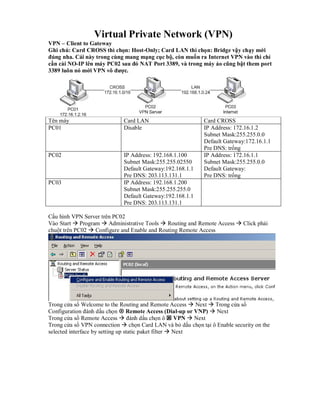
Cau hinh vpn client 2 site su dung rra
- 1. Virtual Private Network (VPN) VPN – Client to Gateway Ghi chú: Card CROSS thì chọn: Host-Only; Card LAN thì chọn: Bridge vậy chạy mới đúng nha. Cái này trong cùng mang mạng cục bộ, còn muốn ra Internet VPN vào thì chỉ cần cài NO-IP lên máy PC02 sau đó NAT Port 3389, và trong máy ảo cũng bật them port 3389 luôn nó mới VPN vô được. Tên máy Card LAN Card CROSS PC01 Disable IP Address: 172.16.1.2 Subnet Mask:255.255.0.0 Default Gateway:172.16.1.1 Pre DNS: trống PC02 IP Address: 192.168.1.100 IP Address: 172.16.1.1 Subnet Mask:255.255.02550 Subnet Mask:255.255.0.0 Default Gateway:192.168.1.1 Default Gateway: Pre DNS: 203.113.131.1 Pre DNS: trống PC03 IP Address: 192.168.1.200 Subnet Mask:255.255.255.0 Default Gateway:192.168.1.1 Pre DNS: 203.113.131.1 Cấu hình VPN Server trên PC02 Vào Start Program Administrative Tools Routing and Remote Access Click phải chuột trên PC02 Configure and Enable and Routing Remote Access Trong cửa sổ Welcome to the Routing and Remote Access Next Trong cửa sổ Configuration đánh dấu chọn Remote Access (Dial-up or VNP) Next Trong cửa sổ Remote Access đánh dấu chọn ô VPN Next Trong cửa sổ VPN connection chọn Card LAN và bỏ dấu chọn tại ô Enable security on the selected interface by setting up static paket filter Next
- 2. Trong cửa sổ IP Address Assignment chọn ô From a specified range or of address next Trong cửa sổ Address Range Assignment chọn New Trong cửa sổ New Address Range gõ vào dãy IP như sau Ok OK Trong cửa sổ Managing Multi Remote Access Servers Đánh dấu chọn No, use Routing and Remote Access to authenticate connection requests Next Finish Tạo user để VPN Client kết nối vào VPN Server Đóng các cửa sổ đang có vào Computer Managerment tạo user: Username: u1 Password: 123 Bỏ dấu chọn tại ô User must change password at next log on Click phải vào u1 Properties vào tab Dial-in trong Remote Access Permission(Dial-in or VPN) đánh dấu chọn ô Allow Access Ok Cấu hình VPN Client trên PC03
- 3. Log on Administrator Click phải chuột My Network Places Properties Create a New connection Next trong cửa sổ Network Connection Type Đánh dấu chọn ô Connect to the network at my workplace Next. Trong cửa sổ Network Connection Đánh dấu chọn Virtual Private Network Connection Next Trong cửa sổ Connection Name Tại ô Company Name gõ vào tên bất kỳ (ví dụ: chuvanan) Next Trong cửa sổ VPN Server Selection gõ địa chỉ IP của card LAN máy PC02 vào ô host name or IP address Next. Nhập Username/password: u1/123 Connect. Ta nhận thấy kết nối thành công: Có một kết nối WAN Mini Port Thành công. VPN trong Domain RADIUS PC01 VPN SERVER (PC02) VPN Client
- 4. RADIUS SERVER RADIUS Client (PC03) IP: 172.16.2.16 IP:172.16.2.15 IP:192.168.1.15 IP:192.168.1.14 P.DNS:172.16.2.16 P.DNS:172.16.2.16 DG:192.168.1.1 DG:192.168.1.1 P.DNS:203.113.131.1 P.DNS:203.113.131.1 A.DNS:203.113.131.2 Mục đích: Dùng Radius để authenticate cho remote user sử dụng VPN Chuẩn bị: - mô hình 3 máy, điạ chỉ IP khai báo như bảng trên - máy PC02 Join DC bằng card CROSS - tạo VPN_group, tạo vpn_user. Cho phép user này được phép sử dụng remote access (Allow access), và là thành viên cuả VPN_group. Cách thực hiện: Trân PC01 ta cài IAS như sau: - Install IAS, sau đó cấu hình RADIUS Server và các phần liên quan (Register IAS trong AD, Remote access policy). Install IAS: vào Control Panel Add/ Remove Program Add/Remove Windows Components Networking Services Nhấn Details… đánh dấu vào ô Internet Authentication Service Ok. Chương trình sẽ Instal… Sau cùng nhấn nút Finish để hoàn tất Tiếp theo cấu hình RADIUS Server: start Program Administrative Tools Internet Authentication Sevice.
- 5. Màn hình IAS xuất hiện, chuột phải trên Internet Authentication Service (Local) Register Server in Active Directory. Nhấn Ok Nhấn ok Khai báo RADIUS Client (VPN Server) Chuột phải trên RADIUS Clients New RADIUS Client
- 6. Trong ô Friendly name, nhập vào VPN Server. Trong ô Client Address (IP or DNS): nhập vào IP của VPN Server, trong trường hợp này là 172.16.2.15. sau đó nhấn Verify… Trong màn hình tiếp theo nhấn Resolve. Sau đó nhấn Ok Next Trong màn hình tiếp theo, trong ô Client Vendor, Click vào mũi tên, chọn Microsoft Trong ô Shared secret và confirm Shared secret gõ 123 Nhấn Finish Màn hình kết quả.
- 7. Cấu hình Remote Access Policy: Chuột phải trên Remote Access Policy New Remote Access Policy Trong màn hình Welcome chọn Next, trong màn hình kế tiếp giữ nguyên Option đang chọn. Trong Policy name, nhập vào tên của Policy (ví dụ: VPN-RADIUS) sau đó nhấn Next. Trong Access Method chọn VPN Next Trong User or Group Access, chọn Group Add. Tìm Group: VPN_Group, sau đó nhấn Ok
- 8. Màn hình User or Group xuất hiện Next Trong màn hình Authentication Methods giưã nguyên các tùy chọn Next Trong màn hình Policy Encryption Level chỉ giữ lại Strongest encryption Next Finish Màn hình kết quả: Trong Explorer vào đĩa C:, tạo một Public Folder, sau đó Share Folder này. Kiểm thử: 1. Dùng máy Pc3 truy cập dữ liệu trên PC1, vào thư mục Public Folder tạo file, folder 2. Cấu hình Remote desktop cho máy PC1, tạo 2 user rd1, rd2 (abc) 3. Dùng máy Pc3 Remote Desktop vào PC1 với user rd1 hay rd2
- 9. Cấu hình VPN Server (Dùng RRAS) Log on lên máy PC02 bằng quyền Administrator. Vào Start Program Administrative Tools Routing and Remote Access Trong màn hình Routing and Remote Access, phải chuột trên Computer name (Ví dụ: RADIUS) chọn Configure and Enable Routing and Remote Access. Trong màn hình Welcome nhấn Next, trong màn hình Configuration, chọn Remote Access (Dial-in or VPN) Next Trong màn hình Remote Access chọn VPN Next. Trong màn hình VPN Connection Chọn Card LAN và bỏ chọn ô Enable security on the selected… Next.