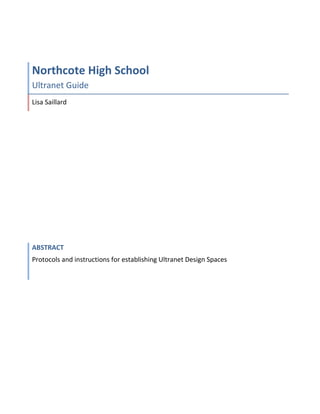
Nhs ultranet guide
- 1. Northcote High School Ultranet Guide Lisa Saillard ABSTRACT Protocols and instructions for establishing Ultranet Design Spaces
- 2. Content Copying the Design Space Template 3 Adapting the Design Space Template Adding a Picture to your Design Space Home Page. 7 Renaming a Page 9 Adding a You Tube Clip to your Video Page. 10 Adding a Click View video to your Video Page. 12 Uploading Documents to Content 14 Uploading Content to Reference Libraries 17 Adding Members 19 Ultranet Support Site 20 2
- 3. Copying the Design Space Template 1. Log onto the Ultranet. 2. Select and open <Design Spaces>. 3. Select <Design Spaces I have joined>. 4. Search for <Northcote HS Design Space Template –Semester Unit-LS> 5. Select <Actions>. 6. Request <Co-ownership>. You will get an email to confirm co-ownership. 7. Once you have been accepted by LS return to Design Space and select <Design Spaces I have joined> 8. Search for or scroll down through the titles until you locate <Northcote HS Design Space Template –Semester Unit-LS>. 9. Select <Actions> 10. Select <Manage Pages> 3
- 4. 11. Click on <Export/Import> tab. 12. Highlight the LAR file name in the box below <Northcote_HS_Design_Space_Template…………> 13. Select <Export> from bottom of the page. 14. Save file to desktop. 15. Return to Design Space home page. 16. Select <Add Design Space>. 4
- 5. 17. Give your space a name following the naming protocol below: (see example above) Northcote HS Faculty Year Level Semester 1or 2- Your teaching initials 18. Fill in a description. 19. Access <Restricted> 20. Tags: <Northcote HS>, <Faculty name>, <Subject name>, <Semester>, <Year Level> 21. Select <Save> at bottom of screen 22. Select Design Spaces I Own 23. Scroll down till you find the name of your newly created space. 24. Select <Actions>. 25. Select <Manage Pages> 5
- 6. 26. Select <Export/Import> 27. Select <Import> 28. Select<Choose File> or <Browse> for file. 29. Select your LAR file from step 12 from your desktop. 30. Select <Import> from bottom of screen. 31. A message will appear at the top of the screen that ‘Your request processed successfully”. 32. Click <Return to full page>. 33. You can now select and open your new design space. 34. Repeat steps 15-33 to create other Faculty Design Spaces using the LAR file stored on your desktop. 6
- 7. Adapting the Design Space Template Adding a Picture to your Design Space Home Page. On the first page of your new Design Space (Course Overview Page) there is a Publication Display. To add an image to personalize your page follow the steps below. 1. Copy the URL of the image you wish to add (ie. From Google Images). 2. Log onto the Ultranet. 3. Open your imported Design Space to the Course Overview page. 4. At the bottom of the Publication Display select <Add Publication>. 5. Give image a name. 6. Select the Picture icon from box below. 7. A new box will appear on your screen. 7
- 8. 8. Paste in URL of image selected from step 1 and write a short description in the boxes provided. 9. To ensure that the image is not too large on your page, make the width 300. The Height should appear automatically. 10. Press <ok>. 12.To change the name of the Publication Display, click on the title ‘Publication Display’ and type a title that reflects your image. 11. Press <save and approve>. 8
- 9. Renaming a Page 1. Open your Design Space Template. 2. Select <Manage Pages>. 3. Select the page you wish to rename. 4. Type the new name into Name* box. 5. Click <Save> 6. You have now renamed your page. 9
- 10. Adding a You Tube Clip to your Video Page. 1. Open You Tube and chose the clip you would like to embed. 2. Select <Share> button beneath your clip. 3. Select <Embed>. 4. Select <Use old embed code. 5. Copy embed code from box. 6. Go back to Ultranet. 7. Open your Design Space. 8. Go to Applications. 10
- 11. 9. Select <Add Applications>. 10. Select a <Publication Display>. 11. Drag the application onto your page. 12. Select <Add Publication>. 13. Give publication a name. 14. Select <Source> from the options below. 11
- 12. 15. Paste Embed code in box below. 16. Select <Source> again a green puzzle piece will appear in the box. 17. Select <Save and approve> from below the box. 18. Your You Tube clip has now been imported. Remember that whilst staff will be able to view You Tube clip at NHS, students will only be able to view clip at home. Adding a Click View video to your Video Page. 1. Log onto Ultranet. 2. Open your Design Space. 3. Go to Applications. 4. Select an <iFrame>. 5. Drag it to where you want it on your page, 6. Select <Please configure this portlet to make it visible to all users. 12
- 13. 7. Paste in URL of Click View video you wish to embed from Library Excel Spreadsheet. 8. Change HTML Attributes to resize video view on Design page to become: height maximized =1200 height normal= 900 9. Press <save>. 10. Press <Return to full page> at top of screen. 11. You have successfully imported the Click view video. 12. Lastly to change the name of the iFrame portlet to display the name of the video you have imported, click on the word <iFrame>. A box will appear. Type in the name of the video. 13
- 14. Uploading Documents to Content Two critical things to remember when uploading documents to Content are: 1. Upload to the School section of ‘Content’, not ‘My Content’. This will allow other members of your faculty to access these documents to add to spaces that are created. 2. Tag your documents clearly so that they can be located easily for uploading to Ultranet Spaces. Domain and Year level must be selected when uploading so choose 3 or 4 other tags to assist in identification. For example: name of unit (eg. Plate Tectonics) key words from title of document (eg. Volcano, label) type of resource (worksheet, diagram, assessment rubric, test, map) To upload documents follow the following steps: 1. Log onto the Ultranet. 2. Select <Content> from bottom of screen. 3. Select <School> tab from top of screen. 4. Select <Upload resources>. 5. Select <Add Files>. 14
- 15. 6. Select files to check in (it saves time to check in multiple files/documents). 7. Fill in appropriate tags, year level, subject and resource type, then select <Upload> from top of screen. 8. Fill out Privacy and IP/Copyright statement. 9. Select <Continue> at bottom of page. 15
- 16. 10. Materials will then be uploaded, when this is finished, click <OK> at top of screen. 11. Documents are now in the ‘Northcote High School Contents’ section of the Ultranet and can be added by any staff member to any Ultranet space. 16
- 17. Uploading Content to Reference Libraries Once content has been uploaded into ‘School Content’ it can be easily placed into any of your reference libraries on the Ultranet. It is important to place it into your Faculty Design Space (Image 1) as well as the appropriate Faculty Semester Unit Design Space (Image 2). Image 1. Image 2 To upload content into your document libraries follow the steps below. 1. Log onto the Ultranet. 2. Open your Semester Unit Faculty Space. 3. Open a Reference Library on one of your pages. 4. Create folders to place documents into. 5. Select <Add Entry>. 17
- 18. 6. Select <School> tab from the top of screen. 7. <Enter Tag> (bottom right of screen) to help you locate documents or if they were added recently scroll down though the documents shown to locate. 8. Once located check the box next to the documents you wish to upload (one or more, but remember they will all go into the folder you have opened. 9. Click on <√ Add Selected>. 10. The documents will then be added to the folder on your Reference Library. * Repeat process to add documents to Faculty Library also. 18
- 19. Adding Members 1. Log onto the Ultranet. 2. Select Design Spaces. 3. Find your Design Space and select <Actions>. 4. Select <Assign members>. 5. Select <Available> 6. Enter the staff members name and choose <Select> at bottom of screen. 7. Check their name and select <Update Associations>. 8. This message at top of screen indicates success. 9. Select <Return to Full Page> at top right of screen. 10. Open your Design Space and staff member will now be a member of this Design Space. 19
- 20. Ultranet Support Site 1. Log onto the Ultranet. 2. Select Support Site. 3. This site provides a link to the Technical Helpdesk where you can email questions to Ultranet Support Staff as well as a range of online simulations, how to guides etc. 20