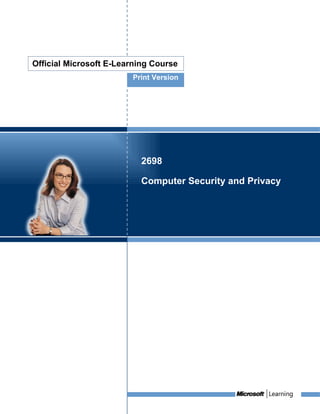More Related Content
Similar to Computer security and_privacy
Similar to Computer security and_privacy (20)
Computer security and_privacy
- 2. Information in this document, including URL and other Internet Web site references, is subject to change without notice.
Unless otherwise noted, the example companies, organizations, products, domain names, e-mail addresses, logos, people,
places, and events depicted herein are fictitious, and no association with any real company, organization, product, domain
name, e-mail address, logo, person, place or event is intended or should be inferred. Complying with all applicable
copyright laws is the responsibility of the user. Without limiting the rights under copyright, no part of this document may be
reproduced, stored in or introduced into a retrieval system, or transmitted in any form or by any means (electronic,
mechanical, photocopying, recording, or otherwise), or for any purpose, without the express written permission of Microsoft
Corporation.
The names of manufacturers, products, or URLs are provided for informational purposes only and Microsoft makes no
representations and warranties, either expressed, implied, or statutory, regarding these manufacturers or the use of the
products with any Microsoft technologies. The inclusion of a manufacturer or product does not imply endorsement of
Microsoft of the manufacturer or product. Links are provided to third party sites. Such sites are not under the control of
Microsoft and Microsoft is not responsible for the contents of any linked site or any link contained in a linked site, or any
changes or updates to such sites. Microsoft is not responsible for webcasting or any other form of transmission received
from any linked site. Microsoft is providing these links to you only as a convenience, and the inclusion of any link does not
imply endorsement of Microsoft of the site or the products contained therein.
Microsoft may have patents, patent applications, trademarks, copyrights, or other intellectual property rights covering subject
matter in this document. Except as expressly provided in any written license agreement from Microsoft, the furnishing of this
document does not give you any license to these patents, trademarks, copyrights, or other intellectual property.
© 2006 Microsoft Corporation. All rights reserved.
Microsoft, Outlook, and Windows are either registered trademarks or trademarks of Microsoft Corporation in the United
States and/or other countries.
All other trademarks are property of their respective owners.
Course: Computer Security and Privacy
2
© 2006 Microsoft Corporation, All rights reserved.
- 3. Table of Contents
Course Overview
Navigation Overview
Course Information
Module: 1: Computer Security and Privacy
An Overview of Computer Security and Privacy
Protecting Your Computer and Your Data
Protecting Yourself and Your Family from Security Threats
Keeping Your Computer Secure and Updated
Computer Ethics
Module Summary
Glossary
Course: Computer Security and Privacy
3
© 2006 Microsoft Corporation, All rights reserved.
- 4. Course Overview
Your computer is a very valuable and important device and you might depend on it for many things that
you do throughout the day. Also, you might use computers for storing personal or official information,
which you cannot afford to lose. However, your computer and the data stored on it are vulnerable to
damage and destruction. Therefore, it is essential that you take some protective measures to keep your
computer secure and updated.
This course explains some of the common threats to your computer and how you can safeguard your
computer and the data stored on it from these threats.
Course: Computer Security and Privacy
4
© 2006 Microsoft Corporation, All rights reserved.
- 5. Course Information
This course gives you an overview of computer privacy and security. You learn about the types of threats
to your computer, and how to protect your computer from these threats. You also learn about the ethical
challenges that the computer and the Internet present, along with the legal concerns of information
exchange.
Course Details Description
Audience This course is intended for anyone who wants to acquire digital literacy skills.
Description
Prerequisites Students should have basic reading comprehension skills at the level required to
read a local newspaper.
Students should have completed the first course on Computer Basics, or have
equivalent computer skills.
Course After completing this course, you will be able to:
Objectives • Explain the primary risks to both hardware and data from accident, device
failure, the environment, human error, and malicious acts.
• Take steps to minimize such risks.
For More For more information, see the Microsoft Learning Web site
Information (http://go.microsoft.com/fwlink/?LinkId=34834).
Course: Computer Security and Privacy
5
© 2006 Microsoft Corporation, All rights reserved.
- 6. Module: 1
Computer Security and Privacy
Module Contents
An Overview of Computer Security and Privacy
Protecting Your Computer and Your Data
Protecting Yourself and Your Family from Security Threats
Keeping Your Computer Secure and Updated
Computer Ethics
Module Summary
Course: Computer Security and Privacy
6
© 2006 Microsoft Corporation, All rights reserved.
- 7. Module Introduction
Like any other electronic device, your computer is at risk from damages caused by accident or by
intention. Some of these damages can be permanent. You can prevent your computer hardware,
software, and the data stored on it from a number of damages by taking certain preventive measures.
This module helps you to identify the various threats to your computer and the data stored on it. You will
explore how to protect your computer from these threats by taking some preventive measures. Finally,
the module explains the ethical and legal issues related to Internet usage.
Module Objectives
After completing this module, you will be able to:
• Explain the terms security and privacy, and identify the forms and possible effects of different
categories of computer threats.
• Identify the various methods of protecting your computer and your data from threats.
• Explain the good working habits used to enhance computer security and privacy.
• Explain the purpose of different security settings on your computer and the options available for
keeping your computer up-to-date.
• Identify the basic ethical challenges that the computer and the Internet present to all users.
You use computers in almost all spheres of your life. You use computers for
various purposes such as storing data, performing calculations, playing
games, listening to music, surfing the Internet, and communicating with others
through e-mails and chats. However, your computer and the data stored on it
are vulnerable to damage and destruction. Therefore, you need to safeguard
your computer from threats in the form of physical damage due to natural
disasters, human errors or accident, or malicious acts like unauthorized
access by hackers or virus attacks. You can protect your computer from these
threats by adopting various security measures, such as having proper security
settings and updated security software in your computer. Your family members
also need to be aware of the security measures to ensure better protection of
your computer.
It is also important to be aware of the rights associated with the information
available through the Internet. The contents available in most Web sites are
copyrighted materials, and their unauthorized use may lead to legal problems.
This module identifies the various threats against your computer, the possible
effects of these threats, and their remedies. The module explains the security
measures that you can adopt to keep your computer secure and up-to-date. In
addition, this module explains the ethical and legal issues that you should
keep in mind while using the Internet.
Course: Computer Security and Privacy
7
© 2006 Microsoft Corporation, All rights reserved.
- 8. Lesson: 1
An Overview of Computer Security and Privacy
Lesson Contents
Introduction to Computer Security and Privacy
Introducing Computer Threats and Solutions
Sort Game: Computer Threats and Solutions
Self Test
Course: Computer Security and Privacy
8
© 2006 Microsoft Corporation, All rights reserved.
- 9. Lesson Introduction
You store your important documents, such as your tax papers, securely so
that they are not damaged or lost. You also ensure that no one has
access to them without your permission.
If you use computers regularly, you may have a lot of information stored
on the computer. This information may be in form of tax details, personal
letters, or business correspondence. You need to ensure that this
information is not viewed by other people without your permission. You
also need to protect this information from getting damaged.
In this lesson, you will explore the need for protecting your computer
hardware, software, and electronic data from damage, loss, and theft. You
will also learn about the various solutions and devices that you can use to
protect the data on your computer.
Lesson Objectives
After completing this lesson, you will be able to:
• Explain what the terms security and privacy mean as they apply to
computing.
• Identify the various threats prevalent in the world of computers
and the corresponding solutions.
Course: Computer Security and Privacy
9
© 2006 Microsoft Corporation, All rights reserved.
- 10. Topic: Introduction to Computer Security and Privacy
Any factor that can damage your computer or the data on it is a computer threat. There are different types
of computer threats. Natural events such as earthquakes or hurricanes can cause widespread physical
damage. It is possible that you or someone else accidentally deletes some important files causing the
computer to malfunction. When your computer is connected to a network, the computer becomes even
more vulnerable to computer threats. For example, another user may use the network to gain
unauthorized access to your computer.
There are various measures that you can use to reduce these threats and reduce the likelihood of loss
due to damage. For example, you can restrict the access to your computer and create backups of
important data, which you can use if the data is deleted or tampered with. By following basic guidelines,
you can minimize the risks of damage to your computer and ensure its security and privacy.
Computer Security
The computer hardware can be damaged due to human carelessness or natural causes such as
earthquakes, floods, and hurricanes. Also, the data and software on the computer need to be protected
from accidental or intentional loss and tampering. Computer security deals with the measures that you
can take to avoid such damage to the computer and its data.
Computer Privacy
You store your personal files or documents on your computer and would not want anyone to read
them. Computer privacy means that your data, such as personal files and e-mail messages, is not
accessible by anyone without your permission. Computer privacy deals with the measures that you can
take to restrict access to your data. Computer privacy also includes being careful while giving out any
personal information over the Internet. Any such information is likely to be misused to gain access to
your personal accounts, such as your e-mail and bank accounts.
Course: Computer Security and Privacy
10
© 2006 Microsoft Corporation, All rights reserved.
- 11. Topic: Introducing Computer Threats and Solutions
There are various threats to your computers and the data stored on it. For example, someone may try to
steal your computer hardware. Some components of your computer can get damaged due to excessive
heat or cold. You can categorize these threats into three main categories: environmental or natural
threats, malicious human threats, and non-malicious human threats. The following table lists the various
threats to computer security and privacy. It also explains the measures that you can take to protect your
data and computer from these threats.
Environmental/Natural Threats
Item Description
Category Some of the major natural and environmental threats to computers are as follows:
• Natural disasters such as floods, earthquakes, and hurricanes: These disasters
have the potential to cause massive destruction. The computers in the affected area
can suffer major physical damage, which generally includes a complete loss of data.
• Fire: Fire can damage your computer beyond repair. Even if the computer does not
directly catch fire, the heat caused is enough to melt the delicate components inside
the computer. Moreover, smoke can damage a computer, especially the hard disk
because smoke contains tiny particles that do the damage.
• Extreme heat or cold: Most of the components inside a computer are designed to
operate within a specific temperature range. In case of excessive heat or cold, some
components of your computer may start to malfunction, and you may need to
replace them. If your computer has been outdoors and exposed to extreme
temperatures, let it return to room temperature before you start it.
• Voltage problems – surges/spikes: A surge or spike is a sudden increase in the
supply voltage, which can permanently damage some components of your
computer. For example, a sudden increase in voltage can destroy the motherboard
of your computer. A surge can also occur due to lightning that strikes with a huge
amount of electrical charge. This charge travels through power or phone lines into
your computer and damages the components inside the computer.
Solution Computers require optimum environmental conditions to operate smoothly. Here are some
measures that you can take to protect your computer from natural and environmental
threats, and also minimize the damages caused by these threats:
• Backing up data: Backing up data involves creating multiple copies of your data.
Events like floods and earthquakes can strike without warning. Your data is always
unique and cannot be replaced. Creating a backup helps you to recover your data in
case of any data loss. To provide better recoverability, try to keep a copy of your
important data in a physically separate location, such as in another building or city.
• Installing computers in secure locations: Install your computer in a place where
it is not likely to get damaged due to environmental factors. For example, avoid
installing computers in rooms that are exposed to excessive dust or moisture.
• Controlling operating environment: You should maintain an optimum temperature
Course: Computer Security and Privacy
11
© 2006 Microsoft Corporation, All rights reserved.
- 12. and humidity level to ensure the smooth functioning of your computer. You can do
this by installing devices such as air conditioners and humidity controllers.
• Surge protection and line conditioning: Use devices such as surge protectors
and line conditioning devices, which connect the computer with the power source.
This connection provides protection against spikes and surges on the power line.
However, in case of a strong surge, the risk of damage remains and it is therefore
important to keep backups of important data. In the event of a major storm, you
should turn off the computer and unplug it from the power to avoid damage due to
lightning.
• Uninterruptible Power Supply (UPS): Install devices such as a UPS that can
provide an uninterrupted power supply to the computer. A UPS provides battery
backup in case of a power outage. This prevents software damage caused by
abrupt shutting down of your computer. A UPS also provides built-in surge
protection and line-conditioning features.
Human Threats (Malicious)
Item Description
Category Following are some examples of malicious human threats:
• Discontented Employees: A discontented employee in your office can deliberately
try to tamper with or destroy the data on your computer.
• Hackers: A hacker is a person who tries to illegally access your computer when you
connect it to the Internet. After accessing your computer, a hacker can steal or
damage the data stored on the computer.
• Physical Theft: Anyone can steal your computer or its components, if they have
access to it. With the popularity of portable computers, such as laptops, physical
theft of computers has become very common.
• Virtual Theft: You can become a victim of virtual theft, which is again more
common in cases of computers connected to the Internet. One example of virtual
theft is identity theft, in which a hacker can steal your personal information to
assume your identity. Using this false identity, the hacker can gain access to your
finances or perform an illegal activity. Another example of virtual theft is software
piracy, which refers to the theft of a computer design or program. It can also mean
unauthorized distribution and use of a computer program.
Program People with malicious intentions can harm the data stored on your computer by using
programs that are specially created for this purpose. Some examples of such programs are
as follows:
• Viruses, Worms, and Trojan Horses: Viruses are computer programs that can
damage the data or software on your computer or can steal the information stored
on your computer. These viruses can reach your computer, without your knowledge,
through the Internet or through storage devices, such as floppy disks and CD-
ROMs. Some viruses are designed to create attacks against other computers.
Worms are viruses that replicate themselves once they attack a computer, making it
difficult to remove them. A Trojan horse is also a kind of virus disguised as useful
Course: Computer Security and Privacy
12
© 2006 Microsoft Corporation, All rights reserved.
- 13. software, such as a game or a utility. Once a Trojan horse reaches your computer, it
starts acting like a virus causing damage to the computer’s data.
• Spyware: These are programs that get installed on your computer without your
knowledge. They can secretly send out information about your Web browsing habits
or other personal details to another computer through the network.
• Internet Scams: While using the Internet, you might come across some attractive
offers through e-mail messages or chat room communication. You should be very
careful before accepting any such offers because these offers can be part of well-
planned scams that can cause you a financial loss.
• Online Predators: Online predators are individuals who lure anybody online, into
inappropriate and unethical relationships. You or your family members can become
targets of online predators. Online predators develop contact with their targets by
using e-mail or chat room communication.
Solution Following are some measures that you can take in order to minimize the risks associated
with malicious human threats:
• Data Storage in Safe Locations: Keep your data in safe and secure locations that
have limited access to others. This minimizes the possibility of theft or tampering of
the data. Windows XP Service Pack 2 provides you with folder-level encryption.
Encryption of the folders results in encoding of the data in the folders. This can help
prevent unauthorized access of the data.
• Virus and Spyware Protection: There are some basic steps that you can take to
reduce the threat of viruses and spyware. You must open an e-mail attachment or
install any software from a Web site with caution. Built-in features in e-mail software,
such as Microsoft® Office Outlook® 2003, allow you to block junk e-mail messages
and provide features to check for viruses and worms. The most reliable way is to
install antivirus and anti-spyware software from a reputable vendor. These software
programs have the ability to check for viruses and spyware present in the
computer’s memory and also prevent new ones from entering. It is also necessary
to regularly update antivirus and anti-spyware software so that they are able to
recognize new viruses and spyware. Most antivirus and anti-spyware software offer
the automatic updates feature that automatically installs the updated version of the
software on your computer.
• Firewall: Installing a firewall is another effective step that you can take to protect
against malicious threats. A firewall enables you to filter the Internet traffic before it
reaches your computer or a private network. It provides additional protection against
threats such as hackers and viruses. A firewall also helps to ensure computer
privacy by restricting external access to your computer by any unauthorized user.
Course: Computer Security and Privacy
13
© 2006 Microsoft Corporation, All rights reserved.
- 14. Human Threats (Non-malicious)
Item Description
Category Following are some examples of human threats that are unintentional and non-malicious:
• Human Errors: Many times, damage to a computer is due to unintentional human
error. For example, you may accidentally delete an important file, causing the
computer to malfunction.
• Hardware Damage: Computer components, being delicate, run the risk of getting
damaged due to carelessness. For example, if you accidentally drop your laptop
computer, this might result in damage to the hardware components, such as
motherboard or CD ROM. As a result you lose the data stored on the computer.
Solution Following are the measures that you can take to protect your computer against non-
malicious human threats and minimize the damage caused due to these threats:
• Protecting hardware from accidental and environmental damages: You can
take various measures to avoid any unintentional damage to your computer. Keep
the computer in an area that is dust-free, free from vibration, and out of the way of
possible impact. The place where you keep your computer should be well-ventilated
to prevent any damage due to heat. Keep the computer away from any magnetic
substance, water, or static discharge. For example, do not put the computer on the
floor or on a rug. Use a surge suppressor to prevent electrical damage. Avoid eating
and drinking near the keyboard and use a keyboard cover to protect against any
spillage. The table or shelf housing the computer should be steady and stable to
keep the computer from falling, even if the computer is bumped.
• Backing up Data: Regularly back up important computer data. Creating multiple
copies of data provides protection against loss of data due to accidental erasure or
destruction of data.
Course: Computer Security and Privacy
14
© 2006 Microsoft Corporation, All rights reserved.
- 15. Sort Game: Computer Threats and Solutions for Lesson: An Overview of
Topic:
Computer Security and Privacy
Sort the types of solutions into their associated categories by writing the statement number in its
corresponding option box.
Statement
1 Floods and Hurricanes
2 Virtual Theft
3 Temperature Extremes
4 Viruses and Spyware
5 Hackers
6 Power Surge
7 Lightning Strikes
8 Accidental Hardware Damage
9 Hardware theft
10 Human Errors
11 Scams
Option 1 Option 2 Option 3
Environmental Threats Malicious Threats Non-malicious Threats
Note: The correct answers are shown on the next page.
Course: Computer Security and Privacy
15
© 2006 Microsoft Corporation, All rights reserved.
- 16. Option 1 Option 2 Option 3
Environmental Threats Malicious Threats Non-malicious Threats
7, 6, 3, 1 11, 9, 5, 4, 2 10, 8
Course: Computer Security and Privacy
16
© 2006 Microsoft Corporation, All rights reserved.
- 17. Topic: Self Test for Lesson: An Overview of Computer Security and Privacy
Question 1
Which one of the following statements best describes computer privacy?
Select the one best answer.
Securing a computer from fires and earthquakes
Protecting a computer from a power surge
Preventing your friend from viewing your computer data without your permission
Preventing important computer files from getting accidentally deleted
Question 2
Which of the following security measures can you adopt to help protect your computer and its data
against environmental/natural threats?
Select all answers that apply.
Surge protection
Antivirus software
Firewall
Humidity control
Note: The correct answers are shown on the next page.
Course: Computer Security and Privacy
17
© 2006 Microsoft Corporation, All rights reserved.
- 18. Answer 1
Which one of the following statements best describes computer privacy?
Select the one best answer.
Securing a computer from fires and earthquakes
Protecting a computer from a power surge
Preventing your friend from viewing your computer data without your permission
Preventing important computer files from getting accidentally deleted
Answer 2
Which of the following security measures can you adopt to help protect your computer and its data
against environmental/natural threats?
Select all answers that apply.
Surge protection
Antivirus software
Firewall
Humidity control
Course: Computer Security and Privacy
18
© 2006 Microsoft Corporation, All rights reserved.
- 19. Lesson: 2
Protecting Your Computer and Your Data
Lesson Contents
Protecting the Operating Environment and the Data on Your Computer
Securing Online and Network Transactions
Ensuring E-Mail and Instant Messaging Security
Sort Game: Measures to Protect Your Computer and Your Data
Self Test
Course: Computer Security and Privacy
19
© 2006 Microsoft Corporation, All rights reserved.
- 20. Lesson Introduction
You need to provide your identification to access your bank locker or your
safe deposit box. This identification is to ensure that no one else is able to
access your items.
Similarly, you can implement various security measures to minimize the
threat to your computer and the data on it. This lesson introduces you to
some common best practices that will help you to protect your operating
system, software, and data on your computer.
Lesson Objectives
After completing this lesson, you will be able to:
• Identify several common methods for protecting the operating
system, software, and data on your computer.
• Identify the various means of securing online and network
transactions.
• Identify the common measures for securing e-mail and instant
messaging transactions.
Course: Computer Security and Privacy
20
© 2006 Microsoft Corporation, All rights reserved.
- 21. Topic: Protecting the Operating Environment and the Data on Your Computer
Imagine that you have saved a confidential project report on your computer. You have been working for
weeks to prepare this report and now you want to share the project report with your supervisor. You have
a single copy of this report on your computer and it is important to secure the report from being tampered
with or deleted. However, another employee uses your computer in your absence and deletes the project
report from your computer. To avoid such situations, you can take measures to secure the data on your
computer.
The following table explains the actions that you can take to safeguard the operating environment and
data on your computer.
The following table contains the transcript of an online animation.
Implement user identification
An effective way to minimize the risk to your operating environment and data is to keep unauthorized
individuals from accessing your computer.
One way to achieve this is by setting up accounts for authorized users of the computer, on the basis of
which each user gets an appropriate level of access.
For example, in Microsoft® Windows® XP Service Pack 2, you can set up user accounts for each
member of your family or other users.
You can decide to give yourself more privileges, or in the case of a child’s account, you can restrict the
account’s capabilities.
The following table contains the transcript of an online animation.
Set a username and password
You can also increase security and limit unauthorized access to your computer by setting up a
username and password. In most offices, each employee has a unique username and password. The
employees must provide the correct username and password to access their computers. You can set
up users and passwords in Microsoft Windows.
The following table contains the transcript of an online animation.
Course: Computer Security and Privacy
21
© 2006 Microsoft Corporation, All rights reserved.
- 22. Keep passwords secure
Your password acts like a key to your computer. Anyone who knows your password can access your
computer and tamper with data.
You must keep your password secure. Be careful while typing your password to prevent anyone else
from seeing it. Do not share your password with others.
Do not write the password and leave it on your computer or desk. If you think that the password has
been compromised, change it immediately, before anyone else is able to misuse it.
The following table contains the transcript of an online animation.
Lock your computer
When you leave your computer on and unattended, someone can tamper with your computer software
or data. You can prevent this by temporarily locking your computer while you are away.
When a computer is locked, it immediately hides the content of the screen and does not allow any
operation until the computer is unlocked with the correct username and password combination.
The exact steps to lock your computer depend on the operating system you are using. For example, in
Windows XP Service Pack 2, you can lock your computer by pressing CTRL+ALT+DEL, and then
clicking the Lock Computer button in the Windows Security box.
Note that this feature of locking the computers is not available in all operating systems.
Course: Computer Security and Privacy
22
© 2006 Microsoft Corporation, All rights reserved.
- 23. The following table contains the transcript of an online animation.
Install protective software
You need to continuously guard your computer against threats such as viruses and spyware.
At times, the damage due to a virus is considerable and you may lose important data or need to
reinstall the operating system and other software. You can protect your computer from viruses and
spyware by installing antivirus and anti-spyware software.
These protective software programs help you detect and remove viruses and spyware present in your
computer. They also prevent new ones from infecting your computer.
It is a good practice to install a firewall, which filters out the content that reaches your computer.
Installing a firewall also protects against hackers by restricting access by other online users.
The following table contains the transcript of an online animation.
Encrypt data
Converting your data to an unreadable form to protect it from unauthorized access is called encryption.
An authorized user can reconvert the encrypted data into a readable and usable form. This is called
decryption.
Course: Computer Security and Privacy
23
© 2006 Microsoft Corporation, All rights reserved.
- 24. Various software products today include a way to encrypt data. In Windows XP Service Pack 2,
encryption is transparent to the user who encrypts the file. That is, you do not have to manually
decrypt the encrypted file before you can use it. You can open and change the file as you usually do.
The following table contains the transcript of an online animation.
Back up data
You can also help protect your files from loss or damage by making copies of important files and
storing them on a different storage media, such as CDs, DVDs, or floppy disks.
This process is known as backing up data. You should keep the backups in secure locations, so that
you can use the backup data in case the original data is damaged or deleted.
The following table contains the transcript of an online animation.
Keep your computer updated
As newer threats keep appearing, software companies regularly create updates that you can install on
your computer.
These updates make additions to the installed software or operating system in your computer to make
it less vulnerable to security threats.
Course: Computer Security and Privacy
24
© 2006 Microsoft Corporation, All rights reserved.
- 25. Ensure that you regularly update the antivirus software so that it can detect the newest viruses.
Topic: Securing Online and Network Transactions
Connecting your computer to the Internet introduces it to a world of information and entertainment.
However, it also leaves your computer vulnerable to many online threats. For example, it becomes easier
for viruses to transfer from an infected computer to your computer. You can reduce the risks to your
computer from these online threats by using a combination of best practices such as creating strong
passwords, encrypting data, and using antivirus software.
The following table explains the various actions that you can take to secure online and network
transactions.
Action Description
Use strong A strong password is a complex password, which
passwords cannot be guessed easily. The password should consist
of a combination of uppercase and lowercase letters,
numbers, and special characters such as ampersand
and number sign, and should not contain complete
words or names.
A strong password is your primary defense against
security and privacy threats. Strong passwords must be
created for:
• Local access to standalone computers
• Access to networks
• Access to Web sites that have sensitive
information, such as personal or financial
details
• Access to any valuable data
• Personal data stored on your computer
Course: Computer Security and Privacy
25
© 2006 Microsoft Corporation, All rights reserved.
- 26. Protect against While you are browsing the Internet, it is possible that a
hacking and software program installed on your computer is
spyware transmitting your personal information to a hacker in
another country. Such software programs are examples
of spyware. These programs generally get installed on
your computer without your knowledge and secretly
transfers confidential data from your computer to the
hackers. Sometimes, employers deliberately install
spyware on the computers used by the employees to
track the computing activities of the employees.
You can install software programs, such as Microsoft
Defender, on your computer to help prevent spyware
from getting secretly installed on the computer. You
also need to install antivirus software and firewall on
your computer to protect it from viruses and hackers.
Clear history and The Web sites and Web pages that you visit while
cache browsing the Internet are saved in your browser’s
periodically History. Also, while you browse the Internet, a number
of files are stored in the temporary memory of your
computer. This temporary memory is known as cache
memory. The files stored in the cache memory record
information about the Web pages you visit.
However, some of these temporary Internet files may
contain your personal information, such as your
username and password, which can be accessed by
hackers. To prevent hackers from accessing your
personal information, regularly delete the contents
present in the browser history and in the cache
memory.
Delete cookies While visiting a Web site, you may notice that it displays
periodically your name. This is made possible through the use of
cookies. Cookies are small files that are created on
your computer by previously visited Web sites to
identify and track your preferences. Their purpose is to
provide a more personal experience while visiting a
Web site. However, cookies can also be a threat to
computer privacy because they contain your personal
information. For example, the cookies might contain
your credit card details that you have used while
shopping online. For these reasons, it is a good practice
to periodically delete cookies to prevent your personal
information from being misused.
Course: Computer Security and Privacy
26
© 2006 Microsoft Corporation, All rights reserved.
- 27. Avoid sharing Some Web sites require you to fill out forms containing
personal personal information such as your name, gender, and
information age. In case of e-commerce sites, you might even need
to share your bank account details or credit card
number. But, remember that hackers can access and
misuse this information. Some companies may also use
this information to send you unwanted commercial e-
mail messages. Therefore, before you share any
personal information on a Web site, ensure that it is a
secured Web site and there is a specific need to
provide the information.
Ensure online While shopping online, you usually need to provide
transactions are sensitive information such as your bank account
performed on number or credit card details. Therefore, it is important
secure sites to ensure that you carry out online transactions only on
secure Web sites. A Web site is secure if its name has
the prefix https. The prefix indicates that the Web site
implements the Secure Sockets Layer (SSL) protocol.
SSL is an Internet security protocol that ensures secure
data communication by encrypting the information
transmitted. The SSL protocol certifies that the Web site
is genuine and ensures that the data you provide to the
site is not misused.
When you enter a secure Web site, most of the Web
browsers display a message to confirm that you have
entered a secure Web site. The locked padlock icon at
the lower right of the browser screen also helps you
identify a secure Web site. You can also check the
security certificate of a Web site before performing any
online transaction on that site.
Course: Computer Security and Privacy
27
© 2006 Microsoft Corporation, All rights reserved.
- 28. Configure Windows Security Center is a feature in Windows XP
security Service Pack 2, which provides you a convenient utility
components to check the status of essential security settings and
using Windows track the antivirus software installed on your computer.
Security Center You can open Security Center from Control Panel. The
Security Center has three broad components:
• Windows Firewall: You should enable the
firewall before connecting to the Internet. The
firewall helps prevent malicious content, such
as viruses and worms, from entering your
computer. It also helps prevent hackers from
gaining access to your computer.
• Automatic Updates: This feature checks for
relevant security-related updates available on
the Microsoft Windows Update Web site. It then
automatically downloads and installs the
updates on your computer. Enabling this
feature ensures that your computer remains
updated and protected against the newest
security threats on the Internet.
• Internet Options: In the Security Center, you
can configure the Internet options for your
computer. By using Internet options, you can
set the security level to low, medium, or high.
Changing the security level affects the way your
browser handles various Internet files such as
cookies and active content. You can also
restrict the type of content that reaches your
computer through the Internet.
Disable active Active content refers to small programs that get
content installed on your computer while you are browsing the
Internet. Their basic function is to provide you with an
interactive Internet experience through videos and
toolbars. However, in some cases, these programs can
be used to damage the data stored on your computer or
install malicious software without your consent. By
using your browser settings, you can disable active
content to prevent damage to your computer.
Course: Computer Security and Privacy
28
© 2006 Microsoft Corporation, All rights reserved.
- 29. Make use of Make use of Internet service provider (ISP) support for
security help online security. The support can be in the form of
from your ISP antivirus and anti-spyware software. Some ISPs even
provide firewall protection, e-mail virus screening, and
spam protection.
More Information
You can follow these best practices to help ensure that your online and network transactions are
secure:
• Use strong passwords.
• Protect against hacking and spyware.
• Clear history and cache periodically.
• Delete cookies periodically.
• Avoid sharing personal information.
• Ensure that online transactions are performed on secure sites.
• Configure security components by using Windows Security Center.
• Disable active content.
• Make use of security help from your ISPs.
Course: Computer Security and Privacy
29
© 2006 Microsoft Corporation, All rights reserved.
- 30. Topic: Ensuring E-Mail and Instant Messaging Security
E-mail and Instant Messaging (IM) are widely used for business and personal communication. However,
hackers, online predators, and the people who create worms and viruses use e-mail and IM for malicious
purposes. For example, these people can send e-mail attachments containing harmful software. These
people can also use e-mail to solicit sensitive information or to lure you into fake offers. It is therefore
important for you to take certain measures to ensure e-mail and IM security.
To ensure e-mail security, avoid opening e-mail with attachments, do not respond to junk mail, do not
respond to unsolicited commercial mail, and protect yourself from phishing. To ensure IM security, chat
with known people only and do not open attachments received over IM. The following table explains the
actions to ensure e-mail and IM security.
The following table contains the transcript of an online animation.
Avoid opening e-mail with attachments
You can send e-mail attachments to share files with your friends. You might receive a photograph or a
music file as an attachment in an e-mail message.
However, you need to be cautious while opening any mail containing an attachment because it is the
most common pathway for the spread of viruses.
The following table contains the transcript of an online animation.
Do not respond to junk mail
Course: Computer Security and Privacy
30
© 2006 Microsoft Corporation, All rights reserved.
- 31. You may receive a number of irrelevant or unwanted e-mail messages from unknown senders. These
messages are known as junk mail or spam.
It is advisable not to reply to the senders of such e-mail messages. Junk mail is often malicious in
nature and can include content that is harmful for your computer. E-mail programs, such as Microsoft
Outlook, include a junk mail folder in which the suspected junk mail may be directed.
The following table contains the transcript of an online animation.
Do not respond to unsolicited commercial mail
You may receive a number of unsolicited e-mail messages from companies that are advertising their
products or services. These messages may also be in the form of online surveys that require you to fill
up personal information.
However, these commercial messages carry the potential of identity theft, and you might accidentally
share some sensitive information while responding to them. It is therefore advisable to not respond to
these unsolicited messages. You may also delete these messages whenever you receive them.
Course: Computer Security and Privacy
31
© 2006 Microsoft Corporation, All rights reserved.
- 32. The following table contains the transcript of an online animation.
Protect yourself from phishing
Phishing is a common activity used to extract personal information from computer users and then use
the information for malicious purposes.
For example, someone sends e-mail messages to you, pretending to be from a bank or any other
trustworthy organization, and asks for sensitive information, such as credit card number or password.
This information is either sold further or used to cause financial loss to you. Therefore, you must verify
the authenticity of such e-mail messages before responding with any personal information.
The following table contains the transcript of an online animation.
Chat with known people only
You should limit your chat activity only to the people whom you know. Developing communication with
new and unknown individuals makes you more vulnerable to threats such as online predators and
scams.
Course: Computer Security and Privacy
32
© 2006 Microsoft Corporation, All rights reserved.
- 33. The following table contains the transcript of an online animation.
Do not open attachments received over IM
Instant messaging is a common pathway for malicious attachments. You must avoid opening any
attachments that you receive in an instant message, unless you are absolutely sure about its origin.
An instant messaging attachment might contain a virus or spyware, which can harm your computer.
Course: Computer Security and Privacy
33
© 2006 Microsoft Corporation, All rights reserved.
- 34. Topic: Sort Game: Measures to Protect Your Computer and Your Data
Sort the types of solutions into their associated categories by writing the statement number in its
corresponding option box.
Statement
1 Set up username and password
2 Back up data
3 Delete cookies periodically
4 Use lock combination
5 Clear cache memory
6 Use secure Web sites
Option 1 Option 2
Protect Computer Data Avoid Online Threats
Note: The correct answers are shown on the next page.
Course: Computer Security and Privacy
34
© 2006 Microsoft Corporation, All rights reserved.
- 35. Option 1 Option 2
Protect Computer Data Avoid Online Threats
4, 2, 1 6, 5, 3
Course: Computer Security and Privacy
35
© 2006 Microsoft Corporation, All rights reserved.
- 36. Topic: Self Test for Lesson: Protecting Your Computer and Your Data
Question 1
One of the most effective ways to protect the software and data in your computer is to restrict the use of
your computer to a defined set of individuals. Which of the following methods can you use for this
purpose?
Select all answers that apply.
Update your operating system.
Set up user accounts.
Install antivirus software.
Keep passwords secure.
Question 2
Various types of files are created on your computer while using the Internet. Some of these might
present a threat to security, but are actually present for the benefit of the user. Which of the following
are examples of such files?
Select all answers that apply.
Cookie
Virus
Active Content files
Worm
Course: Computer Security and Privacy
36
© 2006 Microsoft Corporation, All rights reserved.
- 37. Question 3
Which of the following methods will you use to secure your e-mail and IM transactions?
Select all answers that apply.
Delete e-mail messages from unknown senders without opening them.
Forward unsolicited e-mail messages to a friend for advice.
Reply with personal information to an e-mail message if the sender is a bank employee.
Avoid opening attachments received in instant messages.
Note: The correct answers are shown on the next page.
Course: Computer Security and Privacy
37
© 2006 Microsoft Corporation, All rights reserved.
- 38. Answer 1
One of the most effective ways to protect the software and data in your computer is to restrict the use of
your computer to a defined set of individuals. Which of the following methods can you use for this
purpose?
Select all answers that apply.
Update your operating system.
Set up user accounts.
Install antivirus software.
Keep passwords secure.
Answer 2
Various types of files are created on your computer while using the Internet. Some of these might
present a threat to security, but are actually present for the benefit of the user. Which of the following
are examples of such files?
Select all answers that apply.
Cookie
Virus
Active Content files
Worm
Answer 3
Which of the following methods will you use to secure your e-mail and IM transactions?
Select all answers that apply.
Delete e-mail messages from unknown senders without opening them.
Forward unsolicited e-mail messages to a friend for advice.
Reply with personal information to an e-mail message if the sender is a bank employee.
Avoid opening attachments received in instant messages.
Course: Computer Security and Privacy
38
© 2006 Microsoft Corporation, All rights reserved.
- 39. Lesson: 3
Protecting Yourself and Your Family from Security Threats
Lesson Contents
Protecting Privacy
Online Predators
Guidelines to Protect Yourself and Your Family from Online Predators
Tile Game: Protecting Your Family from Online Predators
Self Test
Course: Computer Security and Privacy
39
© 2006 Microsoft Corporation, All rights reserved.
- 40. Lesson Introduction
Computers are not only used at schools, colleges, and offices, but are
also commonly used in homes. You use computers for various purposes
such as to keep household accounts, exchange e-mail messages with
family and friends, browse the Internet, and play games and music. Every
member of your family can find some use for the computer.
With increase in the use of computers at home and at work, it is important
that you and your family understand the various threats associated with
the use of computers and the Internet. In this lesson, you will learn about
the various measures that can help protect your computer from these
threats.
Lesson Objectives
After completing this lesson, you will be able to:
• Identify the common measures used to protect privacy.
• Explain how online predators operate.
• Identify the guidelines to protect your children from online
predators.
Course: Computer Security and Privacy
40
© 2006 Microsoft Corporation, All rights reserved.
- 41. Topic: Protecting Privacy
With the growing popularity of computers and the Internet, there are
multiple ways in which your privacy is compromised. You and your family
members need to prevent these threats to privacy. You can take the
following simple measures to safeguard yourself and your family members
against invasion of privacy.
Shield Your Identity
Avoid sharing your personal information with anyone, unless you know the
person. This is the golden rule of protecting privacy. While exchanging e-
mail messages or chatting through instant messenger, ensure that you do
not reveal personal details about you or others known to you. Also, use
strong passwords for access to your computer and e-mail connections.
Make Regular Backups of Your Computer and Important Data
It is a good practice to back up all types of the important and sensitive data
on your computer. Important data might be documents, databases, or
contact information. You can use various storage media such as compact
disc or another hard disk to back up your data. If you regularly back up the
data stored on your computer, you can recover the data in case the original
data is damaged or deleted. Also, it is advisable to store the backup data in
a secure place and restrict access to it by using passwords and encryption.
Check Current Security of Your System Regularly
Check the current security level of your computer regularly. Modern
operating systems have built-in features that help you track the ability of
your computer to safeguard against various threats to security and privacy.
For example, Windows Security Center is a component in Windows XP
Service Pack 2, which helps you to maintain firewall settings, set up
schedules for software updates, and check the validity of the antivirus
software installed on your computer.
Run Virus Scans Daily
Each day when you access the Internet, there is a chance that your
computer is infected by viruses. Therefore, it is important that you run a
virus scan on your computer everyday. You also need to keep the antivirus
software on your computer up-to-date to protect your computer from new
viruses.
Use Antispyware
Spyware programs can secretly enter your computer and transmit personal
Course: Computer Security and Privacy
41
© 2006 Microsoft Corporation, All rights reserved.
- 42. information about you and your family. Use antispyware software to keep a
check upon these malicious programs, and keep the software up-to-date.
Perform Online Transactions on Secure Web Sites with Reputable
Vendors
When you perform an online transaction, you need to provide your personal
information, such as your credit card details or bank account details, to the
Web site. This information, if disclosed to others, can be misused for
financial fraud. Therefore, it is important that you carry out online
transactions only on secure Web sites.
Report Abuse to the ISP
Most reputable ISPs have a set of terms and conditions that does not allow
its users to follow any unethical or illegal practices. You should report to the
ISP whenever someone attempts to invade your online privacy by sending
you spam or attempts to hack your computer. This allows the ISP to take
action against such individuals.
Filter E-mail Messages from Unknown/Anonymous Senders
You may receive a number of e-mail messages from individuals unknown
to you. Such e-mail messages, referred to as spam or junk mail, can often
be carriers of viruses or spyware. Hackers attempting to retrieve your
personal information can also send you junk mail. Therefore, it is important
to be careful while dealing with them. With e-mail software programs, you
can create e-mail filters that help you block the junk mail. You must also
ensure never to respond to junk mail because it can lead to an increase in
unwanted messages and accidental sharing of personal information.
Encrypt Sensitive E-mail Messages, If Possible
Using encryption is a simple and effective way to ensure that your e-mail
communication remains confidential. Encryption is the process of encoding
the e-mail message in such a manner that it appears unreadable to
everyone except the intended reader. Most e-mail software, such as
Outlook, provides this e-mail encryption feature.
Course: Computer Security and Privacy
42
© 2006 Microsoft Corporation, All rights reserved.
- 43. Topic: Online Predators
The Internet is a popular medium of communication for people all over the
world. You can get acquainted with someone while actually knowing very
little about the identity and intentions of the individual. This aspect of the
Internet communication can be misused by people to lure young individuals
into inappropriate or dangerous relationships. The people who engage in
such activities are known as online predators.
Online predators generally target children, especially adolescents. It is
during adolescence that children gradually move out of parental control and
look for new relationships. Online predators attempt to establish a
relationship of trust and intimacy with these children. The predators try to
gain the attention of their targets, such as children, for the purpose of
establishing inappropriate relationships. However, children are not the only
ones who are targeted by these predators. Online predators can also target
adults with the objective of financial exploitation.
Online predators trap their victims by developing contact through chat
rooms, instant messaging, e-mail, or discussion boards. Among the various
tools, chat rooms are the ones most commonly used by these predators.
Online predators often assume a fake identity as a member of a specific
chat room. For example, if the chat room belongs only to children, an online
predator can easily assume the identity of a child in order to participate in
that chat room.
Course: Computer Security and Privacy
43
© 2006 Microsoft Corporation, All rights reserved.
- 44. Topic: Guidelines to Protect Yourself and Your Family from Online Predators
You and your family members can become the target of online predators. These predators may try to
establish contact with you or your family members to exploit you financially. The predators may also try to
involve you and your family members in inappropriate relationships.
The following table lists some guidelines that you can follow to protect yourself and your family from
online predators.
Guidelines Description
Know how Online predators have some predictable behaviors, which can help you identify
predators behave them easily. Online predators tend to get intimate very quickly. They often
express a great deal of interest and affection toward their targets. You need to
ensure that you and your family members can detect such behavior to avoid
contact with potential online predators.
Be suspicious Online predators usually lure their targets with gifts or other tempting offers. You
about gifts offered should be cautious about such gifts or offers. Also, educate your family members
over the Internet to be suspicious about gifts offered over the Internet.
Educate your Educate your family members on appropriate chat room behavior to avoid being
family about online targeted by online predators. Tell them to use nonsuggestive and neutral screen
safety measures names. The screen names must not give away their actual name, age, gender, or
contact information because this information can be misused.
Tell your family Some Web sites try to extract information under the pretext of feedback or
not to give out surveys. Tell your family not to reveal any personal information to these Web
personal sites without your permission. Also, ensure that your family do not give out any
information personal details, such as name, last name, address, and phone number, in chat
rooms and bulletin boards. Your family members must not share their username
and password with anyone, including friends.
It is advisable that you follow some additional guidelines to protect your children from online predators.
The following table lists these additional guidelines.
Guidelines Description
Guide children As parents, restrict young children from visiting Web sites that are inappropriate
when they visit Web for them, or those Web sites that bring them in contact with potential online
sites predators. It is recommended that parents guide their young children when the
children visit any Web site.
Be aware of the It is important for parents to regularly check the type of Web sites their children
Web sites that your visit. You can track the previously visited Web sites by viewing the browser
children visit history or by using software that help you track the online activity of a computer.
Block access to You can enable your browser’s Content Advisor feature to control the type of
inappropriate Web Web sites that your family members can visit while browsing the Internet. By
sites using this feature, you can restrict children from visiting Web sites that contain
Course: Computer Security and Privacy
44
© 2006 Microsoft Corporation, All rights reserved.
- 45. adult content. You can also install certain software programs that help you block
specific Web sites.
Monitor chat Specialized software can monitor chat activities and flag inappropriate
activities on your information exchange on your computer. You can install these software to track
computer the chat activities of your children.
Instruct children to As a parent, instruct your children to leave a Web site if it makes them
leave unpleasant uncomfortable or if the site contains any unpleasant content. Also, educate your
Web sites children to leave a Web site that asks for excessive personal information.
Course: Computer Security and Privacy
45
© 2006 Microsoft Corporation, All rights reserved.
- 46. Topic: Tile Game: Protecting Your Family from Online Predators
Each pair of statements contains a true statement and a false statement. For each pair of statements,
indicate which statement is true by placing a mark in the True column to the right.
Statement True False
1 It is UNSAFE to share personal information in a chat room.
2 It is SAFE to share personal information in a chat room.
3 Online predators GET intimate very quickly.
4 Online predators DO NOT GET intimate very quickly.
5 Parents NEED NOT know the Web sites their children visit.
6 Parents NEED TO know the Web sites their children visit.
7 It is POSSIBLE to monitor chat activity.
8 It is NOT POSSIBLE to monitor chat activity.
9 You CANNOT restrict the Web sites that children visit.
10 You CAN restrict the Web sites that children visit.
11 Online predators DO NOT TARGET children.
12 Online predators TARGET children.
13 Children SHOULD NOT be allowed to visit Web sites alone.
14 Children SHOULD be allowed to visit Web sites alone.
15 Online predators DO NOT LURE their targets with gifts.
16 Online predators LURE their targets with gifts.
17 It is SAFE for children to enter a private chat area.
18 It is NOT SAFE for children to enter a private chat area.
Note: The correct answers are shown on the next page.
Course: Computer Security and Privacy
46
© 2006 Microsoft Corporation, All rights reserved.
- 47. Statement True False
1 It is UNSAFE to share personal information in a chat room.
2 It is SAFE to share personal information in a chat room.
3 Online predators GET intimate very quickly.
4 Online predators DO NOT GET intimate very quickly.
5 Parents NEED NOT know the Web sites their children visit.
6 Parents NEED TO know the Web sites their children visit.
7 It is POSSIBLE to monitor chat activity.
8 It is NOT POSSIBLE to monitor chat activity.
9 You CANNOT restrict the Web sites that children visit.
10 You CAN restrict the Web sites that children visit.
11 Online predators DO NOT TARGET children.
12 Online predators TARGET children.
13 Children SHOULD NOT be allowed to visit Web sites alone.
14 Children SHOULD be allowed to visit Web sites alone.
15 Online predators DO NOT LURE their targets with gifts.
16 Online predators LURE their targets with gifts.
17 It is SAFE for children to enter a private chat area.
18 It is NOT SAFE for children to enter a private chat area.
Course: Computer Security and Privacy
47
© 2006 Microsoft Corporation, All rights reserved.
- 48. Self Test for Lesson: Protecting Yourself and Your Family from Security
Topic:
Threats
Question 1
Which of the following actions can help ensure online privacy?
Select the one best answer.
Instead of chats, use e-mail messages to share personal information.
Use strong passwords to access your e-mail accounts.
Run a virus scan whenever you believe a virus has infected your computer.
Open all unsolicited e-mail messages to identify the senders before responding.
Question 2
Which of the following statements describe the way online predators operate?
Select all answers that apply.
They provide children with extra attention and affection.
They try to infect your computer with viruses.
They lure children into inappropriate relationships.
They lure children to buy a product.
Question 3
Which are some of the steps that parents can take to protect their children from online predators?
Select all answers that apply.
Avoid discussing Internet use and experiences with children.
Monitor the chat room communication of children.
Trust young children to decide which Web sites are safe to visit.
Educate children to avoid sharing personal information on the Internet.
Note: The correct answers are shown on the next page.
Course: Computer Security and Privacy
48
© 2006 Microsoft Corporation, All rights reserved.
- 49. Answer 1
Which of the following actions can help ensure online privacy?
Select the one best answer.
Instead of chats, use e-mail messages to share personal information.
Use strong passwords to access your e-mail accounts.
Run a virus scan whenever you believe a virus has infected your computer.
Open all unsolicited e-mail messages to identify the senders before responding.
Answer 2
Which of the following statements describe the way online predators operate?
Select all answers that apply.
They provide children with extra attention and affection.
They try to infect your computer with viruses.
They lure children into inappropriate relationships.
They lure children to buy a product.
Answer 3
Which are some of the steps that parents can take to protect their children from online predators?
Select all answers that apply.
Avoid discussing Internet use and experiences with children.
Monitor the chat room communication of children.
Trust young children to decide which Web sites are safe to visit.
Educate children to avoid sharing personal information on the Internet.
Course: Computer Security and Privacy
49
© 2006 Microsoft Corporation, All rights reserved.
- 50. Lesson: 4
Keeping Your Computer Secure and Updated
Lesson Contents
Configuring the Computer Security Settings
Keeping the Computer Up-to-Date
Self Test
Course: Computer Security and Privacy
50
© 2006 Microsoft Corporation, All rights reserved.
- 51. Lesson Introduction
When you connect your computer to the Internet, your computer software
and data are accessible to the rest of the world. Connecting to the Internet
increases the threat to your computer from viruses, spyware, and hackers.
However, you can minimize these security threats by configuring the
security settings on your computer and keeping security-related software
up-to-date.
In this lesson, you will learn how to maximize the security of your
computer by configuring the security settings on your operating system.
The lesson also explains how to configure your computer to automatically
update its security software.
Lesson Objectives
After completing this lesson, you will be able to:
• Explain the purpose of different security settings on your
computer.
• Identify the options available for keeping your computer up-to-
date.
Course: Computer Security and Privacy
51
© 2006 Microsoft Corporation, All rights reserved.
- 52. Topic: Configuring the Computer Security Settings
Over the Internet, the biggest security threats to your computer come from hackers and viruses. Most of
the time, these threats occur because the security settings on your computer are not set properly or the
security software is either missing or obsolete. Security settings are configured on your computer when
you install the operating system. However, you can modify these security settings according to your
requirements.
For example, in Windows XP Service Pack 2, you can view and modify the security settings by using the
Windows Security Center. In the Security Center, you can:
• Use the Internet security options to specify the privacy and security levels for the Web sites that
you visit.
• Modify the firewall settings to help protect your computer from unauthorized access through the
Internet.
• Configure your computer to automatically download and install updated security software to
provide better protection from new viruses.
In this demonstration, you will learn to configure the security settings of a computer running on Windows
XP Service Pack 2.
The following table contains the steps and transcript of an online demonstration.
Step List
1 Demonstration: Configuring the Computer Security Settings
2 To display Control Panel, click Start and then click Control Panel.
3 To open Windows Security Center, in Control Panel, double-click Security Center.
4 Notice the three links in the Windows Security Center.
5 To view the Internet options, click the Internet Options link.
6 Notice that the Internet Properties dialog box contains seven tabs.
7 Click the General tab to view the options.
8 Click the Security tab to view the options.
Course: Computer Security and Privacy
52
© 2006 Microsoft Corporation, All rights reserved.
- 53. 9 Click the Privacy tab to view the options.
10 Click the Content tab to view the options.
11 Click the Connections tab to view the options.
12 Click the Programs tab to view the options.
13 Click the Advanced tab to view the options.
14 Click OK to close the Internet Properties dialog box.
15 To view the firewall settings on your computer, click the Windows Firewall link.
16 Notice that the Windows Firewall dialog box contains three tabs.
17 Notice the options in the General tab.
18 Click the Exceptions tab to view the options.
19 Click the Advanced tab to view the options.
20 Click OK to close the Windows Firewall dialog box.
To automatically download and install security updates on your computer, click the Automatic
21
Updates link.
22 Click OK to close the Automatic Updates dialog box.
Course: Computer Security and Privacy
53
© 2006 Microsoft Corporation, All rights reserved.
- 54. Transcript
Course: Computer Security and Privacy
54
© 2006 Microsoft Corporation, All rights reserved.
- 55. When you install Windows XP Service Pack 2, it automatically configures the security settings on your
computer. You can view and modify these security settings by using the Windows Security Center,
which you can open from Control Panel.
Control Panel contains items that you can use to modify your computer settings. For example, in Control
Panel, you can add new hardware devices, add or remove software, and change the system time and
date. Control Panel also contains items for configuring the security settings on your computer in the
Windows Security Center.
Course: Computer Security and Privacy
55
© 2006 Microsoft Corporation, All rights reserved.
- 56. The Windows Security Center provides you with three options: Internet Options, Windows Firewall, and
Automatic Updates, to configure the privacy and security settings on your computer. When you open the
Windows Security Center, it indicates whether these options are activated. The first option available in
the Windows Security Center is the Internet Options link. When you click this link, the Internet Properties
dialog box opens. You can specify the Internet settings in this dialog box.
The Internet Properties dialog box contains seven tabs that contain options for modifying your
computer’s security settings. The tabs are General, Security, Privacy, Content, Connections, Programs,
and Advanced. The first tab in the Internet Properties dialog box is the General tab. You can use these
options to specify the Web page you want to appear first when you open a Web browser. You can
specify if you want to keep track of the Web pages that you visit. You can also specify to delete the
Course: Computer Security and Privacy
56
© 2006 Microsoft Corporation, All rights reserved.
- 57. temporary Internet files that are stored in your computer when you visit various Web sites.
The second tab is the Security tab. You can use this tab to categorize Web sites according to the
security risks associated with the sites. Using this tab, you can specify whether a Web site is reliable or
unreliable. You can set a higher security level for unreliable Web sites to ensure better protection of your
computer.
The third tab in the Internet Properties dialog box is the Privacy tab. This tab contains settings for
blocking Web sites from saving temporary Internet files on your computer. You can also prevent pop-up
Course: Computer Security and Privacy
57
© 2006 Microsoft Corporation, All rights reserved.
- 58. windows from appearing while you browse the Internet.
The fourth tab is the Content tab. Using the settings on this tab, you can control the types of content that
can be accessed from your computer. For example, you can restrict children from visiting adult Web
sites.
The fifth tab in the Internet Properties dialog box is the Connections tab. On this tab, you can set up an
Internet connection. You can also specify the local area network or LAN settings for your computer.
Course: Computer Security and Privacy
58
© 2006 Microsoft Corporation, All rights reserved.
- 59. The sixth tab is the Programs tab. You use this tab to specify the programs that Windows automatically
uses for Internet services such as e-mail, newsgroups, calendar, and Internet calls. You can use this tab
also to restore the original Web browser settings.
The last tab in the Internet Properties dialog box is the Advanced tab. This tab contains advanced
features that you can use to fine tune your Web browser, such as Internet Explorer. For example, you
can configure the Web browser to make it more accessible for people with disabilities. You can also turn
off graphics, so that Web pages can load faster.
Course: Computer Security and Privacy
59
© 2006 Microsoft Corporation, All rights reserved.
- 60. After configuring the settings in the Internet Properties dialog box, you must save the changed settings
by clicking OK.
The second option available in the Windows Security Center is the Windows Firewall link. After you click
this link, the Windows Firewall dialog box opens. Note that this option may not be available in the earlier
versions of Windows XP.
Course: Computer Security and Privacy
60
© 2006 Microsoft Corporation, All rights reserved.
- 61. The Windows Firewall dialog box contains three tabs that contain options for protecting your computer
from unauthorized access through the Internet and blocking information from unreliable sources. The
first tab in the Windows Firewall dialog box is the General tab. Use this tab to turn on or off the Windows
Firewall. However, it is recommended that you do not turn off Windows Firewall to avoid exposing your
computer to virus and spyware attacks. You can also use the settings on this tab to block all unwanted
requests to connect to your computer.
The second tab in the Windows Firewall dialog box is the Exceptions tab. Use this tab to allow a
program to communicate through Windows Firewall. For example, to allow someone to send you a file
through a chat program, you need to specify the program in the Exceptions tab. Only then the firewall
allows the chat program to send the file. Remember that these exceptions make your computer
Course: Computer Security and Privacy
61
© 2006 Microsoft Corporation, All rights reserved.
- 62. vulnerable to security attacks. So, make an exception for a program only if you really need it, and
remove the exception as soon as the need is over.
The last tab in the Windows Firewall dialog box is the Advanced tab. Use this tab to specify the security
settings for an individual network connection. This tab also enables you to restore the original firewall
settings.
After configuring the settings in the Windows Firewall dialog box, you must save them by clicking OK.
Course: Computer Security and Privacy
62
© 2006 Microsoft Corporation, All rights reserved.
- 63. The third option in the Windows Security Center is the Automatic Updates link. Use the settings on the
Automatic Updates dialog box to automatically download and install security updates on your computer.
You can also specify the time and frequency for the automatic download and installation of updates.
After configuring the settings in the Automatic Update dialog box, you must save the changes by clicking
OK. In this demonstration, you learned about the various privacy and security settings that you can use
to protect your computer from viruses, unauthorized access, and other security threats.
Course: Computer Security and Privacy
63
© 2006 Microsoft Corporation, All rights reserved.