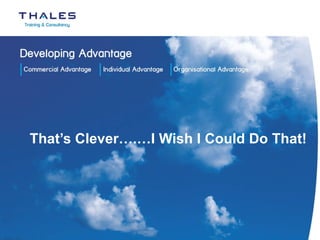
Create Drop-Down Lists in Excel for Consistent Data Entry
- 1. That’s Clever….…I Wish I Could Do That!
- 2. You know that if you ask people to fill out a spreadsheet they will fill it out in a variety of ways. It’s almost as they had a meeting to discuss all the possibilities and then proceeded to show you exactly how many different ways the same information can be entered! The problem you then have is analysing that data – you can’t apply filters properly, IF statements and VLOOKUPS are a waste of time unless you build up your formulas to take into account all the variances…but why should you waste your time doing that?
- 3. If you want people to enter information correctly then use DATA VALIDATION as much as you can wherever you want consistency of data input.
- 4. So what is DATA VALIDATION?
- 5. It is a means of applying rules to cells that limit or at least let the user know that what they are entering does not fit in with what the requester wants. Rules could include: · Dates must fall within/outside certain timescales · Numbers are too high/low · Several cells have to meet certain criteria to allow data entry in a specific cell · Limit the values a user can enter into a cell through the use of a drop down list
- 6. The last option is the one I am going to concentrate on this time. Drop down lists are easy to build and you can even have the contents of a list depending on the selection made in another list. Select all the cells you want the drop down list to appear in, then click on the DATA tab, click on DATA VALIDATION. On the SETTINGS tab select LIST from the ALLOW drop down list.
- 7. If you don’t have a list already in a spreadsheet; · Type each value you want to appear in the list separated by a comma If you do have a list ready; · Click on the selection button in the SOURCE box and select the values you want from your Excel data source. Note that the list needs to be on the same sheet as the cells where the dropdown list will appear, but there is a way around this, which I will go into later.
- 8. This will now give you a drop down list which you access using the grey arrow that appear to the right of the cell when you click in it. As simple as that!
- 9. We still have the problem of having the list entered on the same sheet people will be working on. If your list is visible, it will be more than tempting for someone to try and modify it. You can change the font or hide the columns and protect the sheet etc but it is sometimes best to have any lists on a separate sheet out of sight, but DATA VALIDATION won’t let you select cells in another sheet.
- 10. However…… if you give a range name to your list(s) you can use them on any sheet. Taking our example of car makes again…if I put the list on a new sheet and name the list “CARS” I can now refer to the list by name in SOURCE box. Remember to enter the equals (=) symbol first. If you are not sure of the range name spelling press F3 to bring up the full list of named ranges in your workbook. The use of named ranges now leads me on to a clever use of DATA VALIDATION – lists dependent on other lists.
- 11. Here comes the IMPORTANT bit! Name each list using the names from your first named range. In other words, your list of Ford models needs to be named “Ford”, your Honda list as “Honda” and repeat this for each list. The spelling must be exactly the same! In the column to the right of our first option i.e. car make, we add a new DATA VALIDATION setting. We still need a list but the list this time has to be dependent on the make of car selected.
- 12. We now need to enter a formula. The INDIRECT function essentially searches for the value it finds in the cell to the left. As Ford/Toyota etc. are not Excel terms the only thing left to search for are named ranges. So if it finds the word “Ford” in cell A2 it tries to find a range called Ford and displays that in the cell as a list.
- 13. So now when we select a make of car we are only presented with the models for that make in the next column.
- 14. This can be continued as many times as you need as long as the next list is named after a value in the previous list. So if we needed to see allvariants of the Fiesta we would create a list and name it “Fiesta” and repeat this for every model.
- 15. Add a little securtiy to your workbook and you now have full control over what people put in your spreadsheets – no more user “creativity” – hooray!
- 16. Richard Harker, Business Systems Training Consultant. Find out more about online courses and tips. Find out more on excel courses and Managed Training Services on Thales Training and Consultancy
