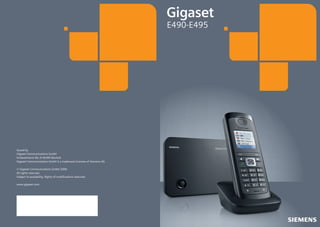
Gigaset e490 e495 telephone user guide
- 1. E490-E495 Issued by Gigaset Communications GmbH Schlavenhorst 66, D-46395 Bocholt Gigaset Communications GmbH is a trademark licensee of Siemens AG © Gigaset Communications GmbH 2008 All rights reserved. Subject to availability. Rights of modifications reserved. www.gigaset.com Cyan Magenta Yellow Black Bedienungsanleitung SL780-SL785 22.08.08 V3
- 2. Gigaset E490/E495 / GBR / A31008-M2105-L101-1-7619 / overview.fm / 19.02.2009 The handset at a glance ¢ The handset at a glance 18 17 16 ¼ ý V 1 2 ¢ INT 1 01.10.09 INT page 17) 3 Display keys ( 4 Message key Access to calls and message lists; Flashes: new message or new call 5 End call key, On/Off key End call, cancel function, go back one menu level (press briefly), back to idle status (press and hold), activate/deactivate handset (press and hold in idle status) 6 Hash key Keypad lock on/off (press and hold in idle status); swaps between upper/lower case and digits 7 Call-by-call list key Open call-by-call list 8 Connection socket for headset page 14) ( 9 Microphone 10 Recall key - Consultation call (flash) - Insert a dialling pause (press and hold) 11 Star key Ringer on/off (press and hold), With an open connection: switch between dial pulsing/tone dialling (press briefly); Text input: Open table of special characters 12 Key 1 Dial answering machine (E495 only)/ network mailbox (press and hold) 13 Talk key Answer a call, open last number redial list (press briefly), start dialling (press and hold) When writing an SMS: send SMS 14 Speaker key Switch between earpiece and speaker mode; Lights up: speaker activated; Flashes: incoming call page 16) 15 Control key ( page 45) 16 Eco Mode enabled ( 17 Answering machine symbol (E495 only) Answering machine switched on; Flashes: Answering machine is recording a message or is being operated by another internal party page 45) 18 Eco Mode+ enabled ( 09:45 SMS 3 15 14 4 13 5 12 11 6 10 7 9 8 1 Display in idle status 2 Charge status of the batteries = e V U (flat to full) = flashes: batteries almost flat e V U flashes: batteries charging ¢ ¢ ¢ Version 4, 16.09.2005 Gigaset service contact numbers: For personal advice on our range of products and for repairs or guarantee/warranty claims call: Service Centre UK: 08453 6708 12 (local call cost charge) Please have your proof of purchase ready when calling. 1
- 3. Gigaset E490/E495 / GBR / A31008-M2105-L101-1-7619 / overview.fm / 19.02.2009 The base station at a glance The base station at a glance Version 4, 16.09.2005 Registration/Paging key (¢ page 47) 2
- 4. Gigaset E490/E495 / GBR / A31008-M2105-L101-1-7619 / E495IVZ.fm / 19.02.2009 Contents Contents The handset at a glance . . . . . . . . . . . . . . . . . . . . . . . . . . . . . . . . . 1 The base station at a glance . . . . . . . . . . . . . . . . . . . . . . . . . . . . . . 2 Safety precautions . . . . . . . . . . . . . . . . . . . . . . . . . . . . . . . . . . . . . . 6 First steps . . . . . . . . . . . . . . . . . . . . . . . . . . . . . . . . . . . . . . . . . . . . . 7 Check the pack contents . . . . . . . . . . . . . . . . . . . . . . . . . . . . . . . . . . . . . . . . . 7 Installing the base station and charging cradle . . . . . . . . . . . . . . . . . . . . . . . 8 Connecting the base station . . . . . . . . . . . . . . . . . . . . . . . . . . . . . . . . . . . . . . 8 Connecting the charging cradle . . . . . . . . . . . . . . . . . . . . . . . . . . . . . . . . . . . 9 Setting up the handset for use . . . . . . . . . . . . . . . . . . . . . . . . . . . . . . . . . . . 10 Connecting the headset . . . . . . . . . . . . . . . . . . . . . . . . . . . . . . . . . . . . . . . . 14 What would you like to do next? . . . . . . . . . . . . . . . . . . . . . . . . . . . . . . . . . . 15 Using the phone . . . . . . . . . . . . . . . . . . . . . . . . . . . . . . . . . . . . . . . 16 Control key . . . . . . . . . . . . . . . . . . . . . . . . . . . . . . . . . . . . . . . . . . . . . . . . . . . Display keys . . . . . . . . . . . . . . . . . . . . . . . . . . . . . . . . . . . . . . . . . . . . . . . . . . Keys on the keypad . . . . . . . . . . . . . . . . . . . . . . . . . . . . . . . . . . . . . . . . . . . . Correcting incorrect entries . . . . . . . . . . . . . . . . . . . . . . . . . . . . . . . . . . . . . . Menu guidance . . . . . . . . . . . . . . . . . . . . . . . . . . . . . . . . . . . . . . . . . . . . . . . Activating/deactivating the handset . . . . . . . . . . . . . . . . . . . . . . . . . . . . . . . Activating/deactivating the keypad lock . . . . . . . . . . . . . . . . . . . . . . . . . . . . Illustration in the user guide . . . . . . . . . . . . . . . . . . . . . . . . . . . . . . . . . . . . . 16 17 17 17 17 18 18 19 Menu tree . . . . . . . . . . . . . . . . . . . . . . . . . . . . . . . . . . . . . . . . . . . . 20 Making calls . . . . . . . . . . . . . . . . . . . . . . . . . . . . . . . . . . . . . . . . . . 22 Making an external call . . . . . . . . . . . . . . . . . . . . . . . . . . . . . . . . . . . . . . . . . Ending a call . . . . . . . . . . . . . . . . . . . . . . . . . . . . . . . . . . . . . . . . . . . . . . . . . Answering a call . . . . . . . . . . . . . . . . . . . . . . . . . . . . . . . . . . . . . . . . . . . . . . Calling Line Identification . . . . . . . . . . . . . . . . . . . . . . . . . . . . . . . . . . . . . . . Speaker . . . . . . . . . . . . . . . . . . . . . . . . . . . . . . . . . . . . . . . . . . . . . . . . . . . . . Switch to on hold . . . . . . . . . . . . . . . . . . . . . . . . . . . . . . . . . . . . . . . . . . . . . 22 22 22 22 23 23 Making calls using network services . . . . . . . . . . . . . . . . . . . . . . 24 Calling Line Identification . . . . . . . . . . . . . . . . . . . . . . . . . . . . . . . . . . . . . . . Ringback . . . . . . . . . . . . . . . . . . . . . . . . . . . . . . . . . . . . . . . . . . . . . . . . . . . . Call waiting during an external call . . . . . . . . . . . . . . . . . . . . . . . . . . . . . . . . Call divert (CD) . . . . . . . . . . . . . . . . . . . . . . . . . . . . . . . . . . . . . . . . . . . . . . . Consultation call, call swap . . . . . . . . . . . . . . . . . . . . . . . . . . . . . . . . . . . . . . 24 24 24 25 25 Version 4, 16.09.2005 Using the directory and lists . . . . . . . . . . . . . . . . . . . . . . . . . . . . . 26 Directory/call-by-call list . . . . . . . . . . . . . . . . . . . . . . . . . . . . . . . . . . . . . . . . 26 Last number redial list . . . . . . . . . . . . . . . . . . . . . . . . . . . . . . . . . . . . . . . . . . 28 Opening lists with the message key . . . . . . . . . . . . . . . . . . . . . . . . . . . . . . . 28 3
- 5. Gigaset E490/E495 / GBR / A31008-M2105-L101-1-7619 / E495IVZ.fm / 19.02.2009 Contents Making cost-effective calls . . . . . . . . . . . . . . . . . . . . . . . . . . . . . . 30 Linking call-by-call numbers with one number . . . . . . . . . . . . . . . . . . . . . . . 30 Automatic network provider code (preselection) . . . . . . . . . . . . . . . . . . . . . 30 SMS (text messages) . . . . . . . . . . . . . . . . . . . . . . . . . . . . . . . . . . . 31 Writing/sending an SMS . . . . . . . . . . . . . . . . . . . . . . . . . . . . . . . . . . . . . . . . Receiving an SMS . . . . . . . . . . . . . . . . . . . . . . . . . . . . . . . . . . . . . . . . . . . . . Notification by SMS . . . . . . . . . . . . . . . . . . . . . . . . . . . . . . . . . . . . . . . . . . . . SMS mailboxes . . . . . . . . . . . . . . . . . . . . . . . . . . . . . . . . . . . . . . . . . . . . . . . . Setting SMS centres . . . . . . . . . . . . . . . . . . . . . . . . . . . . . . . . . . . . . . . . . . . . SMS on a PABX . . . . . . . . . . . . . . . . . . . . . . . . . . . . . . . . . . . . . . . . . . . . . . . . Activating/deactivating first ringer muting . . . . . . . . . . . . . . . . . . . . . . . . . . Activating/deactivating SMS function . . . . . . . . . . . . . . . . . . . . . . . . . . . . . . SMS troubleshooting . . . . . . . . . . . . . . . . . . . . . . . . . . . . . . . . . . . . . . . . . . . 31 32 34 34 35 36 36 36 37 Operating the answering machine of the Gigaset E495 base station . . . . . . . . . . . . . . . . . . . . . . . . . . . . . . . . . . . . . . . . . . 38 Operation via the handset . . . . . . . . . . . . . . . . . . . . . . . . . . . . . . . . . . . . . . . Activating/deactivating call screening . . . . . . . . . . . . . . . . . . . . . . . . . . . . . . Setting up the answering machine . . . . . . . . . . . . . . . . . . . . . . . . . . . . . . . . Resetting fast access for the answering machine using key 1 . . . . . . . . . . . Operating when on the move (remote operation) . . . . . . . . . . . . . . . . . . . . 38 41 42 42 43 Using the network mailbox . . . . . . . . . . . . . . . . . . . . . . . . . . . . . . 44 Configuring fast access for the network mailbox . . . . . . . . . . . . . . . . . . . . . 44 Viewing the network mailbox message . . . . . . . . . . . . . . . . . . . . . . . . . . . . 44 ECO DECT . . . . . . . . . . . . . . . . . . . . . . . . . . . . . . . . . . . . . . . . . . . . . 45 Setting the alarm clock . . . . . . . . . . . . . . . . . . . . . . . . . . . . . . . . . 46 Using several handsets . . . . . . . . . . . . . . . . . . . . . . . . . . . . . . . . . 46 Registering handsets . . . . . . . . . . . . . . . . . . . . . . . . . . . . . . . . . . . . . . . . . . . De-registering handsets . . . . . . . . . . . . . . . . . . . . . . . . . . . . . . . . . . . . . . . . Locating a handset ("paging") . . . . . . . . . . . . . . . . . . . . . . . . . . . . . . . . . . . . Making internal calls . . . . . . . . . . . . . . . . . . . . . . . . . . . . . . . . . . . . . . . . . . . Listening in to an external call . . . . . . . . . . . . . . . . . . . . . . . . . . . . . . . . . . . Changing the name of a handset . . . . . . . . . . . . . . . . . . . . . . . . . . . . . . . . . Changing a handset's internal number . . . . . . . . . . . . . . . . . . . . . . . . . . . . . 46 47 47 47 48 49 49 Version 4, 16.09.2005 Using a handset as a room monitor . . . . . . . . . . . . . . . . . . . . . . . 49 4
- 6. Gigaset E490/E495 / GBR / A31008-M2105-L101-1-7619 / E495IVZ.fm / 19.02.2009 Contents Handset settings . . . . . . . . . . . . . . . . . . . . . . . . . . . . . . . . . . . . . . 51 Quick access to functions . . . . . . . . . . . . . . . . . . . . . . . . . . . . . . . . . . . . . . . Changing the display language . . . . . . . . . . . . . . . . . . . . . . . . . . . . . . . . . . . Setting the display . . . . . . . . . . . . . . . . . . . . . . . . . . . . . . . . . . . . . . . . . . . . . Setting the screen picture . . . . . . . . . . . . . . . . . . . . . . . . . . . . . . . . . . . . . . . Setting the display lighting . . . . . . . . . . . . . . . . . . . . . . . . . . . . . . . . . . . . . . Activating/deactivating auto answer . . . . . . . . . . . . . . . . . . . . . . . . . . . . . . . Changing the speaker/earpiece volume . . . . . . . . . . . . . . . . . . . . . . . . . . . . Changing ringers . . . . . . . . . . . . . . . . . . . . . . . . . . . . . . . . . . . . . . . . . . . . . . Activating/deactivating advisory tones . . . . . . . . . . . . . . . . . . . . . . . . . . . . . Restoring the handset default settings . . . . . . . . . . . . . . . . . . . . . . . . . . . . . 51 51 51 52 52 52 52 53 54 54 Base station settings . . . . . . . . . . . . . . . . . . . . . . . . . . . . . . . . . . . 54 Protecting against unauthorised access . . . . . . . . . . . . . . . . . . . . . . . . . . . . Activating/deactivating music on hold . . . . . . . . . . . . . . . . . . . . . . . . . . . . . Repeater support . . . . . . . . . . . . . . . . . . . . . . . . . . . . . . . . . . . . . . . . . . . . . . Restoring the base station to the factory settings . . . . . . . . . . . . . . . . . . . . 54 55 55 55 Connecting the base station to the PABX . . . . . . . . . . . . . . . . . . 56 Dialling modes and recall . . . . . . . . . . . . . . . . . . . . . . . . . . . . . . . . . . . . . . . Saving an access code (outside line code) . . . . . . . . . . . . . . . . . . . . . . . . . . Setting pauses . . . . . . . . . . . . . . . . . . . . . . . . . . . . . . . . . . . . . . . . . . . . . . . . Switching temporarily to tone dialling (DTMF) . . . . . . . . . . . . . . . . . . . . . . . 56 56 57 57 Service (Customer Care) . . . . . . . . . . . . . . . . . . . . . . . . . . . . . . . . 58 Questions and answers . . . . . . . . . . . . . . . . . . . . . . . . . . . . . . . . . . . . . . . . . 58 Authorisation . . . . . . . . . . . . . . . . . . . . . . . . . . . . . . . . . . . . . . . . . . . . . . . . . 59 Guarantee Certificate United Kingdom . . . . . . . . . . . . . . . . . . . . . . . . . . . . . . . . . . . . . . . . . . . . . . . 59 Environment . . . . . . . . . . . . . . . . . . . . . . . . . . . . . . . . . . . . . . . . . . 60 Appendix . . . . . . . . . . . . . . . . . . . . . . . . . . . . . . . . . . . . . . . . . . . . . 61 Care . . . . . . . . . . . . . . . . . . . . . . . . . . . . . . . . . . . . . . . . . . . . . . . . . . . . . . . . Contact with liquid . . . . . . . . . . . . . . . . . . . . . . . . . . . . . . . . . . . . . . . . . . . . Specifications . . . . . . . . . . . . . . . . . . . . . . . . . . . . . . . . . . . . . . . . . . . . . . . . . Writing and editing text . . . . . . . . . . . . . . . . . . . . . . . . . . . . . . . . . . . . . . . . . 61 61 62 63 Accessories . . . . . . . . . . . . . . . . . . . . . . . . . . . . . . . . . . . . . . . . . . . 64 Mounting the base station to the wall . . . . . . . . . . . . . . . . . . . . 66 Mounting the charging cradle to the wall . . . . . . . . . . . . . . . . . . 66 Version 4, 16.09.2005 Index . . . . . . . . . . . . . . . . . . . . . . . . . . . . . . . . . . . . . . . . . . . . . . . . 67 5
- 7. Gigaset E490/E495 / GBR / A31008-M2105-L101-1-7619 / security.fm / 19.02.2009 Safety precautions Safety precautions Warning Read the safety precautions and the user guide before use. Explain their content and the potential hazards associated with using the telephone to your children. $ Only use the mains adapter supplied, as indicated on the underside of the base station or charging cradle. Only use the recommended, rechargeable batteries (¢ page 62), i.e. never use a conventional (non-rechargeable) battery or other battery types as this could result in significant health risks and personal injury. The operation of medical appliances may be affected. Be aware of the technical conditions in your particular environment, e.g. doctor's surgery. Do not hold the rear of the handset to your ear when it is ringing or when the speaker function is activated. Otherwise you risk serious and permanent damage to your hearing. The handset may cause an unpleasant humming noise in hearing aids. Do not install the base station or charging cradle in bathrooms or shower rooms. The base station and charging cradle are not splashproof (¢ page 61). Do not use your phone in environments with a potential explosion hazard (e.g. paint shops). ƒ If you give your Gigaset to someone else, make sure you also give them the user guide. Please remove faulty base stations from use or have them repaired by our Service department, as they could interfere with other wireless services. Please note Version 4, 16.09.2005 Not all of the functions described in this user guide are available in all countries. 6
- 8. Gigaset E490/E495 / GBR / A31008-M2105-L101-1-7619 / starting.fm / 19.02.2009 First steps First steps Check the pack contents 1 4 2 3 5 6 7 Version 4, 16.09.2005 J 8 K 9 L 1 one Gigaset E490/E495 base station 2 one mains adapter for the base station 3 one Gigaset E49H handset 4 one charging cradle 5 one mains adapter for the charging cradle 6 two batteries 7 one battery cover 8 one belt clip 9 one lock ring J one phone cord K one rubber headset socket cover L one user guide 7
- 9. Gigaset E490/E495 / GBR / A31008-M2105-L101-1-7619 / starting.fm / 19.02.2009 First steps Installing the base station and charging cradle The base station and charging cradle are designed for use in enclosed dry rooms with a temperature range of +5°C to +45°C. ¤ Place the base station in a central location in your flat or house. Position the base station and charging cradle on a level, non-slip surface or mount them on the wall ¢ page 66. Please note u Pay attention to the range of the base station. This is up to 300 m in unobstructed outdoor areas and up to 50 m inside buildings. u The range is reduced when eco mode is on (¢ page 45). The phone's feet do not usually leave any marks on surfaces. However, due to the multitude of different varnishes and polishes used on today's furnishings, the occurrence of marks on the surfaces cannot be completely ruled out. Please note: u Never expose the telephone to the influence of heat sources, direct sunlight or other electrical devices. u Protect your Gigaset from moisture, dust, corrosive liquids and vapours. Connecting the base station ¤ First connect the ¤ mains adapter 1. Then connect the telephone jack 2 and insert the cables into the cable ducts. 1 1 2 Please note: u The mains adapter must always be connected, as the phone will not oper- Version 4, 16.09.2005 ate without mains connection. u Only use the mains adapter and phone cord supplied. Pin connections on telephone cables can vary (pin connections ¢ page 62). 8
- 10. Gigaset E490/E495 / GBR / A31008-M2105-L101-1-7619 / starting.fm / 19.02.2009 First steps Connecting the charging cradle ¤ Connect the flat plug of the mains 2 adapter 1. 1 ¤ Plug the mains adapter into the plug socket 2. 2 If you need to disconnect the plug from the charging cradle, press the release button 1 and disconnect the plug 2. Version 4, 16.09.2005 1 9
- 11. Gigaset E490/E495 / GBR / A31008-M2105-L101-1-7619 / starting.fm / 19.02.2009 First steps Setting up the handset for use The display and control key are protected by a plastic film. Please remove the protective film! Inserting the batteries and closing the battery cover Warning Only use the rechargeable batteries recommended by Gigaset Communications GmbH * (¢ page 62), i.e. never use conventional (non-rechargeable) batteries, as this could result in significant health risks and personal injury. For example, the outer casing of the batteries could be damaged or the batteries could explode. The phone could also malfunction or be damaged as a result of using batteries that are not of the recommended type. * Gigaset Communications GmbH is a licensee of the Siemens trademark. ¤ Insert the batteries the right way round. The polarity is indicated in/on the battery compartment. ¤ Hold the battery cover at a b ¤ a ¤ Insert the lock ring or belt clip Version 4, 16.09.2005 ¤ 10 into the battery cover as shown (at an angle of approx. 20°). Pay attention to the arrow markings on the lock ring. Turn the lock ring or belt clip clockwise to the end stop. The lock ring is closed once the markings on the ring are aligned with those on the cover. slight angle and insert the bottom into the casing first a. Then press the cover b until it clicks into place.
- 12. Gigaset E490/E495 / GBR / A31008-M2105-L101-1-7619 / starting.fm / 19.02.2009 First steps ¤ Insert the rubber headset socket cover provided to guarantee the unit is splashproof. If you need to reopen the battery cover, for instance to change the batteries, please proceed as follows: ¤ Turn the lock ring or belt clip anti-clockwise to the end stop (approx. 20°) and remove. Position your thumb and index finger on both sides of the lock ring. ¤ Insert a suitable tool (e.g. a small coin) into the cavity at the top of the battery cover and twist it until the cover opens. Placing the handset in the charging cradle ¤ Insert the mains adapter of the charging cradle into the mains socket. ¤ Place the handset in the charging cradle with its display facing forward. The handset is registered with the base station at the factory. You do not need to complete a registration. If you wish to use your handset with a different base station or use further handsets with your base station, you will have to register the handset manually ¢ page 46. To charge the battery, leave the handset in the charging cradle. Please note Version 4, 16.09.2005 Only place the handset in the charging cradle that is intended for it. 11
- 13. Gigaset E490/E495 / GBR / A31008-M2105-L101-1-7619 / starting.fm / 19.02.2009 First steps First battery charge and discharge The correct charge status can only be displayed if the battery is first fully charged and discharged. ¤ Place the handset in the charging cradle for six hours. 6h ¤ Once the battery is fully charged, remove the handset from the charging cradle and do not put it back again until the battery is fully discharged. Please note u After the first battery charge and discharge, you may place your handset in the charging cradle after every call. u Always repeat the charging and discharging procedure if you remove the battery from the handset and reinsert it. u The battery may heat up during charging. This is not dangerous. u After a time, the charge capacity of the battery will decrease for techni- Version 4, 16.09.2005 cal reasons. 12
- 14. Gigaset E490/E495 / GBR / A31008-M2105-L101-1-7619 / starting.fm / 19.02.2009 First steps Setting the date and time Set the date and time so that the correct date and time can be assigned to incoming calls, and so that the alarm can be used. Time and time, press the key below §Time§ to open the input field. ¤ The active line is marked [...]. Date/Time Enter day, month and year as a 6-digit number via the keypad, e.g. Q QQO for 01/10/2009. Date [01.10.09] Time 00:00 Ý ¤ If you have not yet set the date Save ¤ Press down on the control key to enter the time. ¤ Enter the hours and minutes in Date/Time 4-digit format via the keypad, e.g. Q M 5 for 07:15 am. Date 01.10.09 Time [07:15] Save Ý Version 4, 16.09.2005 Ý Save ¤ Press the key below §Save§ on the display screen to confirm your setting. 13
- 15. Gigaset E490/E495 / GBR / A31008-M2105-L101-1-7619 / starting.fm / 19.02.2009 First steps Display in idle status Once the phone is registered and the time set, the idle display is shown as in this example. If the answering machine is activated, the answering machine icon × will also be displayed in the header. Displays ¼ Eco Mode+ activated (¢ page 45) ½ Eco Mode activated (¢ page 45) Charge status of the batteries: = e V U (flat to full) = flashes: batteries almost flat INT 1 Internal name of the handset (¢ page 49) ¼ ½ V INT 1 01.10.09 INT 07:15 SMS If Eco Mode+ (¢ page 45) is not activated, the top left of the display shows the quality of the radio contact between the base station and handset: u Good to poor: Ð i Ñ Ò u No reception: | flashes Your answering machine is set with a pre-recorded announcement. Your phone is now ready for use! Connecting the headset After removing the rubber cover, you can connect a headset to the underside of your telephone with the 2.5 mm jack connector. HAMA and Plantronics M40, MX100 and MX150 headsets are all suitable. After using the headset, always replace the rubber cover. Version 4, 16.09.2005 A compatibility list of tested headsets can be found on the Internet at: www.plantronics.com/productfinder. 14
- 16. Gigaset E490/E495 / GBR / A31008-M2105-L101-1-7619 / starting.fm / 19.02.2009 First steps What would you like to do next? Now you have successfully started your Gigaset, you will probably want to adapt it to your personal requirements. Use the following guide to quickly locate the most important subjects. If you are unfamiliar with menu-driven devices such as other Gigaset telephones you should first read the section entitled "Using the phone" ¢ page 16. Information on ... Eco Mode / Eco Mode+ Setting the ringer and volume Setting the earpiece volume Recording your own announcement for the answering machine Preparing the telephone for SMS reception Operating the telephone on a PABX Registering existing Gigaset handsets to a base station Transferring directory entries from existing Gigaset handsets to the new handset(s) ... is located here. g g g g g g g g ¢ page 45 ¢ page 53 ¢ page 52 ¢ page 38 ¢ page 31 ¢ page 56 ¢ page 46 ¢ page 27 Version 4, 16.09.2005 If you have any queries about using your phone, please read the tips on troubleshooting ("Questions and Answers" ¢ page 58) or contact our customer service department (Customer Care ¢ page 58). 15
- 17. Gigaset E490/E495 / GBR / A31008-M2105-L101-1-7619 / starting.fm / 19.02.2009 Using the phone Using the phone Control key In the description below, the side of the control key (up, down, right, left) that you have to press in the different operating situations is marked in black, e.g. v for "press on the right of the control key". The control key has a number of different functions: When the handset is in idle status s v u t Open the directory. Open the main menu. Open the list of handsets. Call up the menu for setting the handset's call volume (¢ page 52), ringers (¢ page 53) and advisory tones (¢ page 54). In the main menu, in submenus and lists t/s v u Scroll up/down line by line. Open the submenu or confirm the selection. Go back one menu level or cancel. In input fields You can use the control key to move the cursor up t, down s, right v or left u. During an external call Version 4, 16.09.2005 s u t 16 Open the directory. Initiate internal consultation call and mute. Adjust the loudspeaker volume for earpiece and speaker mode.
- 18. Gigaset E490/E495 / GBR / A31008-M2105-L101-1-7619 / starting.fm / 19.02.2009 Using the phone Display keys The function of the display keys changes depending on the particular operating situation. Example: INT SMS 1 2 1 Current display key functions are shown in the bottom display line. 2 Display keys The most important display keys are: §§§Options§§§ Open a context-dependent menu. W Delete key: backspace deletes one character at a time. Î Go back one menu level or cancel operation. Ó Copy number into directory. Ÿ Divert external call to answering machine (E495 only). • Open the last number redial list. Keys on the keypad c / Q / * etc. Press the matching key on the handset. ~ Enter digits or letters. Correcting incorrect entries You can correct incorrect characters in the text by navigating to the incorrect entry using the control key. You can then: u Press X to delete the character to the left of the cursor u Insert characters at the cursor position u Overwrite the (flashing) character when entering the time and date etc. Menu guidance Your telephone's functions are accessed using a menu that has a number of levels. Version 4, 16.09.2005 Main menu (first menu level) ¤ Press v with the handset in idle status to open the main menu. The main menu functions are shown in the display as a list with colour icons and names. 17
- 19. Gigaset E490/E495 / GBR / A31008-M2105-L101-1-7619 / starting.fm / 19.02.2009 Using the phone To access a function, i.e. to open the corresponding submenu (next menu level): ¤ Navigate to the function using the control key q. Press the display key §OK§. Submenus The functions in the submenus are displayed as lists. To access a function: ¤ Scroll to the function with the control key q and press §OK§. Or: ¤ Enter the corresponding digit combination (¢ page 20). Briefly press the end call key a once to return to the previous menu level/ cancel the operation. Reverting to idle status You can revert to idle status from anywhere in the menu as follows: ¤ Press and hold the end call key a. Or: ¤ Do not press any key: after 2 minutes the display will automatically revert to idle status. Changes that you have not confirmed or saved by pressing §OK§, §Yes§, §Save§, §Send§ or Save Entry §OK§ will be lost. An example of the display in idle status is shown on page 14. Activating/deactivating the handset a With the phone in idle status, press and hold the end call key (confirmation tone) to switch off the handset. Press and hold the end call key again to switch the handset on. Activating/deactivating the keypad lock Version 4, 16.09.2005 The keypad lock prevents any inadvertent use of the phone. # Press and hold the hash key in idle status to activate or deactivate the keypad lock. You will hear the confirmation tone. When the keypad lock is activated you will see the Ø icon on the display and a message when you press a key. The keypad lock is deactivated automatically if someone calls you. It is reactivated when the call is finished. 18
- 20. Gigaset E490/E495 / GBR / A31008-M2105-L101-1-7619 / starting.fm / 19.02.2009 Using the phone Illustration in the user guide The operating steps are shown in abbreviated form. Example The illustration: v ¢ Ð ¢ Date/Time means: ¤ To display the main menu, press the right side of the control key in idle status. î SMS ê Sel. Services ì Alarm Clock í Add. Features Ð Settings Ý OK ¤ Press the bottom of the control key until Ð Settings is highlighted by the bar. Ý OK ¤ Press the display key §OK§ to open the submenu. Date/Time is already indicated. ¤ Press the display key §OK§ to open the function menu. To enter the time and date, proceed as described on page 13. Settings Date/Time Audio Settings Display Handset Version 4, 16.09.2005 Ý OK 19
- 21. Gigaset E490/E495 / GBR / A31008-M2105-L101-1-7619 / menuetree.fm / 19.02.2009 Menu tree Menu tree Instead of scrolling to locate a menu function, you can select a function more quickly by opening the menu and keying in a digit combination (or shortcut). Example: v 5 2 2 for "Set ringer for external calls". With the telephone in idle status, press v (open main menu): 1 SMS î You have activated an SMS mailbox (general or private) without a PIN ¢ page 31 ¢ page 33 ¢ page 31 1-1 New SMS 1-2 Incoming 0 1-3 Outgoing 0 You have activated an SMS mailbox with a PIN or 2-3 mailboxes 1-1 Mailbox 1-1-1 New SMS 1-1-2 Incoming 0 1-1-3 Outgoing 0 1-2 Mailbox 1 to Mailbox 2 1-4 Mailbox 3 1-2-1 New SMS to 1-4-1 1-2-2 Incoming 0 to 1-4-2 1-2-3 Outgoing 0 to 1-4-3 1-6 Settings 1-6-1 Service Centres 1-6-2 SMS Mailboxes 1-6-3 Notify Number 1-6-4 Notify Type 2 Sel. Services ê ¢ page 24 2-3 Withhold No. 2-6 All Calls 2-6-1 Call Diversion 2-6-3 Call Waiting 2-7 Ringback Off ¢ page 46 Alarm Clock ì 4 Version 4, 16.09.2005 3 Add. Features í 4-3 Room Monitor 20 ¢ page 24 ¢ page 49 ¢ page 31 ¢ page 33 ¢ page 31 ¢ page 31 ¢ page 33 ¢ page 31 ¢ page 35 ¢ page 34 ¢ page 34 ¢ page 34 ¢ page 25 ¢ page 24
- 22. Gigaset E490/E495 / GBR / A31008-M2105-L101-1-7619 / menuetree.fm / 19.02.2009 Menu tree 5 Settings Ð 5-1 Date/Time 5-2 Audio Settings ¢ page 13 5-2-1 Handset Volume 5-2-2 Ringer Settings 5-2-3 Advisory Tones 5-2-4 Silent Alert 5-3 Display 5-3-1 Screen Picture 5-3-2 Colour Scheme 5-3-3 Contrast 5-3-4 Backlight 5-4 Handset 5-4-1 Language 5-4-2 Auto Answer 5-4-3 Register H/Set 5-4-4 Reset Handset 5-5 Base 5-5-2 Music on hold 5-5-3 System PIN 5-5-4 Base Reset 5-5-5 Add. Features ¢ page 52 ¢ page 53 ¢ page 54 ¢ page 54 ¢ page 52 ¢ page 51 ¢ page 51 ¢ page 52 ¢ page 51 ¢ page 52 ¢ page 46 ¢ page 54 ¢ page 55 ¢ page 55 ¢ page 55 5-5-5-1 Dialling Mode 5-5-5-2 Recall 5-5-5-3 Repeater Mode 5-5-5-4 Access Code 5-5-5-5 Listening In 5-5-5-7 Eco Mode 5-5-5-8 Eco Mode+ 5-5-6 Preselection 5-5-7 Calls List Type 5-6 Voice Mail 5-6-1 Set Key 1 E495 base station only: 5-6-2 Ans Machine 5-6-3 Call Screening 5-6-4 Announcements Version 4, 16.09.2005 5-6-5 Message Length 5-6-6 Recording Quality 5-6-7 Ring Delay ¢ page 30 ¢ page 29 ¢ page 44 ¢ page 56 ¢ page 56 ¢ page 55 ¢ page 56 ¢ page 48 ¢ page 45 ¢ page 45 ¢ page 38 ¢ page 41 ¢ page 38 ¢ page 42 ¢ page 42 ¢ page 42 21
- 23. Gigaset E490/E495 / GBR / A31008-M2105-L101-1-7619 / telefony.fm / 19.02.2009 Making calls Making calls Making an external call External calls are calls using the public telephone network. ~c Enter the number and press the talk key. Or: c~ Press and hold the talk key c and then enter the number. You can cancel the dialling operation with the end call key a. You are shown the duration of the call while the call is in progress. Please note Dialling using the directory, the call-bycall list (¢ page 1/ ¢ page 26) or the calls and last number redial list (¢ page 29/¢ page 28) saves you from having to re-enter numbers and network provider prefixes ("call-by-call numbers"). Ending a call Version 4, 16.09.2005 a 22 Press the end call key. Answering a call The handset indicates an incoming call in three ways: by ringing, by a display on the screen and by the flashing speaker key d. You can accept the call by: ¤ Pressing the talk key c. ¤ Pressing the speaker key d. ¤ Gigaset E490: Press the display key §Accept§. ¤ Gigaset E495: Press the display key Ÿ to divert the call to the answering machine (¢ page 41). If the handset is in the charging cradle and the Auto Answer function is activated (¢ page 52), the handset will take a call automatically when you lift it out of the cradle. To deactivate the ringer, press the §Silence§ display key. You can take the call as long as it is displayed on the screen. Calling Line Identification When you receive a call, the caller's number is displayed on the screen if the following conditions are met: u Your network provider supports CLIP, CLI. – CLI (Calling Line Identification): the caller's number is transmitted. – CLIP (Calling Line Identification Presentation): the caller's number is displayed. u You have arranged CLIP with your network provider. u The caller has requested CLI from the network provider.
- 24. Gigaset E490/E495 / GBR / A31008-M2105-L101-1-7619 / telefony.fm / 19.02.2009 Making calls Call display with CLIP/CLI If the caller's number is saved in your directory, the caller's name will also be displayed. Å 1234567890 Accept or 1 2 Silence Å 1234567890 Ã Gigaset E490 Speaker In speaker mode, instead of holding the handset to your ear you can put it down, for example on the table in front of you. This allows others to participate in the call. Activating/deactivating speaker Activating while dialling ~d ¤ Gigaset E495 1 2 Silence 1 Ringer icon 2 Number or name of caller The following is displayed in place of the number: u External, if no number is transmitted. u Withheld, if the caller has withheld Calling Line Identification (¢ page 24). u Unavailable, if the caller has not arranged Calling Line Identification. Enter the number and press the speaker key. You should inform your caller before you use the speaker function so that they know someone else is listening. Switching between earpiece and speaker mode d Press the speaker key. During a call and when listening to the answering machine (Gigaset E495 only), activate or deactivate speaker. If you wish to place the handset in the charging cradle during a call: ¤ Press and hold the speaker key d while placing the handset in the base station. If speaker key d does not light up, press the key again. For instructions on how to adjust the loudspeaker volume ¢ page 52. Switch to on hold Version 4, 16.09.2005 You can deactivate the microphone in your handset during an external call. The other party hears hold music. u Press left on the control key to mute the handset. ” Press the display key to switch the microphone back on. You can turn the hold music on and off (¢ page 55). 23
- 25. Gigaset E490/E495 / GBR / A31008-M2105-L101-1-7619 / TNet_Features_SAG.fm / 19.02.2009 Making calls using network services Making calls using network services Call waiting during an external call Network services are functions that your network provider makes available to you. You have to request these services from your network provider. ¤ If you require assistance, please contact your network provider. If the function is activated during an external call, you will hear a call waiting tone to signal that another external caller is trying to get through. If you have CLIP, (¢ page 22) the number of the waiting caller or the corresponding directory entry is shown in the display. Calling Line Identification Activating/deactivating call waiting Withhold Calling Line Identification once (CLIR): If you make a call, your number is shown in the display of the call recipient if that person has activated CLIP (¢ page 22). If in certain instances you do not wish to have your number displayed, you can withhold your number for the next call (CLIR). v ¢ ê ¢ Withhold No. ~ Enter phone number. c Press the talk key. Ringback Initiating ringback If the number you have called is engaged, you can initiate ringback. As soon as the line of the person you called is free, your handset will ring. You hear the busy tone. §Options§ ¢ Ringback a Press the end call key. Version 4, 16.09.2005 Cancelling ringback You can cancel a ringback that has already started. v ¢ ê ¢ Ringback Off 24 v ¢ ê ¢ All Calls ¢ Call Waiting Status: Activate/deactivate. §Send§ Press the display key. Accepting a waiting call You are making an external call and hear the call waiting tone. You have the following options: §Options§ ¢ Accept waiting call or (only if the phone number or name of the caller is displayed) §Accept§ Press the display key. Once you have accepted the waiting call you can switch between the two callers ("call swap" ¢ page 25).
- 26. Gigaset E490/E495 / GBR / A31008-M2105-L101-1-7619 / TNet_Features_SAG.fm / 19.02.2009 Making calls using network services Call divert (CD) When diverting a call, the call is forwarded to another connection. The following options are available: u All Calls: Calls are diverted immediately. No more calls are signalled on your phone. u No Answer: Calls are diverted if no one accepts the call within several rings. u When Busy: Calls are diverted when your line is busy. Call is diverted without a call waiting tone. v ¢ ê ¢ All Calls ¢ Call Diversion ¤ Change multiple line input: When: Select All Calls / No Answer / When Busy. Phone #: Press the display key §Edit§. Enter the number to which the call is to be diverted Or: Press s. Select number from the directory and press §OK§. Status: Activate/deactivate call divert. §Send§ Press the display key. a After the announcement, press the end call key. Consultation call, call swap These functions enable you to u Call a second external caller (external call) u Switch between two calls (call swap) ~ Enter the second participant's telephone number. The phone number is dialled. You are connected to the second participant. If the caller does not answer, select the display key §End§ to return to the first participant. Please note You can also select the second participant's phone number from the directory (¢ page 28) or the calls list (¢ page 29). Ending a consultation call §Options§ ¢ End Active Call You are reconnected to the first caller. Call swap You can speak to both callers one at a time (call swap). Precondition: You are conducting an external call and have called a second participant (external call) or have accepted a waiting call. ¤ Use q to swap between the participants. The caller you are currently speaking to is marked with the g icon. End the current call §Options§ ¢ End Active Call You are re-connected to the waiting caller. Version 4, 16.09.2005 External call You can call a second external caller. The first call is placed on hold. During an external call: §Ext.Call§ Press the display key. The previous call is placed on hold. The other participant hears an announcement. 25
- 27. Gigaset E490/E495 / GBR / A31008-M2105-L101-1-7619 / direct_charges.fm / 19.02.2009 Using the directory and lists Using the directory and lists The options are: u Directory u Call-by-call list u Last number redial list u SMS list u Calls list u Answering machine list (Gigaset E495 only) You create the directory and call-by-call list for your own individual handset. You can also send lists/entries to other handsets (¢ page 27). Directory/call-by-call list You can save a total of 150 entries in the directory and call-by-call list. Please note For quick access to a number from the directory (shortcut), you can assign the number to a key. In the directory you can save numbers and corresponding names. ¤ With the handset in idle status, open the directory by pressing the s key. In the call-by-call list, you can save network provider prefixes ("call-by-call numbers"). ¤ Open the call-by-call list in idle status by pressing the C key. Length of the entries Version 4, 16.09.2005 Number: Name: 26 max. 32 digits max. 16 characters Storing a number in the directory s ¢ New Entry ¤ Change multiple line input: Number Enter the number. Name Enter name. Speed Dial Select key for shortcut. ¤ Save the changes. Storing a number in the call-by-call list C ¢ New Entry ¤ Change multiple line input: Number Enter the number. Name Enter name. Order of directory entries The directory entries are usually sorted in alphabetical order. Spaces and digits take first priority. The sort order is as follows: 1. Space 2. Digits (0–9) 3. Letters (alphabetical) 4. Other characters To work round the alphabetical order of the entries, insert a space or a digit in front of the name. These entries will then move to the beginning of the directory. Selecting entries in the directory and call-by-call list s/ C Open the directory or call-bycall list. You have the following options: u Use s to scroll through the entries until the required name is selected. u Enter the first character of the name and scroll to the entry using s if required.
- 28. Gigaset E490/E495 / GBR / A31008-M2105-L101-1-7619 / direct_charges.fm / 19.02.2009 Using the directory and lists Dialling with the directory/call-by-call list s/ C c ¢ s (select entry). Press the talk key. The number is dialled. Managing directory/call-by-call entries s/ C ¢ s (select entry). Viewing entries §View§ Press the display key. The entry is displayed. Back with §OK§. Editing entries Press display keys one after the other. Carry out changes and save. §View§ §Edit§ ¤ Using other functions Press the display key. The following functions can be selected with q: Display Number To edit or add to a saved number, or to save it as a new entry, press Ó after the number is displayed. Edit Entry Edit selected entry. Delete Entry Delete selected entry. VIP Entry (directory only) Mark a directory entry as a VIP (Very Important Person) and assign a specific ringer to it. You can then recognise important calls from the ringer. Precondition: Calling Line Identification (¢ page 22). Copy Entry Send a single entry to a handset (¢ page 27). Version 4, 16.09.2005 §Options§ Delete List Delete all entries in the directory/callby-call list. Copy List Send complete list to a handset (¢ page 27). Available Memory Display the available entries in the directory and call-by-call list (¢ page 26). Using shortcut keys ¤ Press and hold the required shortcut key (¢ page 26). Sending the directory/call-by-call list to another handset Preconditions: u The sending and receiving handsets must both be registered to the same base station. u The other handset and the base station can send and receive directory entries. s / C ¢ s (select entry) ¢ §Options§ (open menu) ¢ Copy Entry / Copy List s Select the internal number of the receiving handset and press §OK§. You can transfer several individual entries one after the other by responding §Yes§ to the Copy next entry? prompt. A successful transfer is confirmed by a message and confirmation tone on the receiving handset. Please note: u Entries with identical numbers are not overwritten on the receiving handset. u The transfer is cancelled if the phone rings or if the memory of the receiving handset is full. 27
- 29. Gigaset E490/E495 / GBR / A31008-M2105-L101-1-7619 / direct_charges.fm / 19.02.2009 Using the directory and lists Copying a displayed number to the directory Managing entries in the last number redial list Numbers displayed in a list, e.g. the calls list or the last number redial list, in an SMS or during a call can be copied to the directory. A number is displayed: §Options§ ¢ Copy to Directory ¤ Complete the entry, ¢ page 26. Gigaset E495: The message playback is interrupted during the number transfer from the answering machine list. c s Copying a number from the directory There are many operating situations in which you can open the directory, e.g. to copy a number. Your handset need not be in idle status. ¤ Depending on the operating situation, open the directory with s or Ò or ¨ Directory. q Select entry (¢ page 26). Last number redial list The last number redial list contains the twenty numbers last dialled with the handset (max. 32 digits). If a number is in the directory or the call-by-call list, then the appropriate name will be displayed. Manual last number redial c s c Press the key briefly. Select entry. Press the talk key again. The number is dialled. When a name is displayed, you can display the corresponding phone number by pressing the display key §View§. Press the key briefly. Select entry. §Options§ Open menu. The following functions can be selected with q: Display Number (as in the directory, page 27) Copy to Directory Copy an entry to the directory (page 26). Delete Entry (as in the directory, page 27) Delete List (as in the directory, page 27) Opening lists with the message key You can use the message key f to open the following list selection: u SMS list If several mailboxes are set up (¢ page 34), several lists are displayed. u Answering machine list (Gigaset E495 only) or Network mailbox, if your network provider supports this function and the fast access is set for the (¢ page 44) network mailbox. u Calls list An advisory tone sounds as soon as a new message arrives in a list. The f key flashes (it goes off when the key is pressed). In idle status, the display shows an icon for the new message: New message... Ã ... in the answering machine list (Gigaset E495 only) or on the network mailbox Á Version 4, 16.09.2005 Icon ... in the calls list À ... in the SMS list The number of new entries is shown beneath the corresponding icon. 28
- 30. Gigaset E490/E495 / GBR / A31008-M2105-L101-1-7619 / direct_charges.fm / 19.02.2009 Using the directory and lists List selection If you press the message key f, only the lists that contain messages are shown (exception: network mailbox). Lists with new messages are identified in bold: Messages & Calls Calls List: (4) Mailbox (2) SMS: (1) List entry New messages are displayed at the top. Example of list entries: All Calls Susi Sorglos 13.01.09 12:20 Louise Miller 22.01.09 11:15 Delete Ý Options OK Select a list with q. To open, press v or §OK§. If only one list contains entries, no list selection is offered and the relevant list is displayed immediately. Incoming SMS message list All received SMS messages are saved in the incoming message list, page 32. Calls list Precondition: Calling Line Identification (CLIP, page 22) Depending on the type of list set, the calls list contains u Accepted calls ( ‰ ) u Missed calls u Calls recorded by the answering machine (Ã, Gigaset E495 only) Depending on the type of list set, all numbers of the last 30 incoming calls are saved or just the missed calls are saved. Setting the calls list type Version 4, 16.09.2005 ‰ v ¢ Ð ¢ Base ¢ Calls List Type Missed Calls / All Calls Select and press §OK§ ( ‰ = on). a Press and hold (idle status). The calls list entries are retained when you change the list type. u List type (in header) u Status of entry Bold: New entry u Number or name of caller You can add the caller's number to the directory (¢ page 28). u Date and time of call (if set, page 13) u Type of entry: – Accepted calls ( ‰ ) – Missed calls – Calls recorded by the answering machine (Ã, Gigaset E495 only) Pressing the display key §Delete§ deletes the highlighted entry. After pressing the display key §Options§ you can select more functions with q: Copy to Directory Copying a displayed number to the directory. Delete List Delete complete list. When you quit the calls list, all entries are set to the status "old", i.e. the next time you call the list up they will no longer be shown in bold. Answering machine list (Gigaset E495 only) You can use the answering machine list to listen to the messages that are on the answering machine. 29
- 31. Gigaset E490/E495 / GBR / A31008-M2105-L101-1-7619 / direct_charges.fm / 19.02.2009 Making cost-effective calls Making cost-effective calls Make phone calls through a network provider who offers particularly low-cost call rates (call-by-call). You can manage the numbers in the call-by-call list. Linking call-by-call numbers with one number You can insert the dialling code of a network provider ahead of the number ("linking"). C Open call-by-call list. s Select entry (call-by-call number). §Options§ Press the display key. Display Number Select and press §OK§. ~ Enter number or select number from the directory (¢ page 28). c Press the talk key. Both numbers are dialled. Automatic network provider code (preselection) You can store a call-by-call number (preselection number), which is automatically placed in front of numbers when you dial them. In the "With Preselect" list, specify the dialling codes or the first digits of the dialling codes with which you wish the preselection number to be used. In the "Without Presel." list enter the exception to the "With Preselect" list. Example: Version 4, 16.09.2005 Preselect no. 0999 With Preselect 08 Without Presel. 081 084 30 All numbers that start with 08 except for 081 and 084 are dialled with the preselection number 0999. Phone number 07112345678 08912345678 08412345678 ¢ ¢ ¢ Dialled number 07112345678 0999 08912345678 08412345678 Saving preselection numbers v ¢ Ð ¢ Base ¢ Preselection ¢ Preselect No. ~ Enter or change the preselection number (call-by-call number). §Save§ Press the display key. a Press and hold (idle status). Save or change entries in the preselection lists Each of the two lists can contain 20 entries, each with 6 digits. Numbers may be prefixed according to the country in the "with preselection" list. This means, for example, that all national calls or calls to the mobile network are automatically linked to the preselection number you have saved previously. v ¢ Ð ¢ Base ¢ Preselection ¢ With Preselect / Without Presel. s Select entry. §Edit§ Press the display key. ~ Enter or edit first digits of number. §Save§ Press the display key. a Press and hold (idle status). Temporarily cancelling preselection c (press and hold) ¢ §Options§ ¢ Aut Preselct off Permanently deactivating preselection ¤ Delete the preselection number (¢ page 30).
- 32. Gigaset E490/E495 / GBR / A31008-M2105-L101-1-7619 / sms_BRD_neutral.fm / 19.02.2009 SMS (text messages) SMS (text messages) Your phone is supplied ready for sending SMS messages immediately. Preconditions: u Calling Line Identification is enabled for your phone line. u Your network provider supports SMS on the fixed line network (information on this can be obtained from your network provider). u You are registered with your service provider to send and receive SMS. u To have reception you must be registered with your service provider. This is completed automatically when you send your first SMS. Please note If your phone is connected to a PABX, please read page 36. Sending an SMS c Or: Press the talk key §Options§ Press the display key. Select and press §OK§. Select and press §OK§. Send SMS ~/s/ C Select number with area code (even if you are in that area) from the directory or call-bycall list, or enter number directly. For sending SMS to an SMS mailbox: add the mailbox ID to the end of the number. Press the display key. The SMS is sent. §Send§ Please note If you are interrupted by an external call while writing an SMS, the text is automatically saved in the draft message list. Writing/sending an SMS Draft message list Writing an SMS You can save an SMS in the draft message list, and edit and send it later. v¢î Mailbox 2 Select mailbox if necessary and press §OK§. ~ Enter mailbox PIN if necessary and press §OK§. New SMS Select and press §OK§. ~ Write an SMS. Please note u Instructions on entering text can be found on page 63. u An SMS can be up to 612 charac- Version 4, 16.09.2005 ters. If there are more than 160 characters, the SMS is sent as a linked SMS (up to 4 SMS messages with 153 characters each). Saving an SMS in the draft message list ¤ Writing an SMS (¢ page 31). Press the display key. Save Entry Select and press §OK§. §Options§ Opening the draft message list v ¢ î ¢ or ~ (mailbox, mailbox PIN) ¢ Outgoing The first list entry is displayed, e.g. 1234567890 15.01.09 09:45 31
- 33. Gigaset E490/E495 / GBR / A31008-M2105-L101-1-7619 / sms_BRD_neutral.fm / 19.02.2009 SMS (text messages) Reading or deleting SMS messages Receiving an SMS q All received SMS messages are saved in the incoming message list. Linked SMS messages are displayed as one message. If this is too long or is not transferred completely, it is split into individual messages. Since an SMS remains in the list even after it has been read, you should regularly delete SMS messages from the list. The display tells you if the SMS memory is full. ¤ Open the draft message list and then: Select SMS. §Read§ Press the display key. The entry will be displayed. Scroll line by line using q. Or delete the SMS with §Options§ ¢ Delete Entry ¢ §OK§. Writing/changing an SMS ¤ You are reading an SMS in the draft message list. Open menu. You have the following options: New SMS Write a new SMS and then send (¢ page 31) or save it. Edit Edit the text of the saved SMS and then send it (¢ page 31). Character Set Text is shown in the selected character set. Please note §Options§ Deleting draft message list ¤ Open the draft message list and then: §Options§ Delete all a Open menu. Select, press §OK§ and confirm with §Yes§. The list is cleared. Press and hold (idle status). Each incoming SMS is signalled by a single ring (ringer as for external calls). If you accept such a "call", the SMS will be lost. To prevent this ring, suppress the first ringer for all external calls (¢ page 36). Incoming message list The incoming message list contains: u All received SMS messages, starting with the most recent. u SMS messages that could not be sent due to an error. New SMS messages are signalled on all Gigaset E49H handsets by the À icon in the display, the flashing message key f and an advisory tone. Opening the incoming message list with the f key f Press. The incoming message list is indicated by the mailbox name and the number of entries (example): SMS: (2) 1 2 Version 4, 16.09.2005 1 Bold: number of new entries Regular: number of read entries 2 Name of mailbox, here: general mailbox If necessary select a mailbox and open list by selecting §OK§ (if necessary enter mailbox PIN and confirm by pressing §OK§). 32
- 34. Gigaset E490/E495 / GBR / A31008-M2105-L101-1-7619 / sms_BRD_neutral.fm / 19.02.2009 SMS (text messages) The number and date of receipt are displayed in the entry list. 1234567890 15.01.09 09:45 Opening the incoming message list via the SMS menu v ¢ î ¢ or Select mailbox, enter mailbox PIN ¢ Incoming Deleting the incoming message list All new and old SMS messages in the list are deleted. ¤ Open the incoming message list. §Options§ Open menu. ¤ To continue, see "Deleting draft message list", page 32. Reading or deleting SMS messages ¤ Open the incoming message list, then: q Select SMS. §Read§ Press the display key. The entry will be displayed. Scroll line by line using q. Or delete the SMS with §Options§ ¢ Delete Entry ¢ §OK§. After you have read a new SMS, it is given the status "Old" (is no longer shown in bold). Changing the character set ¤ Reading an SMS Press the display key. Character Set Text is shown in the selected character set. Version 4, 16.09.2005 §Options§ Replying to or forwarding text messages ¤ Reading an SMS §Options§ Press the display key. You have the following options: Reply Write and send a reply SMS directly (¢ page 31). Edit Edit the text in the SMS and then send it (¢ page 31). Forward Forward the SMS to another number (¢ page 31). Copying the number to the directory Copying the sender's number ¤ Open the incoming message list and select entry (¢ page 32). §Options§ ¢ Copy to Directory ¤ Complete the entry ¢ page 28. Please note An attached mailbox identifier is added to the directory. Copying/dialling numbers from an SMS text ¤ Read the SMS and scroll to the tele- phone number. The digits are highlighted. Ó Press the display key. Complete the entry ¢ page 28. Or: c Press the talk key to dial the number. If you wish to use the number to send an SMS: ¤ Save the number with the local area code (dialling code) in the directory. 33
- 35. Gigaset E490/E495 / GBR / A31008-M2105-L101-1-7619 / sms_BRD_neutral.fm / 19.02.2009 SMS (text messages) Notification by SMS SMS mailboxes You can be notified about missed calls or new answering machine messages (Gigaset E495 only) via SMS. Precondition: For missed calls, the caller's number (CLI) must have been transmitted. Notification is sent to your mobile phone or another phone with SMS functionality. You only need to save the phone number to which notification should be sent (notification number) and set the notification type. The general mailbox is the default setting. Anyone can access this mailbox and it cannot be protected by a PIN. You can additionally set up three personal mailboxes and protect these with a PIN. Each mailbox is identified by a name and a "mailbox ID" (a kind of extension number). Saving the notification number v ¢ î ¢ Settings ¢ Notify Number ~ Enter the number to which the SMS should be sent. §Save§ Press the display key. Please note Do not enter your own fixed line network number for the notification of missed calls. This can lead to chargeable endless looping. Setting the notification type Version 4, 16.09.2005 v ¢ î ¢ Settings ¢ Notify Type ¤ Change multiple line input if necessary: Missed Calls Select On if you require SMS notification. Ans Machine (Gigaset E495 only) Select On if you require SMS notification. ¤ Save the changes. 34 Please note: u If you operate a number of devices (base stations) with SMS functionality on a single phone line, then each SMS mailbox ID may only occur once. In this case you must also change the preset ID of the general mailbox ("0"). u You can only use personal mailboxes if your service provider supports this function. You can tell whether this is the case by the addition of a star (*) to the number of a (preset) SMS centre. u If you have forgotten your mailbox PIN, you can reset it by restoring the base station's default settings. This will delete all SMS messages from all mailboxes. Setting up and changing a personal mailbox Setting up a personal mailbox v ¢ î ¢ Settings ¢ SMS Mailboxes s Select mailbox, e.g. Mailbox 2 and press §OK§. ¤ Change multiple line input: On/Off Activate or deactivate mailbox. ID Select mailbox ID (0–9). You can only select the available numbers. Protection Activate/deactivate PIN protection. PIN If necessary, enter 4-digit PIN. ¤ Save the changes.
- 36. Gigaset E490/E495 / GBR / A31008-M2105-L101-1-7619 / sms_BRD_neutral.fm / 19.02.2009 SMS (text messages) Active mailboxes are marked with ‰ in the mailbox list. They are shown in the SMS list and can, if necessary, be displayed by pressing the message key f. Deactivating a mailbox ¤ Set On/Off to Off. Confirm message with §Yes§ if necessary. All SMS messages saved in this mailbox will be deleted. Deactivating PIN protection ¤ Set Protection to Off. The mailbox PIN is reset to "0000". Changing the name of a mailbox v ¢ î ¢ Settings ¢ SMS Mailboxes ¢ s (Select mailbox) §Edit§ Press the display key. ~ Enter new name. §Save§ Press the display key. a Press and hold (idle status). Changing a mailbox's PIN and ID v ¢ î ¢ Settings ¢ SMS Mailboxes ¢ s (Select mailbox) ~ Enter mailbox PIN if necessary and press §OK§. ¤ Set ID, Protection and PIN (¢ page 34). Sending an SMS to a personal mailbox Version 4, 16.09.2005 To send an SMS to a personal mailbox, the sender must know your ID and enter it after your number. ¤ You can send your SMS contact an SMS via your personal mailbox. Your SMS contact will receive your SMS number with current ID and can save it in their directory. If the ID is invalid, the SMS will not be delivered. Setting SMS centres SMS messages are exchanged between SMS centres operated by service providers. You must enter the SMS centre through which you wish to send and receive SMS messages into your phone. You can receive SMS messages from every SMS centre that is entered, provided you have registered with your service provider. Your SMS messages are sent through the SMS centre that is entered as the active send service centre (¢ page 35). Only one SMS centre can be the active send service centre at any one time. If no SMS service centre is entered, the SMS menu only contains the entry Settings. Enter an SMS Service Centre (¢ page 35). Entering/changing SMS centres ¤ You should find out about the services and special functions offered by your service provider before you make a new application and/or before you delete pre-configured call numbers. v ¢ î ¢ Settings ¢ Service Centres s Select SMS centre (e.g. Service Centr. 1) and press §OK§. ¤ Change multiple line input: Active send Select Yes if SMS messages are to be sent via the SMS centre. SMS Press the display key §Edit§. Enter the number of the SMS service and insert a star if your service provider supports personal mailboxes. §Save§ Press the display key. Please note Ask your service provider for details on how to enter service numbers if you wish to use personal mailboxes (precondition: your service provider supports this function). 35
- 37. Gigaset E490/E495 / GBR / A31008-M2105-L101-1-7619 / sms_BRD_neutral.fm / 19.02.2009 SMS (text messages) Sending an SMS via another SMS centre ¤ Activate the SMS centre (2 to 4) as the active send service centre. ¤ Send the SMS. SMS on a PABX u You can only receive an SMS when the Version 4, 16.09.2005 Calling Line Identification is forwarded to the extension of the PABX (CLIP). The CLIP evaluation of the phone number for the SMS centre takes place in your Gigaset. u Depending on your PABX, you may have to add the access code (external line prefix) before the number of the SMS centre. If in doubt, test your PABX, e.g. by sending an SMS to your own number: once with and once without the access code. u When you send SMS messages, your sender number may be sent without your extension number. In this case the recipient cannot reply to you directly. Sending and receiving SMS messages on ISDN PABXs is only possible via the MSN number assigned to your base station. 36 Activating/deactivating first ringer muting v Open menu. 55O O Press keys. Make the first ring audible. Q §OK§ Or: §OK§ Mute the first ring. Activating/deactivating SMS function If you deactivate the SMS function, you cannot send or receive any SMS messages with your phone. The settings you have made for sending and receiving SMS messages (e.g. the numbers of the SMS centres) and the entries in the incoming and draft message lists are saved even after deactivation. v Open menu. 55O2L Enter the digits. Deactivate SMS function. Q §OK§ Or: §OK§ Activate SMS function (default setting).
- 38. Gigaset E490/E495 / GBR / A31008-M2105-L101-1-7619 / sms_BRD_neutral.fm / 19.02.2009 SMS (text messages) SMS troubleshooting You have stopped receiving SMS messages. Error codes when sending 1. You have changed the ID of your mailbox. Give your SMS contacts your new ID or page 35). undo the change ( E0 Calling Line Identification permanently withheld (CLIR) or Calling Line Identification not activated. FE Error occurred during SMS transfer. ¥ ¢ 2. You have not activated your mailbox. Activate your mailbox ( page 35). ¥ ¢ FD Connection to SMS centre failed; see selfhelp. 3. Call divert is activated with All Calls or call divert for All Calls is activated for the network mailbox. Change the call divert. Self-help with errors The SMS is played back. The following table lists error situations and possible causes and provides notes on troubleshooting. 1. The "display call number" service is not activated. Ask your service provider to activate this function (chargeable). SMS function is not available. The memory is full or the SMS function on the base station is being used by another handset. Delete SMS messages you no longer require or send the SMS later. ¥ You cannot send messages. 1. You have not requested the CLIP service (Calling Line Identification Presentation). Ask your service provider to enable this service. ¥ 2. SMS transmission has been interrupted (e.g. by a call). Re-send the SMS. ¥ 3. The network provider does not support this feature. 4. No number or an invalid number is entered for the SMS centre set as the active send service centre. Enter the number ( page 35). ¥ ¢ ¥ ¥ 2. Your mobile phone operator and your fixed line network SMS service provider have not agreed on a co-operation. Obtain information from your fixed line network SMS service provider. ¥ 3. Your terminal has been recorded by your SMS provider as having no fixed line network SMS functionality, i.e. you are no longer registered with the provider. Have the device (re-)registered to receive SMS messages. ¥ Messages are only received during the day. The terminal is recorded in your SMS provider's database as having no fixed line network SMS functionality, i.e. you are not registered with the provider. Obtain information from your fixed line network SMS service provider. Have the device (re-)registered to receive SMS messages. ¥ ¥ You receive an incomplete SMS. 1. Your phone's memory is full. Delete old SMS messages ( ¥ ¢ page 33). Version 4, 16.09.2005 2. The service provider has not yet sent the rest of the SMS. 37
- 39. Gigaset E490/E495 / GBR / A31008-M2105-L101-1-7619 / answering_m.fm / 19.02.2009 Operating the answering machine of the Gigaset E495 base station Operating the answering machine of the Gigaset E495 base station You can operate the answering machine that is integrated in the base station via the handset or via remote operation (other phone/mobile phone). You can only record your own announcement messages using the handset. Announcement mode You can use the answering machine in two different modes. u In Ans. & Record mode, the caller hears the announcement and can then leaves a message. u In Announce Only mode, the caller hears your announcement but cannot leave a message. Operation via the handset The handset loudspeaker activates automatically if you receive an acoustic prompt or message while operating. You can switch it off with the speaker key d. Version 4, 16.09.2005 Activating/deactivating the answering machine v ¢ Ð ¢ Voice Mail ¢ Ans Machine ( ‰ = on) When you switch the answering machine on, the remaining memory time is announced. If the time has not yet been set (¢ page 13), an appropriate announcement is made. The × icon appears in the display. The phone is supplied with pre-recorded announcements for answer and record mode and for answer only mode. If a personal announcement has not been recorded, the relevant pre-recorded announcement is used. 38 Recording announcement/announce only v ¢ Ð ¢ Voice Mail ¢ Announcements ¢ Record Announce / Record Anc Only §OK§ Press the display key to start the recording. You hear the ready tone (short tone). ¤ Now speak your announcement (at least 3 secs.). §End§ Press the display key to end the recording. Cancel the recording with a or ”. Restart the recording with §OK§. After recording, the announcement is played back for you to check. You can rerecord the announcement with §New§. Please note: u Recording ends automatically if the maximum recording time of 3 minutes is exceeded or there is a break in speech for more than 2 seconds. u If you cancel the recording, the prerecorded announcement will be used again. u If the answering machine's memory is full, it will switch to Announce Only mode. ¤ Delete old messages and the answering machine will automatically switch back to Ans. & Record mode. Repeat recording if required.
- 40. Gigaset E490/E495 / GBR / A31008-M2105-L101-1-7619 / answering_m.fm / 19.02.2009 Operating the answering machine of the Gigaset E495 base station Playing back announcements v ¢ Ð ¢ Voice Mail ¢ Announcements ¢ Play Announce / Play Anc Only If you have not recorded a personal announcement, the relevant pre-recorded announcement is played. Record a new announcement while playing back the announcement: §New§ Press the display key. u If the answering machine's memory is full, it will switch to Announce Only mode. ¤ Delete old messages and the answering machine will automatically switch back to Ans. & Record mode. Repeat recording if required. Deleting announcements/announce only v ¢ Ð ¢ Voice Mail ¢ Announcements ¢ Del Announce / Del Anc Only §Yes§ Press the display key to confirm the prompt. a Press and hold (idle status). Once you have deleted your announcement, the relevant pre-recorded announcement will be used again. Selecting announcement mode Version 4, 16.09.2005 You can choose between Ans. & Record and Announce Only. v ¢ Ð ¢ Voice Mail ¢ Announcements ¢ Set Ans. Mode ¢ Ans. & Record / Announce Only ( ‰ = on) a Press and hold (idle status). The selected mode is saved even after the answering machine is deactivated. ¤ Delete old messages. The answering machine automatically switches back to the set mode once deletion is complete. You can then reselect the required recording mode. Setting "Ans Mode Time" in "Answer & Record" or "Announce Only" mode You can use the Ans Mode Time setting to change over the announcement mode for a specific period. Example: Ans. & Record mode is set. If you activate Ans Mode Time and set a period (e.g. 18:00 to 08:00) the answering machine switches to Announce Only mode for this period. Outside this period (08:01 to 17:59), Ans. & Record mode is active. v ¢ Ð ¢ Voice Mail ¢ Announcements ¢ Set Ans. Mode ¢ Ans Mode Time ( ‰ = on) ¤ Change multiple line input: From Enter hours/minutes for the start of the period in 4-digit format. Until Enter hours/minutes for the end of the period in 4-digit format. Activation Select On or Off. ¤ Save changes with §Save§. If the messages memory is full and Activation On has been selected, saving is interrupted and you will receive an instruction to delete old messages. ¤ Delete old messages and repeat the setting. As soon as you change the announcement mode (¢ page 39), the Ans Mode Time function is automatically deactivated. If the memory for messages is full in Ans. & Record mode, the answering machine will switch to the Announce Only mode and you will receive an instruction to delete old messages. 39
- 41. Gigaset E490/E495 / GBR / A31008-M2105-L101-1-7619 / answering_m.fm / 19.02.2009 Operating the answering machine of the Gigaset E495 base station Playing back messages s or 3 The date and time of each message is logged (provided this has been set, page 13) and displayed during the playback. If Calling Line Identification is activated, the caller's number is displayed. If the caller's number is saved in the directory, their name is displayed. Marking a message as "new" Playing back new messages New messages that have not yet been heard are indicated by the à icon in the display and by the f key flashing on the handset. f Press the message key. Ans M. Select and press §OK§. An announcement informs you if there are new or old messages. If there are new messages, playback then begins with the first new message. After the last new message you will hear the end tone and an announcement about how much recording time remains. If the message has been saved with the date and time, you will hear an appropriate announcement before playback begins. Playing back old messages You can listen to old message if there are no more new messages. Begin playback as described under "Playing back new messages". After the entry time and date have been played back (after approx. 3 seconds) a new message assumes the status "old". Version 4, 16.09.2005 Stopping and controlling playback During message playback: 2 Pause playback. Press 2 again to resume. t or Return to the start of the current message. Press twice to go back to the previous message. 40 Skip to the next message. Press twice to skip to the next but one message. If playback is interrupted for over a minute, the answering machine returns to idle status. A previously played back "old" message is displayed as a "new" message again. During message playback: * Press the star key. An announcement informs you of the message's new status. Or: §Options§ Open menu. Mark as New Select and press §OK§. Playback of the current message is cancelled. Playback of next message starts, if applicable. The f key on the handset flashes. Copying the phone number of a message to the directory See "Copying a displayed number to the directory", page 28. Deleting messages You can either delete all old messages together or individually. Deleting all old messages During playback or pause: §Options§ Press the display key. Del All Old Msgs Select and press §OK§. §Yes§ Press the display key to confirm the prompt. Deleting individual old messages During playback or pause: §Delete§ Press the display key.
- 42. Gigaset E490/E495 / GBR / A31008-M2105-L101-1-7619 / answering_m.fm / 19.02.2009 Operating the answering machine of the Gigaset E495 base station Picking up a call from the answering machine You can pick up a call while the answering machine is recording or is being operated via remote operation: c / §Accept§ Press the talk or display key. Recording stops and you can speak to the caller. If 2 seconds of the call have already been recorded when you pick it up, the call will be displayed as a new message. The f key on the handset flashes. You can answer the call even if it is not signalled on the handset. Diverting an external call to the answering machine You can divert an incoming external call to the answering machine even if it is deactivated. Precondition: Sufficient memory space is available on the answering machine. An external call is signalled on the handset: Ÿ Press the display key. The answering machine immediately starts in recording mode and records the call. The set time for ring delay (¢ page 42) is ignored. Activating/deactivating two-way record You can record an external call with the answering machine. ¤ Inform the caller that the call is being recorded. §Options§ Open menu. Two-way Record Select and press §OK§. Two-way record is indicated on the display by an advisory text and is added to the answering machine list as a new message. §End§ Press the display key to stop two-way record. The maximum recording time depends on the memory available on the answering machine. If the memory is full you will hear an end tone, the recording is aborted, and the call recorded up to that point is listed in the answering machine list as a new message. If the answering machine was in Ans. & Record mode, it will switch to Announce Only mode. You will receive an instruction to delete old messages. ¤ Delete old messages. The answering machine automatically switches back to the set mode once deletion is complete. Activating/deactivating call screening During recording of a message you can screen a call via the loudspeaker of registered handsets. Permanently activating/deactivating call screening v ¢ Ð ¢ Voice Mail ¢ Call Screening ¢ Handset ( ‰ = on) a Press and hold (idle status). You can switch off the Call Screening function on the handset during the recording. Deactivating call screening for the current recording Version 4, 16.09.2005 §Silence§ Press the display key. 41
- 43. Gigaset E490/E495 / GBR / A31008-M2105-L101-1-7619 / answering_m.fm / 19.02.2009 Operating the answering machine of the Gigaset E495 base station Setting up the answering machine The answering machine has already been preset at the factory. Make individual settings using the handset. Ring delay/cost saving function for remote operation You can set when you want the answering machine to accept a call. The options are: No delay, after 10 sec., 18 sec. or 30 sec. and the cost-saving setting Automatic. In Automatic mode, the following applies for ring delay: u If there are no new messages, the answering machine answers a call after 18 seconds. u If new messages are present, the answering machine accepts a call after 10 seconds. When operating remotely you can tell after approx. 15 seconds that there are no new messages (otherwise the answering machine would already have accepted your call). There will be no call charges if you hang up now. v ¢ Ð ¢ Voice Mail ¢ Ring Delay r Select No delay / 10 sec. / 18 sec. / 30 sec. / Automatic. §Save§ Press the display key. a Press and hold (idle status). Please note: Version 4, 16.09.2005 You can configure your telephone so that the first ring is suppressed on all calls (¢ page 36). The time set for ring delay therefore does not indicate how long the phone rings before the answering machine accepts the call. 42 Setting the recording time You can set the maximum recording time of a message. The options are: 1, 2, 3 mins or Maximum. v ¢ Ð ¢ Voice Mail ¢ Message Length r Select the recording time. §Save§ Press the display key. Setting the recording quality Set the quality you require for your recordings. The options are: Long Play, High, Excellent. If the quality is higher, the maximum recording time is reduced. v ¢ Ð ¢ Voice Mail ¢ Recording Quality r Select the recording quality. §Save§ Press the display key. Resetting fast access for the answering machine using key 1 The integrated answering machine has already been preset for fast access at the factory. However, if you have set the network mailbox for fast access (¢ page 44), you can reset this setting. v ¢ Ð ¢ Voice Mail ¢ Set Key 1 Answer Machine / Network Mailb. Select and press §OK§. a Press and hold (idle status). After you have selected the network mailbox or the answering machine, press and hold key . You will be connected directly. The setting for fast access applies to all Gigaset E49H handsets.
- 44. Gigaset E490/E495 / GBR / A31008-M2105-L101-1-7619 / answering_m.fm / 19.02.2009 Operating the answering machine of the Gigaset E495 base station Operating when on the move (remote operation) You can check and activate your answering machine from any other telephone (hotel, pay phone etc.), or initiate ringback from the answering machine with an SMS. Preconditions: u You have set a system PIN other than 0000 (¢ page 55). u The phone you are using for remote operation has tone dialling (DTMF), i.e. you hear different tones when you press the keys. Alternatively, you can use a code transmitter (available from your mobile phone retailer). Calling the answering machine and playing back messages ~ 9~ Version 4, 16.09.2005 Dial your own number. When you hear your announcement, press 9 and enter the system PIN. You will be informed whether any new messages have been recorded. The messages are now played back. You can now operate the answering machine with the keypad. The following keys are used for operation: A To return to the start of the current message. Press twice to go back to the previous message. B Stop playback. Press again to resume. 3 Go to the next message. : Mark message as "new". 0 Delete current message. Activating the answering machine ¤ Phone home and let the phone ring until you hear: "Please enter PIN". ~ Enter system PIN. Your answering machine is activated. It tells you how much memory time is left. The messages are now played back. The answering machine cannot be deactivated remotely. Initiating ringback from the answering machine with SMS and listening to messages Precondition: You must have stored a notification number (¢ page 34). You can use the telephone (mobile phone or any other device with SMS functionality) for which you have stored the notification number in your phone to send an SMS to your answering machine when you are away from home. It will then call you back. The message playback begins after the ring delay when you press any key. The SMS must contain the following: *<System PIN>*<Ringback number>* The ringback number is optional. Examples: *4711* or *4711*089123456* If a ringback number is entered, it is dialled; otherwise the notification number is dialled. You can now operate the answering machine via the keypad, as described in the previous sections. 43
- 45. Gigaset E490/E495 / GBR / A31008-M2105-L101-1-7619 / T-NetBox_SAG.fm / 19.02.2009 Using the network mailbox Using the network mailbox The network mailbox is your network provider's answering machine within the network. You cannot use the network mailbox unless you have requested it from your network provider. Configuring fast access for the network mailbox With fast access, you can dial the network mailbox or the integrated answering machine (Gigaset E495 only) directly. Gigaset E490: Fast access is preset for the network mailbox. You only need to enter the number of the network mailbox. Gigaset E495: The integrated answering machine is preset for fast access. You can configure the network mailbox instead. Ask your network provider about this. Configuring fast access for the network mailbox and entering the network mailbox number v ¢ Ð ¢ Voice Mail ¢ Set Key 1 Network Mailb. Select and press §OK§ ( ‰ = on). ~ Enter the number for the network mailbox. §Save§ Press the display key. a Press and hold (idle status). The setting for fast access applies to all Gigaset E49H handsets. Calling the network mailbox Version 4, 16.09.2005 d 44 Press and hold. You are connected straight to the network mailbox. Press speaker key d if required. You will hear the network mailbox announcement. Viewing the network mailbox message When a message is recorded, you receive a call from the network mailbox. If you have requested Calling Line Identification, the network mailbox number will be displayed. If you take the call, the new messages are played back. If you do not take the call, the network mailbox number will be saved in the missed calls list and the message key flashes (¢ page 28).
- 46. Gigaset E490/E495 / GBR / A31008-M2105-L101-1-7619 / registr_sett.fm / 19.02.2009 ECO DECT ECO DECT You are helping to protect the environment with your Gigaset E490/E495. Reduced energy consumption Your telephone has a power-saving adapter plug and uses less power. Status displays Display icon Ð i Ñ Ò | (flashes) ½ Eco Mode enabled ¼ Eco Mode+ enabled (displayed instead of the reception strength icon when in idle status) Reduced transmission power The transmission power of your telephone is automatically reduced depending on the distance to the base station. You can reduce the transmission power of the handset and base station even further by using Eco Mode or Eco Mode+: u Eco Mode 80% transmission power reduction in standby and talk mode. u Eco Mode+ 100% transmission power deactivation during standby mode. Eco Mode / Eco Mode+ can be activated/ deactivated independently of each other and also work with multiple handsets. Activate/deactivate Eco Mode / Eco Mode+ : Version 4, 16.09.2005 v ¢ Ð ¢ Base ¢ Add. Features ¢ Eco Mode / Eco Mode+ §OK§ Press the display key ( ‰ = activated). Reception strength: – good to poor – no reception Please note u With Eco Mode+ enabled, press u u u u and hold the talk key c to check that the base station can be reached. You will hear the ringing tone if the base station can be reached. When Eco Mode+ is enabled: – call setup will be delayed by approx. 2 seconds. – handset standby time will be reduced by approx. 50%. Registering handsets that do not support Eco Mode+ will cause the mode to be deactivated on the base station and all other handsets. Activating Eco Mode reduces the range of the base station. Eco Mode / Eco Mode+ and repeater support (¢ page 55) cancel each other out, i.e. you cannot use Eco Mode and Eco Mode+ when using a repeater. 45
- 47. Gigaset E490/E495 / GBR / A31008-M2105-L101-1-7619 / registr_sett.fm / 19.02.2009 Setting the alarm clock Setting the alarm clock Using several handsets Precondition: The date and time have already been set (¢ page 13). Registering handsets Activating/deactivating the alarm clock and setting the wake-up time You can register up to six handsets to your base station. v¢ì ¤ Change multiple line input: Activation Select On or Off. Time Enter the wake-up time in 4-digit format. Melody: Select melody. Volume: Set the volume (1–6). ¤ Save the changes. You will see the ì icon. A wake-up call with selected ringer melody (¢ page 53) is signalled on the handset. The wake-up call sounds for 60 seconds. ì is shown in the display. If no key is pressed, the wake-up call is repeated twice at five minute intervals and then turned off. During a call, the wake-up call is only signalled by a short tone. Version 4, 16.09.2005 Deactivating the wake-up call/ repeating after a pause (snooze mode) Precondition: A wake-up call is sounding. §OFF§ Press the display key. The wake-up call is deactivated. or §Snooze§ Press the display key or any key. The wake-up call is deactivated and then repeated after 5 minutes. After the second repetition the wake-up call is deactivated completely. 46 Manual registration of Gigaset E49H to Gigaset E490/E495 You must activate manual registration of the handset on both the handset and the base station. Once it has been registered, the handset returns to idle status. The handset's internal number is shown in the display e.g. INT 1. If not, repeat the procedure. On the handset v ¢ Ð ¢ Handset ¢ Register H/Set ~ Enter the system PIN of the base station (the default is 0000) and press §OK§. Base 1 flashes in the display. On the base station Within 60 seconds press and hold the registration/paging key on the base station (page 1) (approx. 3 seconds). Registering other handsets You can register other Gigaset handsets and handsets for other devices with GAP functionality as follows. On the handset ¤ Start to register the handset as described in its user guide. On the base station Press and hold the registration/paging key on the base station (page 1) (approx. 3 sec.).
- 48. Gigaset E490/E495 / GBR / A31008-M2105-L101-1-7619 / registr_sett.fm / 19.02.2009 Using several handsets De-registering handsets You can de-register any other registered handset from any registered Gigaset E49H handset. u Open list of internal participants. The handset you are currently using is indicated by <. s Select the internal participant you wish to deregister. §Options§ Open menu. De-reg. H/Set No. Select and press §OK§. ~ Enter the current system PIN and press §OK§. §Yes§ Press the display key. Locating a handset ("paging") You can locate your handset using the base station. ¤ Briefly press the registration/paging key on the base station (page 1). ¤ All handsets will ring simultaneously ("paging"), even if the ringers are deactivated. Ending paging ¤ Briefly press the registration/paging key on the base station or press the talk key c on the handset. Making internal calls Internal calls to other handsets registered to the same base station are free of charge. s c Select handset. Press the talk key. Calling all handsets ("group call") u * Initiate internal call. Press the star key. All handsets are called. Ending a call a Press the end call key. Transferring a call to another handset You can transfer an external call to another handset (connect). u Open the list of handsets. The external participant hears hold music if activated (¢ page 55). s Select a handset or Call All and press §OK§. When the internal participant answers: ¤ If necessary announce the external call. a Press the end call key. The external call is transferred to the other handset. If the internal participant does not answer or the line is busy, press the display key §End§ to return to the external call. When transferring a call you can also press the end call key a before the internal participant answers. Then, if the internal participant does not answer or the line is busy, the call will automatically return to you (the display will show Recall). Calling a specific handset Version 4, 16.09.2005 u ~ Or: u Initiate internal call. Enter the number of the handset. Initiate internal call. 47
- 49. Gigaset E490/E495 / GBR / A31008-M2105-L101-1-7619 / registr_sett.fm / 19.02.2009 Using several handsets Internal consultation/conference calls Rejecting the external call When you are conducting an external call, you can call an internal participant at the same time for consultation or hold a conference call between all 3 participants. You are conducting an external call: u Open the list of handsets. The external participant hears hold music if activated (¢ page 55). s Select handset and press §OK§. You are connected to the internal participant. either: §End§ Press the display key. You are reconnected with the external participant. Or: §Conference§ Press the display key. All 3 participants are connected with each other. §Reject§ Press the display key. The call waiting tone is turned off. You remain connected with the internal participant. The ringer can still be heard on other registered handsets. Ending a conference call a Press the end call key. If an internal participant presses the end call key a, the other handset remains connected to the external participant. Accepting/rejecting call waiting If you receive an external call during an internal call, you will hear the call waiting tone (short tone). With Calling Line Identification, the caller's number will appear in the display. Ending an internal call, accepting an external call Press the display key. The internal call is ended. You are connected to the external caller. Version 4, 16.09.2005 §Accept§ 48 Listening in to an external call Precondition: The Listening In function must be activated. You are conducting an external call. An internal participant can listen in on this call and take part in the conversation. All the participants are made aware of the "listening in" by a signal tone. Activating/deactivating listening in v ¢ Ð ¢ Base ¢ Add. Features ¢ Listening In Press §OK§ to activate/deactivate the function ( ‰ = on). a Press and hold (idle status). Listening in The line is engaged with an external call. Your screen will display information to that effect. You want to listen in to the external call. c Press and hold the talk key. You can listen in to the call. All participants hear a signal tone. During this time, this handset displays the Conference message and it is not possible to dial another number from this handset. Ending listening in a Press the end call key. All participants hear a signal tone. If the first internal participant presses the end call key a, the handset that has "listened in" remains connected to the external participant.
- 50. Gigaset E490/E495 / GBR / A31008-M2105-L101-1-7619 / registr_sett.fm / 19.02.2009 Using a handset as a room monitor Changing the name of a handset The names "INT 1", "INT 2" etc. are assigned automatically on registration. You can change these names. The name must be no more than 10 characters. The changed name is displayed in every handset's list. u Open the list of handsets. Your own handset is indicated by <. s Select handset. §Edit§ Press the display key. ~ Enter name. §Save§ Press the display key. Version 4, 16.09.2005 Changing a handset's internal number A handset is automatically assigned the lowest free number when it is registered. If all slots are occupied, number 6 is overwritten if this handset is in idle status. You can change the internal number of all registered handsets (1–6). u Open the list of handsets. Your own handset is indicated by <. §Options§ Open menu. Edit H/Set No. Select and press §OK§. The list of handsets is displayed. s The current number flashes. Select a handset. ~ Enter the new internal number (1–6). The handset's old number is overwritten. §Save§ Press the display key to save the input. a Press and hold (idle status). You will hear the error tone (descending tone sequence) if you assign an internal number twice. ¤ Repeat the procedure with a free number. Using a handset as a room monitor If the room monitor is activated, a previously saved destination number is called as soon as a set noise level is reached. You can save an internal or external number in your handset as the destination number. The room monitor call to an external number stops after around 90 seconds. The room monitor call to an internal number (handset) stops after approx. 3 minutes (depending on the base station). When the room monitor is activated, all keys are locked except the end call key. The handset's speaker is muted. When the room monitor is activated, incoming calls to the handset are indicated without a ringer and are only shown on the screen. The display and keypad are not illuminated and advisory tones are also turned off. If you accept an incoming call, the room monitor is suspended for the duration of the call, but the function remains activated. If you deactivate then reactivate the handset, the room monitor remains activated. 49
- 51. Gigaset E490/E495 / GBR / A31008-M2105-L101-1-7619 / registr_sett.fm / 19.02.2009 Using a handset as a room monitor Warning u You should always check the operation of the room monitor before use. For example, test its sensitivity. Check the connection if you are diverting the room monitor to an outside number. u When the function is switched on, the handset's operating time is considerably reduced. If necessary, place the handset in the charging cradle. This ensures that the batteries do not run down. u Ideally the handset should be positioned 1 to 2 metres away from the baby. The microphone must be directed towards the baby. u The connection to which the room monitor is diverted must not be blocked by an activated answering machine. Activating the room monitor and entering the destination number Version 4, 16.09.2005 v ¢ í ¢ Room Monitor ¤ Change multiple line input: Room M. Select On to activate. Call to Press the display key §Edit§ and enter destination number. External number: Select number from the directory or enter directly. Only the last 4 digits are displayed. Internal number: §INT§ ¢ s (select handset or Call All if all registered handsets are to be called) ¢ §OK§. Store number with §Save§. Level Set noise level sensitivity (Low or High). ¤ Press §Save§ to save the settings. 50 Changing a set external destination number v ¢ í ¢ Room Monitor s Scroll to the Call to line. §Edit§ Press the display key. X Delete existing number. ¤ Enter number as described in "Activating the room monitor and entering the destination number" (¢ page 50). ¤ Press §Save§ to save the settings. Changing a set internal destination number v ¢ í ¢ Room Monitor s Scroll to the Call to line. §Delete§ Press the display key. §Edit§ Press the display key. ¤ Enter number as described in "Activating the room monitor and entering the destination number" (¢ page 50). ¤ Press §Save§ to save the settings. Deactivating the room monitor remotely Preconditions: The phone must support tone dialling and the room monitor should be set for an external destination number. ¤ Accept the call from the room monitor and press keys 9 ;. The room monitor function will deactivate after the call ends. There will be no further room monitor calls. The other room monitor settings (e.g. no ringer) on the handset will remain activated until you press the display key §OFF§ on the handset. To reactivate the room function with the same phone number: ¤ Turn on the activation again and save with §Save§ (¢ page 50).
- 52. Gigaset E490/E495 / GBR / A31008-M2105-L101-1-7619 / registr_sett.fm / 19.02.2009 Handset settings Handset settings Your handset is preconfigured, but you can change the settings to suit your individual requirements. Quick access to functions The display keys have a function preset by default. You can change the assignment. To start the function, you then simply need to press the button. Changing display key assignments ¤ Press and hold the left or right side of the display key. The list of possible key assignments is opened. The following can be selected: INT Internal calls (¢ page 47). SMS Assign menu for SMS functions to a key (¢ page 31). SMS Notific. Assign menu for activating SMS notification to a key (¢ page 34). Withhold No. Suppress Calling Line Identification for the next call (¢ page 24). If a function or number has already been assigned to the left display key, the selected function (or its abbreviation) will be displayed in the lowest display line above the display key. Changing the display language You can view the display texts in different languages. v ¢ Ð ¢ Handset ¢ Language The current language is indicated by ‰ . s Select a language and press §OK§. a Press and hold (idle status). If you accidentally choose a language you do not understand: v 5 4 Press keys in sequence. s Select the correct language and press §OK§. Setting the display You have a choice of four colour schemes and several different contrasts. v ¢ Ð ¢ Display Colour Scheme Select and press §OK§. s Select a colour scheme and press §OK§ ( ‰ = current colour). a Press briefly. Contrast Select and press §OK§. r Select contrast. §Save§ Press the display key. a Press and hold (idle status). Starting a function Version 4, 16.09.2005 With the handset in idle status, press the display key briefly. The function menu is opened. 51
