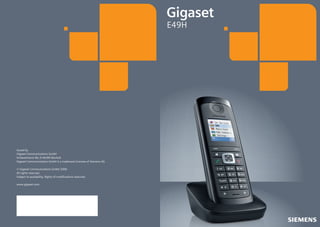
Gigaset e49 telephone handset user guide
- 1. E49H Issued by Gigaset Communications GmbH Schlavenhorst 66, D-46395 Bocholt Gigaset Communications GmbH is a trademark licensee of Siemens AG © Gigaset Communications GmbH 2008 All rights reserved. Subject to availability. Rights of modifications reserved. www.gigaset.com Cyan Magenta Yellow Black
- 2. Gigaset E49H / EN / A31008-M2154-R101-1-4N19 / overview.fm / 16.01.2009 The handset at a glance The handset at a glance 1 Display in idle status 2 Charge status of the batteries = e V U (flat to full) = flashes: batteries almost flat e V U flashes: batteries charging 3 Display keys ( page 15) 4 Message key Access to calls and message lists; Flashes: new message or new call 5 End call key, On/Off key End call, cancel function, go back one menu level (press briefly), back to idle status (press and hold), activate/deactivate handset (press and hold in idle status) 6 Hash key Keypad lock on/off (press and hold in idle status); Toggle between upper/lower case and digits 7 Call-by-call list key Open call-by-call list 8 Connection socket for headset ( page 12) 9 Microphone 10 Recall key - Consultation call (flash) - Insert a dialling pause (press and hold) 11 Star key Ringer on/off (press and hold), With an open connection: switch between dial pulsing/touch tone dialling (press briefly); Text input: Open table of special characters 12 Key 1 Dial network mailbox (press and hold) 13 Talk key Answer a call, open last number redial list (press briefly), start dialling (press and hold) 14 Handsfree key Switch between handset and handsfree mode; Lights up: handsfree activated; Flashes: incoming call page 14) 15 Control key ( page 25) 16 Eco Mode enabled ( 17 Eco Mode + enabled ( page 25) ¢ 17 16 ¼ ½ V 1 2 INT 1 01.10.09 INT 09:45 SMS 3 15 14 4 13 5 12 11 6 10 7 9 Version 4, 16.09.2005 8 ¢ ¢ ¢ ¢ 1
- 3. Gigaset E49H / EN / A31008-M2154-R101-1-4N19 / E49HIVZ.fm / 16.01.2009 Contents Contents The handset at a glance . . . . . . . . . . . . . . . . . . . . . . . . . . . . . . . . . 1 Safety precautions . . . . . . . . . . . . . . . . . . . . . . . . . . . . . . . . . . . . . . 4 First steps . . . . . . . . . . . . . . . . . . . . . . . . . . . . . . . . . . . . . . . . . . . . . 5 Check the pack contents . . . . . . . . . . . . . . . . . . . . . . . . . . . . . . . . . . . . . . . . . 5 Setting up the charging cradle . . . . . . . . . . . . . . . . . . . . . . . . . . . . . . . . . . . . 6 Connecting the charging cradle . . . . . . . . . . . . . . . . . . . . . . . . . . . . . . . . . . . 6 Setting up the handset for use . . . . . . . . . . . . . . . . . . . . . . . . . . . . . . . . . . . . 7 Connecting the headset . . . . . . . . . . . . . . . . . . . . . . . . . . . . . . . . . . . . . . . . 12 What would you like to do next? . . . . . . . . . . . . . . . . . . . . . . . . . . . . . . . . . . 13 Using the phone . . . . . . . . . . . . . . . . . . . . . . . . . . . . . . . . . . . . . . . 14 Control key . . . . . . . . . . . . . . . . . . . . . . . . . . . . . . . . . . . . . . . . . . . . . . . . . . . Display keys . . . . . . . . . . . . . . . . . . . . . . . . . . . . . . . . . . . . . . . . . . . . . . . . . . Keys on the keypad . . . . . . . . . . . . . . . . . . . . . . . . . . . . . . . . . . . . . . . . . . . . Correcting incorrect entries . . . . . . . . . . . . . . . . . . . . . . . . . . . . . . . . . . . . . . Menu guidance . . . . . . . . . . . . . . . . . . . . . . . . . . . . . . . . . . . . . . . . . . . . . . . Activating/deactivating the handset . . . . . . . . . . . . . . . . . . . . . . . . . . . . . . . Activating/deactivating the keypad lock . . . . . . . . . . . . . . . . . . . . . . . . . . . . Illustration in the user guide . . . . . . . . . . . . . . . . . . . . . . . . . . . . . . . . . . . . . 14 15 15 15 15 16 16 17 Menu tree . . . . . . . . . . . . . . . . . . . . . . . . . . . . . . . . . . . . . . . . . . . . 18 Making calls . . . . . . . . . . . . . . . . . . . . . . . . . . . . . . . . . . . . . . . . . . 19 Making an external call . . . . . . . . . . . . . . . . . . . . . . . . . . . . . . . . . . . . . . . . . Ending a call . . . . . . . . . . . . . . . . . . . . . . . . . . . . . . . . . . . . . . . . . . . . . . . . . Accepting a call . . . . . . . . . . . . . . . . . . . . . . . . . . . . . . . . . . . . . . . . . . . . . . . Handsfree talking . . . . . . . . . . . . . . . . . . . . . . . . . . . . . . . . . . . . . . . . . . . . . Switch to mute . . . . . . . . . . . . . . . . . . . . . . . . . . . . . . . . . . . . . . . . . . . . . . . Making internal calls . . . . . . . . . . . . . . . . . . . . . . . . . . . . . . . . . . . . . . . . . . . 19 19 19 19 19 20 Using the directory and lists . . . . . . . . . . . . . . . . . . . . . . . . . . . . . 21 Directory/call-by-call list . . . . . . . . . . . . . . . . . . . . . . . . . . . . . . . . . . . . . . . . 21 Last number redial list . . . . . . . . . . . . . . . . . . . . . . . . . . . . . . . . . . . . . . . . . . 23 Opening lists with the message key . . . . . . . . . . . . . . . . . . . . . . . . . . . . . . . 23 Using the network mailbox . . . . . . . . . . . . . . . . . . . . . . . . . . . . . . 24 Configuring fast access for the network mailbox . . . . . . . . . . . . . . . . . . . . . 24 Viewing the network mailbox message . . . . . . . . . . . . . . . . . . . . . . . . . . . . 24 ECO DECT . . . . . . . . . . . . . . . . . . . . . . . . . . . . . . . . . . . . . . . . . . . . . 25 Setting the alarm clock . . . . . . . . . . . . . . . . . . . . . . . . . . . . . . . . . 25 Version 4, 16.09.2005 Using a handset as a room monitor . . . . . . . . . . . . . . . . . . . . . . . 25 2
- 4. Gigaset E49H / EN / A31008-M2154-R101-1-4N19 / E49HIVZ.fm / 16.01.2009 Contents Handset settings . . . . . . . . . . . . . . . . . . . . . . . . . . . . . . . . . . . . . . 27 Quick access to functions . . . . . . . . . . . . . . . . . . . . . . . . . . . . . . . . . . . . . . . Changing the display language . . . . . . . . . . . . . . . . . . . . . . . . . . . . . . . . . . . Setting the display . . . . . . . . . . . . . . . . . . . . . . . . . . . . . . . . . . . . . . . . . . . . . Setting the screen picture . . . . . . . . . . . . . . . . . . . . . . . . . . . . . . . . . . . . . . . Setting the display lighting . . . . . . . . . . . . . . . . . . . . . . . . . . . . . . . . . . . . . . Activating/deactivating auto answer . . . . . . . . . . . . . . . . . . . . . . . . . . . . . . . Changing the handsfree/handset volume . . . . . . . . . . . . . . . . . . . . . . . . . . . Changing the ringer . . . . . . . . . . . . . . . . . . . . . . . . . . . . . . . . . . . . . . . . . . . Activating/deactivating advisory tones . . . . . . . . . . . . . . . . . . . . . . . . . . . . . Restoring the handset default settings . . . . . . . . . . . . . . . . . . . . . . . . . . . . . 27 27 27 28 28 28 29 29 30 30 Service (Customer Care) . . . . . . . . . . . . . . . . . . . . . . . . . . . . . . . . 31 Questions and answers . . . . . . . . . . . . . . . . . . . . . . . . . . . . . . . . . . . . . . . . . Approval . . . . . . . . . . . . . . . . . . . . . . . . . . . . . . . . . . . . . . . . . . . . . . . . . . . . . Guarantee Certificate United Kingdom . . . . . . . . . . . . . . . . . . . . . . . . . . . . . . . . . . . . . . . . . . . . . . . Guarantee Certificate Ireland . . . . . . . . . . . . . . . . . . . . . . . . . . . . . . . . . . . . . . . . . . . . . . . . . . . . . . 31 32 32 33 Environment . . . . . . . . . . . . . . . . . . . . . . . . . . . . . . . . . . . . . . . . . . 34 Appendix . . . . . . . . . . . . . . . . . . . . . . . . . . . . . . . . . . . . . . . . . . . . . 35 Care . . . . . . . . . . . . . . . . . . . . . . . . . . . . . . . . . . . . . . . . . . . . . . . . . . . . . . . . Contact with liquid . . . . . . . . . . . . . . . . . . . . . . . . . . . . . . . . . . . . . . . . . . . . Specifications . . . . . . . . . . . . . . . . . . . . . . . . . . . . . . . . . . . . . . . . . . . . . . . . . Writing and editing text . . . . . . . . . . . . . . . . . . . . . . . . . . . . . . . . . . . . . . . . . 35 35 35 36 Mounting the charging cradle to the wall . . . . . . . . . . . . . . . . . . 37 Version 4, 16.09.2005 Index . . . . . . . . . . . . . . . . . . . . . . . . . . . . . . . . . . . . . . . . . . . . . . . . 38 3
- 5. Gigaset E49H / EN / A31008-M2154-R101-1-4N19 / security.fm / 16.01.2009 Safety precautions Safety precautions Warning Read the safety precautions and the user guide before use. Explain their content and the potential hazards associated with using the telephone to your children. $ Only use the supplied charging cradle with the mains adapter. Only use the recommended, rechargeable batteries (¢ page 35), i.e. never use a conventional (non-rechargeable) battery or other battery types as this could result in significant health risks and personal injury. The operation of medical appliances may be affected. Be aware of the technical conditions in your particular environment, e.g. doctor's surgery. Do not hold the rear of the handset to your ear when it is ringing or when the handsfree function is activated. Otherwise you risk serious and permanent damage to your hearing. The handset may cause an unpleasant humming noise in hearing aids. Do not install the base station or charging cradle in bathrooms or shower rooms. The base station and charging cradle are not splashproof (¢ page 35). Do not use your phone in environments with a potential explosion hazard (e.g. paint shops). ƒ If you give your Gigaset to someone else, make sure you also give them the user guide. Please remove faulty base stations from use or have them repaired by our Service, as they could interfere with other wireless services. Please note Version 4, 16.09.2005 Not all of the functions described in this user guide are available in all countries. 4
- 6. Gigaset E49H / EN / A31008-M2154-R101-1-4N19 / starting.fm / 16.01.2009 First steps First steps Check the pack contents 1 2 3 5 4 6 7 8 9 Version 4, 16.09.2005 1 one Gigaset E49H handset 2 one charging cradle 3 one mains adapter for the charging cradle 4 two batteries 5 one battery cover 6 one belt clip 7 one lock ring 8 one rubber cover for the headset socket 9 one user guide 5
- 7. Gigaset E49H / EN / A31008-M2154-R101-1-4N19 / starting.fm / 16.01.2009 First steps Setting up the charging cradle The charging cradle is designed to be operated in enclosed, dry areas at temperatures ranging from +5°C to +45°C. ¤ Place the charging cradle on a level, non-slip surface or mount it on the wall ¢ page 37. Please note Pay attention to the range of the base station. This is up to 300 m in unobstructed outdoor areas and up to 50 m inside buildings. The range is reduced when eco mode is activated (¢ page 25). The phone's feet do not usually leave any marks on surfaces. However, due to the multitude of different varnishes and polishes used on today's furnishings, the occurrence of marks on the surfaces cannot be completely ruled out. Please note: u Never expose the telephone to the influence of heat sources, direct sunlight or other electrical devices. u Protect your Gigaset from moisture, dust, corrosive liquids and vapours. Connecting the charging cradle 2 ¤ Connect the flat plug of the mains 1 adapter 1. ¤ Plug the mains adapter into the plug socket 2. 2 Version 4, 16.09.2005 If you need to disconnect the plug from the charging cradle, press the release button 1 and disconnect the plug 2. 6 1
- 8. Gigaset E49H / EN / A31008-M2154-R101-1-4N19 / starting.fm / 16.01.2009 First steps Setting up the handset for use The display and control key are protected by a plastic film. Please remove the protective film! Inserting the batteries and closing the battery cover Warning Only use the rechargeable batteries (¢ page 35) recommended by Gigaset Communications GmbH *. Never use conventional (non-rechargeable) batteries, as this could result in significant health risks and damage to property. For example, the outer casing of the batteries could be destroyed or the batteries could explode. The phone could also malfunction or be damaged as a result of using batteries that are not of the recommended type. * Gigaset Communications GmbH is a trademark licensee of Siemens AG. ¤ Insert the batteries the right way round. The polarity is indicated in/on the battery compartment. b ¤ Hold the battery cover at a ¤ slight angle and push it onto the casing, bottom first a. Then press the cover b until it clicks into place. a ¤ Insert the lock ring or belt clip Version 4, 16.09.2005 ¤ into the battery cover as illustrated (rotated by approx. 20°). In the case of the lock ring, pay attention to the arrow markings. Turn the lock ring or belt clip clockwise to the end stop. When the markings on the ring and cover are aligned, the lock ring is closed. 7
- 9. Gigaset E49H / EN / A31008-M2154-R101-1-4N19 / starting.fm / 16.01.2009 First steps ¤ Insert the rubber cover supplied for the headset socket to guarantee the unit is still splashproof. If you need to re-open the battery cover, for instance to replace the batteries, proceed as follows: ¤ Turn the lock ring or belt clip anticlockwise to the end stop (approx. 20°) and remove. To remove the lock ring, place your thumb and index finger on the two notches on the lock ring. ¤ Insert a suitable tool (e.g. a small coin) into the cavity at the top of the battery cover and twist until the cover opens. Placing the handset in the charging cradle ¤ Insert the mains adapter of the charging cradle into the mains socket. ¤ Place the handset in the charging cradle with its display facing forward. To charge the battery, leave the handset in the charging cradle. Please note Version 4, 16.09.2005 Only place the handset in the charging cradle that is intended for it. 8
- 10. Gigaset E49H / EN / A31008-M2154-R101-1-4N19 / starting.fm / 16.01.2009 First steps Registering the handset You must initiate handset registration on the handset and on the base station. On the handset Please register Please register flashes on the display. ¤ Press on the right side of the control key to display the main menu. ¤ Press the bottom of ì Alarm Clock í Add. Features Ð Settings Ý the control key until Ð Settings is highlighted by the bar. OK ¤ Press the display key §OK§ to open the submenu. ¤ Press the bottom of the control key until Handset is highlighted by the bar. ¤ Press the display key §OK§ to open the submenu. ¤ Press the bottom of the control key until Register H/Set is highlighted by the bar. ¤ Press the display key §OK§ to open the submenu. ¤ Enter the system PIN of the base station (the default is 0000) and press §OK§. Regstr.Procedure Base 1 A message appears in the display to indicate that the registration procedure has started. On the base station ¤ Within 60 seconds, press and hold the registration/paging key on the base station (approx. 3 seconds). Version 4, 16.09.2005 Following successful registration, the internal number of the handset is displayed, e.g. INT 1. If registration was unsuccessful, repeat the process. 9
- 11. Gigaset E49H / EN / A31008-M2154-R101-1-4N19 / starting.fm / 16.01.2009 First steps First battery charge and discharge The correct charge status can only be displayed once the battery is first fully charged and discharged. ¤ Place the handset in the charging cradle for six hours. 6h ¤ Once the battery is fully charged, remove the handset from the charging cradle and do not put it back again until the battery is fully discharged. Please note u After the first battery charge and discharge, you may place your handset in the charging cradle after every call. u Always repeat the charging and discharging procedure if you remove the battery from the handset and reinsert it. u The battery may warm up during charging. This is not dangerous. u After a time, the charge capacity of the battery will decrease for techni- Version 4, 16.09.2005 cal reasons. 10
- 12. Gigaset E49H / EN / A31008-M2154-R101-1-4N19 / starting.fm / 16.01.2009 First steps Setting the date and time Set the date and time so that the correct date and time can be assigned to incoming calls, and so that the alarm can be used. Time and time, press the key below §Time§ on the display screen to open the input field. ¤ The active line is marked [...]. Date/Time Enter day, month and year as a 6-digit number via the keypad, e.g. Q Q QO for 01/10/2009. Date [01.10.09] Time 00:00 Ý ¤ If you have not yet set the date Save ¤ Press the bottom of the control key to scroll down to enter the time. ¤ Enter the hours and minutes as Date/Time a 4-digit number via the keypad, e.g. Q M 5 for 07:15 AM. Date 01.10.09 Time [07:15] Save Ý Version 4, 16.09.2005 Ý Save ¤ Press the key below §Save§ on the display screen to save the settings. 11
- 13. Gigaset E49H / EN / A31008-M2154-R101-1-4N19 / starting.fm / 16.01.2009 First steps Display in idle status Once the phone is registered and the time set, the idle display is shown as in this example. Displays ¼ ½ Eco Mode + activated (¢ page 25) Eco Mode activated (¢ page 25) Charge status of the batteries: = e V U (flat to full) = flashes: batteries almost flat INT 1 Internal name of the handset ¼ ½ V INT 1 01.10.09 INT 07:15 SMS If Eco Mode + (¢ page 25) is not activated, the top left of the display shows the strength of the radio contact between the base station and the handset: u Good to poor: Ð i Ñ Ò u No reception: | flashes Your phone is now ready for use! Connecting the headset After removing the rubber cover you can connect a headset with a 2.5 mm jack connector to the bottom of your phone. Headsets of this type include HAMA headsets and Plantronics M40, MX100 and MX150. Reinsert the rubber cover after you have finished using the headset. Version 4, 16.09.2005 A compatibility list of tested headsets can be found on the Internet at: www.plantronics.com/productfinder. 12
- 14. Gigaset E49H / EN / A31008-M2154-R101-1-4N19 / starting.fm / 16.01.2009 First steps What would you like to do next? Now you have successfully started your Gigaset, you will probably want to adapt it to your personal requirements. Use the following guide to quickly locate the most important subjects. If you are unfamiliar with menu-driven devices such as other Gigaset telephones you should first read the section entitled "Using the phone" ¢ page 14. Information on ... Eco Mode / Eco Mode + Setting the ringer and volume Setting the handset volume Transferring directory entries from existing Gigaset handsets to the new handset(s) ... is located here. g g g g ¢ page 25 ¢ page 29 ¢ page 29 ¢ page 22 Version 4, 16.09.2005 If you have any questions about using your phone, please read the tips on troubleshooting ("Questions and Answers" ¢ page 31) or contact our customer service department (Customer Care ¢ page 31). 13
- 15. Gigaset E49H / EN / A31008-M2154-R101-1-4N19 / starting.fm / 16.01.2009 Using the phone Using the phone Control key In the description below, the side of the control key (up, down, right, left) that you have to press in the different operating situations is marked in black, e.g. v for "press right on the control key". The control key has a number of different functions: When the handset is in idle status s v u t Open the directory. Open the main menu. Open the list of handsets. Call up the menu for setting the handset's call volume (¢ page 29), ringers (¢ page 29) and advisory tones (¢ page 30). In the main menu, in submenus and lists t/s v u Scroll up/down line by line. Open the submenu or confirm the selection. Go back one menu level or cancel. In input fields You can use the control key to move the cursor up t, down s, right v or left u. During an external call Version 4, 16.09.2005 s u t 14 Open the directory. Initiate internal consultation call and mute. Adjust the loudspeaker volume for handset and handsfree mode.
- 16. Gigaset E49H / EN / A31008-M2154-R101-1-4N19 / starting.fm / 16.01.2009 Using the phone Display keys The functions of the display keys change depending on the particular operating situation. Example: INT SMS 1 2 1 Current display key functions are shown in the bottom display line. 2 Display keys The most important display keys are: §§§Options§§ Open a context-dependent menu. W Delete key: delete one character at a time from right to left. Î Go back one menu level or cancel operation. Ó Copy number into directory. • Open the last number redial list. Keys on the keypad c / Q / * etc. Press the matching key on the handset. ~ Enter digits or letters. Correcting incorrect entries You can correct incorrect characters in the text by navigating to the incorrect entry using the control key. You can then: u Press X to delete the character to the left of the cursor u Insert a character next to the cursor u Overwrite the (flashing) character when entering the time and date etc. Menu guidance Your telephone's functions are accessed using a menu that has a number of levels. Main menu (first menu level) Version 4, 16.09.2005 ¤ When the handset is in idle status, press v to open the main menu. The main menu functions are shown in the display as a list with colour icons and names. 15
- 17. Gigaset E49H / EN / A31008-M2154-R101-1-4N19 / starting.fm / 16.01.2009 Using the phone To access a function, i.e. to open the corresponding submenu (next menu level): ¤ Navigate to the function using the control key q. Press the display key §OK§. Submenus The functions in the submenus are displayed as lists. To access a function: ¤ Scroll to the function with the control key q and press §OK§. Or: ¤ Enter the corresponding digit combination (¢ page 18). Briefly press the end call key a once to return to the previous menu level/ cancel the operation. Reverting to idle status You can revert to idle status from anywhere in the menu as follows: ¤ Press and hold the end call key a. Or: ¤ Do not press any key: after 2 minutes the display will automatically revert to idle status. Changes that you have not confirmed or saved by pressing §OK§, §Yes§, §Save§, §Send§ or Save Entry §OK§ will be lost. An example of the display in idle status is shown on page 12. Activating/deactivating the handset a With the phone in idle status, press and hold the end call key (confirmation tone) to switch off the handset. Press and hold the end call key again to switch the handset on. Activating/deactivating the keypad lock Version 4, 16.09.2005 The keypad lock prevents any inadvertent use of the phone. # Press and hold the hash key in idle status to activate or deactivate the keypad lock. You will hear the confirmation tone. When the keypad lock is activated you will see the Ø icon in the display and a message when you press a key. The keypad lock deactivates automatically when you receive a call. It is reactivated when the call is finished. 16
- 18. Gigaset E49H / EN / A31008-M2154-R101-1-4N19 / starting.fm / 16.01.2009 Using the phone Illustration in the user guide The operating steps are shown in abbreviated form. Example The illustration: v ¢ Ð ¢ Date/Time means: ¤ In idle status, press on the right side of the control key to display the main menu. î SMS ê Sel. Services ì Alarm Clock í Add. Features Ð Settings Ý OK ¤ Press the bottom of the control key until Ð Settings is highlighted by the bar. Ý OK ¤ Press the display key §OK§ to open the submenu. Date/Time is already highlighted. ¤ Press the display key §OK§ to open the function menu. To enter the date and time, proceed as described on page 11. Settings Date/Time Audio Settings Display Handset Version 4, 16.09.2005 Ý OK 17
- 19. Gigaset E49H / EN / A31008-M2154-R101-1-4N19 / menuetree.fm / 16.01.2009 Menu tree Menu tree Instead of scrolling to locate a menu function, you can select a function more quickly by opening the menu and keying in a digit combination (or shortcut). Example: v 5 2 2 for "Set ringer for external calls". With the telephone in idle status, press v (open main menu): 1 SMS î (Menu dependent on base station) 2 Sel. Services ê (Menu dependent on base station) 3 Alarm Clock ì 4 Add. Features í 4-3 Room Monitor 5 Settings Ð 5-1 Date/Time 5-2 Audio Settings ¢ page 25 ¢ page 25 ¢ page 11 5-2-1 Handset Volume 5-2-2 Ringer Settings 5-2-3 Advisory Tones 5-2-4 Silent Alert 5-3 Display 5-3-1 Screen Picture 5-3-2 Colour Scheme 5-3-3 Contrast 5-3-4 Lighting 5-4 Handset 5-4-1 Language 5-4-2 Auto Answer 5-4-3 Register H/Set 5-4-4 Reset Handset Version 4, 16.09.2005 5-5 Base 18 ¢ page 29 ¢ page 29 ¢ page 30 ¢ page 30 ¢ page 28 ¢ page 27 ¢ page 27 ¢ page 28 ¢ page 27 ¢ page 28 ¢ page 9 ¢ page 30 (Submenu dependent on base station)
- 20. Gigaset E49H / EN / A31008-M2154-R101-1-4N19 / telefony.fm / 16.01.2009 Making calls Making calls Making an external call External calls are calls using the public telephone network. ~c Enter the number and press the talk key. Or: c~ Press and hold the talk key c and then enter the number. You can cancel the dialling operation with the end call key a. You are shown the duration of the call while the call is in progress. Please note Dialling using the directory, the call-bycall list (¢ page 1/ ¢ page 21) or the calls and last number redial list (¢ page 23/¢ page 23) saves you from having to re-enter numbers and network provider prefixes ("call-by-call numbers"). Ending a call a Press the end call key. Version 4, 16.09.2005 Accepting a call The handset indicates an incoming call in three ways: by ringing, by a display on the screen and by the flashing handsfree key d. You can accept the call by: ¤ Pressing the talk key c. ¤ Pressing the handsfree key d. If the handset is in the charging cradle and the Auto Answer function is activated (¢ page 28), the handset will automatically accept a call when you lift it out of the cradle. To deactivate the ringer, press the §Silence§ display key. You can accept the call as long as it is displayed on the screen. Handsfree talking In handsfree mode, instead of holding the handset to your ear you can put it down, for example on the table in front of you. This allows others to participate in the call. Activating/deactivating handsfree mode Activating while dialling ~d ¤ Enter the number and press the handsfree key. You should inform your caller before you use the handsfree function so that they know someone else is listening. Switching between handset and handsfree mode d Press the handsfree key. Activate/deactivate handsfree during a call. If you wish to place the handset in the charging cradle during a call: ¤ Press and hold the handsfree key d while placing the handset in the base station. If handsfree key d does not light up, press the key again. For instructions on how to adjust the loudspeaker volume, ¢ page 29. Switch to mute You can deactivate the microphone in your handset during an external call. The other party then hears hold music (depending on the base station). u Press the control key on the left to mute the handset. ” Press the display key to switch the microphone back on. You can turn the hold music on and off. 19
- 21. Gigaset E49H / EN / A31008-M2154-R101-1-4N19 / telefony.fm / 16.01.2009 Making calls Making internal calls Internal calls to other handsets registered to the same base station are free of charge. Calling a specific handset u ~ Or: u s c Initiate internal call. Enter the number of the handset. Initiate internal call. Select handset. Press the talk key. Calling all handsets ("group call") u * Initiate internal call. Press the star key. All handsets are called. Ending a call Version 4, 16.09.2005 a 20 Press the end call key.
- 22. Gigaset E49H / EN / A31008-M2154-R101-1-4N19 / direct_charges.fm / 16.01.2009 Using the directory and lists Using the directory and lists The options are: u Directory u Call-by-call list u Last number redial list u SMS list u Calls list You create the directory and call-by-call list for your own individual handset. You can also send lists/entries to other handsets (¢ page 22). Directory/call-by-call list You can save a total of 150 entries in the directory and call-by-call list. Please note For quick access to a number from the directory (shortcut), you can assign the number to a key. In the directory you can save numbers and corresponding names. ¤ With the handset in idle status, open the directory by pressing the s key. In the call-by-call list, you can save network provider prefixes ("call-by-call numbers"). ¤ Open the call-by-call list in idle status by pressing the C key. Length of the entries Number: Name: max. 32 digits max. 16 characters Storing a number in the directory s ¢ New Entry ¤ Change multiple line input: Number Enter the number. Name Enter name. Shortcut Select key for shortcut. ¤ Save the changes. Storing a number in the call-by-call list C ¢ New Entry ¤ Change multiple line input: Number Enter the number. Name Enter name. Order of directory entries The directory entries are usually sorted in alphabetical order. Spaces and digits take first priority. The sort order is as follows: 1. Space 2. Digits (0–9) 3. Letters (alphabetical) 4. Other characters To work round the alphabetical order of the entries, insert a space or a digit in front of the name. These entries will then move to the beginning of the directory. Selecting entries in the directory and call-by-call list Version 4, 16.09.2005 s/ C Open the directory or call-bycall list. You have the following options: u Use s to scroll through the entries until the required name is selected. u Enter the first character of the name and scroll to the entry using s if required. 21
- 23. Gigaset E49H / EN / A31008-M2154-R101-1-4N19 / direct_charges.fm / 16.01.2009 Using the directory and lists Dialling with the directory/call-by-call list s/ C c ¢ s (select entry) Press the talk key. The number is dialled. Managing directory/call-by-call entries s/ C ¢ s (select entry) Viewing entries §View§ Press the display key. The entry is displayed. Back with §OK§. Editing an entry Press the display keys one after the other. Carry out changes and save. §View§ §Edit§ ¤ Using other functions Press the display key. The following functions can be selected with q: Display Number To edit or add to a saved number, or to save it as a new entry, press Ó after the number is displayed. Edit Entry Edit selected entry. Delete Entry Delete selected entry. VIP Entry (directory only) Mark a directory entry as a VIP (Very Important Person) and assign a specific ringer to it. You can then recognise important calls from the ringer. Precondition: Calling Line Identification. Copy Entry Send a single entry to a handset (¢ page 22). Version 4, 16.09.2005 §Options§ 22 Delete List Delete all entries in the directory/callby-call list. Copy List Send complete list to a handset (¢ page 22). Available Memory Display the available entries in the directory and call-by-call list (¢ page 21). Using shortcut keys ¤ Press and hold the required shortcut key (¢ page 21). Sending the directory/call-by-call list to another handset Preconditions: u The sending and receiving handsets must both be registered to the same base station. u The other handset and the base station can send and receive directory entries. s / C ¢ s (select entry) ¢ §Options§ (open menu) ¢ Copy Entry / Copy List s Select the internal number of the receiving handset and press §OK§. You can transfer several individual entries one after the other by responding §Yes§ to the Copy next entry? prompt. A successful transfer is confirmed by a message and confirmation tone on the receiving handset. Please note: u Entries with identical numbers are not overwritten on the receiving handset. u The transfer is cancelled if the phone rings or if the memory of the receiving handset is full.
- 24. Gigaset E49H / EN / A31008-M2154-R101-1-4N19 / direct_charges.fm / 16.01.2009 Using the directory and lists Copying a displayed number to the directory Managing entries in the last number redial list Numbers displayed in a list, e.g. the calls list or the last number redial list, or during a call can be copied to the directory. If you have CNIP, the first 16 characters of the transmitted name are copied to the Name line. A number is displayed: §Options§ ¢ Copy to Directory ¤ Complete the entry (¢ page 21). c s Copying a number from the directory There are many operating situations in which you can open the directory, e.g. to copy a number. Your handset need not be in idle status. ¤ Depending on the operating situation, open the directory with s or Ò or ¨ Directory. q Select entry (¢ page 21). Last number redial list The last number redial list contains the twenty numbers last dialled with the handset (max. 32 digits). If a number is in the directory or the call-by-call list, then the corresponding name will be displayed. Press the key briefly. Select entry. §Options§ Open menu. The following functions can be selected with q: Display Number (as in the directory ¢ page 22) Copy to Directory Copy an entry to the directory (¢ page 21). Delete Entry (as in the directory ¢ page 22) Delete List (as in the directory ¢ page 22) Opening lists with the message key An advisory tone sounds as soon as a new message arrives in a list. The f key flashes (it goes off when the key is pressed). In idle status, the display shows an icon for the new message. If you press the message key f, you access the lists that contain new messages. Manual last number redial c s c Version 4, 16.09.2005 Press the key briefly. Select entry. Press the talk key again. The number is dialled. When a name is displayed, you can display the corresponding phone number by pressing the display key §View§. 23
- 25. Gigaset E49H / EN / A31008-M2154-R101-1-4N19 / T-NetBox_SAG.fm / 16.01.2009 Using the network mailbox Using the network mailbox Calling the network mailbox The network mailbox is your network provider's answering machine within the network. You cannot use the network mailbox unless you have requested it from your network provider. d Configuring fast access for the network mailbox Viewing the network mailbox message With fast access, you can dial the network mailbox directly. Fast access is set for the network mailbox. You only need to enter the number of the network mailbox. When a message is recorded, you receive a call from the network mailbox. If you have requested Calling Line Identification, the network mailbox number will be displayed. If you accept the call, the new messages are played back. If you do not accept the call, the network mailbox number will be saved in the missed calls list and the message key flashes (¢ page 23). Configuring fast access for the network mailbox and entering the network mailbox number Version 4, 16.09.2005 v ¢ Ð ¢ Voice Mail ¢ Set Key 1 Network Mailb. Select and press §OK§ ( ‰ = on). ~ Enter the number for the network mailbox. §Save§ Press the display key. a Press and hold (idle status). The setting for fast access applies to all Gigaset E49H handsets. 24 Press and hold. You are connected directly to the network mailbox. Press handsfree key d if required. You will hear the network mailbox announcement.
- 26. Gigaset E49H / EN / A31008-M2154-R101-1-4N19 / registr_sett.fm / 16.01.2009 ECO DECT ECO DECT Your telephone has a power-saving adapter plug and uses less power. A wake-up call with selected ringer (¢ page 29) is signalled on the handset. The wake-up call sounds for 60 seconds. ì is shown in the display. If no key is pressed, the wake-up call is repeated twice at five minute intervals and then switched off. During a call, the wake-up call is only signalled by a short tone. Reduced transmission power (depending on the base station) Deactivating the wake-up call/ repeating after a pause (snooze mode) The transmission power can only be reduced if your base station supports this function. The transmission power of your telephone is automatically reduced depending on the distance to the base station. You can reduce the transmission power of the handset and base station even further by using Eco Mode or Eco Mode+. For further information, please see your phone's user guide. Precondition: A wake-up call is sounding. §OFF§ Press the display key. The wake-up call is deactivated. or §Snooze§ Press the display key or any key. The wake-up call is deactivated and then repeated after 5 minutes. After the second repetition the wake-up call is deactivated completely. You are helping to protect the environment with your Gigaset E49H. Reduced energy consumption Setting the alarm clock Precondition: The date and time have already been set (¢ page 11). Version 4, 16.09.2005 Activating/deactivating the alarm clock and setting the wake-up time v¢ì ¤ Change multiple line input: Activation Select On or Off. Time Enter the wake-up time in 4-digit format. Melody: Select melody. Volume: Set the volume (1–6). ¤ Save the changes. You will see the ì icon. Using a handset as a room monitor If the room monitor is activated, a previously saved destination number is called as soon as a set noise level is reached. You can save an internal or external number in your handset as the destination number. The room monitor call to an external number is terminated after approximately 90 seconds. The room monitor call to an internal number (handset) is terminated after approximately 3 minutes (depending on the base station). When the room monitor is activated, all keys except the end call key are locked. The handset's speaker is muted. When the room monitor is activated, incoming calls to the handset are indicated without a ringer and are only shown on the screen. The display and keypad are not illuminated and advisory tones are also turned off. 25
- 27. Gigaset E49H / EN / A31008-M2154-R101-1-4N19 / registr_sett.fm / 16.01.2009 Using a handset as a room monitor If you accept an incoming call, the room monitor is suspended for the duration of the call, but the function remains activated. If you deactivate then reactivate the handset, the room monitor remains activated. Warning u You should always check the operation of the room monitor before use. For example, test its sensitivity. Check the connection if you are diverting the room monitor to an external number. u When the function is switched on, the handset's operating time is considerably reduced. If necessary, place the handset in the charging cradle. This ensures that the batteries do not run down. u Ideally the handset should be positioned 1 to 2 metres away from the baby. The microphone must be directed towards the baby. u The connection to which the room monitor is diverted must not be blocked by an activated answering machine. Version 4, 16.09.2005 Activating the room monitor and entering the destination number v ¢ í ¢ Room Monitor ¤ Change multiple line input: Room M. Select On to activate. Call to Press the display key §Edit§ and enter destination number. External number: Select number from the directory or enter directly. Only the last 4 digits are displayed. Internal number: §INT§ ¢ s (Select handset or Call All if all registered handsets are to be called) ¢ §OK§. Store number with §Save§. 26 Level Set noise level sensitivity (Low or High). ¤ Press §Save§ to save the settings. Changing a set external destination number v ¢ í ¢ Room Monitor s Scroll to the Call to line. §Edit§ Press the display key. X Delete existing number. ¤ Enter number as described in "Activating the room monitor and entering the destination number" (¢ page 26). ¤ Press §Save§ to save the settings. Changing a set internal destination number v ¢ í ¢ Room Monitor s Scroll to the Call to line. §Delete§ Press the display key. §Edit§ Press the display key. ¤ Enter number as described in "Activating the room monitor and entering the destination number" (¢ page 26). ¤ Press §Save§ to save the settings. Deactivating the room monitor remotely Preconditions: The phone must support touch tone dialling and the room monitor should be set for an external destination number. ¤ Accept the call from the room monitor and press keys 9 ;. The room monitor function will deactivate after the call ends. There will be no further room monitor calls. The other room monitor settings (e.g. no ringer) on the handset will remain activated until you press the display key §OFF§ on the handset. To reactivate the room function with the same phone number: ¤ Turn on the activation again and save with §Save§ (¢ page 26).
- 28. Gigaset E49H / EN / A31008-M2154-R101-1-4N19 / registr_sett.fm / 16.01.2009 Handset settings Handset settings Your handset is preconfigured, but you can change the settings to suit your individual requirements. Quick access to functions The display keys have a function preset by default. Depending on your base station, you can change the assignment. To start the function, you then simply need to press the button. Changing display key assignments ¤ Press and hold the left or right display key. The list of possible key assignments is opened. The following can be selected (example): INT Internal calls (¢ page 20). SMS Assign menu for SMS functions to a key. SMS Service Assign key with the menu for ordering info services. SMS Notific. Assign key with the menu for activating SMS notification. Withhold No. Withhold phone number identification for next call. Version 4, 16.09.2005 If a function or number has already been assigned to the left display key, the selected function (or its abbreviation) will be displayed in the lowest display line above the display key. Starting a function With the handset in idle status, press the display key briefly. The function menu is opened. Changing the display language You can view the display texts in different languages. v ¢ Ð ¢ Handset ¢ Language The current language is indicated by ‰ . s Select a language and press §OK§. a Press and hold (idle status). If you accidentally choose a language you do not understand: v 5 4 Press keys in sequence. s Select the correct language and press §OK§. Setting the display You have a choice of four colour schemes and several different contrasts. v ¢ Ð ¢ Display Colour Scheme Select and press §OK§. s Select a colour scheme and press §OK§ ( ‰ = current colour). a Press briefly. Contrast Select and press §OK§. r Select contrast. §Save§ Press the display key. a Press and hold (idle status). 27
- 29. Gigaset E49H / EN / A31008-M2154-R101-1-4N19 / registr_sett.fm / 16.01.2009 Handset settings Setting the screen picture Setting the display lighting You can display a screen picture (picture or digital clock) when the handset is in idle status. This will replace the idle status display. It may conceal the date, time and name. The screen picture is not displayed in certain situations, e.g. during a call or when the handset has been de-registered. If a screen picture has been activated, the menu item Screen Picture is marked with ‰ . v ¢ Ð ¢ Display ¢ Screen Picture The current setting is displayed. ¤ Change multiple line input: Activation Select On (screen picture is displayed) or Off (no screen picture). Selection: Change screen picture if necessary (see below). ¤ Save the changes. If the screen picture conceals the display, briefly press a to show the idle display with time and date. Depending on whether or not the handset is in the charging cradle, you can activate or deactivate the lighting. If it is activated, the display is permanently dimmed. v ¢ Ð ¢ Display ¢ Lighting The current setting is displayed. ¤ Change multiple line input: In Charger Select On or Off. Outside Charger Select On or Off. Changing the screen picture Version 4, 16.09.2005 v ¢ Ð ¢ Display ¢ Screen Picture s Scroll to the Selection line. §View§ Press the display key. The active screen picture is displayed. s Select screen picture and press §Save§. ¤ Save the changes. 28 Please note With the On setting, the standby time of the handset can be significantly reduced. §Save§ a Press the display key. Press and hold (idle status). Activating/deactivating auto answer If you activate this function, when you receive a call you can simply lift the handset out of the charging cradle without having to press the talk key c. v ¢ Ð ¢ Handset Auto Answer Select and press §OK§ ( ‰ = on). a Press and hold (idle status).
- 30. Gigaset E49H / EN / A31008-M2154-R101-1-4N19 / registr_sett.fm / 16.01.2009 Handset settings Changing the handsfree/handset volume You can set the loudspeaker volume for handsfree talking to five different levels and the handset volume to three different levels. t ¢ Handset Volume r Set the handset volume. s Scroll to the Speaker line. r Set the handsfree volume. §Save§ Press display key if necessary to save the setting permanently. Setting the volume during a call: t Press the control key. r Select volume. §Save§ Press display key if necessary to save the setting permanently. The setting will automatically be saved after approximately 3 seconds, if not then press the display key §Save§. If t is assigned with another function, e.g. toggling: §Options§ Open menu. Volume Select and press §OK§. Configure setting (see above). Please note You can also change this setting via the menu (¢ page 18). Changing the ringer Version 4, 16.09.2005 u Volume: You can choose between five volumes (1–5; e.g. volume 2 = ˆ) and the "crescendo" ring (6; volume increases with each ring = ‰). u Ringers: You can select various ringers. You can set different ringers for the following functions: u Ext. Calls: for external calls u Internal Calls: for internal calls u All: the same ringer for all functions Settings for individual functions Set the volume and melody depending on the type of signalling required. t ¢ Ringer Settings q Select setting, e.g. Ext. Calls and press §OK§. r Set volume (1–6). s Scroll to the next line. r Select melody. §Save§ Press the display key to save the setting. Same ringer for all functions t ¢ Ringer Settings ¢ All ¤ Set volume and ringer (see "Settings for individual functions"). §Save§ Press the display key and confirm the security prompt with §Yes§ to save the setting. a Press and hold (idle status). Please note You can also change this setting via the menu (¢ page 18). Activating/deactivating the ringer You can deactivate the ringer on your handset before you answer a call or when the handset is in idle status; the ringer can be deactivated permanently or just for the current call. The ringer cannot be re-activated while an external call is in progress. Deactivating the ringer permanently * Press and hold the star key. The Ú icon appears in the display. 29
- 31. Gigaset E49H / EN / A31008-M2154-R101-1-4N19 / registr_sett.fm / 16.01.2009 Handset settings Reactivating the ringer * Press and hold the star key. Deactivating the ringer for the current call §Silence§ Press the display key. Activating/deactivating the alert tone In place of the ringer you can activate an alert tone. When you receive a call, you will hear a short tone ("Beep") instead of the ringer. * Press and hold the star key and within 3 seconds: §Beep§ Press the display key. A call will now be signalled by one short alert tone. º appears in the display. Silent alert Incoming calls and other messages are indicated by a vibration. In idle status: t ¢ Silent Alert Press §OK§ to activate or deactivate ( ‰ = on). Please note You can also change this setting via the menu (¢ page 18). Version 4, 16.09.2005 Activating/deactivating advisory tones Your handset uses advisory tones to tell you about different activities and statuses. The following advisory tones can be activated/deactivated independently of each other: u Key tones: every key press is confirmed. u Acknowledge tones: – Confirmation tone (ascending tone sequence): at the end of an entry/ setting and when a new entry arrives in the calls list 30 – Error tone (descending tone sequence): when you make an incorrect entry – Menu end tone: when scrolling to the end of a menu u Battery tone: the batteries need to be charged. t ¢ Advisory Tones ¤ Change multiple line input: Key Tones Select On or Off. Confirm. Select On or Off. Battery Select On, Off or In Call. The battery warning tone is only activated/deactivated and only sounds during a call. ¤ Save the changes. You cannot deactivate the confirmation tone for placing the handset in the charging cradle. Please note You can also change this setting via the menu (¢ page 18). Restoring the handset default settings You can reset individual settings and changes that you have made. This will not affect entries in the directory, call-by-call list or calls list, nor the handset's registration to the base station. v ¢ Ð ¢ Handset ¢ Reset Handset §Yes§ Press the display key. a Press and hold (idle status).
- 32. Gigaset E49H / EN / A31008-M2154-R101-1-4N19 / appendix.fm / 16.01.2009 Service (Customer Care) Service (Customer Care) We offer you support that is fast and tailored to your specific needs! Our Online Support on the Internet can be reached any time from anywhere. www.gigaset.com/customercare It provides you with 24/7 support for all our products. It also provides a list of FAQs and answers plus user guides and current software updates (if available for the product) for you to download. You will also find frequently asked questions and answers in the appendix of this user guide. For personal advice on our range of products and assistance with repairs or guarantee/warranty claims you can contact us on: UK helpdesk: 0 84 53 67 08 12. Ireland 18 50 77 72 77. Please have your proof of purchase ready when calling with regard to guarantee/ warranty claims. Replacement or repair services are not offered in countries where our product is not sold by authorised dealers. Questions and answers "Base x" flashes on the display. 1. The handset is outside the range of the base station. Move the handset closer to the base station. ¥ The base station's range is reduced because eco mode is activated. Deactivate eco mode ( page 25) or reduce the distance between the handset and the base station. ¥ ¢ 2. The base station is not switched on. Check the base station mains adapter. ¥ Please register flashes on the display. Handset has not been registered with the base station or has been deregistered. Register the handset ( page 9). ¥ ¢ Handset does not ring. The ringer is deactivated. Activate the ringer ( page 29). ¥ ¢ The other caller cannot hear you. You have pressed the u (INT) key. The handset is "muted". Activate the microphone again page 19). ( ¥ ¢ You hear an error tone when keying an input (a descending tone sequence). Action has failed/invalid input. Repeat the operation. Watch the display and refer to the user guide if necessary. ¥ If you have any questions about the use of your phone, visit us at any time at www.gigaset.com/customercare. The table below contains a list of common problems and possible solutions. The display is blank. 1. The handset is not switched on. Press and hold the end call key a. ¥ 2. The batteries are flat. Charge or replace the batteries page 7). ( Version 4, 16.09.2005 ¥ ¢ 31
- 33. Gigaset E49H / EN / A31008-M2154-R101-1-4N19 / appendix.fm / 16.01.2009 Service (Customer Care) Approval Version 4, 16.09.2005 This device is intended for use within the European Economic Area and Switzerland. If used in other countries, it must first be approved nationally in the country in question. Country-specific requirements have been taken into consideration. We, Gigaset Communications GmbH, declare that this device meets the essential requirements and other relevant regulations laid down in Directive 1999/5/ EC. A copy of the 1999/5/EC Declaration of Conformity is available at this Internet address: www.gigaset.com/docs. 32 Guarantee Certificate United Kingdom Without prejudice to any claim the user (customer) may have in relation to the dealer or retailer, the customer shall be granted a manufacturer's Guarantee under the conditions set out below: u In the case of new devices and their components exhibiting defects resulting from manufacturing and/or material faults within 24 months of purchase, Gigaset Communications shall, at its own option and free of charge, either replace the device with another device reflecting the current state of the art, or repair the said device. In respect of parts subject to wear and tear (including but not limited to, batteries, keypads, casing), this warranty shall be valid for six months from the date of purchase. u This Guarantee shall be invalid if the device defect is attributable to improper treatment and/or failure to comply with information contained in the user guides. u This Guarantee shall not apply to or extend to services performed by the authorised dealer or the customer themselves (e. g. installation, configuration, software downloads). User guides and any software supplied on a separate data medium shall be excluded from the Guarantee. u The purchase receipt, together with the date of purchase, shall be required as evidence for invoking the Guarantee. Claims under the Guarantee must be submitted within two months of the Guarantee default becoming evident. u Ownership of devices or components replaced by and returned to Gigaset Communications shall vest in Gigaset Communications.
- 34. Gigaset E49H / EN / A31008-M2154-R101-1-4N19 / appendix.fm / 16.01.2009 Service (Customer Care) u This Guarantee shall apply to new devices purchased in the European Union. For Products sold in the United Kingdom the Guarantee is issued by: Gigaset Communications GmbH, Schlavenhorst 66, D-46395 Bocholt, Germany. u Any other claims resulting out of or in connection with the device shall be excluded from this Guarantee. Nothing in this Guarantee shall attempt to limit or exclude a Customers Statutory Rights, nor the manufacturer's liability for death or personal injury resulting from its negligence. u The duration of the Guarantee shall not be extended by services rendered under the terms of the Guarantee. u Insofar as no Guarantee default exists, Gigaset Communications reserves the right to charge the customer for replacement or repair. u The above provisions does not imply a change in the burden of proof to the detriment of the customer. To invoke this Guarantee, please contact the Gigaset Communications telephone service. The relevant number is to be found in the accompanying user guide. u u u u u u u u Version 4, 16.09.2005 Guarantee Certificate Ireland Without prejudice to any claim the user (customer) may have in relation to the dealer or retailer, the customer shall be granted a manufacturer’s Guarantee under the conditions set out below: u In the case of new devices and their components exhibiting defects resulting from manufacturing and/or material faults within 24 months of purchase, Gigaset Communications shall, at its own option and free of charge, either replace the device with another device reflecting the current state of u u the art, or repair the said device. In respect of parts subject to wear and tear (including but not limited to, batteries, keypads, casing), this warranty shall be valid for six months from the date of purchase. This Guarantee shall be invalid if the device defect is attributable to improper care or use and/or failure to comply with information contained in the user manuals. In particular claims under the Guarantee cannot be made if: The device is opened (this is classed as third party intervention) Repairs or other work done by persons not authorised by Gigaset Communications. Components on the printed circuit board are manipulated The software is manipulated Defects or damage caused by dropping, breaking, lightning or ingress of moisture. This also applies if defects or damage was caused by mechanical, chemical, radio interference or thermal factors (e.g.: microwave, sauna etc.) Devices fitted with accessories not authorised by Gigaset Communications This Guarantee shall not apply to or extend to services performed by the authorised dealer or the customer themselves (e.g. installation, configuration, software downloads). User manuals and any software supplied on a separate data medium shall be excluded from the Guarantee. The purchase receipt, together with the date of purchase, shall be required as evidence for invoking the Guarantee. Claims under the Guarantee must be submitted within two months of the Guarantee default becoming evident. Ownership of devices or components replaced by and returned to Gigaset Communications shall vest in Gigaset Communications. 33
- 35. Gigaset E49H / EN / A31008-M2154-R101-1-4N19 / appendix.fm / 16.01.2009 Environment u This Guarantee shall apply to new Version 4, 16.09.2005 devices purchased in the European Union. For Products sold in the Republic of Ireland the Guarantee is issued by Gigaset Communications GmbH, Schlavenhorst 66, D-46395 Bocholt, Germany. u Any other claims resulting out of or in connection with the device shall be excluded from this Guarantee. Nothing in this Guarantee shall attempt to limit or exclude a Customers Statutory Rights, nor the manufacturer’s liability for death or personal injury resulting from its negligence. u The duration of the Guarantee shall not be extended by services rendered under the terms of the Guarantee. u Insofar as no Guarantee default exists, Gigaset Communications reserves the right to charge the customer for replacement or repair. u The above provisions does not imply a change in the burden of proof to the detriment of the customer. To invoke this Guarantee, please contact the Gigaset Communications helpdesk on 1850 777 277. This number is also to be found in the accompanying user guide. 34 Environment Our environmental mission statement We, Gigaset Communications GmbH, carry social responsibility and are actively committed to a better world. Our ideas, technologies and actions serve people, society and the environment. The aim of our global activity is to secure sustainable life resources for humanity. We are committed to a responsibility for our products that comprises their entire life cycle. The environmental impact of products, including their manufacture, procurement, distribution, use, service and disposal, are already evaluated during product and process design. Further information on environmentally friendly products and processes is available on the Internet under www.gigaset.com. Environmental management system Gigaset Communications GmbH is certified pursuant to the international standards EN 14001 and ISO 9001. ISO 14001 (Environment): certified since September 2007 by TüV SÜD Management Service GmbH. ISO 9001 (Quality): certified since 17/02/ 1994 by TüV Süd Management Service GmbH.
- 36. Gigaset E49H / EN / A31008-M2154-R101-1-4N19 / appendix.fm / 16.01.2009 Appendix Ecological energy consumption The use of ECO DECT (¢ page 25) saves energy and is an active contribution towards protecting the environment. Disposal Batteries should not be disposed of in general household waste. Observe the local waste disposal regulations, details of which can be obtained from your local authority or the dealer you purchased the product from. All electrical and electronic equipment must be disposed of separately from general household waste using the sites designated by local authorities. If a product displays this symbol of a crossed-out rubbish bin, the product is subject to European Directive 2002/96/EC. The appropriate disposal and separate collection of used equipment serve to prevent potential harm to the environment and to health. They are a precondition for the re-use and recycling of used electrical and electronic equipment. For further information on disposing of your used equipment, please contact your local authority, your refuse collection service or the dealer you purchased the product from. Appendix Care ¤ Wipe the charging cradle and the hand- set with a damp cloth (do not use solvent) or an antistatic cloth. Never use a dry cloth as this can cause static. Contact with liquid ! If the handset should come into contact with liquid: 1. Switch the handset off and remove the batteries immediately. 2. Allow the liquid to drain from the handset. 3. Pat all parts dry, then place the handset with the battery compartment open and the keypad facing down in a dry, warm place for at least 72 hours (not in a microwave, oven etc.). 4. Do not switch on the handset again until it is completely dry. When it has fully dried out, you will usually be able to use it again. In rare cases, contact with chemicals may lead to changes in the surface of the phone. Due to the large number of chemicals available on the market, it has not been possible to test all substances. Specifications Version 4, 16.09.2005 Recommended batteries Technology: Nickel-metal-hydride (NiMH) Size: AAA (Micro, HR03) Voltage: 3,7 V Capacity: 600 - 1200 mAh 35
- 37. Gigaset E49H / EN / A31008-M2154-R101-1-4N19 / appendix.fm / 16.01.2009 Appendix We recommend the following battery types, because these are the only ones that guarantee the specified operating times, full functionality and long service life: u GP 700 mAh u Yuasa Phone 700 mAh u Yuasa AAA 800 mAh u Peacebay 650 mAh The device is supplied with two recommended batteries. Handset operating times/charging times Capacity (mAh) approx. 500 700 900 1100 180 250 320 395 Talktime (hours) 9 12 Operating time for 1.5 hrs of calls per day (hours) 80 115 150 180 Charging time (hours) 5 7 16 9 19 11 Due to the constant progression in battery development, the list of recommended batteries in the FAQ section of the Gigaset Customer Care pages is regularly updated: www.gigaset.com/customercare Version 4, 16.09.2005 Writing and editing text The following rules apply when writing text: u Control the cursor with u v t s. u Characters are inserted next to the cursor. 36 table of special characters. Select the required character and press the display key §Insert§ to insert the character at the cursor position. u The first letter of the name of directory entries is automatically capitalised, followed by lower case letters. Writing names Press the relevant key several times to enter letters/characters. Standard characters The operating time of your Gigaset depends on the capacity and age of the batteries and the way they are used. (All times are maximum possible times and apply when the display lighting is switched off). Standby time (hours) u Press the star key * to display the 1x 2 3 4 5 L M N O Q 2x 2) 1) a d g j m p t w . b e h k n q u x , 3x 4x 5x 6x 7x 8x 9x 10x 1 c f i l o r v y ? 2 3 4 5 6 s 8 z ! ä ë ï á é í à è ì â ê î ã ç ö 7 ü 9 0 ñ ß ú ÿ ó ò ô õ ù ý û æ ø å 1) Space 2) Line break When you press and hold a key, the characters of that key appear in the display and are highlighted one after the other. When you release the key, the highlighted character is inserted into the input field. Setting upper/lower case or digits Press the hash key # briefly to switch from "Abc" mode to "123" and from "123" to "abc" and from "abc" to "Abc" (upper case: 1st letter upper case, all others lower case). Press the hash key # before entering the letter. You can see briefly in the display whether upper case, lower case or digits is selected.
- 38. Gigaset E49H / EN / A31008-M2154-R101-1-4N19 / appendix.fm / 16.01.2009 Accessories Accessories Ordering Gigaset products You can order Gigaset products from your specialist retailer. Only use original accessories. This will avoid possible health risks and damage to property, and also ensure that all the relevant regulations are complied with. Mounting the charging cradle to the wall 21 mm Version 4, 16.09.2005 approx. 2.5 mm 37
- 39. Gigaset E49H / EN / A31008-M2154-R101-1-4N19 / E49HSIX.fm / 16.01.2009 Index Index A Accepting a call . . . . . . . . . . . . . . . . . 19 Accessories . . . . . . . . . . . . . . . . . . . . 37 Acknowledge tones . . . . . . . . . . . . . . 30 Activating advisory tones . . . . . . . . . . . . . . . . 30 call acceptance . . . . . . . . . . . . . . . . 28 handset . . . . . . . . . . . . . . . . . . . . . 16 keypad lock . . . . . . . . . . . . . . . . . . 16 room monitor . . . . . . . . . . . . . . . . . 26 Advisory tones . . . . . . . . . . . . . . . . . . 30 Alarm clock . . . . . . . . . . . . . . . . . . . . 25 Alert tone . . . . . . . . . . . . . . . . . . . . . 30 Answering machine, see also Network mailbox Approval . . . . . . . . . . . . . . . . . . . . . . 32 Assigning key . . . . . . . . . . . . . . . . . . . . . . . . . 27 numerical keys . . . . . . . . . . . . . . . . 27 Auto answer . . . . . . . . . . . . . . . . 19, 28 B Base station setting up . . . . . . . . . . . . . . . . . . . . . 6 Battery charging. . . . . . . . . . . . . . . . . . . 1, 10 display . . . . . . . . . . . . . . . . . . . . . . . 1 icon . . . . . . . . . . . . . . . . . . . . . . . . . 1 inserting . . . . . . . . . . . . . . . . . . . . . 7 recommended batteries . . . . . . . . . 35 tone . . . . . . . . . . . . . . . . . . . . . . . . 30 Version 4, 16.09.2005 C Call ending . . . . . . . . . . . . . . . . . . . . . . 19 external . . . . . . . . . . . . . . . . . . . . . 19 internal . . . . . . . . . . . . . . . . . . . . . 20 Call acceptance . . . . . . . . . . . . . . . . . 28 Call duration . . . . . . . . . . . . . . . . . . . 19 Call-by-call key . . . . . . . . . . . . . . . . . . . . . . . . . . 1 list . . . . . . . . . . . . . . . . . . . . . . . . . 21 numbers . . . . . . . . . . . . . . . . . . . . 21 Calling external . . . . . . . . . . . . . . . . . . . . . 19 internal . . . . . . . . . . . . . . . . . . . . . 20 Care of the telephone . . . . . . . . . . . . 35 38 Changing destination number . . . . . . . . . . . . 26 display language . . . . . . . . . . . . . . 27 handset volume . . . . . . . . . . . . . . . 29 handsfree volume . . . . . . . . . . . . . 29 ringer . . . . . . . . . . . . . . . . . . . . . . 29 Charge status display . . . . . . . . . . . . . 1 Confirmation tone. . . . . . . . . . . . . . . 30 Connecting the headset . . . . . . . . . . 12 Control key . . . . . . . . . . . . . . . . . . 1, 14 Correcting incorrect entries . . . . . . . . 15 Customer Care . . . . . . . . . . . . . . . . . 31 D Deactivating advisory tones . . . . . . . . . . . . . . . . 30 call acceptance . . . . . . . . . . . . . . . 28 handset . . . . . . . . . . . . . . . . . . . . . 16 keypad lock . . . . . . . . . . . . . . . . . . 16 room monitor . . . . . . . . . . . . . . . . 26 Delete key. . . . . . . . . . . . . . . . . . . . . 15 Deleting characters . . . . . . . . . . . . . . 15 Destination number (room monitor) . 26 Dialling call-by-call list . . . . . . . . . . . . . . . . 22 directory . . . . . . . . . . . . . . . . . . . . 22 using shortcuts . . . . . . . . . . . . . . . 22 Dialling pause entering . . . . . . . . . . . . . . . . . . . . . 1 Directory . . . . . . . . . . . . . . . . . . . . . 21 copying number from text . . . . . . . 23 managing entries. . . . . . . . . . . . . . 22 opening . . . . . . . . . . . . . . . . . . . . 14 order of entries . . . . . . . . . . . . . . . 21 saving entry . . . . . . . . . . . . . . . . . 21 sending entry/list to handset . . . . . 22 using to enter numbers . . . . . . . . . 23 Display changing display language . . . . . . . 27 contrast. . . . . . . . . . . . . . . . . . . . . 27 in idle status . . . . . . . . . . . . . . . . . 16 lighting . . . . . . . . . . . . . . . . . . . . . 28 memory (directory/call-by-call) . . . . 22 network mailbox message . . . . . . . 24 screen picture . . . . . . . . . . . . . . . . 28 setting . . . . . . . . . . . . . . . . . . . . . 27 wrong language . . . . . . . . . . . . . . 27 Display keys . . . . . . . . . . . . . . . . . 1, 15 assigning . . . . . . . . . . . . . . . . . . . . 27 Disposal . . . . . . . . . . . . . . . . . . . . . . 35
- 40. Gigaset E49H / EN / A31008-M2154-R101-1-4N19 / E49HSIX.fm / 16.01.2009 Index E ECO DECT . . . . . . . . . . . . . . . . . . . . . 25 End call key . . . . . . . . . . . . . . . . . . 1, 19 Ending, call . . . . . . . . . . . . . . . . . . . . 19 Ending, see Deactivate Entry, selecting from directory . . . . . . 21 Environment . . . . . . . . . . . . . . . . . . . 34 Error tone . . . . . . . . . . . . . . . . . . . . . 30 F Fast access network mailbox . . . . . . . . . . . . . . . 24 G Group call . . . . . . . . . . . . . . . . . . . . . 20 Guarantee Certificate . . . . . . . . . . . . . 32 H Handset activating/deactivating . . . . . . . . . . 16 advisory tones . . . . . . . . . . . . . . . . 30 contact with liquid . . . . . . . . . . . . . 35 display language . . . . . . . . . . . . . . . 27 display lighting . . . . . . . . . . . . . . . . 28 handset volume . . . . . . . . . . . . . . . 29 handsfree volume . . . . . . . . . . . . . . 29 idle status . . . . . . . . . . . . . . . . . . . 16 list . . . . . . . . . . . . . . . . . . . . . . . . . 14 mode . . . . . . . . . . . . . . . . . . . . . . . 19 muting . . . . . . . . . . . . . . . . . . . . . . 19 restoring to factory settings. . . . . . . 30 screen picture . . . . . . . . . . . . . . . . . 28 setting . . . . . . . . . . . . . . . . . . . . . . 27 setting up . . . . . . . . . . . . . . . . . . . . . 7 using room monitor . . . . . . . . . . . . 25 volume. . . . . . . . . . . . . . . . . . . . . . 29 Handset operating time in room monitor mode . . . . . . . . . . 26 Handsfree key . . . . . . . . . . . . . . . . . . . . . . . 1, 12 talking . . . . . . . . . . . . . . . . . . . . . . 19 Hash key . . . . . . . . . . . . . . . . . . . . 1, 16 Headset socket. . . . . . . . . . . . . . . . . . 12 Hearing aids . . . . . . . . . . . . . . . . . . . . 4 Version 4, 16.09.2005 I Icon alarm clock . . . . . . . . . . . . . . . . . . . 25 for new messages . . . . . . . . . . . . . . 23 keypad lock . . . . . . . . . . . . . . . . . . 16 ringer . . . . . . . . . . . . . . . . . . . . . . . 29 Idle status (display) . . . . . . . . . . . . . . 16 Idle status, returning to . . . . . . . . . . . 16 Incorrect input (correction) . . . . . . . . 15 Installing, base station . . . . . . . . . . . . 6 Internal call. . . . . . . . . . . . . . . . . . . . 20 K Key 1 (fast access) . . . . . . . . . . . . . . . . 1 Keypad lock . . . . . . . . . . . . . . . . . . . 16 Keys assigning directory entry . . . . . . . . 21 call-by-call . . . . . . . . . . . . . . . . . . . . 1 control key . . . . . . . . . . . . . . . . 1, 14 delete key . . . . . . . . . . . . . . . . . . . 15 display keys . . . . . . . . . . . . . . . . 1, 15 end call key . . . . . . . . . . . . . . . . 1, 19 fast access . . . . . . . . . . . . . . . . . . . . 1 handsfree key . . . . . . . . . . . . . . 1, 12 hash key . . . . . . . . . . . . . . . . . . 1, 16 message key . . . . . . . . . . . . . . . . . . 1 on/off key . . . . . . . . . . . . . . . . . . . . 1 recall key . . . . . . . . . . . . . . . . . . . . . 1 shortcuts . . . . . . . . . . . . . . . . . 21, 22 star key . . . . . . . . . . . . . . . . . . . . . . 1 talk key . . . . . . . . . . . . . . . . . . . 1, 19 L Language, display . . . . . . . . . . . . . . . Last number redial . . . . . . . . . . . . . . Liquid . . . . . . . . . . . . . . . . . . . . . . . . List call-by-call list . . . . . . . . . . . . . . . . handsets . . . . . . . . . . . . . . . . . . . . Lock activating/deactivating keypad lock . 27 23 35 21 14 16 M Mains adapter . . . . . . . . . . . . . . . . . . . 4 Making calls accepting a call . . . . . . . . . . . . . . . 19 external . . . . . . . . . . . . . . . . . . . . . 19 internal . . . . . . . . . . . . . . . . . . . . . 20 Manual last number redial . . . . . . . . . 23 Medical appliances . . . . . . . . . . . . . . . 4 Memory directory/call-by-call . . . . . . . . . . . . 22 Menu end tone . . . . . . . . . . . . . . . . . . . . 30 opening . . . . . . . . . . . . . . . . . . . . 14 overview . . . . . . . . . . . . . . . . . . . . 18 prompting . . . . . . . . . . . . . . . . . . . 15 39
- 41. Gigaset E49H / EN / A31008-M2154-R101-1-4N19 / E49HSIX.fm / 16.01.2009 Index Message key . . . . . . . . . . . . . . . . . . . . 1 opening lists . . . . . . . . . . . . . . . . . . 23 Microphone . . . . . . . . . . . . . . . . . . . . . 1 Music on hold . . . . . . . . . . . . . . . . . . 19 Muting the handset . . . . . . . . . . . . . . 19 N Network mailbox . . . . . . . . . . . . . . . . 24 Network provider (numbers list) . . . . . 21 Number as destination for room monitor . . . 26 copying from directory . . . . . . . . . . 23 copying to directory . . . . . . . . . . . . 23 entering with directory . . . . . . . . . . 23 saving in the directory. . . . . . . . . . . 21 Numbers list network provider . . . . . . . . . . . . . . 21 O On/Off key . . . . . . . . . . . . . . . . . . . . . . 1 Order in directory . . . . . . . . . . . . . . . . 21 P Pack contents . . . . . . . . . . . . . . . . . . . 5 Q Questions and answers . . . . . . . . . . . 31 R Recall key . . . . . . . . . . . . . . . . . . . . . . 1 Ringer changing . . . . . . . . . . . . . . . . . . . . 29 setting volume . . . . . . . . . . . . . . . . 29 Room monitor . . . . . . . . . . . . . . . . . . 25 Version 4, 16.09.2005 S Screen picture . . . . . . . . . . . . . . . . . . 28 Searching in directory . . . . . . . . . . . . 21 Sending directory entry to handset . . . 22 Sensitivity (room monitor) . . . . . . . . . 26 Service . . . . . . . . . . . . . . . . . . . . . . . 31 Setting date . . . . . . . . . . . . . . . . . . . . . . . . 11 time . . . . . . . . . . . . . . . . . . . . . . . . 11 Setting up handset . . . . . . . . . . . . . . . . . . . . . . 7 Shortcut . . . . . . . . . . . . . . . . . . . . . . 18 Shortcuts . . . . . . . . . . . . . . . . . . . . . . 21 Signal tone, see Advisory tones Silent alert . . . . . . . . . . . . . . . . . . . . . 30 Snooze mode. . . . . . . . . . . . . . . . . . . 25 40 Sound, see Ringer Specifications . . . . . . . . . . . . . . . . . . 35 Star key . . . . . . . . . . . . . . . . . . . . . . . 1 T Talk key . . . . . . . . . . . . . . . . . . . . 1, 19 Troubleshooting . . . . . . . . . . . . . . . . 31 V Viewing the network mailbox message. . . . . . . . . . . . . . . . . . . VIP (directory entry) . . . . . . . . . . . . . Volume handset handsfree volume . . . . . . . handset volume . . . . . . . . . . . . . . . ringer . . . . . . . . . . . . . . . . . . . . . . setting . . . . . . . . . . . . . . . . . . . . . 24 22 29 29 29 29 W Warning tone, see Advisory tones Writing, editing text . . . . . . . . . . . . . 36
