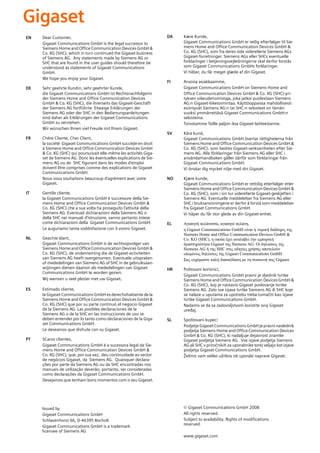
Gigaset c250 user guide
- 1. EN Dear Customer, Gigaset Communications GmbH is the legal successor to Siemens Home and Office Communication Devices GmbH & Co. KG (SHC), which in turn continued the Gigaset business of Siemens AG. Any statements made by Siemens AG or SHC that are found in the user guides should therefore be understood as statements of Gigaset Communications GmbH. We hope you enjoy your Gigaset. DE Sehr geehrte Kundin, sehr geehrter Kunde, die Gigaset Communications GmbH ist Rechtsnachfolgerin der Siemens Home and Office Communication Devices GmbH & Co. KG (SHC), die ihrerseits das Gigaset-Geschäft der Siemens AG fortführte. Etwaige Erklärungen der Siemens AG oder der SHC in den Bedienungsanleitungen sind daher als Erklärungen der Gigaset Communications GmbH zu verstehen. Wir wünschen Ihnen viel Freude mit Ihrem Gigaset. FR Chère Cliente, Cher Client, la société Gigaset Communications GmbH succède en droit à Siemens Home and Office Communication Devices GmbH & Co. KG (SHC) qui poursuivait elle-même les activités Gigaset de Siemens AG. Donc les éventuelles explications de Siemens AG ou de SHC figurant dans les modes d’emploi doivent être comprises comme des explications de Gigaset Communications GmbH. Nous vous souhaitons beaucoup d’agrément avec votre Gigaset. IT NL ES PT Gentile cliente, la Gigaset Communications GmbH è successore della Siemens Home and Office Communication Devices GmbH & Co. KG (SHC) che a sua volta ha proseguito l’attività della Siemens AG. Eventuali dichiarazioni della Siemens AG o della SHC nei manuali d’istruzione, vanno pertanto intese come dichiarazioni della Gigaset Communications GmbH. Le auguriamo tanta soddisfazione con il vostro Gigaset. Geachte klant, Gigaset Communications GmbH is de rechtsopvolger van Siemens Home and Office Communication Devices GmbH & Co. KG (SHC), de onderneming die de Gigaset-activiteiten van Siemens AG heeft overgenomen. Eventuele uitspraken of mededelingen van Siemens AG of SHC in de gebruiksaanwijzingen dienen daarom als mededelingen van Gigaset Communications GmbH te worden gezien. Wij wensen u veel plezier met uw Gigaset. Estimado cliente, la Gigaset Communications GmbH es derechohabiente de la Siemens Home and Office Communication Devices GmbH & Co. KG (SHC) que por su parte continuó el negocio Gigaset de la Siemens AG. Las posibles declaraciones de la Siemens AG o de la SHC en las instrucciones de uso se deben entender por lo tanto como declaraciones de la Gigaset Communications GmbH. Le deseamos que disfrute con su Gigaset. SCaros clientes, Gigaset Communications GmbH é a sucessora legal da Siemens Home and Office Communication Devices GmbH & Co. KG (SHC), que, por sua vez, deu continuidade ao sector de negócios Gigaset, da Siemens AG. Quaisquer declarações por parte da Siemens AG ou da SHC encontradas nos manuais de utilização deverão, portanto, ser consideradas como declarações da Gigaset Communications GmbH. Desejamos que tenham bons momentos com o seu Gigaset. Issued by Gigaset Communications GmbH Schlavenhorst 66, D-46395 Bocholt Gigaset Communications GmbH is a trademark licensee of Siemens AG DA Kære Kunde, Gigaset Communications GmbH er retlig efterfølger til Siemens Home and Office Communication Devices GmbH & Co. KG (SHC), som fra deres side videreførte Siemens AGs Gigaset-forretninger. Siemens AGs eller SHCs eventuelle forklaringer i betjeningsvejledningerne skal derfor forstås som Gigaset Communications GmbHs forklaringer. Vi håber, du får meget glæde af din Gigaset. FI Arvoisa asiakkaamme, Gigaset Communications GmbH on Siemens Home and Office Communication Devices GmbH & Co. KG (SHC)-yrityksen oikeudenomistaja, joka jatkoi puolestaan Siemens AG:n Gigaset-liiketoimintaa. Käyttöoppaissa mahdollisesti esiintyvät Siemens AG:n tai SHC:n selosteet on tämän vuoksi ymmärrettävä Gigaset Communications GmbH:n selosteina. Toivotamme Teille paljon iloa Gigaset-laitteestanne. SV Kära kund, Gigaset Communications GmbH övertar rättigheterna från Siemens Home and Office Communication Devices GmbH & Co. KG (SHC), som bedrev Gigaset-verksamheten efter Siemens AG. Alla förklaringar från Siemens AG eller SHC i användarhandboken gäller därför som förklaringar från Gigaset Communications GmbH. Vi önskar dig mycket nöje med din Gigaset. NO Kjære kunde, Gigaset Communications GmbH er rettslig etterfølger etter Siemens Home and Office Communication Devices GmbH & Co. KG (SHC), som i sin tur videreførte Gigaset-geskjeften i Siemens AG. Eventuelle meddelelser fra Siemens AG eller SHC i bruksanvisningene er derfor å forstå som meddelelser fra Gigaset Communications GmbH. Vi håper du får stor glede av din Gigaset-enhet. EL Αγαπητή πελάτισσα, αγαπητέ πελάτη, η Gigaset Communications GmbH είναι η νομική διάδοχος της Siemens Home and Office Communication Devices GmbH & Co. KG (SHC), η οποία έχει αναλάβει την εμπορική δραστηριότητα Gigaset της Siemens AG. Οι δηλώσεις της Siemens AG ή της SHC στις οδηγίες χρήσης αποτελούν επομένως δηλώσεις της Gigaset Communications GmbH. Σας ευχόμαστε καλή διασκέδαση με τη συσκευή σας Gigaset. HR Poštovani korisnici, Gigaset Communications GmbH pravni je sljednik tvrtke Siemens Home and Office Communication Devices GmbH & Co. KG (SHC), koji je nastavio Gigaset poslovanje tvrtke Siemens AG. Zato sve izjave tvrtke Siemens AG ili SHC koje se nalaze u uputama za upotrebu treba tumačiti kao izjave tvrtke Gigaset Communications GmbH. Nadamo se da sa zadovoljstvom koristite svoj Gigaset uređaj. SL Spoštovani kupec! Podjetje Gigaset Communications GmbH je pravni naslednik podjetja Siemens Home and Office Communication Devices GmbH & Co. KG (SHC), ki nadaljuje dejavnost znamke Gigaset podjetja Siemens AG. Vse izjave podjetja Siemens AG ali SHC v priročnikih za uporabnike torej veljajo kot izjave podjetja Gigaset Communications GmbH. Želimo vam veliko užitkov ob uporabi naprave Gigaset. © Gigaset Communications GmbH 2008 All rights reserved. Subject to availability. Rights of modifications reserved. www.gigaset.com
- 2. CS Vážení zákazníci, společnost Gigaset Communications GmbH je právním nástupcem společnosti Siemens Home and Office Communication Devices GmbH & Co. KG (SHC), která dále přejala segment produktů Gigaset společnosti Siemens AG. Jakékoli prohlášení společnosti Siemens AG nebo SHC, které naleznete v uživatelských příručkách, je třeba považovat za prohlášení společnosti Gigaset Communications GmbH. Doufáme, že jste s produkty Gigaset spokojeni. SK Vážený zákazník, Spoločnosť Gigaset Communications GmbH je právnym nástupcom spoločnosti Siemens Home and Office Communication Devices GmbH & Co. KG (SHC), ktorá zasa pokračovala v činnosti divízie Gigaset spoločnosti Siemens AG. Z tohto dôvodu je potrebné všetky vyhlásenia spoločnosti Siemens AG alebo SHC, ktoré sa nachádzajú v používateľských príručkách, chápať ako vyhlásenia spoločnosti Gigaset Communications GmbH. Veríme, že budete so zariadením Gigaset spokojní. RO Stimate client, Gigaset Communications GmbH este succesorul legal al companiei Siemens Home and Office Communication Devices GmbH & Co. KG (SHC), care, la rândul său, a continuat activitatea companiei Gigaset a Siemens AG. Orice afirmaţii efectuate de Siemens AG sau SHC şi incluse în ghidurile de utilizare vor fi, prin urmare, considerate a aparţine Gigaset Communications GmbH. Sperăm ca produsele Gigaset să fie la înălţimea dorinţelor dvs. SR Poštovani potrošaču, Gigaset Communications GmbH je pravni naslednik kompanije Siemens Home and Office Communication Devices GmbH & Co. KG (SHC), kroz koju je nastavljeno poslovanje kompanije Gigaset kao dela Siemens AG. Stoga sve izjave od strane Siemens AG ili SHC koje se mogu naći u korisničkim uputstvima treba tumačiti kao izjave kompanije Gigaset Communications GmbH. Nadamo se da ćete uživati u korišćenju svog Gigaset uređaja. BG Уважаеми потребители, Gigaset Communications GmbH е правоприемникът на Siemens Home and Office Communication Devices GmbH & Co. KG (SHC), която на свой ред продължи бизнеса на подразделението Siemens AG. По тази причина всякакви изложения, направени от Siemens AG или SHC, които се намират в ръководствата за потребителя, следва да се разбират като изложения на Gigaset Communications GmbH. Надяваме се да ползвате с удоволствие вашия Gigaset. HU Tisztelt Vásárló! A Siemens Home and Communication Devices GmbH & Co. KG (SHC) törvényes jogutódja a Gigaset Communications GmbH, amely a Siemens AG Gigaset üzletágának utódja. Ebből következően a Siemens AG vagy az SHC felhasználói kézikönyveiben található bármely kijelentést a Gigaset Communications GmbH kijelentésének kell tekinteni. Reméljük, megelégedéssel használja Gigaset készülékét. Issued by Gigaset Communications GmbH Schlavenhorst 66, D-46395 Bocholt Gigaset Communications GmbH is a trademark licensee of Siemens AG PL Szanowny Kliencie, Firma Gigaset Communications GmbH jest spadkobiercą prawnym firmy Siemens Home and Office Communication Devices GmbH & Co. KG (SHC), która z kolei przejęła segment produktów Gigaset od firmy Siemens AG. Wszelkie oświadczenia firm Siemens AG i SHC, które można znaleźć w instrukcjach obsługi, należy traktować jako oświadczenia firmy Gigaset Communications GmbH. Życzymy wiele przyjemności z korzystania z produktów Gigaset. TR Sayın Müşterimiz, Gigaset Communications GmbH, Siemens AG'nin Gigaset işletmesini yürüten Siemens Home and Office Communication Devices GmbH & Co. KG (SHC)'nin yasal halefidir. Kullanma kılavuzlarında bulunan ve Siemens AG veya SHC tarafından yapılan bildiriler Gigaset Communications GmbH tarafından yapılmış bildiriler olarak algılanmalıdır. Gigaset'ten memnun kalmanızı ümit ediyoruz. RU Уважаемыи покупатель! Компания Gigaset Communications GmbH является правопреемником компании Siemens Home and Office Communication Devices GmbH & Co. KG (SHC), которая, в свою очередь, приняла подразделение Gigaset в свое управление от компании Siemens AG. Поэтому любые заявления, сделанные от имени компании Siemens AG или SHC и встречающиеся в руководствах пользователя, должны восприниматься как заявления компании Gigaset Communications GmbH. Мы надеемся, что продукты Gigaset удовлетворяют вашим требованиям. © Gigaset Communications GmbH 2008 All rights reserved. Subject to availability. Rights of modifications reserved. www.gigaset.com
- 3. Gigaset C250 / englisch / A31008-C250-J101-176-19 / cover_0_Vorlage.fm / 20.06.2003 s Be inspired
- 4. Gigaset C250 / englisch / A31008-C250-J101-176-19 / covers_I-II.fm / 20.06.2003 The handset at a glance The handset at a glance Talk/Handsfree key: Top half: N Answer a call N Initiate dialling N Switch from handsfree to "earpiece" mode Bottom half: N Switch from "earpiece" to handsfree mode N Lights up: Handsfree is activated N Flashes: Incoming call Message key N Accesses the lists of text messages, network mailbox, calls list/ answering machine (C 250 only) N Flashes: new SMS, messages, calls Open directory Key 1 Select answering machine (C 250 only)/network mailbox (press for approx. 2 seconds) Star key N Ringer on/off (press for approx. 2 seconds) N When texting: Toggles between upper/lower case and digits Display (display screen) U Ûu v MENU Charge status = flat U fully charged = flashes: battery is almost flat or is charging Current functions and display keys The display keys give you access to the functions shown in the display. End call and On/Off key N End call N Cancel function N One menu level back (press briefly) N Back to idle status (press for approx. 1 second) N Handset on/off (press for approx.2 seconds) Hash key Keypad lock on/off (press for approx. 1 second) Speed dial list key Open speed dial list(press briefly) Microphone Recall key Insert a dial pause (hold key down) 1
- 5. Gigaset C250 / englisch / A31008-C250-J101-1-7619 / C_250_AMIVZ.fm / 20.06.2003 Table of Contents Table of Contents The handset at a glance . . . . . . . . . . . . . . . . . . . . . . 1 Safety precautions . . . . . . . . . . . . . . . . . . . . . . . . . . 6 Preparing to use your phone . . . . . . . . . . . . . . . . . . 7 Installing the base . . . . . . . . . . . . . . . . . . . . . . . . . . . . . . . . . . . . . . . . . . . . . . . . . . . . . 7 Connecting the base . . . . . . . . . . . . . . . . . . . . . . . . . . . . . . . . . . . . . . . . . . . . . . . . . . . 8 Preparing to use the handset . . . . . . . . . . . . . . . . . . . . . . . . . . . . . . . . . . . . . . . . . . . . . 9 Attaching the belt clip . . . . . . . . . . . . . . . . . . . . . . . . . . . . . . . . . . . . . . . . . . . . . . . . . 11 Activating/deactivating the handset . . . . . . . . . . . . . . . . . . . . . . . . . . . . . . . . . . . . . . 11 Activating/deactivating the keypad lock . . . . . . . . . . . . . . . . . . . . . . . . . . . . . . . . . . . 11 Operating the telephone, menu guidance . . . . . . 12 Keys . . . . . . . . . . . . . . . . . . . . . . . . . . . . . . . . . . . . . . . . . . . . . . . . . . . . . . . . . . . . . . . Correcting wrong inputs . . . . . . . . . . . . . . . . . . . . . . . . . . . . . . . . . . . . . . . . . . . . . . . Idle status . . . . . . . . . . . . . . . . . . . . . . . . . . . . . . . . . . . . . . . . . . . . . . . . . . . . . . . . . . . Menu operation, with 'Setting Handsfree Volume' as an example . . . . . . . . . . . . . . . 12 13 13 14 Date and Time . . . . . . . . . . . . . . . . . . . . . . . . . . . . . 15 Setting the date and the time . . . . . . . . . . . . . . . . . . . . . . . . . . . . . . . . . . . . . . . . . . . Changing the time mode . . . . . . . . . . . . . . . . . . . . . . . . . . . . . . . . . . . . . . . . . . . . . . Setting the alarm clock . . . . . . . . . . . . . . . . . . . . . . . . . . . . . . . . . . . . . . . . . . . . . . . . Cancelling a wake-up call . . . . . . . . . . . . . . . . . . . . . . . . . . . . . . . . . . . . . . . . . . . . . . . Setting an appointment . . . . . . . . . . . . . . . . . . . . . . . . . . . . . . . . . . . . . . . . . . . . . . . . Viewing an appointment you have not kept . . . . . . . . . . . . . . . . . . . . . . . . . . . . . . . . 15 15 16 17 17 18 Making calls . . . . . . . . . . . . . . . . . . . . . . . . . . . . . . . 19 Making external calls and ending a call . . . . . . . . . . . . . . . . . . . . . . . . . . . . . . . . . . . . Answering a call . . . . . . . . . . . . . . . . . . . . . . . . . . . . . . . . . . . . . . . . . . . . . . . . . . . . . . Calling Line Identification . . . . . . . . . . . . . . . . . . . . . . . . . . . . . . . . . . . . . . . . . . . . . . Handsfree . . . . . . . . . . . . . . . . . . . . . . . . . . . . . . . . . . . . . . . . . . . . . . . . . . . . . . . . . . . Activating/deactivating open listening (call screening at the base) (C 250 only) . . . Handset muting . . . . . . . . . . . . . . . . . . . . . . . . . . . . . . . . . . . . . . . . . . . . . . . . . . . . . . 19 19 20 21 22 22 Using the directory and other lists . . . . . . . . . . . . 23 Directory and speed dial list . . . . . . . . . . . . . . . . . . . . . . . . . . . . . . . . . . . . . . . . . . . . . Directory with voice-activated dialling (C 250 only) . . . . . . . . . . . . . . . . . . . . . . . . . Last number redial list . . . . . . . . . . . . . . . . . . . . . . . . . . . . . . . . . . . . . . . . . . . . . . . . . Opening lists with the Message key . . . . . . . . . . . . . . . . . . . . . . . . . . . . . . . . . . . . . . Calls list and answering machine list (C 250 only) . . . . . . . . . . . . . . . . . . . . . . . . . . . 2 23 29 33 34 35
- 6. Gigaset C250 / englisch / A31008-C250-J101-1-7619 / C_250_AMIVZ.fm / 20.06.2003 Table of Contents SMS (Text Messages) . . . . . . . . . . . . . . . . . . . . . . . 39 General . . . . . . . . . . . . . . . . . . . . . . . . . . . . . . . . . . . . . . . . . . . . . . . . . . . . . . . . . . . . Before you can send and receive text messages . . . . . . . . . . . . . . . . . . . . . . . . . . . . Sending and receiving text messages . . . . . . . . . . . . . . . . . . . . . . . . . . . . . . . . . . . . Text message sending and the draft message list . . . . . . . . . . . . . . . . . . . . . . . . . . . Receiving text messages, incoming message list . . . . . . . . . . . . . . . . . . . . . . . . . . . . Using several text message mailboxes . . . . . . . . . . . . . . . . . . . . . . . . . . . . . . . . . . . . SMS notification . . . . . . . . . . . . . . . . . . . . . . . . . . . . . . . . . . . . . . . . . . . . . . . . . . . . . Text messages to a PABX . . . . . . . . . . . . . . . . . . . . . . . . . . . . . . . . . . . . . . . . . . . . . . . Errors when sending and receiving a text message . . . . . . . . . . . . . . . . . . . . . . . . . . 39 40 40 42 47 51 55 56 56 Using the answering machine in the C 250 Base . . . . . . . . . . . . . . . . . . . . . . . . . . . . . . . . . . . . . 58 Operating the answering machine from the base . . . . . . . . . . . . . . . . . . . . . . . . . . . Operating the answering machine from the handset . . . . . . . . . . . . . . . . . . . . . . . . Recording memos . . . . . . . . . . . . . . . . . . . . . . . . . . . . . . . . . . . . . . . . . . . . . . . . . . . . Operating the answering machine with voice prompts . . . . . . . . . . . . . . . . . . . . . . . Operating the answering machine while you are away from home (remote operation) . . . . . . . . . . . . . . . . . . . . . . . . . . . . . . . . . . . . . . . . . . . . . . . . . . . 58 59 64 66 67 Setting the Answering Machine of the C 250 Base . . . . . . . . . . . . . . . . . . . . . . . . . . . . . . . . . . . . . 69 Ring delay and charge saving function for remote operation . . . . . . . . . . . . . . . . . . Setting the recording time and recording quality . . . . . . . . . . . . . . . . . . . . . . . . . . . . Activating/deactivating call screening . . . . . . . . . . . . . . . . . . . . . . . . . . . . . . . . . . . . . Resetting fast access on the answering machine . . . . . . . . . . . . . . . . . . . . . . . . . . . . 69 70 70 71 Using the network mailbox . . . . . . . . . . . . . . . . . . 72 Configuring the network mailbox for fast access . . . . . . . . . . . . . . . . . . . . . . . . . . . . 72 Viewing a message from the network mailbox . . . . . . . . . . . . . . . . . . . . . . . . . . . . . . 72 Registering and de-registering handsets . . . . . . . 73 Automatic registration: Gigaset C 2 on Gigaset C 200 or C 250 . . . . . . . . . . . . . . . . . Manual registration: Gigaset C 2 on Gigaset C 200 or C 250 . . . . . . . . . . . . . . . . . . . Manual registration: Gigaset 1000 to 4000 and other handsets with GAP functionality . . . . . . . . . . . . . . De-registering handsets . . . . . . . . . . . . . . . . . . . . . . . . . . . . . . . . . . . . . . . . . . . . . . . Paging a handset . . . . . . . . . . . . . . . . . . . . . . . . . . . . . . . . . . . . . . . . . . . . . . . . . . . . . Changing the base . . . . . . . . . . . . . . . . . . . . . . . . . . . . . . . . . . . . . . . . . . . . . . . . . . . . 73 74 75 75 75 76 3
- 7. Gigaset C250 / englisch / A31008-C250-J101-1-7619 / C_250_AMIVZ.fm / 20.06.2003 Table of Contents Using several handsets . . . . . . . . . . . . . . . . . . . . . . 77 Internal calls, ending a call . . . . . . . . . . . . . . . . . . . . . . . . . . . . . . . . . . . . . . . . . . . . . Changing the name of a handset . . . . . . . . . . . . . . . . . . . . . . . . . . . . . . . . . . . . . . . . Changing a handset's internal number . . . . . . . . . . . . . . . . . . . . . . . . . . . . . . . . . . . . Internal consultation calls . . . . . . . . . . . . . . . . . . . . . . . . . . . . . . . . . . . . . . . . . . . . . . Accepting/rejecting call waiting during an internal call . . . . . . . . . . . . . . . . . . . . . . . Listening in to an external call . . . . . . . . . . . . . . . . . . . . . . . . . . . . . . . . . . . . . . . . . . Call Director (calling a specific handset) (C 250 only) . . . . . . . . . . . . . . . . . . . . . . . . . Using a handset as a room monitor . . . . . . . . . . . . . . . . . . . . . . . . . . . . . . . . . . . . . . . Setting the Walk and Talk mode . . . . . . . . . . . . . . . . . . . . . . . . . . . . . . . . . . . . . . . . . 77 77 78 79 79 80 81 83 85 Handset settings . . . . . . . . . . . . . . . . . . . . . . . . . . . 87 Changing the display language . . . . . . . . . . . . . . . . . . . . . . . . . . . . . . . . . . . . . . . . . . Activate/deactivate Auto Answer . . . . . . . . . . . . . . . . . . . . . . . . . . . . . . . . . . . . . . . . Adjusting the loudspeaker volume . . . . . . . . . . . . . . . . . . . . . . . . . . . . . . . . . . . . . . . Changing the ringer tone . . . . . . . . . . . . . . . . . . . . . . . . . . . . . . . . . . . . . . . . . . . . . . . Activating/deactivating advisory tones . . . . . . . . . . . . . . . . . . . . . . . . . . . . . . . . . . . . Restoring the handset factory settings . . . . . . . . . . . . . . . . . . . . . . . . . . . . . . . . . . . . 87 87 88 89 92 93 Setting the base . . . . . . . . . . . . . . . . . . . . . . . . . . . 94 Protecting the telephone from unauthorised access . . . . . . . . . . . . . . . . . . . . . . . . . . Changing the loudspeaker volume of the base (C 250 only) . . . . . . . . . . . . . . . . . . . Changing the ringer volume and the ringer melody (C 250 only) . . . . . . . . . . . . . . . Activating/cancelling the key click on the base: (C 250 only) . . . . . . . . . . . . . . . . . . . Repeater support . . . . . . . . . . . . . . . . . . . . . . . . . . . . . . . . . . . . . . . . . . . . . . . . . . . . . Restoring the base factory settings . . . . . . . . . . . . . . . . . . . . . . . . . . . . . . . . . . . . . . . 94 95 96 96 97 97 Connecting the base to a PABX . . . . . . . . . . . . . . . 99 Dialling modes and recall . . . . . . . . . . . . . . . . . . . . . . . . . . . . . . . . . . . . . . . . . . . . . . . 99 Setting pauses . . . . . . . . . . . . . . . . . . . . . . . . . . . . . . . . . . . . . . . . . . . . . . . . . . . . . . 100 Switching temporarily to tone dialling (DTMF) . . . . . . . . . . . . . . . . . . . . . . . . . . . . . 100 4
- 8. Gigaset C250 / englisch / A31008-C250-J101-1-7619 / C_250_AMIVZ.fm / 20.06.2003 Table of Contents Appendix . . . . . . . . . . . . . . . . . . . . . . . . . . . . . . . . 101 Care . . . . . . . . . . . . . . . . . . . . . . . . . . . . . . . . . . . . . . . . . . . . . . . . . . . . . . . . . . . . . . Contact with liquid . . . . . . . . . . . . . . . . . . . . . . . . . . . . . . . . . . . . . . . . . . . . . . . . . . Questions and Answers . . . . . . . . . . . . . . . . . . . . . . . . . . . . . . . . . . . . . . . . . . . . . . . Service (Customer Care) . . . . . . . . . . . . . . . . . . . . . . . . . . . . . . . . . . . . . . . . . . . . . . Specifications . . . . . . . . . . . . . . . . . . . . . . . . . . . . . . . . . . . . . . . . . . . . . . . . . . . . . . Answering machine remote operation (C 250 only) . . . . . . . . . . . . . . . . . . . . . . . . Character set chart . . . . . . . . . . . . . . . . . . . . . . . . . . . . . . . . . . . . . . . . . . . . . . . . . . Predictive text . . . . . . . . . . . . . . . . . . . . . . . . . . . . . . . . . . . . . . . . . . . . . . . . . . . . . . 101 101 101 103 105 107 107 108 Accessories . . . . . . . . . . . . . . . . . . . . . . . . . . . . . . 110 Menu Tree . . . . . . . . . . . . . . . . . . . . . . . . . . . . . . . 112 Main menu . . . . . . . . . . . . . . . . . . . . . . . . . . . . . . . . . . . . . . . . . . . . . . . . . . . . . . . . 112 Directory key and speed dial list key . . . . . . . . . . . . . . . . . . . . . . . . . . . . . . . . . . . . . 116 Calls List/Answering Machine List (C 250 only) . . . . . . . . . . . . . . . . . . . . . . . . . . . . 116 Index . . . . . . . . . . . . . . . . . . . . . . . . . . . . . . . . . . . 117 5
- 9. Gigaset C250 / englisch / A31008-C250-J101-1-7619 / starting.fm / 20.06.2003 Safety precautions Safety precautions $ ! Only use the power supply unit supplied, as indicated on the underside of the device. Fit only the recommended rechargeable batteries (page 105) of the same type! Use no other types of batteries or non-rechargeable batteries, as they could damage health and cause personal injury. ‹ Œ Ensure correct polarity when fitting rechargeable batteries, and use the battery type according to these instructions (you will see polarity symbols in the handset's battery compartments). The operation of medical appliances may be affected. Be aware of the technical conditions within the particular environment (e.g. doctor's practice). The handset may cause an intrusive 'hum' in hearing aids. Do not install the base in bathrooms or shower rooms (page 101). The handset and base are not watertight. Drivers must not use their phones while driving (Walk and Talk function). Switch off your phone while on board an aircraft (Walk and Talk function) and ensure that it cannot be switched on again accidentally. Do not use the phone in environments subject to explosion hazard (e.g. auto paint shops). ƒ Ensure that your Gigaset is accompanied by these instructions when you give it to others to use. Dispose of the batteries and phone in accordance with environmental regulations. i 6 Not all of the functions described in these instructions are available in all countries.
- 10. Gigaset C250 / englisch / A31008-C250-J101-1-7619 / starting.fm / 20.06.2003 Preparing to use your phone Preparing to use your phone The pack contains: N one Gigaset C 200 or C 250 base, N one Gigaset C 2 handset, N one power supply unit with power cord, N one telephone cord, N one belt clip for the handset, N two batteries, N one set of operating instructions. Installing the base Hints on installing The base is designed to be operated in enclosed, dry areas at temperatures ranging from +5 °C to +45 °C. Install the base at a central location in your home, e.g. in the hall. N Never expose the telephone to heat sources, direct sunlight, other W electrical appliances. N Protect your Gigaset from moisture, dust, corrosive liquids and vapours. Range The base has a range of approx. 300 m outdoors and up to 50 m indoors. 7
- 11. Gigaset C250 / englisch / A31008-C250-J101-1-7619 / starting.fm / 20.06.2003 Preparing to use your phone Connecting the base Phone outlet Cable recess 1. Phone jack with phone cord Underside of base (enlarged view) 1. N Fit the small jack on the phone cord into the socket in the base (it clips into place), N Place cord in cable recess, N Fit phone jack into phone outlet. Outlet Cable recess 2. Power supply unit 230 V with power cord Underside of base (enlarged view) 2. N Insert the small jack on the power cord into the socket on the underside of the base, N Place cord in cable recess, N Plug the power supply unit into your power outlet. Internal phone jack connections: 3 2 1 4 5 6 1 2 3 4 5 6 unassigned unassigned a b unassigned unassigned N Keep the power supply unit plugged in at all times to ensure your i phone is ready for use whenever you need it. N If ever you purchase a phone cord from a store, ensure that the phone conductors are correctly connected (3-4 connection). 8
- 12. Gigaset C250 / englisch / A31008-C250-J101-1-7619 / starting.fm / 20.06.2003 Preparing to use your phone Preparing to use the handset Removing protective film The display is protected by a plastic film. Remove the protective plastic film! Inserting the batteries N Insert the batteries ensuring correct polarity – see figure on left. N Position the battery cover so that it is open by around 3 mm, then slide up until it closes with a click, N To open the battery cover, press on the chequered area and slide down. W Use only the rechargeable batteries recommended by Siemens on page 105! Never use conventional batteries (non-rechargeable) or other battery types as this may cause significant damage to health and property. For example, the jacket of the battery could be destroyed (hazardous). The phone could also malfunction or be damaged. 9
- 13. Gigaset C250 / englisch / A31008-C250-J101-1-7619 / starting.fm / 20.06.2003 Preparing to use your phone Placing the handset into the base and charging the batteries When you place the handset into the base, the handset will register automatically to the base. Proceed step by step as follows: 1. Place the handset in the base with the display up. 2. Wait till the handset has registered automatically to the base (page 73): This operation takes around one minute. While registration is in progress the screen displays Registering and Base 1 flashes. After registration, you will see a '1' in the top left of the display - this means that the handset has been assigned the first internal number. You can change the handset name (page 77). 3. Now leave the handset in the base for the batteries to charge – the batteries are supplied uncharged. Battery charging is indicated in the top right of the display by the flashing battery icon = : = e Batteries flat Batteries 1/3 charged V U Batteries 2/3 charged Batt. fully charged Should automatic registration be interrupted, register the handset manually as described starting on page 74. You can get help from a table containing basic questions and answers (page 101). i To register additional handsets, refer to page 74. W For the initial charge we recommend a continuous, uninterrupted charging period of five hours, whatever charge status is indicated. After a while the charge capacity of the batteries will decrease for technical reasons. The battery charging status is correctly displayed only after uninterrupted charging/ discharging. You should therefore avoid removing the batteries unnecessarily and ending the charging process prematurely. N Once initial charging is complete, you can replace your handset in the i base after each call. Charging is controlled electronically. This ensures that the batteries are charged in a way that maximises their life. N The batteries heat up during charging. This is normal and not dangerous. Note Your telephone is now ready for use. With the Gigaset C 250, the answering machine with pre-recorded announcement is also activated. To correctly record the time of calls and, if applicable, messages (C 250 only) you must now set the date and time (page 15). 10
- 14. Gigaset C250 / englisch / A31008-C250-J101-1-7619 / starting.fm / 20.06.2003 Preparing to use your phone Attaching the belt clip Push the belt clip onto the back of the handset until the lugs click into the recesses on either side of the handset. Activating/deactivating the handset To activate the handset press the 'end call' key a and hold. You will hear a confirmation tone (rising tone sequence). To deactivate the handset, press the 'end call' key a again in the idle status and hold (confirmation tone). i The handset activates automatically when placed in the base or charger. Activating/deactivating the keypad lock You can 'lock' the keys on your handset, e.g. when carrying the unit in your pocket or bag. This protects the keypad against inadvertent activation. Press the hash key and hold (confirmation tone). The Ø icon appears in the display. To deactivate the keypad lock, press the hash key R again and hold (confirmation tone). N The keypad lock deactivates automatically when you receive a call. It i re-activates when the call is finished. N When the keypad lock is active, you cannot even call emergency num- bers. 11
- 15. Gigaset C250 / englisch / A31008-C250-J101-176-19 / guidance.fm / 20.06.2003 Operating the telephone, menu guidance Operating the telephone, menu guidance Keys Talk/Handsfree key The Talk/Handsfree key d is a rocker key with two functions. You press the top half of the key to initiate a call. When you press the bottom half you initiate a call and the handsfree function activates automatically. Rocker key: Top half of the key = Talk key Bottom half of the key = Handsfree key Display keys The display keys are the horizontal rocker keys just below the display. Depending on the particular operating situation, their function changes according to whether you press the left or right side of the key. The current function is shown in the display directly above the key to which it relates. Example Û u vMENU Display keys The various functions are explained below: Display icon [__________] • [________] INT [_______] OK [______________] MENU ¼ [_______] Û 12 Meaning when key is pressed Last number redial key: Open the list of the last 10 numbers you dialled. INT key: Open the list of handsets when in idle status. OK key: Confirm menu function or confirm an input and store. Menu key: Open the main menu when in idle status Open a status-dependent menu while making a call. Scroll up/down. Move cursor left/right. Access to wake-up function. Delete key: Delete input from right to left one character at a time.
- 16. Gigaset C250 / englisch / A31008-C250-J101-176-19 / guidance.fm / 20.06.2003 Operating the telephone, menu guidance Correcting wrong inputs After a correct input you will hear a confirmation tone (rising tone sequence), an incorrect input is indicated by an error tone (falling tone sequence). You can repeat the input. If you have entered incorrect characters in the text, you can correct them as follows: Deleting characters to the left of the cursor with Û To correct a telephone number or text, use the display keys uv to move the cursor to the right of the incorrect character. Now press the display key Û. The character is deleted. Now enter the correct character. Inserting characters on the right of the cursor If you have omitted a character, use the display keys uv to go to the place where you want to insert the character, and key it in. Idle status Display in idle status Gigaset C 200 1 12:50 12.04.03 INT Þ ¼ V Time and date are already set MENU or Gigaset C 250 1 × 12:50 12.04.03 INT Þ ¼ V Time and date are already set MENU Reverting to idle status from anywhere in the menu N Press the 'end call' key a for around 1 second, or N Press no key: The display automatically reverts to the idle status after 2 minutes. Changes which you have not confirmed/stored by pressing OK will be rejected. 13
- 17. Gigaset C250 / englisch / A31008-C250-J101-176-19 / guidance.fm / 20.06.2003 Operating the telephone, menu guidance Menu operation, with 'Setting Handsfree Volume' as an example 1. MENU Press the display key. The menu opens. 2. s Press the display key repeatedly until Audio Settings appears on the screen. 3. OK Confirm with the display key. 4. s Press the display key repeatedly until Handsfree Volume appears on the screen. 5. OK Confirm with the display key. 7. OK Now press the display key to confirm the setting. 8. a Press and hold the 'end call' key to return to the idle status. 6. u v Press the left or right display key to select the required volume (1–5). 14
- 18. Gigaset C250 / englisch / A31008-C250-J101-176-19 / TimeCalendar.fm / 20.06.2003 Date and Time Date and Time Setting the date and the time Correct date and time settings are essential if you want to know exactly when calls/messages (C 250) were received. [_______________] MENU Open the menu. [__________] [_____________________________________________________________] Calender/Clock [_________] OK Select the menu item and confirm. [__________] [_____________________________________________________________] Date/Time [_________] OK Select the menu item and confirm. Enter the date: [_______] OK Enter the day/month/year and confirm. Example: For 20.05.2003, enter 2QQ5QI. Enter the time: [_______] OK Enter hours/minutes and confirm. Example: For 9.35, enter QOI5. Only when the 12-hour display is selected: [__________] [_________] OK Select a.m. or p.m. and confirm. Long press (back to idle status). ¼ appears on the bottom line of the display. Changing the time mode You can choose between the 12 hour and the 24 hour display (factory setting) for the time (a.m. = 1st half of the day; p.m. = 2nd half of the day). [_______________] MENU Open the menu. [__________] [_____________________________________________________________] Calender/Clock [_________] OK Select the menu item and confirm. [__________] [_____________________________________________________________] Time Mode [_________] OK Select the menu item and confirm. either ... [__________] [_____________________________________________________________] 24 hour [_________] OK Select the menu item and confirm (‰ = On). or ... [_____________________________________________________________] [__________] 12 hour OK Confirm (‰ = On). Long press (back to idle status). 15
- 19. Gigaset C250 / englisch / A31008-C250-J101-176-19 / TimeCalendar.fm / 20.06.2003 Date and Time Setting the alarm clock You can use your handset as an alarm clock. Precondition: You have set the date and time (page 15) . Activating/deactivating the alarm clock and setting the wake-up time either ... Activate the alarm clock: [_____] ¼ Press the display key. [_____________________________________________________________] [__________] Alarm Clock OK Confirm (‰ = On). Set the wake-up time: Enter hours/minutes and confirm. Example: For 7.15, enter QM15. The top line of the screen displays the alarm clock icon ¼. [_______] OK When the 12-hour display is selected: [__________] [_____________________________________________________________] am [_________ ] OK or ... Select a.m. or p.m. and confirm (‰ = On), e.g. am. Deactivate the alarm clock: [_____] ¼ Press the display key. [_____________________________________________________________] [__________] Alarm Clock OK Confirm (‰ disappears). Long press (back to idle status). N A wake-up call only sounds when the handset is in the idle status and i 16 the room monitor function is not activated. N To find out how to set the wake-up volume and melody, turn to page 89. N When you deactivate the alarm clock the ¼ icon will only go out if there is no active appointment.
- 20. Gigaset C250 / englisch / A31008-C250-J101-176-19 / TimeCalendar.fm / 20.06.2003 Date and Time Cancelling a wake-up call A wake-up call sounds on the handset with its selected ringer melody, and Alarm Clock appears in the display. Press any key to cancel the wake-up call. The alarm clock is still switched on. Setting an appointment You can use your handset to remind yourself of an appointment. You do this by setting the time of the appointment. Activating/deactivating the appointment function [_______________] MENU Open the menu. [__________] [_____________________________________________________________] Calender/Clock [_________] OK Select the menu item and confirm. [_____________________________________________________________] [__________] Set Appointment OK Confirm (‰ = On). [________] OK Confirm again if an appointment is activated. Enter the date: Enter the day/month and confirm. Example: For 20.05. enter 2QQ5. [_______] OK Enter the time: Enter hours/minutes and confirm. Example: For 9:05 enter QOQ5. [_______] OK Name the appointment: Enter a name (up to 16 characters) and confirm (for inputting text see page 107). Delete an existing appointment. [_______] OK Long press (back to idle status). The top line displays the alarm clock icon ¼. N If you do not give the appointment a name, its date and time will appear in the display when it is due. N To find out how to set the wake-up volume and melody, turn to i page 89. N If you are using the 12 hour clock, select a.m. or p.m. with s and press OK to confirm. N The handset will only display an appointment when it is in the idle status. An appointment is not displayed when the room monitor is active or while a phone call is in progress. 17
- 21. Gigaset C250 / englisch / A31008-C250-J101-176-19 / TimeCalendar.fm / 20.06.2003 Date and Time Deactivating an appointment call An appointment call sounds with its selected ringer melody (page 89). [_______] OK Press the display key. The alarm clock icon ¼ disappears when the alarm clock is not activated. Cancelling an appointment [______________] MENU Open the menu. [__________] [_____________________________________________________________] Calender/Clock [_________ ] OK Select the menu item and confirm. [_____________________________________________________________] [__________] Set Appointment OK Confirm (‰ disappears). Viewing an appointment you have not kept If the handset reminds you of an appointment but you do not keep it, a message appears in the display together with the name of the appointment. If you did not name the appointment, its date and time are displayed. Press any key to cancel the message. 18
- 22. Gigaset C250 / englisch / A31008-C250-J101-176-19 / telephony.fm / 20.06.2003 Making calls Making calls Making external calls and ending a call External calls are calls into the public telephone network. Enter the number and press the Talk/Handsfree key. The number is dialled. End the call: Press the end call key. i N You can also press the Talk/Handsfree key c first (you hear the dialling tone) and then enter the number. N You can use the end call key a to cancel the dialling operation. Inserting a dialling pause You can insert a dialling pause between the prefix and the actual telephone number. To do this, press S for around 2 seconds. Now enter the telephone number. i To call another handset, see the description on page 77. Answering a call Your handset rings, the call is displayed on the screen and the handsfree key d flashes. Press c to answer the call. If the handset is in the base/charger and the Auto Answer function is activated (page 87), then you just need to lift the handset out of the base/ charger to take the call. i If the ringer is intrusive, press P for around 1 second. You can take the call so long as it is displayed on the screen. 19
- 23. Gigaset C250 / englisch / A31008-C250-J101-176-19 / telephony.fm / 20.06.2003 Making calls Calling Line Identification When you get a call, you will see the caller's number and/or name displayed on the screen. Preconditions: 1. You have asked your network provider for the caller's number (CLIP) or name (CNIP) to be displayed on your handset screen. 2. The caller has asked the network provider for his number to be identified (CLI). 3. Your network provider supports CLIP, CLI and CNIP. CLIP CNIP CLI Calling Line Identification Presentation Calling Name Identification Presentation Calling Line Identification Screen display with CLIP/CLI With calling line identification, the caller's telephone number is displayed on the handset screen. If you have stored an entry for this number in your directory, then that entry will be displayed instead of the number, e.g. 'Anna'. Å 1234567890 Ringer symbol Telephone number or 'Anna' MENU The screen displays External Call if the number is not identified. The screen displays Withheld if the caller withholds his number, (page 24) or Unavailable if he has not requested CLI. Screen display with CNIP If you have CNIP, then the name (town) that is registered with your network provider for the calling number will also be displayed on your handset. Anna Lechner, Berlin 1234567890 MENU Name and town Number The screen displays External Call if the number is not identified. The screen displays Withheld if the caller withholds his number, (page 24) or Unavailable if he has not requested CLI. i 20 You may have to pay a charge to use calling line identification. Please ask your network provider for details.
- 24. Gigaset C250 / englisch / A31008-C250-J101-176-19 / telephony.fm / 20.06.2003 Making calls Handsfree Activating/deactivating handsfree Activate while dialling: Enter the telephone number and press the top half of the key. Activate during a call: Press the bottom half of the key. Deactivate handsfree: Press the top half of the key. As soon as you terminate the handsfree mode you switch to 'earpiece mode' and continue the call on the handset. N If you wish to place the handset in the base during a call you must i press the bottom half of the d key and hold it down while you position the handset in the base. N You should inform your caller that you intend to use the handsfree function before you activate it. Adjusting the volume while in handsfree mode A call is in progress and handsfree is activated. Press the bottom half of the key again. [________] [________] Decrease or increase the volume. [________] OK Now press the display key to store the setting. 21
- 25. Gigaset C250 / englisch / A31008-C250-J101-176-19 / telephony.fm / 20.06.2003 Making calls Activating/deactivating open listening (call screening at the base) (C 250 only) You can activate the built-in base loudspeaker to allow other people in the room to hear what your external caller is saying. Precondition: A call in is progress. Press the display key to open the menu. [______________] MENU either ... Activate open listening: [__________] [_____________________________________________________________] Open Listening On [_________ ] OK or ... Select the menu item and confirm. Deactivate open listening: [_____________________________________________________________] [__________] Open Listening Off OK Confirm. Long press (back to idle status). N You should inform your caller that you intend to use the open listen- i ing function before you activate it. N You can adjust the volume on the base with the ð and ñ keys (page 96). Handset muting You can mute your handset during external calls, e.g. if you wish to talk confidentially to another person in the room. The external caller cannot hear your conversation during this time (hold melody). You do not hear your caller either. [_______] INT Open list of handsets. The call is 'held' (wait melody). Cancel muting: [______________] MENU [__________] [_____________________________________________________________] ******Back****** [_________ ] OK 22 Press the display key to open the menu. Select and confirm, or press the end call key a.
- 26. Gigaset C250 / englisch / A31008-C250-J101-1-7619 / Directories.fm / 20.06.2003 Using the directory and other lists Using the directory and other lists Directory and speed dial list You can store up to 100 numbers in the directory and the speed dial list (depending on the size of individual entries). The directory makes dialling easier for you. You open the directory with the h key. You can mark any directory entry as 'VIP'. The speed dial list is a special directory in which you can store particularly important numbers such as private telephone numbers and prefixes of network providers (socalled 'call-by-call numbers'). You open the speed dial list with the C key. You create the directory and speed dial list for your individual handset. You can send the lists/individual entries to the other handsets if you want them to be available at other handsets as well (page 28). The speed dial list is operated in just the same way as the directory, except for the way in which entries are stored. N The EATONI predictive text helps you input names (page 108, this feature is deactivated when you purchase your phone). N Please refer to the Character Set Chart (page 107) to see how to i enter text correctly. N You can enter up to 32 digits for a number and up to 16 letters for a name. N Turn to page 19 for instructions on how to insert a dialling pause. Storing a telephone number in the directory Open the directory. [_______________] MENU Press the display key to open the menu. [_____________________________________________________________] [__________] New Entry OK Confirm. [_______] OK Enter the number and confirm. [______________] MENU Enter the name and press the display key. [_____________________________________________________________] [__________] Save Entry OK Confirm. The entry is stored. Long press (back to idle status). i If your phone is connected to a PABX you may have to enter the access code (outside line code) as the first digit of your directory entry (refer to the operating instructions of your PABX). 23
- 27. Gigaset C250 / englisch / A31008-C250-J101-1-7619 / Directories.fm / 20.06.2003 Using the directory and other lists Storing a telephone number in the speed dial list You can assign a digit (0, 2–9) to up to nine entries on your speed dial list. When you press and hold one of these digits, e.g. '3', and press the top half of the d key you are immediately connected to the telephone number that is assigned '3'. Open the speed dial list. [______________] MENU Press the display key to open the menu. [_____________________________________________________________] [__________] New Entry OK Confirm. [_______] OK Enter the number and confirm. [______________ ] MENU Enter the name and press the display key. [_____________________________________________________________] [__________] Save Entry OK Confirm. The entry is stored. [______________] MENU Press the display key to open the menu. [__________] [_____________________________________________________________] Shortcut [_________ ] OK Select the menu item and confirm. [__________] [_____________________________________________________________] Shortcut: 2 [_________ ] OK Select the digit and confirm. Long press (back to idle status). i Speed dial digits cannot be assigned more than once at a time. Dialling with the directory/speed dial list or either ... Open the directory or speed dial list Scroll to the entry: Select entry. Press the key. The number is dialled. or ... Enter the first letter: Enter the first letter of the name you require. Press the key. The number is dialled. 24
- 28. Gigaset C250 / englisch / A31008-C250-J101-1-7619 / Directories.fm / 20.06.2003 Using the directory and other lists Editing an entry in the directory/speed dial list Open the directory or speed dial list. or [__________] [______________] MENU Select the entry and press the display key. [__________] [_____________________________________________________________] Edit Entry [_________] OK Select the menu item and confirm. Change the number and confirm. [_______] OK Edit the name. [_______________] MENU Press the display key to open the menu. [_____________________________________________________________] [__________] Save Entry OK Confirm. The entry is stored. Long press (back to idle status). Copying and editing a directory entry So that you do not have to enter a similar entry twice, you can create a copy and then edit that entry. Open the directory. [__________] [______________] MENU Select the entry and press the display key. [__________] [_____________________________________________________________] Copy and Edit [_________] OK Select the menu item and confirm. either ... Change the number and confirm. [_______] OK or ... Edit the name and confirm. [_______] OK [_______________] MENU Press the display key to open the menu. [_____________________________________________________________] [__________] Save Entry OK Confirm. The entry is stored. ... then [________] OK If you only edit the name, you will see a message telling you that the number already exists. Press the display key to confirm the prompt. Long press (back to idle status). i The 'VIP' setting and the voice patterns (C 250 only) are not copied. 25
- 29. Gigaset C250 / englisch / A31008-C250-J101-1-7619 / Directories.fm / 20.06.2003 Using the directory and other lists Marking a directory entry as VIP You can mark directory entries of callers who are particularly important to you as 'VIP' (Very Important Person). You can also assign a particular melody to VIP numbers. You can then tell who is calling you from the ringer melody. The VIP melody sounds after the first ring tone. Precondition: Calling Line Identification is activated (page 20). Open the directory. [_________] [______________ ] MENU [__________] [_____________________________________________________________] VIP Entry [_________ ] OK [_________] [_________] OK Select the entry and press the display key. Select the menu item and confirm (‰ = On). You hear the current melody. Select a melody (1–10) (page 89) and confirm. The number ends with 'VIP'. Long press (back to idle status). Deleting a single entry or directory/speed dial list or [_________] [______________ ] MENU either ... [__________] [_____________________________________________________________] Delete Entry [_________ ] OK or ... Open the directory or speed dial list. Select the entry and press the display key. Delete a single entry: Select the menu item and confirm. Delete the entire directory/speed dial list: [__________] [_____________________________________________________________] Delete List [_________ ] OK Select the menu item and confirm. [_______] OK Press the display key to confirm the prompt. ... then Long press (back to idle status). 26
- 30. Gigaset C250 / englisch / A31008-C250-J101-1-7619 / Directories.fm / 20.06.2003 Using the directory and other lists Adding a displayed telephone number to the directory When a telephone number appears in the display (CLIP) you can add it to your directory. This can be done while dialling from the last number redial list, from the calls list/ answering machine list (C 250 only) or during a call. [_______________] MENU Press the display key to open the menu. [__________] [_____________________________________________________________] Copy to Directory [_________] OK Select the menu item and confirm. [________] OK Confirm the telephone number. Enter a name if required. [_______________] MENU Press the display key to open the menu. [_____________________________________________________________] [__________] Save Entry OK Confirm. The entry is stored. Long press (back to idle status). If you have CNIP (page 20) as well as CLIP, then the name that goes with the telephone number will also be displayed (up to 16 characters long). i Picking a phone number from the directory/speed dial list If you are prompted to enter an external telephone number while you are operating your telephone, you can use the directory to do this. Precondition: The input field for external telephone numbers is displayed. or [__________] [_________] OK Open the directory or speed dial list. Select the entry and confirm. The telephone number is added to the entry field. 27
- 31. Gigaset C250 / englisch / A31008-C250-J101-1-7619 / Directories.fm / 20.06.2003 Using the directory and other lists Sending a single entry or complete list to a handset You can send single entries or the complete list to another handset that is registered on the same base. This saves you the need to make double entries. VIP settings and speed dial (shortcut) digits are not sent. or [_________] [______________ ] MENU either ... [__________] [_____________________________________________________________] Send Entry [_________ ] OK or ... [__________] [_____________________________________________________________] Send List [_________ ] OK Open the directory or speed dial list. Select the entry and press the display key. Send a single entry: Select the menu item and confirm. Send complete list: Select the menu item and confirm. ... then [__________] [_____________________________________________________________] INT 2 [_________ ] OK Select the handset to which you wish to send the entry or list and confirm, e.g. handset 2. Your selections are sent to that handset. Long press (back to idle status). After an entry has been sent you are asked if you want to send another entry. If you confirm with the display key OK you can select more entries to send; once you have finishing sending, press the 'end call' key a. The successful transfer of data is confirmed with a message and with the confirmation tone at the receiving handset. Existing entries in the receiving handset are retained. Entries with identical numbers or names are not overwritten. The number of entries that are stored in the receiving handset may therefore differ from the number of entries that you have sent to it. The transfer is cancelled if the phone rings and you take the call or if the memory of the receiving handset is full. The last entry to be transferred appears in the display. 28
- 32. Gigaset C250 / englisch / A31008-C250-J101-1-7619 / Directories.fm / 20.06.2003 Using the directory and other lists Directory with voice-activated dialling (C 250 only) With voice-activated dialling, you dial simply by speaking the name of the person you wish to call. You must record your voice pattern, i.e. you speak the name and store it. The name which you speak is stored in the telephone. Up to four users can record a voice pattern for an entry. Before a user records a voice pattern therefore, he must first 'identify' himself, e.g. as User 2. A maximum of 20 voice patterns can be stored for directory entries. If a voice pattern is stored for an entry in the directory with voice-activated dialling, then that entry is marked ‰. Switching between the normal directory and the directory with voiceactivated dialling (C 250 only). Open the directory. Press the directory key again to open the directory with voice-activated dialling. To return from the directory with voice-activated dialling to the normal directory, press the directory key h once more. 29
- 33. Gigaset C250 / englisch / A31008-C250-J101-1-7619 / Directories.fm / 20.06.2003 Using the directory and other lists Recording a voice pattern for an existing entry (C 250 only) Record your voice pattern in quiet surroundings.. Step 1: Open the directory with voice-activated dialling: Press the directory key twice. [_______] OK Confirm. [__________] [_____________________________________________________________] User 2 [_________ ] OK Select and confirm, e.g. User 2. Step 2: Select entry for voice-activated dialling: Select an entry which has no recorded voice pattern. Step 3: Begin recording: [______________] MENU Press the display key to open the menu. [_____________________________________________________________] [__________] Record Word OK Confirm. The name appears in the display. [_______] OK Confirm the display prompt. The loudspeaker activates. You hear the ready tone (a short tone). Now speak the name. After the second prompt in the display you hear the ready tone again. Speak the name again. Your recording is stored automatically. Long press (back to idle status). i 30 To change the user name, select the user as described on page page 67.
- 34. Gigaset C250 / englisch / A31008-C250-J101-1-7619 / Directories.fm / 20.06.2003 Using the directory and other lists Recording a voice pattern for a new entry (C 250 only) Press the directory key twice. [________] OK Confirm. [__________] [_____________________________________________________________] User 2 [_________] OK Select and confirm, e.g. User 2. [_______________] MENU Press the display key to open the menu. [_____________________________________________________________] [__________] New Entry OK Confirm. [_______] OK Enter the number and confirm. [_______] OK Enter name and confirm (for text input see page 107). To record the voice pattern, continue as described in the previous section in 'Step 3: Begin recording'. N If your two recordings are too different from each other, you will be i prompted to repeat them. N A message tells you if your speech pattern is too much like another user's. Clear this message by pressing a, return to the start of the recording procedure and repeat the recording. Using voice-activated dialling (C 250 only) Press the top half of the key and hold. The display prompts you to speak. After you hear the ready tone, speak the name, e.g. Anna. If the name matches the recorded voice pattern, it is repeated. The telephone number is dialled. 31
- 35. Gigaset C250 / englisch / A31008-C250-J101-1-7619 / Directories.fm / 20.06.2003 Using the directory and other lists Phone announces the caller's name (C 250 only) When you receive an external call, you hear the ringer and the telephone announces the caller's name. Preconditions: Calling Line Identification is active (page 20) and you have recorded a voice pattern for the incoming number (page 30). Activating/deactivating the name announcement [______________] MENU Press the display key to open the menu. [__________] [_____________________________________________________________] Base Settings [_________ ] OK Select the menu item and confirm. [__________] [_____________________________________________________________] Additional Features [_________ ] OK Select the menu item and confirm. [__________] [_____________________________________________________________] Name Announcement [_________ ] OK Select the menu item and confirm (‰ = On). Playing or deleting voice patterns (C 250 only) You can play a particular user's voice pattern for an entry, or you can delete it. This does not affect the voice patterns of the other users. Open the directory with voice-activated dialling and select the entry (see Step 1 and Step 2, page 30). Now: Press the display key to open the menu. [______________] MENU either ... Play the voice pattern: [__________] [_____________________________________________________________] Play Recording [_________ ] OK or ... Select the menu item and confirm. The loudspeaker activates. Delete the voice pattern: [__________] [_____________________________________________________________] Delete Word [_________ ] OK Select the menu item and confirm. The ‰ after the entry disappears. Long press (back to idle status). i 32 Deleting a voice pattern for an entry does not affect its number or name – they are retained. The voice patterns of other users for the same entry are also unaffected.
- 36. Gigaset C250 / englisch / A31008-C250-J101-1-7619 / Directories.fm / 20.06.2003 Using the directory and other lists Viewing and editing an entry (C 250 only) Open the directory with voice-activated dialling, and select an entry (checked ‰) (see Step 1 and Step 2, page 30). You can now view and edit the name and number of the entry in the same way as you would in the directory without voice-activated dialling (page 25). Deleting a single voice-activated dialling entry or the complete list (C 250 only) Open the directory with voice-activated dialling and select the entry (see Step 1 and Step 2 page 30). You can now delete a single entry or the complete directory with voiceactivated dialling as described for the directory without voice-activated dialling (page 26). Last number redial list The last number redial list contains the ten last dialled numbers. If names have been stored for these numbers in the directory, then both the names and the numbers will be displayed. You can use the last number redial list to redial the telephone numbers. Dialling telephone numbers from the last number redial list [__________] • Open the last number redial list. Select an entry and press the top half of the key. The telephone number is dialled. N To add or change the telephone number, press MENU and confirm i Use Number with OK. N To add a telephone number from the last number redial list to the directory (page 27), press MENU, Copy to Directory OK. Deleting a single telephone number or the entire last number redial list [__________] • Open the last number redial list. [__________] [______________] MENU Select an entry and open the menu. either ... Delete a single telephone number: [__________] [_____________________________________________________________] Delete Entry [_________] OK Select the menu item and confirm. If there still entries on the list, press the key and hold (back to idle status). or ... [__________] [_____________________________________________________________] Delete List [_________] OK+ Delete the entire last number redial list: Select the menu item and confirm. 33
- 37. Gigaset C250 / englisch / A31008-C250-J101-1-7619 / Directories.fm / 20.06.2003 Using the directory and other lists Opening lists with the Message key You can use the Message key f to open the following lists: 1. Text message list (if several mailboxes are set up, they will all be listed), 2. Answering machine list (C 250 only), 3. Messages in the network mailbox (if your network provider supports this function and the network mailbox is configured for fast access, page 72), 4. Calls list. As soon as a new entry (a text message, a message on the built-in answering machine (C 250 only) and/or a call) arrives in one or more of the lists, the f key flashes and you hear an advisory tone. If you now press the flashing f key but you do not open any of the lists but instead close the menu, the f key continues to flash. If you press the flashing f key and open one of the lists, when you close the list the key will stop flashing even if one of the other lists still contains new entries. If there is at least one new entry, you can set the f key 'flashing' again, i.e. reactivate it. This will let others, e.g. members of your family/your office colleagues, know that they have received new messages. The following lists are displayed when you press f: N If only one list has new entries, the first new entry on that list is displayed; if the entries are in a personal mailbox (page 51), then the appropriate list is displayed. N If several lists have new entries, those lists are offered for your selection. N If there are no new messages in any of the lists, then all the lists are offered for your selection. N If calls are stored in the network mailbox, you will see a message if the correct setting has been made (refer to the network mailbox operating instructions). Setting the Message key to 'flashing'/deactivating the Message key Precondition: There is still one new entry in one of the lists. Open the calls list. [__________] [_____________________________________________________________] Set MWI-LED [_________ ] OK Select the menu item and confirm. Long press (back to idle status). The key only flashes until it is pressed again and a list or list entry is opened. 34
- 38. Gigaset C250 / englisch / A31008-C250-J101-1-7619 / Directories.fm / 20.06.2003 Using the directory and other lists Calls list and answering machine list (C 250 only) The numbers of the last 30 calls are saved in the calls list. The oldest entry is deleted when the calls list is full and new entries are added. Precondition: The caller's number has been identified (page 20). Depending on the setting, either all calls or only missed calls (default) are stored ('Set calls list', page 35). Depending on this setting, several calls from the same number are entered in the calls list as follows: N More than once when All Calls is set, N Once and only the last missed call when Missed Calls is set. Here is an example of how the calls list (Calls List: ) appears in the display: Number of new entries in the list Calls List: 01+05 Number of old, read entries in the list You can use the answering machine list to listen to the messages that are on the answering machine on the Gigaset C 250 . The date and time of arrival and caller's number of each message is displayed provided they are identified. Once you have listened to them, the new messages are added after the old messages in the answering machine list. Here is an example of how the answering machine list (Answering Mach.: ) appears in the display: Answering Mach.: 01+05 Number of new entries/messages in the list Number of old, played entries/messages in the list Setting the calls list Open the calls list. [__________] [_____________________________________________________________] Calls List: 01+02 [_________] OK Select the menu item and confirm. [_______________] MENU Press the display key to open the menu. [__________] [_____________________________________________________________] Calls List Settings [_________] OK Select the menu item and confirm. The current selection is checked ‰. either ... [_____________________________________________________________] [__________] Missed Calls OK or ... [__________] [_____________________________________________________________] All Calls [_________] OK Only calls which you could not take: Confirm. All calls: Select the menu item and confirm. Long press (back to idle status). 35
- 39. Gigaset C250 / englisch / A31008-C250-J101-1-7619 / Directories.fm / 20.06.2003 Using the directory and other lists Opening the calls list/answering machine list (C 250 only) New calls (calls list) and new messages (answering machine) are indicated by the f key flashing and by an advisory tone. Open the calls list. either ... Open the calls list: [__________] [_____________________________________________________________] Calls List: 01+02 [_________ ] OK Select the menu item and confirm. The entry received last is displayed. Select entry. or ... Open the answering machine list: [__________] [_____________________________________________________________] Answering Mach.: 01+02 [_________ ] OK Select the menu item and confirm. The entry of the first new message to arrive is displayed. The loudspeaker activates. Message playback begins. Scroll to the next or previous message. The entry of the message appears in the display. Message playback begins. i To delete an entry or a message , press MENU, Delete Entry OK . Calling back a caller Precondition: The caller's number has been identified (page 20). Open the calls list/answering machine list (C 250 only) and select an entry. Now: Press the Talk key once (calls list) or twice (answering machine list, C 250only). The telephone number is entered in the last number redial list. 36
- 40. Gigaset C250 / englisch / A31008-C250-J101-1-7619 / Directories.fm / 20.06.2003 Using the directory and other lists Viewing an entry in the calls list/answering machine list (C 250 only), adding a number to the directory You can view the time when a call arrived and add the caller's number to your directory. Precondition: Calling Line Identification is activated. Open the calls list/answering machine list and select an entry. Now: [_______________] MENU either ... Press the display key to open the menu. Copy telephone number to the directory: [__________] [_____________________________________________________________] Copy to Directory [_________] OK Select the menu item and confirm. [________] OK Confirm the number. [______________] MENU [_____________________________________________________________] [__________] Save Entry OK or ... [__________] [_____________________________________________________________] Date and Time [_________] OK or ... [__________] [_____________________________________________________________] Status [_________] OK Enter name and open the menu. Confirm. The entry is stored. View the date and time of arrival: Select the menu item and confirm. View information whether new or old: Select the menu item and confirm. ... then Long press (back to idle status). 37
- 41. Gigaset C250 / englisch / A31008-C250-J101-1-7619 / Directories.fm / 20.06.2003 Using the directory and other lists The entry's status is displayed like this: V 2 1234567890 First (new) call/First (new) message of a total of two (new) calls/messages New OK The following status messages are used: New call The call is new in the list. Old call The call is old in the list. Calls received The call was taken (All Calls setting only, page 35). Answer Machine C 250 only: The answering machine answered the call but the caller did not leave a message (All Calls setting only, page 35). New Msg. C 250 only: The message is new in the list. Old Msg. C 250 only: The message is old in the list, it has already been played. i Gigaset C 250: When picking a telephone number from the answering machine list, message playback is interrupted when you press MENU. Playback will resume when the telephone number has been stored in the directory. Deleting the calls list Open the calls list (page 36). Now: [______________] MENU Press the display key to open the menu. [__________] [_____________________________________________________________] Delete List [_________ ] OK Select the menu item and confirm. Caution: All old and new entries will be deleted. Long press (back to idle status). Deleting old messages from the answering machine list is explained on page 63. Deleting a single entry from the calls list Open the calls list and select an entry (page 36). Now: [______________] MENU Press the display key to open the menu. [_____________________________________________________________] [__________] Delete Entry OK Confirm. Long press (back to idle status). 38
- 42. Gigaset C250 / englisch / A31008-C250-J101-176-19 / sms_neutral_theresa.fm / 20.06.2003 SMS (Text Messages) SMS (Text Messages) With your handset you can send and receive text messages using the so-called SMS (Short Message Service). You can write, edit, read, delete or forward text messages from any registered handset that has SMS functionality. When several handsets are in use at any one time, only one handset can access the SMS function. i SMS is not available in all countries. Please ask your service provider if SMS is supported for your telefone line. i Please remember that when the SMS function is active the first ring is muted (page 91). General Text messages are exchanged between SMS centres that are operated by service providers. The telephone number of the SMS centres through which you wish to send and receive text messages must be entered in your phone. Up to five SMS centres can be entered. SMS centres may be preconfigured at the factory. You can change the telephone numbers of the SMS centres. You can receive text messages from any of the SMS centres whose number you have entered. Of course you must be registered to receive text messages with those SMS centres. Your text message is sent through the SMS centre that is entered as the active send service centre (page 41). Only one SMS centre can be the active send centre at any one time. Your text message is sent through the SMS centre that is entered as SMS Centre No. 1(active send service centre). However you can activate any other SMS centre as the active send service centre to send a current message (page 41). Note that the next text message you write will be sent automatically through SMS Centre No. 1 again. Sending text messages to email addresses If you wish to send text messages to email addresses you must make additional settings for the send centre on your phone (page 41). Ask your service provider if he supports the "SMS to email" service and what settings you must make. Storage capacity The number of text messages that can be stored in the base depends on the size of the messages. The memory is used for the incoming and draft message lists. When the memory is full, you are prompted to delete messages. 39
- 43. Gigaset C250 / englisch / A31008-C250-J101-176-19 / sms_neutral_theresa.fm / 20.06.2003 SMS (Text Messages) Before you can send and receive text messages N Calling Line Identification (page 20) must be enabled for your phone line. Check with your telephone network provider to make sure that this service is activated on your phone line. You may have to apply for it to your network provider. N To receive text messages you must be registered with your service provider. Ask your service provider, N what charges are billed for sending and receiving a text message, N which mobile phone operators you can send text messages to and which mobile phone operators you can receive text messages from, N which functions your SMS service offers, N how you are registered with SMS centres which your phone may already be precon- figured for – automatically by sending a message or by a special registration procedure. Sending and receiving text messages To send and receive a text message, you must enter the call numbers of the SMS centre of your service provider. These numbers may be preconfigured at the factory. Activating and deactivating the send message and receive message functions The text message 'send' and 'receive' functions are already activated when you purchase your phone. [_______________] MENU Press the display key to open the menu. Initiate the setting. either ... [________ ] OK or ... [________ ] OK Deactivate 'send/receive SMS': Enter and confirm. Activate 'send/receive SMS': Enter and confirm. The settings which you have made for sending and receiving text messages (e.g. the call numbers of the SMS centres, personal mailboxes etc.) and the entries in the incoming and draft message lists are saved when you switch off your phone. They are reactivated automatically when you switch on your phone again. When you switch off you cannot send or receive any text messages with your phone. The first ring tone is signalled again (page 91). 40
- 44. Gigaset C250 / englisch / A31008-C250-J101-176-19 / sms_neutral_theresa.fm / 20.06.2003 SMS (Text Messages) Entering the numbers of an SMS centre, changing the send centre You can enter and change the call numbers of an SMS centre. A previously stored SMS centre number is changed by being overwritten. You should find out about the services and special functions offered by your service provider before you make a new application and/or before you delete pre-configured call numbers. If your service provider supports the sending of text messages to email addresses you can also enter a number for the 'SMS to email' service. You will then be prompted to use this number when sending a text message to an email address. [_______________ ] MENU Press the display key to open the menu. [_____________________________________________________________] [__________] SMS OK Confirm. [__________] [_____________________________________________________________] Settings [_________] OK Select the menu item and confirm. [_____________________________________________________________] [__________] Service Centres OK Confirm. [__________] [_____________________________________________________________] SMS Centre No. 3 [_________] OK Select and confirm, e.g. SMS Centre No. 3. 3 SMS Centre No. 3 t s U OK Activate SMS centre as the send centre: [_____________________________________________________________] [__________] Active Send Service Centre OK If required, confirm to temporarily activate SMS Centre No. 3 as the send centre for your registration with the service provider (‰ = On). The previously selected send service centre is automatically deactivated. Enter the number of the SMS centre: [__________] [_____________________________________________________________] SMS [_________] OK Select the menu item and confirm. Enter the number and confirm. [________] OK Enter the number of the email service: [__________] [_____________________________________________________________] E-mail [_________] OK [________] OK Select the menu item and confirm. Enter the number and confirm. Long press (back to idle status). i Ask your service provider for details of how you should enter service numbers if you wish to use personal mailboxes (assuming your service provider supports this function). 41
- 45. Gigaset C250 / englisch / A31008-C250-J101-176-19 / sms_neutral_theresa.fm / 20.06.2003 SMS (Text Messages) Text message sending and the draft message list If a call arrives while you are writing a message, then the message is automatically saved to the draft message list. You can take the call and finish writing the message later (page 45). Text messages that cannot be sent are assigned an error status (page 56) and are placed in the incoming message list. Text messages are only stored automatically if sending is interrupted. If you wish to store a message then you must do so before it is sent. Your phone line is busy while your text message is being transmitted to the SMS send centre. The message Transferring SMS! is displayed on all handsets. i Remember that some service providers will bill you for a cancelled call to the SMS centre. Writing text messages A single text message can be up to 160 characters long. If your text is longer, it will be sent automatically as a linked message. Up to four messages with 153 characters each can be linked. This means that you can enter up to 612 characters, but remember that linking is more expensive. Remember that the service provider cannot deliver a text message that contains Greek or Cyrillic characters. If you have set Greek or Russian as your display language therefore, you will need to change the input language before you write a message. When you have opened the input window for the text message, press the display key MENU first. From the menu, select Predictive Text Language and then press OK to confirm your choice. Now select an input language that uses the Roman character set (e.g. Deutsch or English). Press OK to confirm your selection and then briefly press the 'end call' key a twice to return to the input window. The setting of the input language only applies to the current text message. 42
- 46. Gigaset C250 / englisch / A31008-C250-J101-176-19 / sms_neutral_theresa.fm / 20.06.2003 SMS (Text Messages) You write a text message like this: [_______________ ] MENU Press the display key to open the menu. [_____________________________________________________________] [__________] SMS OK Confirm. [__________] [_____________________________________________________________] SMS 1 [_________] OK If more than one mailbox is activated (page 51), select a mailbox and confirm, e.g. SMS 1. If required, enter the mailbox PIN and confirm. [_______] OK [_____________________________________________________________] [__________] Write Message OK Confirm. The input field opens. Input your text (for text input see page 107). 2 with Û tomorrow U The number indicates the message you are in (with linked messages). Example: You are in the second message. Text of the message u v MENU Predictive text The EATONI predictive text feature helps you write your message (page 108, default is On). You can deactivate EATONI at any time by selecting MENU, s Predictive Text OK. N Please refer to the Character Set Chart (page 107) to see how to enter text correctly. i N Use 1 to insert a space, and P to toggle between upper case, lower case and digits (page 107). N You can find out how to correct text on page 13. N If you receive a text message that is incomplete (e.g. because your phone's memory is full), you will see a message. Saving text messages Precondition: You have written a text message (page 42) and the input field is open. [_______________ ] MENU Press the display key to open the menu. [__________] [_____________________________________________________________] Save Text [_________] OK Confirm. You can send your text message later (see page 44). The message is stored in the draft message list. It can be retrieved and sent at a later time (page 45). 43
- 47. Gigaset C250 / englisch / A31008-C250-J101-176-19 / sms_neutral_theresa.fm / 20.06.2003 SMS (Text Messages) Sending a text message without saving it Precondition: You have written a text message (page 42) and the input field is open. [_______________] MENU Press the display key to open the menu. [_____________________________________________________________] [__________] Send Text OK Confirm. [_____________________________________________________________] [__________] SMS OK Confirm. either ... Enter the recipient's number (with prefix). or ... Select a number from the directory: Open the directory. [_________] [_________] OK Select the entry and confirm. The number appears in the display. ... then [_______] OK Confirm. The message is sent. N The recipient's number must always include the area code (prefix), i even if you are in that area. N When you send a text message to a specific SMS mailbox, you must put the mailbox ID at the end of the phone number (page 51). Sending a text message to an email address If your service provider supports the 'SMS to email' service, then you can also send your text messages to email addresses. Ask your service provider what format you must enter the email address in so that he can deliver your message as an email. To send a text message to an email address, proceed as follows (example). Enter the recipient's email address at the beginning of your text message. Separate the email address from the text of the message by a space or a colon (this depends on the provider). If the predictive text feature is off, enter the '@' character using the hash key R (press x2), the colon using the Q key (press x8) and the space with 1 (press once). If predictive text is on, enter '@' by giving the hash key R 1 long and 1 short press. You can temporarily save with MENU, s Save Text OK . 44
- 48. Gigaset C250 / englisch / A31008-C250-J101-176-19 / sms_neutral_theresa.fm / 20.06.2003 SMS (Text Messages) You must send the text message to the number of the email service (page 44). Enter the email address: Enter the full email address and end it with a space or a colon. Enter the text of the message: Enter the text. The text is always displayed on one line. 1 U p.mai@ort.de Hello Û u v MENU email address, space, SMS text (example). Send a text message to the email service: [_______________ ] MENU Press the display key to open the menu. [_____________________________________________________________] [__________] Send Text OK Confirm. [__________] [_____________________________________________________________] E-mail [_________] OK Select the menu item and confirm. Enter the number of the email service and confirm: If the number of the send centre's email service is entered (page 40), then this number is offered. [_______] OK Opening the draft message list The draft message list shows you: N Text messages which you saved before you sent them (page 42), N Text messages you could not send because, for example, you were interrupted by an incoming call while you were writing the message. These messages are stored until you delete them. [_______________ ] MENU Press the display key to open the menu. [_____________________________________________________________] [__________] SMS OK Confirm. [__________] [_____________________________________________________________] SMS 2 [_________] OK If necessary, select and confirm, e.g. SMS 2. If required, enter the mailbox PIN and confirm (see page 51). [_______] OK [__________] [_____________________________________________________________] Outgoing [_________] OK i Select the menu item and confirm. When the memory is full, you are prompted to delete messages. 45
- 49. Gigaset C250 / englisch / A31008-C250-J101-176-19 / sms_neutral_theresa.fm / 20.06.2003 SMS (Text Messages) Reading and deleting text messages in the draft message list Precondition: You have opened the draft message list (page 45). If more than one mailbox is activated, then you have opened the draft message list for a mailbox. [_________] [__________________] MENU either ... [_____________________________________________________________] [__________] Read SMS OK or ... [__________] [_____________________________________________________________] Delete Entry [_________ ] OK Select SMS and press the display key. Read SMS: Confirm. Use s to view the continuation of the text message in the display. Delete SMS: Select the menu item and confirm. The text message is deleted. Long press (back to idle status). Deleting the entire draft message list This function deletes all the messages in the draft message list. Precondition: You have opened the draft message list (page 45). [_______________] MENU Press the display key to open the menu. [__________] [_____________________________________________________________] Delete List [_________ ] OK Select the menu item and confirm. The text message is deleted. [_______] OK Press the display key to confirm the prompt. Long press (back to idle status). Sending or editing text messages in the draft message list Precondition: You have opened a text message in the draft message list to read (page 46). [_______________] MENU either ... [_____________________________________________________________] [__________] Write Message OK or ... [__________] [_____________________________________________________________] Use text [_________ ] OK Press the display key to open the menu. Write and send a new text message : Confirm. A blank input field is opened (page 42). Edit and send a stored text message: Select the menu item and confirm. The input field is opened with the contents of the stored text message. You can now send the message as described on page 44. 46
- 50. Gigaset C250 / englisch / A31008-C250-J101-176-19 / sms_neutral_theresa.fm / 20.06.2003 SMS (Text Messages) Receiving text messages, incoming message list New text messages are indicated by the message New messages, by the f key flashing on all handsets and by an advisory tone. In the incoming message list the new (unread) messages are before the old messages. New and old messages are sorted according to their time of arrival: oldest new message, ... , newest message, oldest old message, ..., newest old message. Linked messages are stored as one message (assuming your service provider supports text message linking). If an incoming linked message is too long or has not transferred completely, it will be split into individual messages and stored in the incoming message list. You can view the date and time (as transmitted by the message centre) of every message. Opening the incoming message list The incoming message list shows you: N All received messages, N Messages that could not be sent despite several attempts. These messages are all stored with an error status (page 56). The message list is displayed for example as follows: SMS: 01+05 Number of new entries in the list Number of old, read entries in the list Name of the general or personal mailbox Opening with the message key Precondition: There is at least one new message in the list. Press the message key. [__________] [_____________________________________________________________] SMS: 01+05 [_________] OK If necessary, select a mailbox and confirm. The incoming message list is opened and the first new message is displayed. The display tells you if the message memory is full. Press OK to confirm and delete messages you no longer require from the incoming and draft message list. Opening with the menu [_______________ ] MENU Press the display key to open the menu. [_____________________________________________________________] [__________] SMS OK Confirm. [__________] [_____________________________________________________________] SMS 2 [_________] OK If more than one mailbox is activated (page 51), select a mailbox and confirm, e.g. SMS 2. [_______] OK [__________] [_____________________________________________________________] Incoming 01+05 [_________] OK If required, enter the mailbox PIN and confirm. Select the menu item and confirm. 47
- 51. Gigaset C250 / englisch / A31008-C250-J101-176-19 / sms_neutral_theresa.fm / 20.06.2003 SMS (Text Messages) Viewing the date and time of an incoming text message You can view the date and time of an incoming text message. Precondition: You have opened the incoming message list (page 47). [_________] [__________________] MENU Select SMS and press the display key. [__________] [_____________________________________________________________] Date and Time [_________ ] OK Select the menu item and confirm. The date and time of the incoming message are displayed. Long press (back to idle status). Reading and deleting text messages in the incoming message list Precondition: You have opened the incoming message list (page 47). [_________] [__________________] MENU either ... [_____________________________________________________________] [__________] Read SMS OK or ... [__________] [_____________________________________________________________] Delete Entry [_________ ] OK Select SMS and press the display key. Read SMS: Confirm. Use s to view the continuation of the text message in the display. Delete an individual SMS: Select the menu item and confirm. The next SMS is now displayed. Long press (back to idle status). A new message which you have read acquires the status Old. Deleting the entire incoming message list This function deletes all new and old text messages in the incoming message list. Precondition: You have opened the incoming message list (page 47). [_______________] MENU Press the display key to open the menu. [__________] [_____________________________________________________________] Delete List [_________ ] OK Select the menu item and confirm. [_______] OK Press the display key to confirm the prompt. Long press (back to idle status). 48
- 52. Gigaset C250 / englisch / A31008-C250-J101-176-19 / sms_neutral_theresa.fm / 20.06.2003 SMS (Text Messages) Replying to or forwarding text messages While you read a text message you can use the following functions: [_______________ ] MENU either ... [_____________________________________________________________] [__________] Reply OK or ... [__________] [_____________________________________________________________] Answer: Yes [_________] OK or ... [__________] [_____________________________________________________________] Answer: No [_________] OK or ... [__________] [_____________________________________________________________] Use text [_________] OK Press the display key to open the menu. Reply to an incoming message: Confirm. You can reply to the message immediately in the input field. Answer 'Yes': Select the menu item and confirm. Answer 'No': Select the menu item and confirm. Edit the incoming message and return it: Select the menu item and confirm. Edit text as required. ... then [_______________] MENU Press the display key to open the menu. [_____________________________________________________________] [__________] Send OK Confirm and then send the message as described on page 44. or ... [__________] [_____________________________________________________________] Save Text [_________] OK Select the menu item and confirm. To forward a text message, open the menu with MENU and select Send. Now send the message as described on page 44. 49
- 53. Gigaset C250 / englisch / A31008-C250-J101-176-19 / sms_neutral_theresa.fm / 20.06.2003 SMS (Text Messages) Adding the telephone number of a text message to the directory You can add the telephone number to your directory. Precondition: You have opened the incoming message list and selected a message. [_______________] MENU Press the display key to open the menu. [__________] [_____________________________________________________________] Copy to Directory [_________ ] OK Select the menu item and confirm. [_______] OK Confirm the telephone number. Enter a name (up to 16 characters) (for inputting text see page 107). [_______________] MENU Press the display key to open the menu. [_____________________________________________________________] [__________] Save Entry OK Confirm. Long press (back to idle status). i The number of the text message recipient must be stored in the directory together with its area code (prefix) so that it can also be used for sending text messages. Marking text messages as 'new' If you wish to put an 'old' text message (one which you have already read) back to the top of the incoming message list, you must first mark it as 'new'. The f key on the handset will now flash. This will let others, e.g. members of your family, know that they have received a message. Precondition: You have opened the incoming message list and selected an old message. [_______________] MENU Press the display key to open the menu. [__________] [_____________________________________________________________] Mark as New [_________ ] OK Select the menu item and confirm. Long press (back to idle status). 50
- 54. Gigaset C250 / englisch / A31008-C250-J101-176-19 / sms_neutral_theresa.fm / 20.06.2003 SMS (Text Messages) Using several text message mailboxes You can add three user-based 'personal' mailboxes to your phone, allowing up to three persons to have their own SMS mailbox. The options are: N 1 SMS, N 3 personal mailboxes. i You can only use the personal mailboxes if your service provider supports the delivery of text messages to personal mailboxes. If necessary you should ask your service provider what you must do when entering the SMS centre's numbers to use personal mailboxes (e.g. append an '*' to the centre's number). Open the SMS list with the message key. You will see: N All the mailboxes that have been activated, N All the mailboxes which contain at least one new message. Access to personal mailboxes can be protected with a PIN (4 digits). With the general mailbox this is not possible. Setting up a personal mailbox To be able to use several mailboxes, you must activate each mailbox and assign it an 'ID', which is a kind of extension number. An SMS centre receiving a text message for your number with no mailbox ID will put it in your general mailbox. If only the general mailbox is activated, all incoming text messages will be put in it even though they are sent with a mailbox ID. If you wish to protect your mailbox you can assign it a PIN which you must then enter before you can open it. The general mailbox cannot be assigned a PIN. Only the general mailbox is activated when you purchase the phone. Its mailbox ID is '0'. The general mailbox cannot be deactivated. 51
