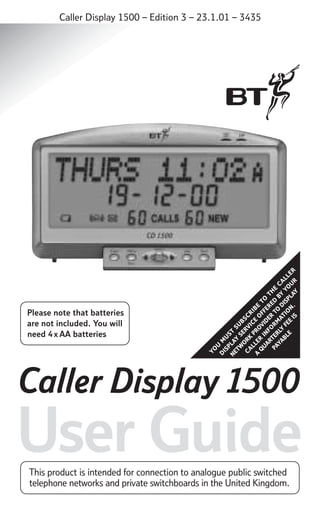
Bt caller display 1500 user manual from Telephones Online www.telephonesonline.co.uk
- 1. YO D Please note that batteries are not included. You will need 4 x AA batteries U IS M U P S NE LA T TW Y S SU O E B CA RK RV SC R L I P IC A LE RO E O BE Q R UA IN VID FFE TO RT FO ER RE TH PA E RM T D E YA RLY A O D BY C BL F TIO IS Y AL PL O LE E EE AY UR R IS N. Caller Display 1500 – Edition 3 – 23.1.01 – 3435 Caller Display 1500 User Guide This product is intended for connection to analogue public switched telephone networks and private switchboards in the United Kingdom.
- 2. Caller Display 1500 – Edition 3 – 23.1.01 – 3435 Please open this page for an ‘at a glance’ guide to your Caller Display 1500.
- 3. Caller Display 1500 – Edition 3 – 23.1.01 – 3435 Please open this page for a further ‘at a glance’ guide to your Caller Display 1500.
- 4. Caller Display 1500 – Edition 3 – 23.1.01 – 3435 At a glance Display VIP calls indicator Displays caller information, including a caller’s phone number and the date and time the call was received. Also displays directory names and numbers, memo alarm, calls count and VIP. VIP New calls indicator Flashes to indicate that new calls have been received since you last viewed your Calls List. When the screen is idle, it displays the day, time and date. Also, indicates when the batteries are nearing the end of their useful life. Flashes to indicate that a VIP is calling. Dial button CD 1500 Clear Menu Select Dial Press to automatically dial a number shown on the display. Exit Directory Clear button Used to access names and numbers you have stored in the Directory. Deletes individual or all names and numbers stored in the Calls List and Directory. Menu/Exit button Used to access menu settings and to stop automatic dialling. Left and Right buttons Used to scroll through the Calls List and Directory. Also, used to scroll through the menu options. 1 Select button Used to choose settings.
- 5. Caller Display 1500 – Edition 3 – 23.1.01 – 3435 2
- 6. Caller Display 1500 – Edition 3 – 23.1.01 – 3435 In this guide At a glance Introduction 1 4 For your records Unpacking your Caller Display 1500 4 Safety instructions 5 General Environmental Setting up Caller Display 4 5 5 6 11 Using your Caller Display 1500 Using the Calls List Caller information not available Using the Directory VIP Alarm and alarm memo 15 16 19 22 General information 25 Guarantee Technical information 25 26 Help Wall mounting Index 12 12 27 28 29 3
- 7. Caller Display 1500 – Edition 3 – 23.1.01 – 3435 Introduction Your Caller Display 1500 is designed for ease of use and made to the high standards set by BT. Thank you for choosing BT’s Caller Display 1500. You can expect many years of quality service. Please read the instructions carefully before use, and keep this user guide for future reference. Unpacking your Caller Display 1500 If anything is missing, please contact your place of purchase immediately. Caller Display 1500 base unit VIP NEW CALL 88 Clear Menu Select Exit Dial Please note In this user guide we’ve included helpful tips and useful notes. They are shown in a white box like this. For your records: Telephone line cord User Guide Date of purchase: Place of purchase: Serial number (see base of unit): Purchase price: For guarantee purposes, proof of purchase is required, so please keep your receipt. 4 Please note that batteries are not included. You will need 4 x AA batteries
- 8. Caller Display 1500 – Edition 3 – 23.1.01 – 3435 Safety instructions General • Simply clean your Caller Display 1500 with a damp (not wet) cloth, or an antistatic wipe. Never use household polish as this may damage the product. Never use a dry cloth as this may cause static shock. • Do not open the Caller Display 1500. This could expose you to high voltages or other risks. • Never dispose of batteries in a fire. There is a serious risk of explosion and/or the release of highly toxic chemicals. Environmental • Do not expose to direct sunlight. • We recommend that you do not place the product on antique/veneered wood to avoid damage. • Do not stand your product on carpets or other surfaces which generate fibres, or place it in locations preventing free flow of air over it’s surfaces. • Do not submerge any part of your product in water and do not use it in damp or humid conditions, such as in bathrooms. • Do not expose your product to fire, explosive or other hazardous conditions. 5
- 9. Caller Display 1500 – Edition 3 – 23.1.01 – 3435 Setting up Follow these easy steps to get your Caller Display 1500 ready for use. 1 Planning the location of your Caller Display 1500 Your Caller Display 1500 can be wall mounted, see page 28 for further instructions. 2 Install the batteries You will need 4 x AA Alkaline batteries. (not included). Open the battery compartment at the back of your Caller Display 1500 by pushing the battery cover off in the direction of the arrows, as shown in the diagram. Position your Caller Display 1500 close enough to a phone socket for the cable to reach. Do not stand it on carpets or other similar surfaces which might generate fibres. The two legs located at the rear should be pulled out one stop to provide a more secure stand. Do not cover or enclose the machine. Allow a free flow of air to its surfaces. 6 It is important to maintain the batteries in your Caller Display 1500. If the battery low icon appears on the display you will need to replace the batteries. It is important to do this as soon as possible in order to
- 10. Caller Display 1500 – Edition 3 – 23.1.01 – 3435 retain information in the Caller Display memory and for the display features to work. If no batteries are fitted the display will remain blank. Battery low warning When the batteries are nearing the end of their useful life the display will flash the battery low icon and show CHANGE BATTERIES when in the idle screen. The display will be blank if no batteries are fitted or if the batteries are completely flat. Warning When replacing batteries remember to disconnect the telephone line cord from the Caller Display base unit. 3 Connect your Caller Display 1500 to the wall socket Connect the telephone line cord supplied into the back of your Caller Display 1500 and the adaptor end into the telephone wall socket. VIP NEW CALL 88 Clear Menu Select Exit Dial 4 Connect your telephone to the Caller Display 1500 To connect your phone to the Caller Display 1500, plug the telephone line cord from your phone into the socket located on the back of the adaptor. 7
- 11. Caller Display 1500 – Edition 3 – 23.1.01 – 3435 You can set the whole time and date manually if you wish to. Warning Never install telephone wiring during a lightning storm. Always disconnect the telephone cord from the wall socket before changing or relocating your telephone connections. Menu Exit Press the Menu/Exit button. Use the Left/Right buttons to display the current setting, either 12 HOUR or 24 HOUR. Please note Press the Menu/Exit button to enter the menu or to exit and return to the idle screen. 5 To set the time and date Select Menu Exit The date and time will be set automatically when your Caller Display 1500 receives its first call, provided you have subscribed to a Caller Display service. However, the service does not set the year (this will default to 00) so you will have to set this manually, see below for instructions. 8 To choose between the 12 or 24 hour clock: Press the Select button to change the current setting. To set the time: Press the Menu/Exit button. Use the Left/Right buttons to scroll to SET TIME. Select Press the Select button. The display will flash the hour. Use the Left/Right buttons to set the correct hour. Select Press the Select button to confirm.
- 12. Caller Display 1500 – Edition 3 – 23.1.01 – 3435 The display will flash the minute. Use the Left/Right buttons to set the correct minute. Select Menu Exit The display will flash the year. Use the Left/Right button to set the correct year. Press the Select button to confirm. To set the date: Press the Menu/Exit button. Press the Left/Right buttons to scroll to SET DATE. Select Press the Select button. The display will flash the day. Select Press the Select button to confirm. Please note If you press and hold the Left/Right buttons when setting the time or date the setting will increase or decrease quicker. You can also press the Clear button to return to the previous setting if you want to change it. Use the Left/Right buttons to set the correct day. Select Press the Select button to confirm The display will flash the month. Use the Left/Right buttons to set the correct month. Select Press the Select button to confirm. 9
- 13. Caller Display 1500 – Edition 3 – 23.1.01 – 3435 6 To adjust the contrast on the display You can adjust the contrast on the display to make the screen lighter or darker. The levels range from 1-8. Menu Exit Press the Menu/Exit button. Use the Left/Right buttons to scroll to CONTRAST. Select Press the Select button to confirm. The display will show the current contrast level, for example 4. Use the Left/Right buttons to adjust the contrast to the level you want. The Right button will make the contrast darker and the Left button will make it lighter. Select 10 Press the Select button to confirm.
- 14. Caller Display 1500 – Edition 3 – 23.1.01 – 3435 Caller Display Your Caller Display 1500 receives and displays caller information, which is transmitted over your telephone network. Your Caller Display 1500 can: • Identify callers before you answer the phone (providing the number has not been withheld). • Store the time and date of each incoming call. • Save the last 60 incoming calls in the Calls List. • Store up to 70 names and numbers in the Directory. • Allow you to call back directly from a received call or the Directory. For more details on BT’s Caller Display service please call: Freefone 0800 800 150 for residential customers. Freefone 0800 800 152 for business customers. Information displayed via other UK networks If you are connected to a different network, you will first have to subscribe to that network’s Caller Display service. Call your network provider for more information. To enable your Caller Display 1500 to show this information, you will need to subscribe to your network provider’s Caller Display service. A quarterly fee is payable. 11
- 15. Caller Display 1500 – Edition 3 – 23.1.01 – 3435 Using your Caller Display 1500 New calls indicator The New Calls indicator light will flash to tell you that new calls have been received since you last viewed your Calls List. As soon as you view the calls list the New Calls indicator will go out. The number of new calls received will also be shown on the display. Using the Calls List Your Caller Display 1500 receives, stores and displays caller information automatically. This information includes a caller’s phone number, the date and time the call was received and, any text message associated with that number. 12 Please note Text accompanying the number from the network, e.g. RINGBACK will take precedence over Directory names. If the name of the person calling has been stored in your Caller Display 1500 Directory, his or her name will be displayed in the Calls List. A maximum of 60 calls can be stored. To make room for new incoming calls a new call will automatically replace the oldest call in the memory. Your Caller Display 1500 will store the caller’s details whether the call has been answered or not. When a call is received, the display will show the caller’s information for 20 seconds after the last ring. Your Caller Display 1500 indicates: In the idle screen: Displays the day, time, date, the number of new calls and the number of total calls stored in the calls list.
- 16. Caller Display 1500 – Edition 3 – 23.1.01 – 3435 . THURS 11 . 02 A Please note 19- 10-00 Your Caller Display 1500 will store the caller’s details whether the call has been answered or not. This is shown in the calls list with the icon for answered calls. 60 CALLS 06 NEW • NEW Displays the number of calls that have not been viewed yet. NEW is not visible if all calls have been viewed. If you have received new calls since you last viewed the calls list the new call indicator will flash to indicate this. • CALLS Displays the total number of calls stored in the calls list. In the calls list: Displays the caller’s number and any text message associated with it. Also records the time and date the call was received, and whether the calls were answered or not. See example below: To view the Calls List Use the Left/Right buttons to scroll through your Calls List. Select Press the Select button to scroll down to the date and time information. If the length of the name or number is longer than the display, press and hold the Right button to scroll across the screen. JOHN SMITH 00 1-558- 1345 CALL 06 13
- 17. Caller Display 1500 – Edition 3 – 23.1.01 – 3435 To dial a number stored in the Calls List This allows you to dial a number stored in your Calls List at the touch of a button. Use the Left/Right buttons to scroll to the number you wish to call. Dial To delete a single number in the Calls List Use the Left/Right buttons to scroll to the number you wish to delete. Press the Dial button. The display will show CONNECTING and the digits will scroll across the screen as they are dialled. The display will show LIFT HANDSET. Lift the handset of the telephone connected to your Caller Display 1500 within 6 seconds. (If the handset is not lifted within 6 seconds the call will be cancelled.) When the handset is lifted the display will show PHONE IN USE. 14 Please note If you dial the wrong number, or wish to stop dialling press the Menu/Exit button. Clear Clear Press the Clear button. The display will show CLEAR? for 20 seconds. Press the Clear button again to confirm. The number has been deleted.
- 18. Caller Display 1500 – Edition 3 – 23.1.01 – 3435 To delete all numbers in the Calls List Press the Left/Right buttons until TOP OF LIST or END OF LIST is displayed. Clear Press the Clear button. The display will show CLEAR ALL? for 20 seconds. Clear Press the Clear button. All numbers in the Calls List are now deleted. The display will show LIST EMPTIED. Please note If you decide not to delete the entry or Calls List, wait 20 seconds until the display returns to the idle screen, or press the Menu/Exit button. Caller information not available With some incoming calls the telephone number of the caller is not available and cannot therefore be displayed on your Caller Display 1500. In this case, Caller Display 1500 provides you with some explanatory information about the type of call you have received. This comes in the form of a text message and will be one of the following: INTERNATIONAL Call received from outside the UK. UNAVAILABLE The caller’s exchange/network/ switchboard does not operate a Caller Display service. WITHHELD The caller has not permitted his or her number to be sent. OPERATOR* The call has been made via the operator. PAYPHONE* The caller is ringing from a payphone. RINGBACK* The telephone number you have set on Ring Back is now free to receive your call. NO NUMBER See the Help section on page 27. This message will not be stored in the calls list. 15
- 19. Caller Display 1500 – Edition 3 – 23.1.01 – 3435 * Some text messages can have numbers associated with them. Your Caller Display 1500 will display the text message above the telephone number. NUMBER and flashes the number 0. Using the Directory Your Caller Display 1500 can store up to 70 names and numbers in its Directory. You can store them yourself by manually entering the details or copy them from the Calls List (see ‘To copy a stored number from the Calls List to the Directory’ on page 19). Clear Select Select When a call is received and the number corresponds to one stored in the Directory, the name of the caller will be shown on the display. Select Exit Select 16 Press the Menu/Exit button. The display will show DIRECTORY. Press the Select button. The display will show the number of entries stored, e.g. 10 ENTRIES followed by ENTER When you have entered all the digits, press and hold the Select button to confirm. The display will show ENTER NAME and flashes the letter A. Use the Left/Right buttons to scroll through and enter the letters of the name to be stored. To store a name and number in the Directory Menu Use the Left/Right buttons to scroll through and enter the digits of the telephone number to be stored. If you enter a digit incorrectly use the Clear button. Press the Select button to confirm each digit when it is displayed. Select Press the Select button to confirm each letter when it is displayed. When you have entered all the letters, press and hold the Select button to confirm. The display will show SAVED to indicate that the name
- 20. Caller Display 1500 – Edition 3 – 23.1.01 – 3435 and number has been stored. Menu Exit The display will then show NEW ENTRY?. If you want to add another name and number repeat the instructions above. If not, press the Menu/Exit button or wait for the display to return to standby. Use the Left/Right buttons to scroll to the number you want. Dial Or Press and hold the button. The display will show SEARCH. Please note You can store a name and number in the Directory as a VIP. For more information see VIP on page 19. Select Please note If no action is taken for 20 seconds the display will return to idle and the new entry will not be stored. To view and dial a number stored in the Directory Press the button. The display will show the most recently viewed name in the list. Press the Dial button. The number is dialled automatically. Select Use the Left/Right buttons to scroll to the first letter of the name which has been stored with the number you want and then press the Select button. Press the Select button to confirm. The display will show the first name starting with the letter you entered. (If no entries are found the display will show NOT FOUND.) Use the Left/Right buttons if necessary to find the number you want. 17
- 21. Caller Display 1500 – Edition 3 – 23.1.01 – 3435 Dial Press the Dial button. The number is dialled automatically. To delete all numbers in the Directory The display will show LIFT HANDSET. Lift the handset of the telephone connected to your Caller Display 1500 within 6 seconds. Press the Clear All numbers are deleted. To edit a number and/or name in the Directory. To delete a number stored in the Directory Press the Clear Press the Clear button. The display will show CLEAR? Clear Press the Clear button again to confirm. The number is deleted. 18 Press the button. Use the Left/Right buttons to scroll to the entry to be edited. button. Use the Left/Right buttons to scroll to the number you want to delete. Press and hold the Clear button for 15 seconds. The display will show CLEAR ALL? Press the Clear button again to confirm. (If the handset is not lifted within 6 seconds the call will be cancelled.) When the handset is lifted the display will show PHONE IN USE. button. Select Press the Select button. The display will show EDIT NUMBER and the first digit of the number will flash. Use the Left/Right buttons to select the digits to be edited.
- 22. Caller Display 1500 – Edition 3 – 23.1.01 – 3435 Clear Select Select Use the Clear button to delete digits or press and hold the Clear button to delete the whole number. Use the Left/Right buttons to scroll to the number you wish to store in the Directory. To enter digits use the Left/Right button, this will overwrite existing digits. Press the Select button to confirm any new digits entered. Press and hold the Select button. The display will show ENTER NAME. When you are happy with the new number press and hold the Select button. The display will show EDIT NAME. Use the same process as above to edit the name. Select To copy a stored number from the Calls List to the Directory When you are happy with the new name press and hold the Select button. The display will show SAVED. Enter the name using the Left/Right buttons. Select Press and hold the Select button to confirm. The display will show SAVED. VIP The VIP feature allows you to store the name and numbers of your most important callers as VIPs. This means that when a VIP calls you the VIP indicator light will flash until ringing stops. Also, when a VIP has called you, their number (and name if stored) will be indicated in the 19
- 23. Caller Display 1500 – Edition 3 – 23.1.01 – 3435 Calls List by the flashing phonebook icon. You have the option to view your VIP calls in the normal Calls List or you can view just your VIP calls. To store a name and number in the Directory as a VIP Menu Exit Select Clear Select 20 Select Select Use the Left/Right buttons to scroll through and enter the digits of the number to be stored. If you enter a digit incorrectly use the Clear button. Press the Select button to confirm each selected digit. Use the Left/Right buttons to scroll through the letters A to Z. Press the Select button to confirm each letter. Press the button. The phonebook icon will flash to indicate that the name and number has been stored as a VIP. Press the Menu/Exit button. The display will show DIRECTORY. Press the Select button. The display will show the number of entries stored, e.g. 10 ENTRIES, followed by ENTER NUMBER and flashes the number 0. When you have entered all the digits, press and hold the Select button to confirm. The display will show ENTER NAME. Select Menu Exit Press and hold the Select button to confirm. The name and number has been stored. The display will show NEW ENTRY? for 6 seconds. If you want to add another name and number repeat the instructions above. If not, press the Menu/Exit button or wait for the display to return to standby.
- 24. Caller Display 1500 – Edition 3 – 23.1.01 – 3435 To change an existing Directory entry to a VIP Press the To view and dial VIP calls only in the Calls List button. Menu Use the Left/Right button to scroll to the entry you want to change to a VIP. Select Press the Select button. The display will show EDIT NUMBER and the first digit of the number will flash. Press the Exit Press the Left/Right button to scroll to VIP LIST. Select Press the Select button. Use the Left/Right buttons to scroll through the list to the number you want. button. Select Press and hold the Select button. The display will show EDIT NAME. Select Press and hold the Select button. The display will show SAVED. Press the Menu/Exit button. Dial Press the Dial button. The number is dialled automatically. Please note You can press the button at any time when editing a VIP entry to delete it as a VIP. 21
- 25. Caller Display 1500 – Edition 3 – 23.1.01 – 3435 To edit a VIP name and/or number Menu Exit Select Press the Menu/Exit button. The display will show EDIT NAME. Use the same process as above to edit the name. Press the Left/Right button to scroll to VIP LIST. Select Press the Select button. Select Use the Left/Right buttons to scroll through the list to the number you want. Select Clear Select 22 Press the Select button. The display will show EDIT NUMBER. Use the Left/Right buttons to select the digits to be edited. Use the Clear button to delete digits or press and hold the Clear button to delete the whole number. To enter digits use the Left/Right button, this will overwrite existing digits. Press the Select button to confirm any new digits entered. When you are happy with the new number press and hold the Select button. When you are happy with the new name press and hold the Select button. The display will show SAVED. Alarm and alarm memo To set the alarm You can use your Caller Display 1500 as an alarm clock. It is also possible to enter a memo message which will be displayed when the alarm goes off. The memo could be a reminder to do something or call someone at the time the alarm goes off.
- 26. Caller Display 1500 – Edition 3 – 23.1.01 – 3435 Menu Exit Press the Menu/Exit button. Press the Left/Right button to scroll to SET ALARM. To set the alarm memo Menu Exit Press the Left/Right buttons to scroll to ENTER MEMO. Select Press the Select button. The display will flash the current hour setting (default 12.00). Select Use the Left/Right buttons to set the hour. Select The display will show ENTER NAME, and then the letter A will flash. Your memo can be up to 30 characters long. The display will flash the current minute setting. Select Press the Select button to confirm. The alarm icon will be displayed to indicate that it has been set. The display will automatically enter the enter/edit memo function. (Or if there is already an alarm memo entered EDIT MEMO). Press the Select button. Press the Select button to confirm. Use the Left/Right buttons to set the minute. Press the Menu/Exit button. Use the Left/Right buttons to scroll through to the letters you want. Select Select Press the Select button to confirm each letter when it is displayed. When you have entered the whole memo, press and hold the Select button. The display will show SAVED to indicate that the memo, associated with the alarm set, has been stored. 23
- 27. Caller Display 1500 – Edition 3 – 23.1.01 – 3435 To turn the alarm on or off Menu Exit Press the Menu/Exit button. Press the Left/Right buttons to scroll to ALARM ON or ALARM OFF. The display will show the current status. When the alarm is switched on the bell icon will be shown on the display. Select Press the Select button to change the current setting. When the alarm sounds the memo will also be displayed. Select Press the Select button to stop the alarm. If the alarm is not stopped it will continue to sound for about 20 seconds. 24
- 28. Caller Display 1500 – Edition 3 – 23.1.01 – 3435 General information Guarantee Your Caller Display 1500 is guaranteed for a period of 12 months from the date of purchase. Subject to the terms listed below the guarantee will provide for the repair of, or at BT’s or its agent’s discretion the option to replace the Caller Display 1500, or any component thereof, (other than batteries), which is identified as faulty or below standard, or as a result of inferior workmanship or materials. The conditions of this guarantee are: • The guarantee shall only apply to defects that occur within the 12 month guarantee period. • Proof of purchase is provided. • The equipment is returned to BT or its agent as instructed. • This guarantee does not cover any faults or defects caused by accidents, misuse, fair wear and tear, neglect, tampering with the equipment, or any attempt at adjustment or repair other than through approved agents. • This guarantee does not affect your statutory rights. Within the 12 month guarantee period: If you experience difficulty using the product, prior to returning your product, please read the Help section beginning on page 27. In the unlikely event of a defect occurring, please return the product, with the receipt, to the place of purchase. Outside of the 12 month guarantee period: If your product needs repair after the guarantee period has 25
- 29. Caller Display 1500 – Edition 3 – 23.1.01 – 3435 ended, the repair must meet the approval requirements for connection to the telephone network. We recommend that you contact BT’s approved repair agent, TecLogic on 01672 564444 or a local qualified repairer. If you have to return your Caller Display 1500 Pack the unit securely, preferably in the original packaging. All parts must be returned. We cannot take responsibility for goods damaged in transit. Technical information Please note You can connect up to 4 Caller Display products on a single telephone line. RTTE This equipment complies with the essential requirements of the Radio Equipment and Telecommunications Terminal Equipment Directive (1999/5/EC). 26
- 30. Caller Display 1500 – Edition 3 – 23.1.01 – 3435 Help If you have problems using your Caller Display 1500, look in this section first for solutions to the most common problems. No dialling tone Make sure your telephone line cord is plugged into the back of the Caller Display line cord adaptor and the adaptor is connected to your wall socket. Check that no other extension is in use. Display screen not working properly or goes blank Check whether the batteries are fitted correctly. The batteries might need replacing. Adjust the contrast on your display, see page 10. Caller Display messages not being received To be able to receive and display caller information, you must subscribe to a Caller Display Service from your network provider. For more information on BT’s Caller Display service call 0800 800 150. Phone does not ring Check that the ringer is not switched off on the phone that is connected to your Caller Display 1500. Check that no other connected phones are off the hook. NO NUMBER on the display Your Caller Display 1500 checks the content of the caller message it receives. If it detects a problem with a message it displays NO NUMBER rather than risk leaving a message with a possible mistake. This does not mean that your telephone is faulty. If you continually receive NO NUMBER, call BT free of charge on 0800 800 150 for residential customers or 0800 800 152 for business customers, or your service provider. 27
- 31. Caller Display 1500 – Edition 3 – 23.1.01 – 3435 Wall mounting If wall mounting your Caller Display 1500, use this guide for position. • Make sure that you are not drilling into any hidden wiring. • Drill two holes 25mm deep using a 3mm drill, 94mm apart to take the wall plugs. • Put wall plugs into the drill holes and then insert both screws. Leave 2-3mm between the head of the screw and the wall. WALL PLUG WALL 2 1 SCREW 94mm • The line cord must be inserted into the cord channel at the rear of the Caller Display 1500. • Ensure the legs at the rear are secure in the recesses. 28 • You are now able to mount the Caller Display 1500 to the wall. • Fit the Caller Display 1500 onto the two screws by 1 pushing on and 2 dropping down. If necessary, tighten or loosen the screws for the best fit. • The whole button panel can be pushed back into an upright position if required, the panel will click into position.
- 32. Caller Display 1500 – Edition 3 – 23.1.01 – 3435 Index Adaptor Alarm Alarm memo At a glance 7 22 23 1 Batteries install low warning 6 7 Caller display Calls List delete single number delete all numbers dial a number using view Contrast – adjust 11 12 14 15 14 12 13 10 Date 8-9 16 21 Directory change to a VIP copy a number from Calls List to directory 19 delete a number 18 delete all numbers 18 dial a number 17 edit a number 18 store a name and number 16 view a number 17 General information Guarantee Help New calls indicator Returning your product Safety instructions Setting up 25 25 27 12 26 5 6 Technical information Telephone line cord Time 26 7 8 Unpacking VIP 19 change directory entry to a VIP dial a number edit a name and number store a number view number Wall mounting 4 21 21 22 20 21 28 29
- 33. Caller Display 1500 – Edition 3 – 23.1.01 – 3435 Offices worldwide The telecommunications services described in this publication are subject to availability and may be modified from time to time. Services and equipment are provided subject to British Telecommunications plc’s respective standard conditions of contract. Nothing in this publication forms any part of any contract. © British Telecommunications plc 2001. Registered Office: 81 Newgate Street, London EC1A 7AJ. Registered in England No. 1800000. Caller Display 1500 (1/01) 3 Designed by The Art & Design Partnership Limited. Printed in China. CE compliant to RTTE Directive (1999/5/EC).
